Without our users, we would not have screenshots like these to share.
When you want to share screenshots for us to use, please use our Router Screenshot Grabber, which is a free tool in Network Utilities. It makes the capture process easy and sends the screenshots to us automatically.
This is the screenshots guide for the Trendnet TEG-S081Fi. We also have the following guides for the same router:
- Trendnet TEG-S081Fi - Reset the Trendnet TEG-S081Fi
- Trendnet TEG-S081Fi - How to change the IP Address on a Trendnet TEG-S081Fi router
- Trendnet TEG-S081Fi - Trendnet TEG-S081Fi User Manual
- Trendnet TEG-S081Fi - Trendnet TEG-S081Fi Login Instructions
- Trendnet TEG-S081Fi - Information About the Trendnet TEG-S081Fi Router
All Trendnet TEG-S081Fi Screenshots
All screenshots below were captured from a Trendnet TEG-S081Fi router.
Trendnet TEG-S081Fi Status Screenshot

Trendnet TEG-S081Fi Snmp Screenshot
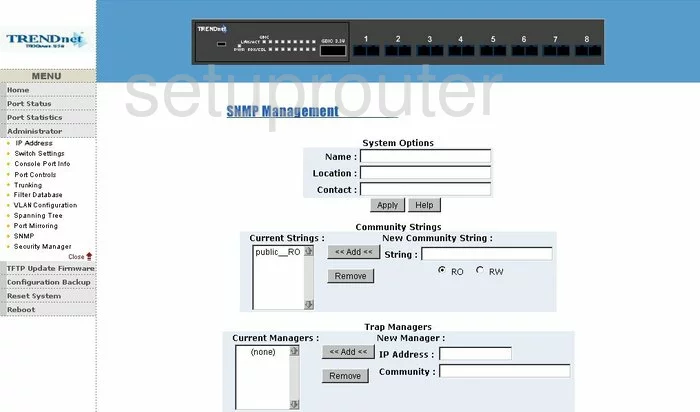
Trendnet TEG-S081Fi Mac Filter Screenshot

Trendnet TEG-S081Fi Igmp Screenshot
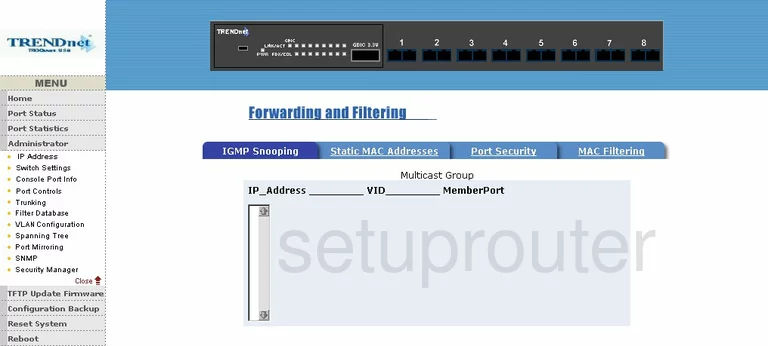
Trendnet TEG-S081Fi Port Mirroring Screenshot
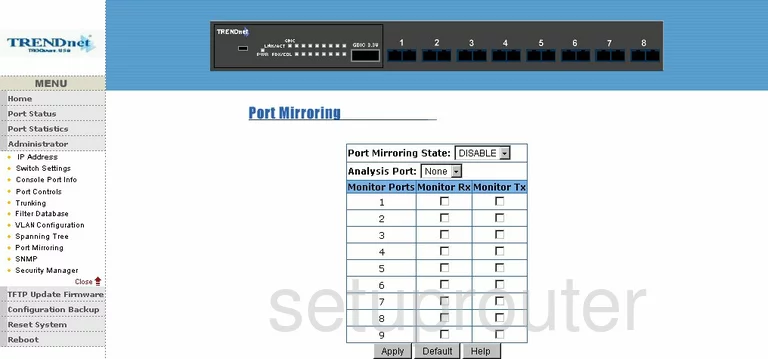
Trendnet TEG-S081Fi Reboot Screenshot
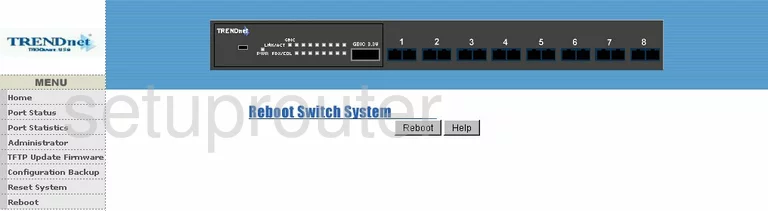
Trendnet TEG-S081Fi Setup Screenshot
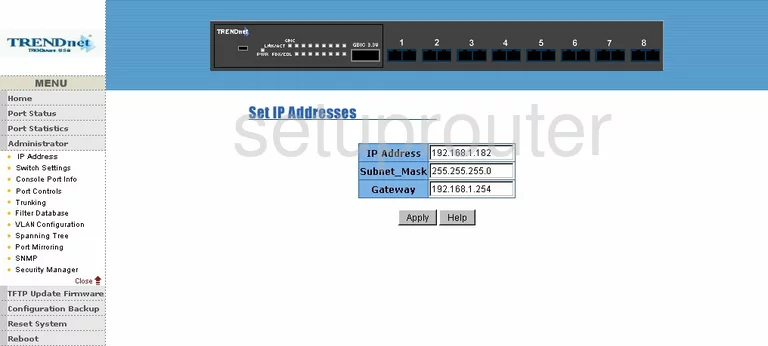
Trendnet TEG-S081Fi Lan Status Screenshot
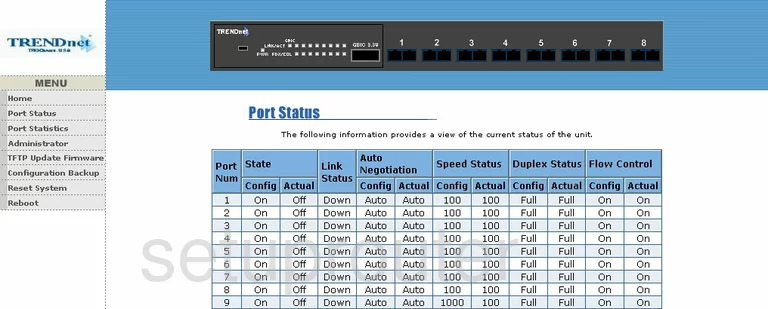
Trendnet TEG-S081Fi Firmware Screenshot
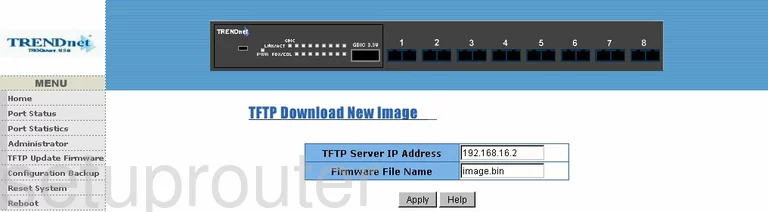
Trendnet TEG-S081Fi Mac Address Screenshot
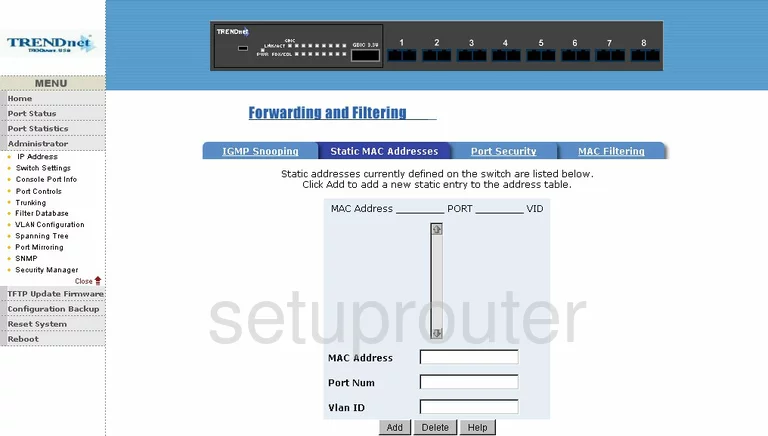
Trendnet TEG-S081Fi Vlan Screenshot
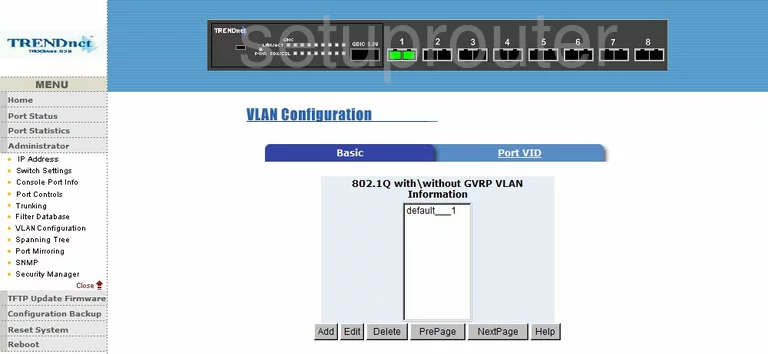
Trendnet TEG-S081Fi Vlan Screenshot
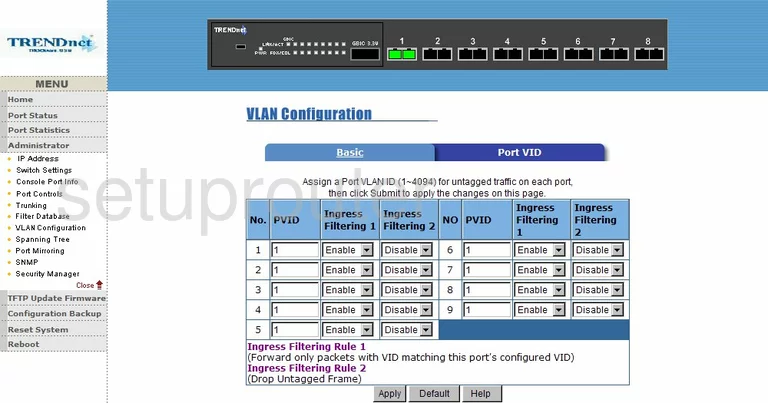
Trendnet TEG-S081Fi Traffic Statistics Screenshot
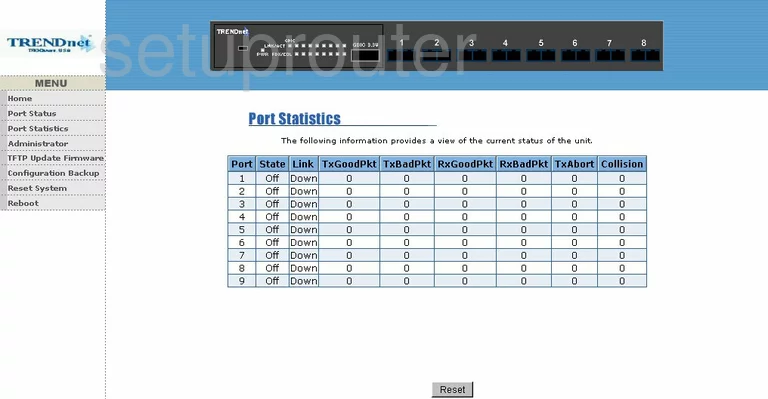
Trendnet TEG-S081Fi Reset Screenshot
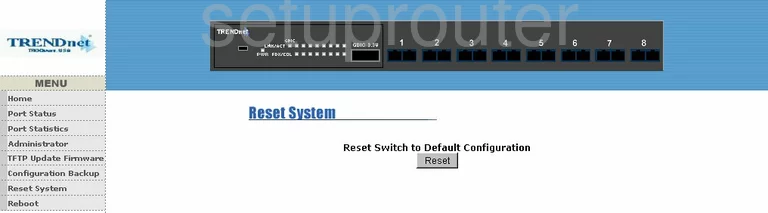
Trendnet TEG-S081Fi Ftp Server Screenshot
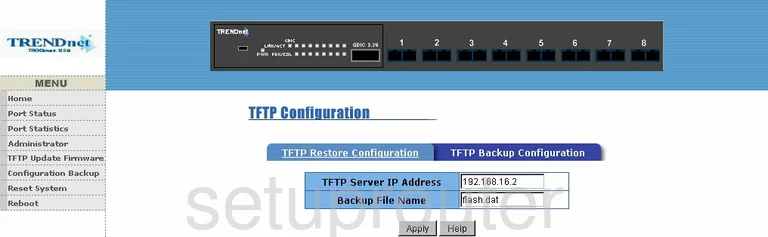
Trendnet TEG-S081Fi Ftp Server Screenshot
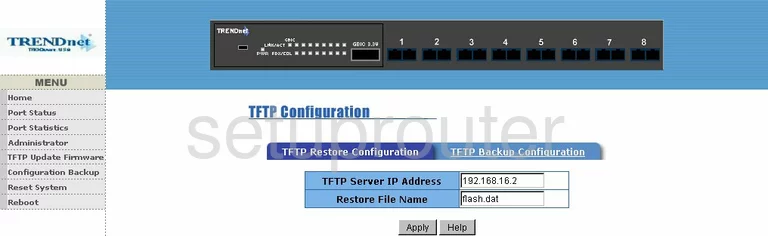
Trendnet TEG-S081Fi General Screenshot
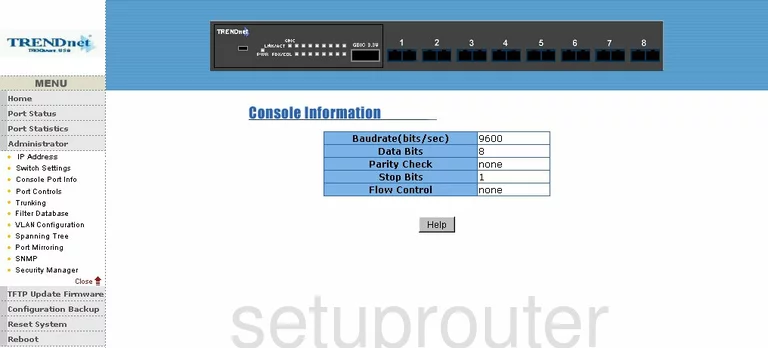
Trendnet TEG-S081Fi General Screenshot
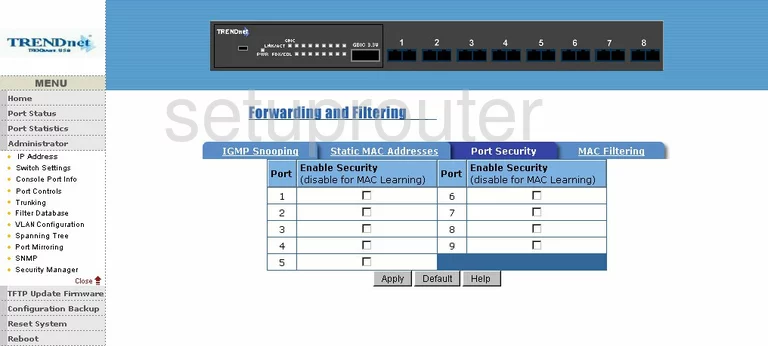
Trendnet TEG-S081Fi General Screenshot
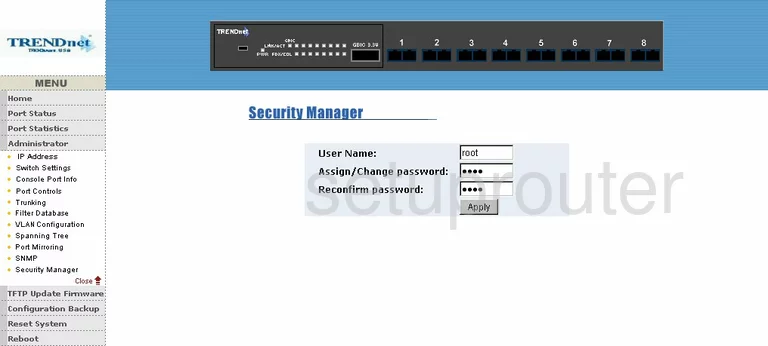
Trendnet TEG-S081Fi General Screenshot
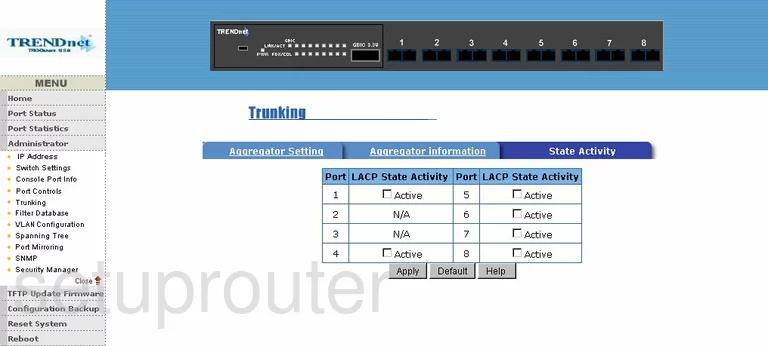
Trendnet TEG-S081Fi General Screenshot
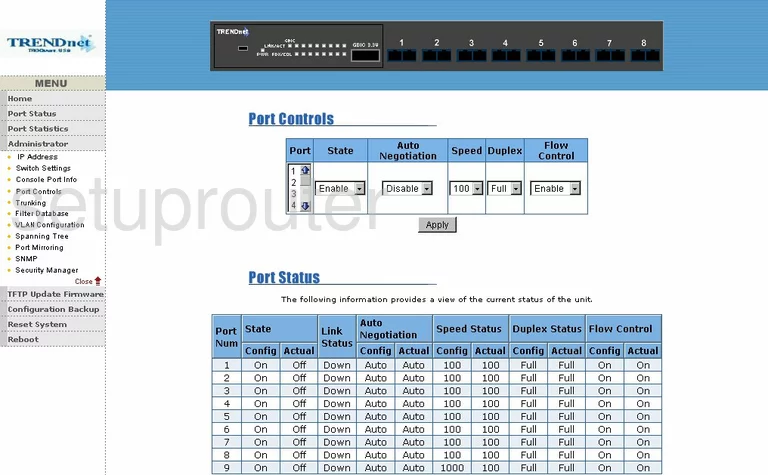
Trendnet TEG-S081Fi General Screenshot
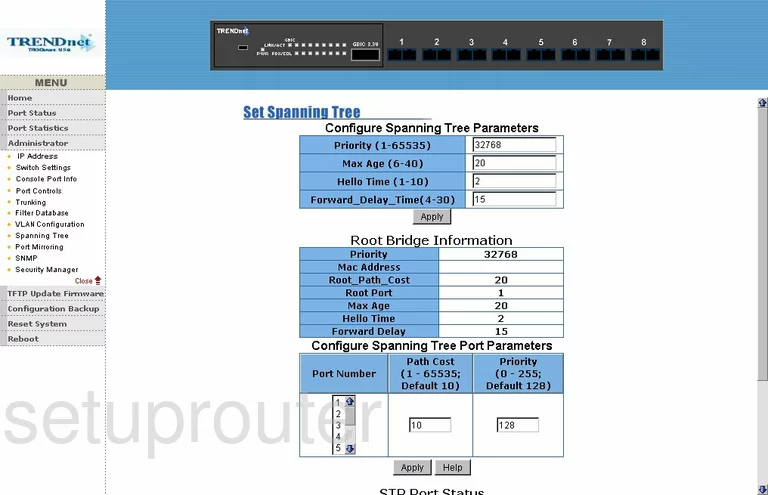
Trendnet TEG-S081Fi General Screenshot
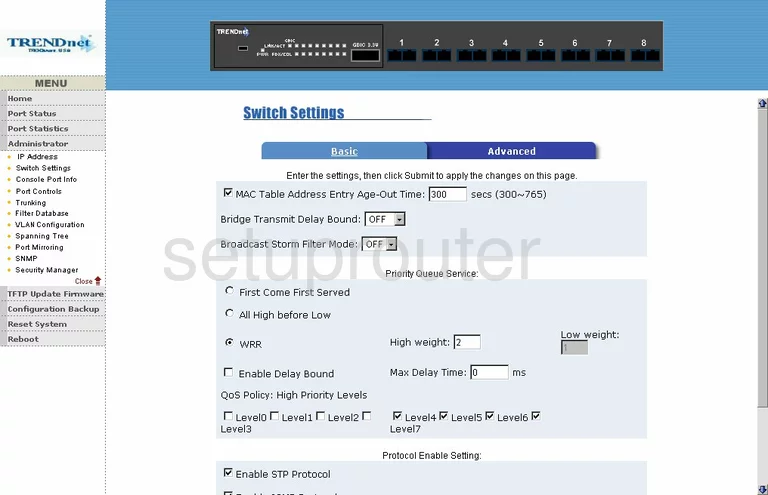
Trendnet TEG-S081Fi General Screenshot
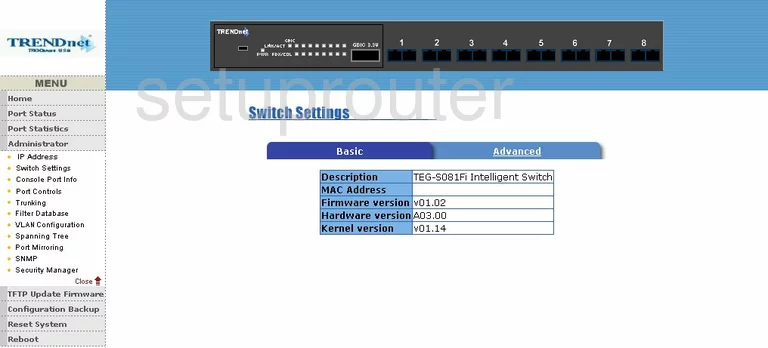
Trendnet TEG-S081Fi General Screenshot
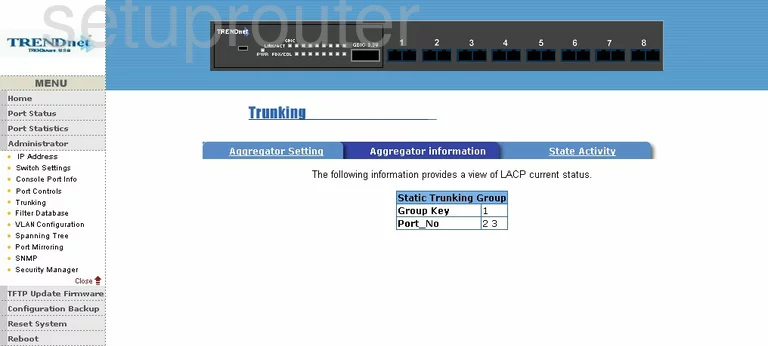
Trendnet TEG-S081Fi General Screenshot
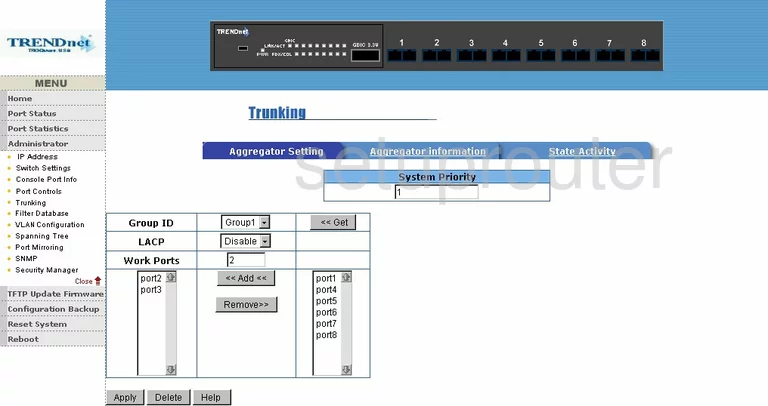
Trendnet TEG-S081Fi Device Image Screenshot

This is the screenshots guide for the Trendnet TEG-S081Fi. We also have the following guides for the same router:
- Trendnet TEG-S081Fi - Reset the Trendnet TEG-S081Fi
- Trendnet TEG-S081Fi - How to change the IP Address on a Trendnet TEG-S081Fi router
- Trendnet TEG-S081Fi - Trendnet TEG-S081Fi User Manual
- Trendnet TEG-S081Fi - Trendnet TEG-S081Fi Login Instructions
- Trendnet TEG-S081Fi - Information About the Trendnet TEG-S081Fi Router