We have a collection of user-submitted screenshots to share.
If you would like to upload screenshots for us to use, please use our Router Screenshot Grabber, which is a free tool in Network Utilities. It makes the capture process easy and sends the screenshots to us automatically.
This is the screenshots guide for the Trendnet TEG-S2620is. We also have the following guides for the same router:
- Trendnet TEG-S2620is - How to change the IP Address on a Trendnet TEG-S2620is router
- Trendnet TEG-S2620is - Trendnet TEG-S2620is User Manual
- Trendnet TEG-S2620is - Trendnet TEG-S2620is Login Instructions
- Trendnet TEG-S2620is - Information About the Trendnet TEG-S2620is Router
- Trendnet TEG-S2620is - Reset the Trendnet TEG-S2620is
All Trendnet TEG-S2620is Screenshots
All screenshots below were captured from a Trendnet TEG-S2620is router.
Trendnet TEG-S2620is Status Screenshot
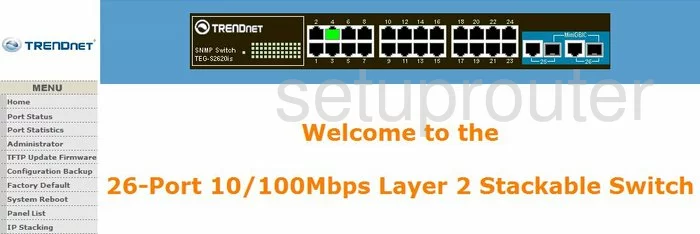
Trendnet TEG-S2620is Mac Filter Screenshot
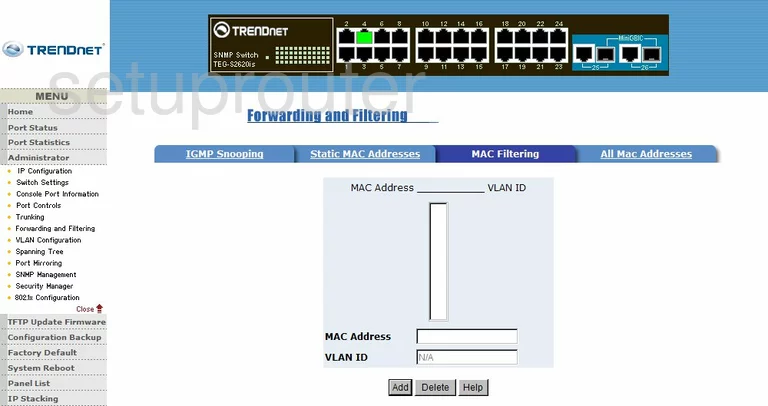
Trendnet TEG-S2620is Reset Screenshot
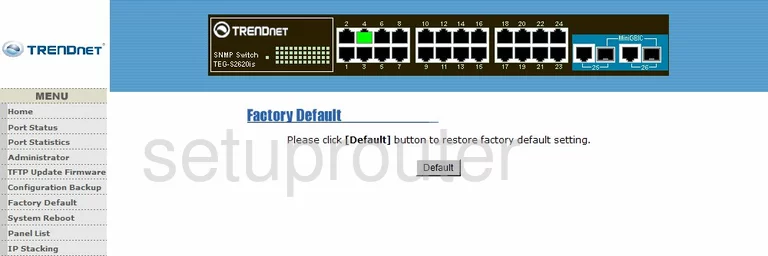
Trendnet TEG-S2620is Igmp Screenshot
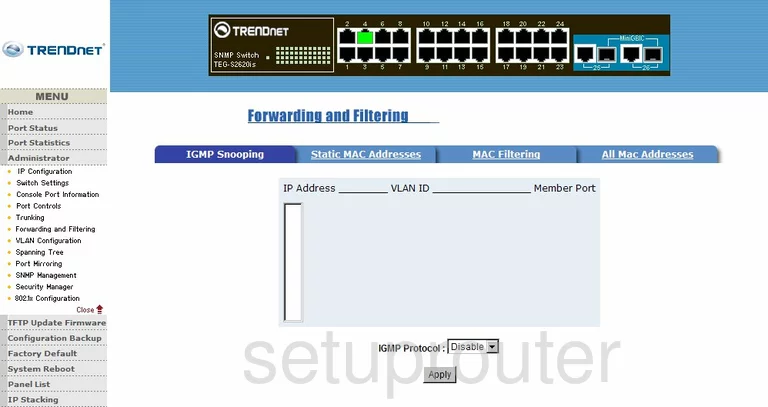
Trendnet TEG-S2620is Port Mirroring Screenshot
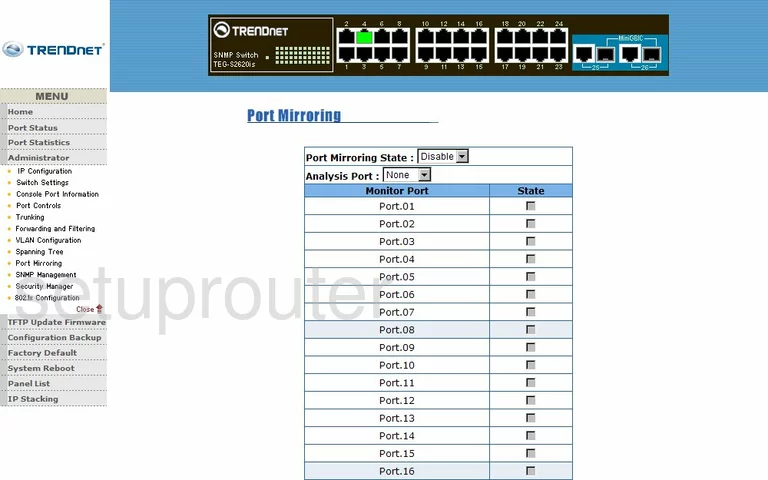
Trendnet TEG-S2620is Reboot Screenshot
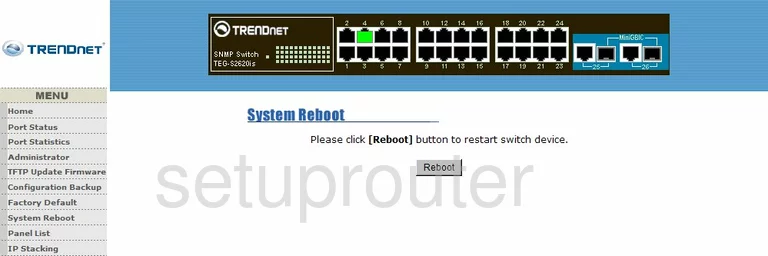
Trendnet TEG-S2620is Snmp Screenshot
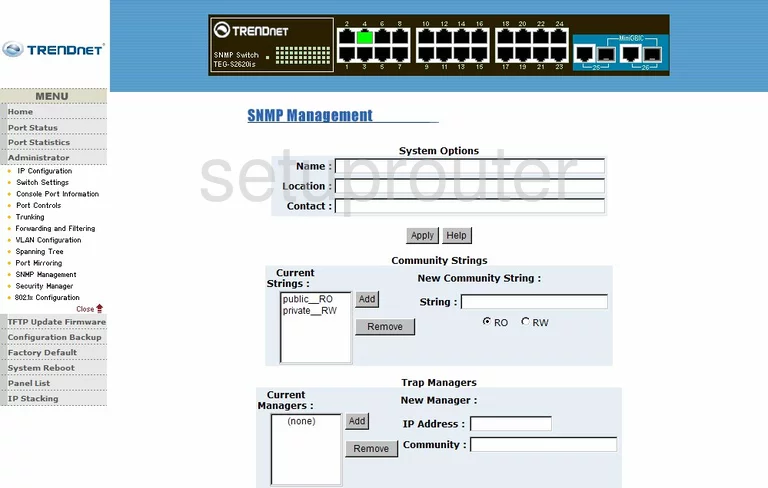
Trendnet TEG-S2620is Lan Status Screenshot
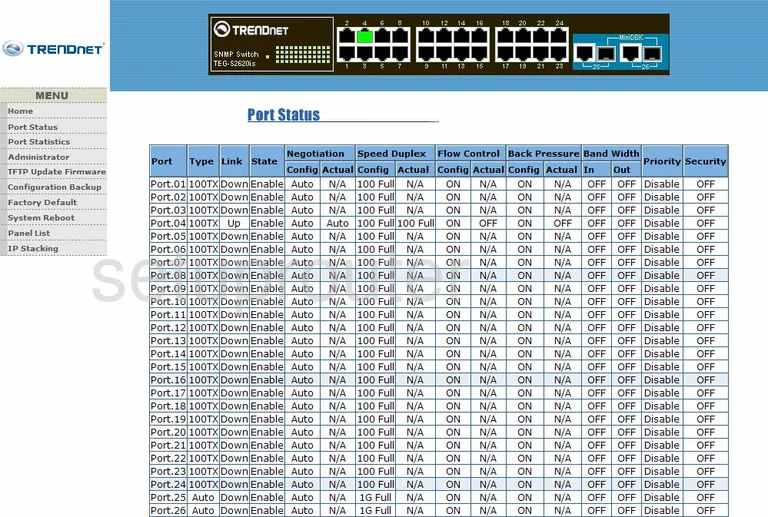
Trendnet TEG-S2620is Firmware Screenshot
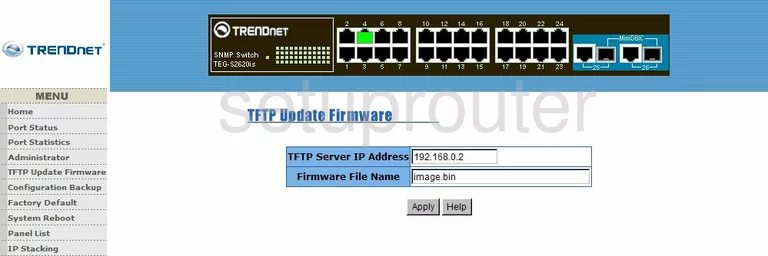
Trendnet TEG-S2620is Mac Address Screenshot
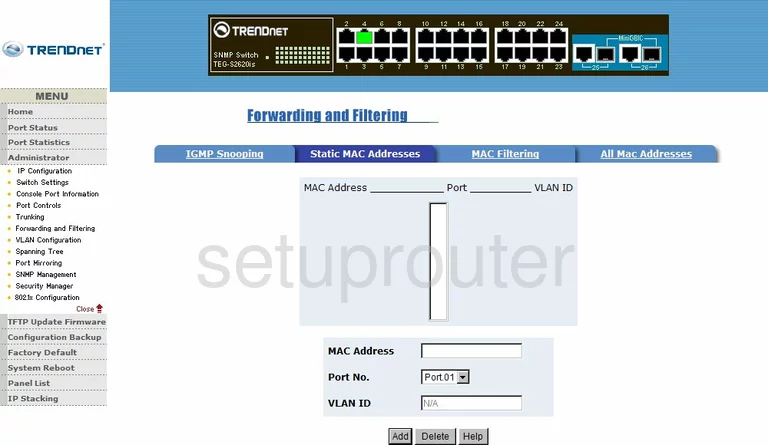
Trendnet TEG-S2620is Vlan Screenshot
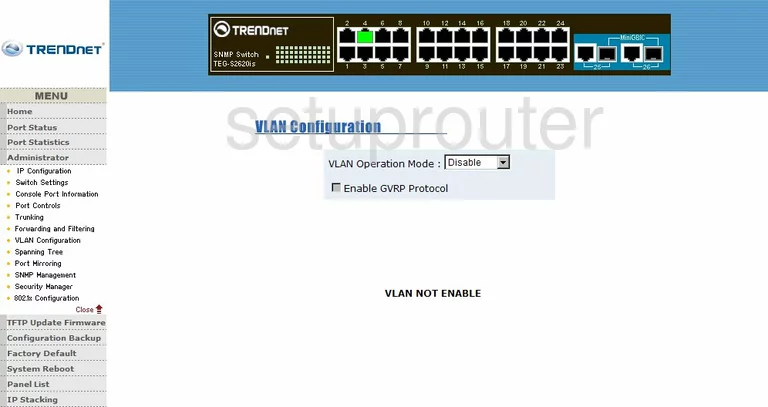
Trendnet TEG-S2620is Traffic Statistics Screenshot
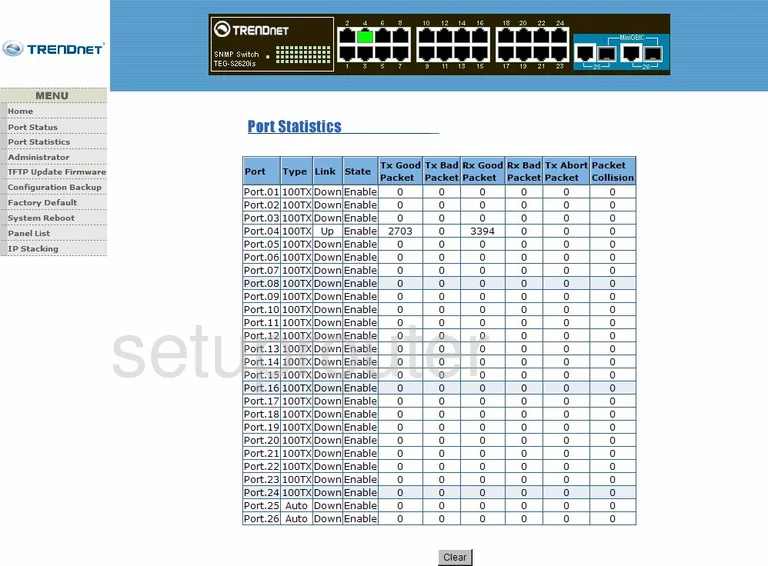
Trendnet TEG-S2620is Ftp Server Screenshot
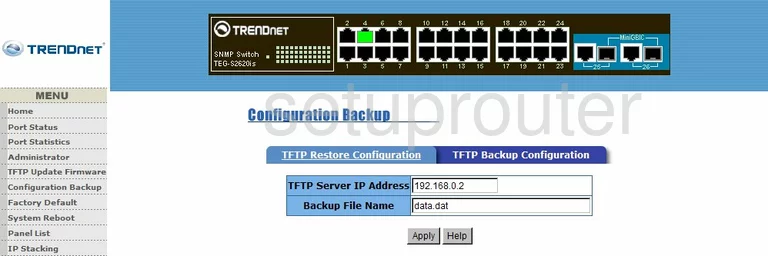
Trendnet TEG-S2620is Ftp Server Screenshot
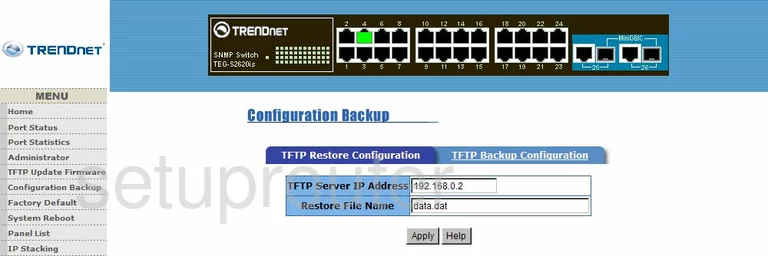
Trendnet TEG-S2620is General Screenshot
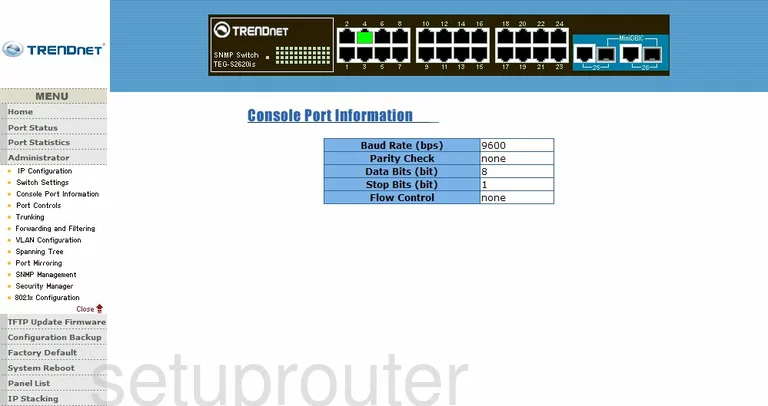
Trendnet TEG-S2620is General Screenshot
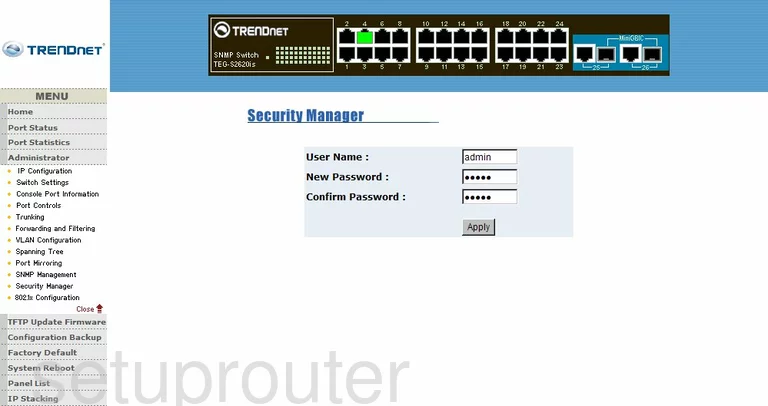
Trendnet TEG-S2620is General Screenshot
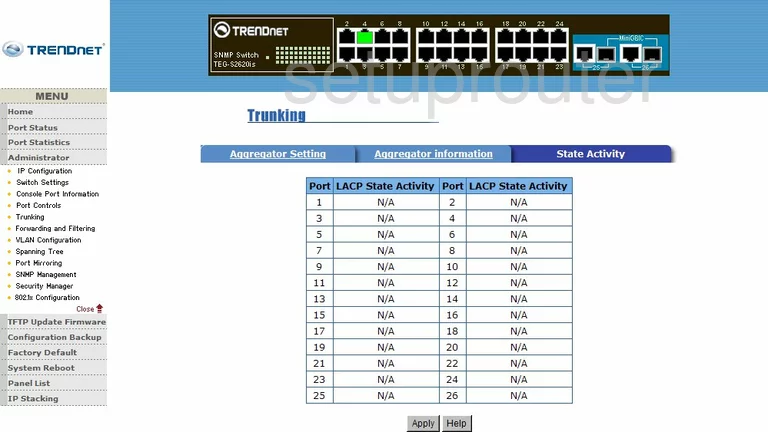
Trendnet TEG-S2620is General Screenshot
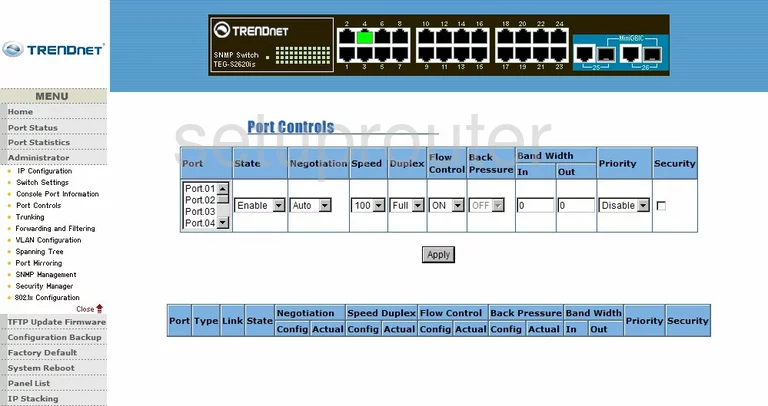
Trendnet TEG-S2620is Setup Screenshot
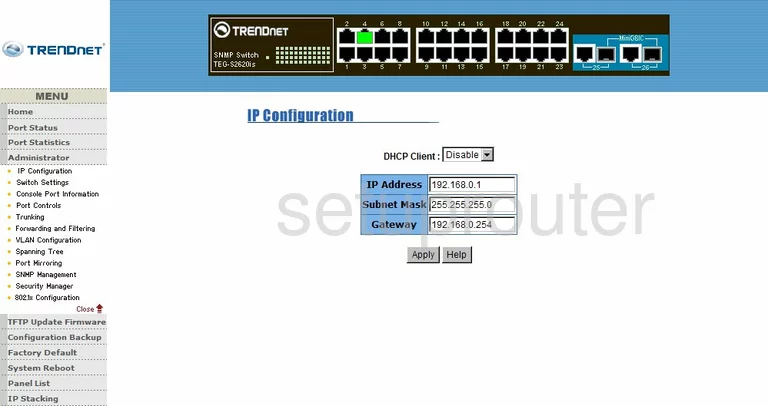
Trendnet TEG-S2620is General Screenshot
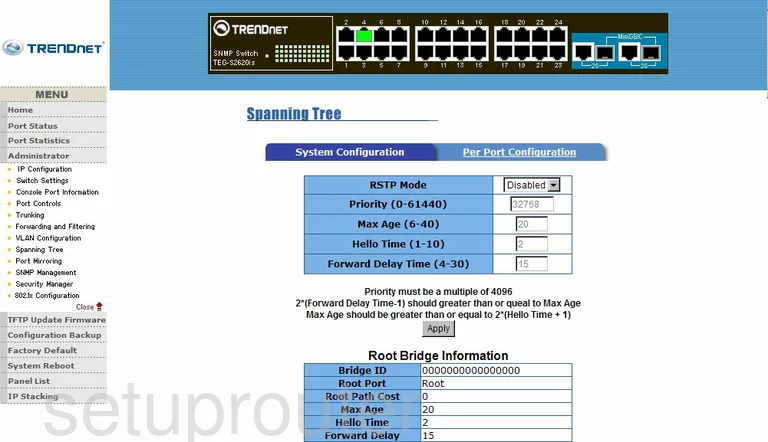
Trendnet TEG-S2620is General Screenshot
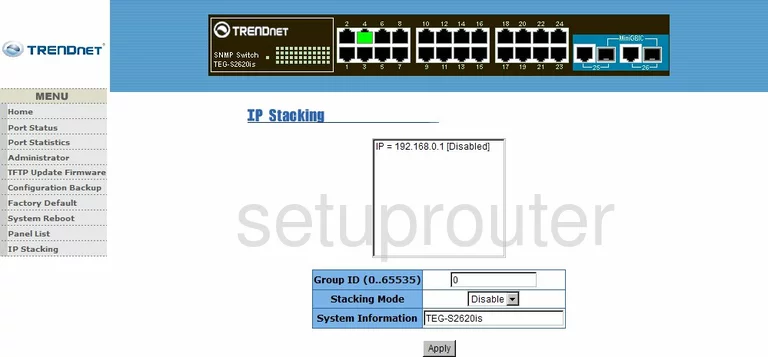
Trendnet TEG-S2620is General Screenshot
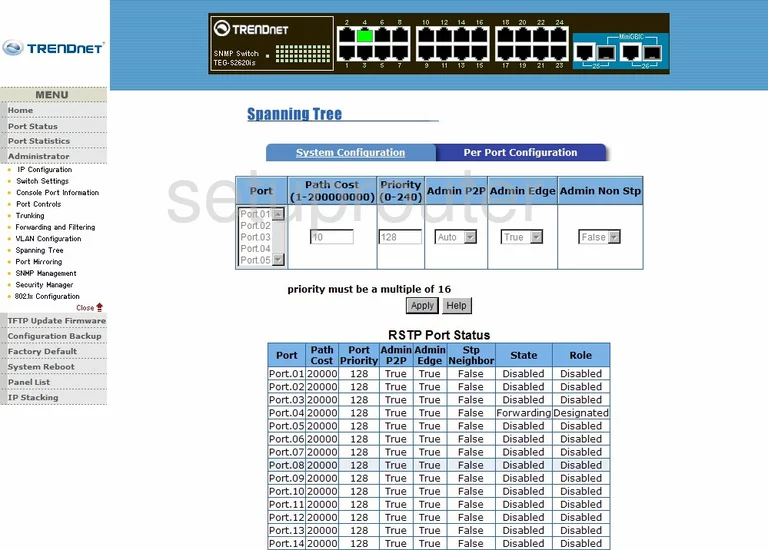
Trendnet TEG-S2620is General Screenshot
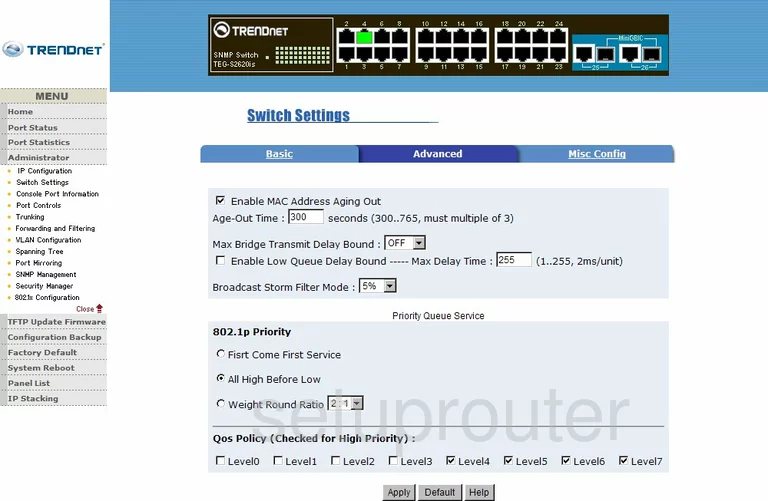
Trendnet TEG-S2620is General Screenshot
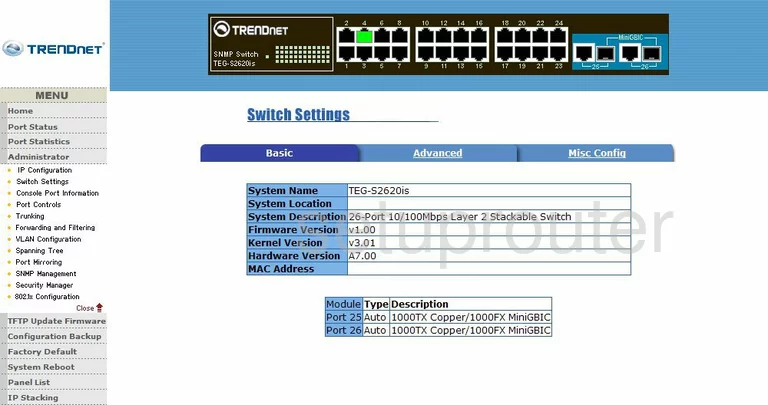
Trendnet TEG-S2620is General Screenshot
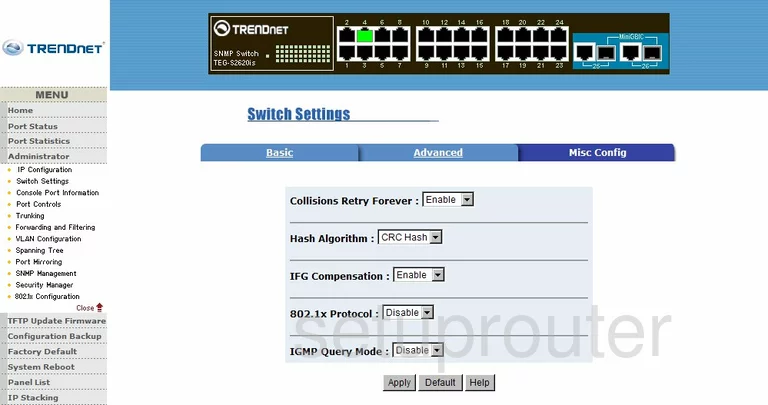
Trendnet TEG-S2620is General Screenshot
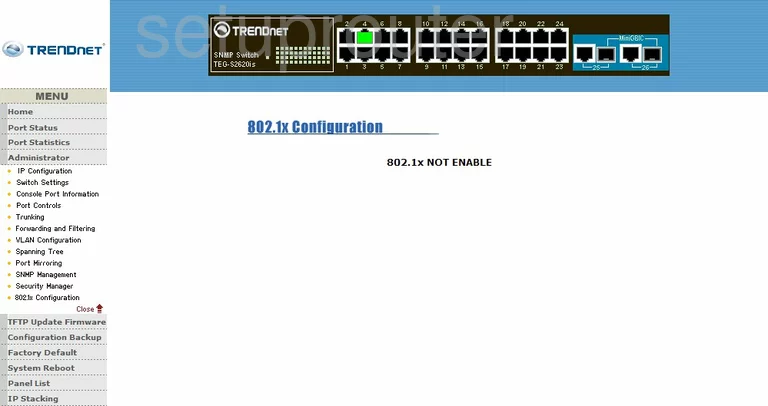
Trendnet TEG-S2620is General Screenshot
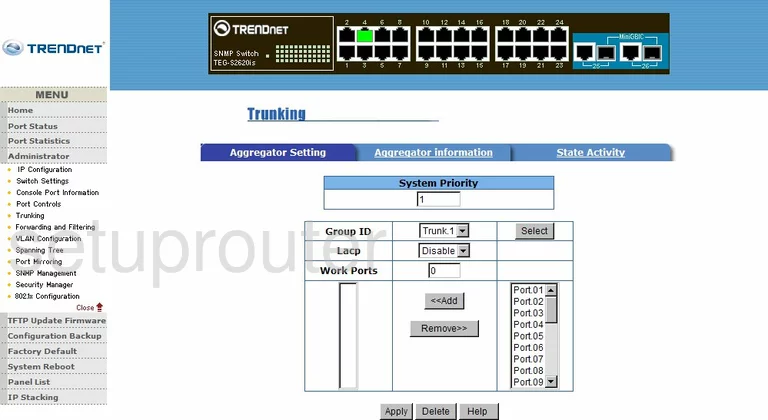
Trendnet TEG-S2620is Device Image Screenshot

This is the screenshots guide for the Trendnet TEG-S2620is. We also have the following guides for the same router:
- Trendnet TEG-S2620is - How to change the IP Address on a Trendnet TEG-S2620is router
- Trendnet TEG-S2620is - Trendnet TEG-S2620is User Manual
- Trendnet TEG-S2620is - Trendnet TEG-S2620is Login Instructions
- Trendnet TEG-S2620is - Information About the Trendnet TEG-S2620is Router
- Trendnet TEG-S2620is - Reset the Trendnet TEG-S2620is