The Trendnet TEW-230APB router is considered a wireless router because it offers WiFi connectivity. WiFi, or simply wireless, allows you to connect various devices to your router, such as wireless printers, smart televisions, and WiFi enabled smartphones.
Other Trendnet TEW-230APB Guides
This is the wifi guide for the Trendnet TEW-230APB. We also have the following guides for the same router:
- Trendnet TEW-230APB - How to change the IP Address on a Trendnet TEW-230APB router
- Trendnet TEW-230APB - Trendnet TEW-230APB User Manual
- Trendnet TEW-230APB - Trendnet TEW-230APB Login Instructions
- Trendnet TEW-230APB - Trendnet TEW-230APB Screenshots
- Trendnet TEW-230APB - Information About the Trendnet TEW-230APB Router
- Trendnet TEW-230APB - Reset the Trendnet TEW-230APB
WiFi Terms
Before we get started there is a little bit of background info that you should be familiar with.
Wireless Name
Your wireless network needs to have a name to uniquely identify it from other wireless networks. If you are not sure what this means we have a guide explaining what a wireless name is that you can read for more information.
Wireless Password
An important part of securing your wireless network is choosing a strong password.
Wireless Channel
Picking a WiFi channel is not always a simple task. Be sure to read about WiFi channels before making the choice.
Encryption
You should almost definitely pick WPA2 for your networks encryption. If you are unsure, be sure to read our WEP vs WPA guide first.
Login To The Trendnet TEW-230APB
To get started configuring the Trendnet TEW-230APB WiFi settings you need to login to your router. If you are already logged in you can skip this step.
To login to the Trendnet TEW-230APB, follow our Trendnet TEW-230APB Login Guide.
Find the WiFi Settings on the Trendnet TEW-230APB
If you followed our login guide above then you should see this screen.
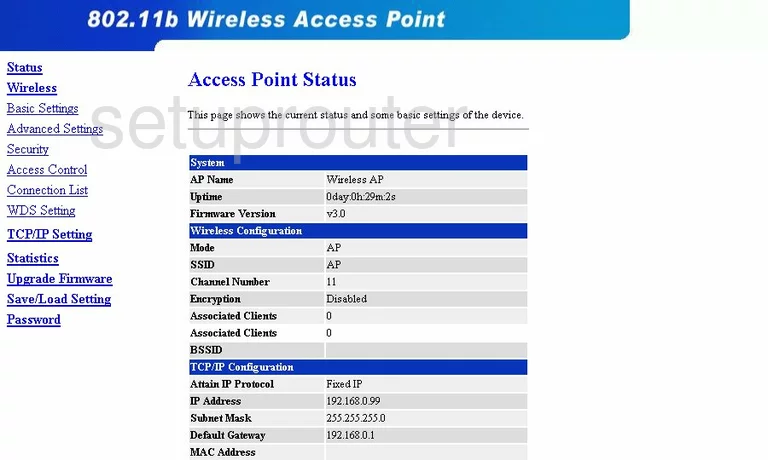
On this TRENDnet TEW-230APB router, you begin on the Access Point Status page. To setup the wireless, click the option on the left side of the page labeled Wireless. Then under that make sure that Basic Settings is clicked.
Change the WiFi Settings on the Trendnet TEW-230APB
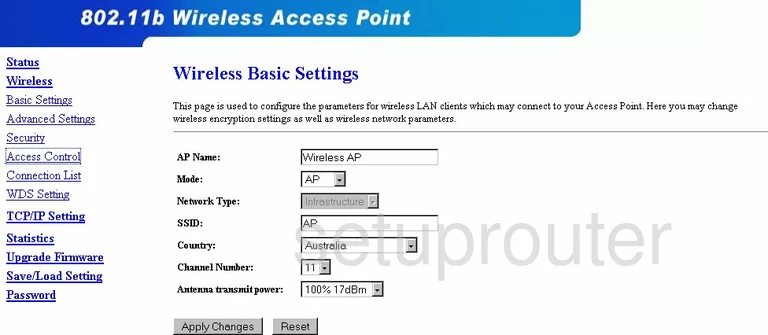
On this page, just skip down to the SSID and enter a new name for your network. It really doesn't matter what you enter here but we recommend not using any personal information. If you are interested in learning more about this topic, check out our Wireless Name Guide.
Now let's take a look at the Channel Number. For everyone to have the best reception, you should use channels 1,6, or 11. To learn what makes these three channels so special, take a look at this guide.
Apply Changes to finalize the settings you just changed.
Now click the option of Security in the left side-bar.
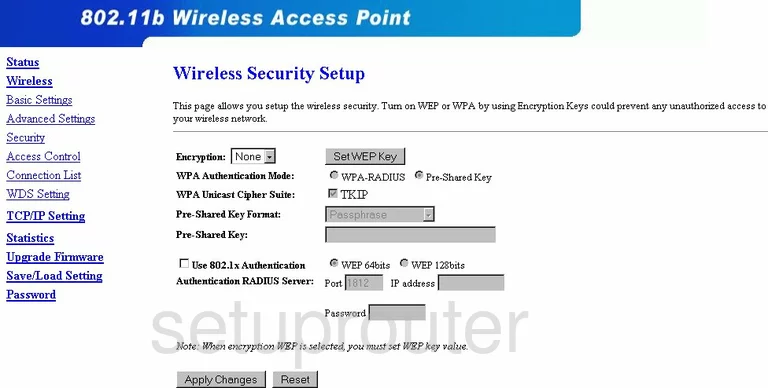
On this new page, the first setting is titled Encryption. If you open this drop-down list you notice there are only two choices for security. Both of these are outdated. We recommend the option of WPA2. Check out this guide for more information. We suggest updating your firmware to allow for WPA2.
Set the Authentication Mode to Pre-Shared Key.
The Unicast Cipher Suite should be set to AES for the strongest cipher available.
Make sure the Pre-Shared Key Format is set to Passphrase.
The last setting you should change is called the Pre-Shared Key. This is the internet password and should be no less than 14 to 20 characters. Making this password look random makes it even stronger. Check out this guide for more ideas.
Click the Apply Changes option at the bottom of the page and you are finished.
Possible Problems when Changing your WiFi Settings
After making these changes to your router you will almost definitely have to reconnect any previously connected devices. This is usually done at the device itself and not at your computer.
Other Trendnet TEW-230APB Info
Don't forget about our other Trendnet TEW-230APB info that you might be interested in.
This is the wifi guide for the Trendnet TEW-230APB. We also have the following guides for the same router:
- Trendnet TEW-230APB - How to change the IP Address on a Trendnet TEW-230APB router
- Trendnet TEW-230APB - Trendnet TEW-230APB User Manual
- Trendnet TEW-230APB - Trendnet TEW-230APB Login Instructions
- Trendnet TEW-230APB - Trendnet TEW-230APB Screenshots
- Trendnet TEW-230APB - Information About the Trendnet TEW-230APB Router
- Trendnet TEW-230APB - Reset the Trendnet TEW-230APB