The Trendnet TEW-413APBO router is considered a wireless router because it offers WiFi connectivity. WiFi, or simply wireless, allows you to connect various devices to your router, such as wireless printers, smart televisions, and WiFi enabled smartphones.
Other Trendnet TEW-413APBO Guides
This is the wifi guide for the Trendnet TEW-413APBO. We also have the following guides for the same router:
- Trendnet TEW-413APBO - How to change the IP Address on a Trendnet TEW-413APBO router
- Trendnet TEW-413APBO - Trendnet TEW-413APBO User Manual
- Trendnet TEW-413APBO - Trendnet TEW-413APBO Login Instructions
- Trendnet TEW-413APBO - Trendnet TEW-413APBO Screenshots
- Trendnet TEW-413APBO - Information About the Trendnet TEW-413APBO Router
- Trendnet TEW-413APBO - Reset the Trendnet TEW-413APBO
WiFi Terms
Before we get started there is a little bit of background info that you should be familiar with.
Wireless Name
Your wireless network needs to have a name to uniquely identify it from other wireless networks. If you are not sure what this means we have a guide explaining what a wireless name is that you can read for more information.
Wireless Password
An important part of securing your wireless network is choosing a strong password.
Wireless Channel
Picking a WiFi channel is not always a simple task. Be sure to read about WiFi channels before making the choice.
Encryption
You should almost definitely pick WPA2 for your networks encryption. If you are unsure, be sure to read our WEP vs WPA guide first.
Login To The Trendnet TEW-413APBO
To get started configuring the Trendnet TEW-413APBO WiFi settings you need to login to your router. If you are already logged in you can skip this step.
To login to the Trendnet TEW-413APBO, follow our Trendnet TEW-413APBO Login Guide.
Find the WiFi Settings on the Trendnet TEW-413APBO
If you followed our login guide above then you should see this screen.
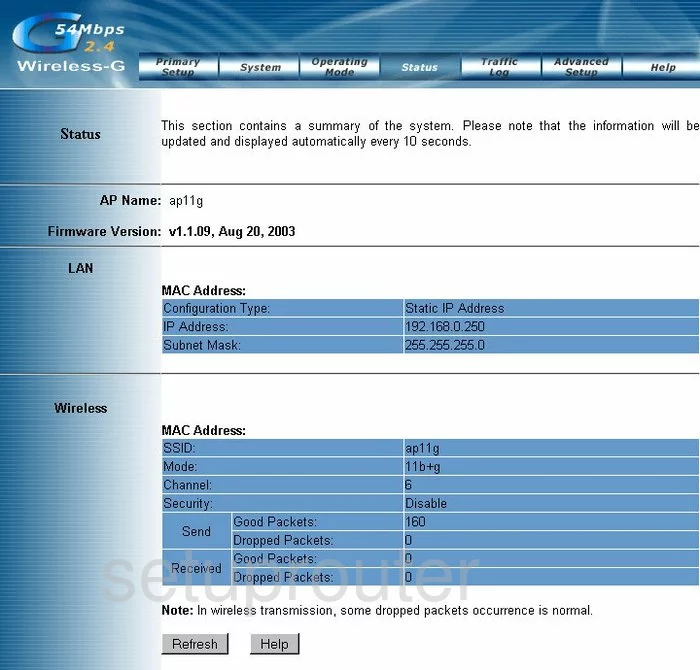
Let's start this guide on the Status page of the TRENDnet TEW-413APBO router. To configure the wireless settings here, click the option at the top of the page labeled Primary Setup.
Change the WiFi Settings on the Trendnet TEW-413APBO
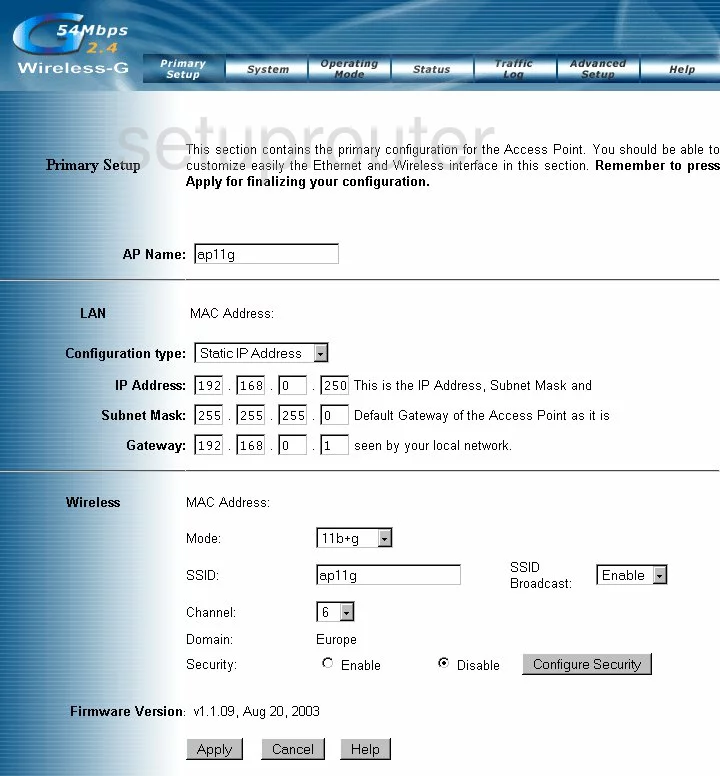
You are then taken to a page like the one you see here. Scroll down to the Wireless section.
Use the box titled SSID to enter a new name for your network. This is your ID and should be unique. It not important what you enter here but we recommend avoiding personal information as a security precaution. Learn more about this topic in our SSID Guide.
Directly below that is the Channel. Use either channel 1,6, or 11 for the best reception. Find out why in this guide.
Next is the Security. This should definitely be Enabled, but it looks as if the only security option this router has is WEP. WEP is extremely insecure. Learn all about this outdated security type and the alternative in this guide. We strongly recommend updating your firmware to allow for a better security mode of WPA2-PSK.
Once you have made all the appropriate changes, click the Apply button.
Possible Problems when Changing your WiFi Settings
After making these changes to your router you will almost definitely have to reconnect any previously connected devices. This is usually done at the device itself and not at your computer.
Other Trendnet TEW-413APBO Info
Don't forget about our other Trendnet TEW-413APBO info that you might be interested in.
This is the wifi guide for the Trendnet TEW-413APBO. We also have the following guides for the same router:
- Trendnet TEW-413APBO - How to change the IP Address on a Trendnet TEW-413APBO router
- Trendnet TEW-413APBO - Trendnet TEW-413APBO User Manual
- Trendnet TEW-413APBO - Trendnet TEW-413APBO Login Instructions
- Trendnet TEW-413APBO - Trendnet TEW-413APBO Screenshots
- Trendnet TEW-413APBO - Information About the Trendnet TEW-413APBO Router
- Trendnet TEW-413APBO - Reset the Trendnet TEW-413APBO