The Trendnet TEW-430APB router is considered a wireless router because it offers WiFi connectivity. WiFi, or simply wireless, allows you to connect various devices to your router, such as wireless printers, smart televisions, and WiFi enabled smartphones.
Other Trendnet TEW-430APB Guides
This is the wifi guide for the Trendnet TEW-430APB. We also have the following guides for the same router:
- Trendnet TEW-430APB - Reset the Trendnet TEW-430APB
- Trendnet TEW-430APB - How to change the IP Address on a Trendnet TEW-430APB router
- Trendnet TEW-430APB - Trendnet TEW-430APB User Manual
- Trendnet TEW-430APB - Trendnet TEW-430APB Login Instructions
- Trendnet TEW-430APB - Trendnet TEW-430APB Screenshots
- Trendnet TEW-430APB - Information About the Trendnet TEW-430APB Router
WiFi Terms
Before we get started there is a little bit of background info that you should be familiar with.
Wireless Name
Your wireless network needs to have a name to uniquely identify it from other wireless networks. If you are not sure what this means we have a guide explaining what a wireless name is that you can read for more information.
Wireless Password
An important part of securing your wireless network is choosing a strong password.
Wireless Channel
Picking a WiFi channel is not always a simple task. Be sure to read about WiFi channels before making the choice.
Encryption
You should almost definitely pick WPA2 for your networks encryption. If you are unsure, be sure to read our WEP vs WPA guide first.
Login To The Trendnet TEW-430APB
To get started configuring the Trendnet TEW-430APB WiFi settings you need to login to your router. If you are already logged in you can skip this step.
To login to the Trendnet TEW-430APB, follow our Trendnet TEW-430APB Login Guide.
Find the WiFi Settings on the Trendnet TEW-430APB
If you followed our login guide above then you should see this screen.
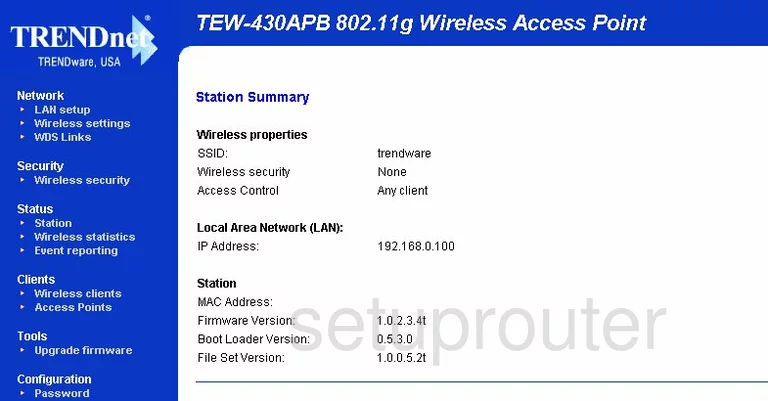
This wireless setup guide begins on the Station Summary page of your TRENDnet TEW-430APB router. Click the option under Network in the left sidebar labeled Wireless settings.
Change the WiFi Settings on the Trendnet TEW-430APB
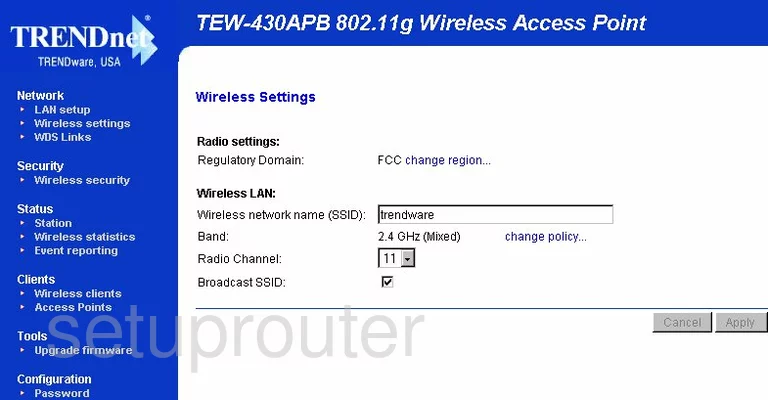
On this new page, locate the box titled Wireless network name (SSID). Go ahead and enter a unique name here for your network ID. It's not that important what you enter here but we suggest avoiding personal information as a security precaution. Learn more about these wireless names in this guide.
Use the Radio Channel drop down list to choose the right channel for your network. We recommend using only channels 1,6, or 11. Find out why in this guide.
Before going any farther click the Apply button in the lower right corner of the page.
Select the Wireless security option in the left sidebar under the heading of Security.
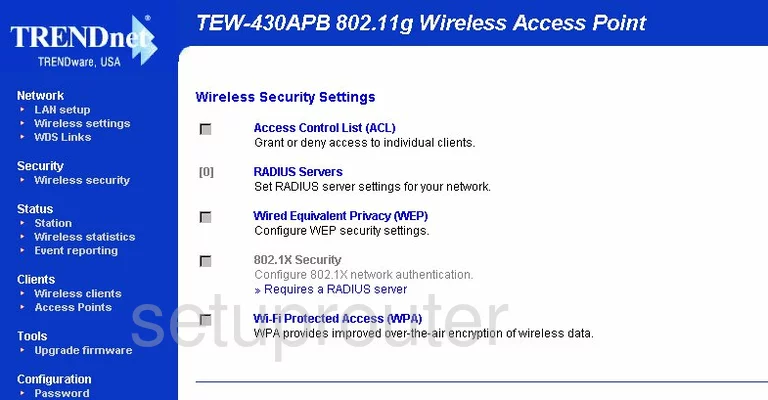
On this page, choose the best security for your particular network. The strongest option in this list is Wi-Fi Protected Access (WPA). Learn the differences of the available options in this guide. We recommend updating your firmware to allow for an even stronger option of WPA2.
Possible Problems when Changing your WiFi Settings
After making these changes to your router you will almost definitely have to reconnect any previously connected devices. This is usually done at the device itself and not at your computer.
Other Trendnet TEW-430APB Info
Don't forget about our other Trendnet TEW-430APB info that you might be interested in.
This is the wifi guide for the Trendnet TEW-430APB. We also have the following guides for the same router:
- Trendnet TEW-430APB - Reset the Trendnet TEW-430APB
- Trendnet TEW-430APB - How to change the IP Address on a Trendnet TEW-430APB router
- Trendnet TEW-430APB - Trendnet TEW-430APB User Manual
- Trendnet TEW-430APB - Trendnet TEW-430APB Login Instructions
- Trendnet TEW-430APB - Trendnet TEW-430APB Screenshots
- Trendnet TEW-430APB - Information About the Trendnet TEW-430APB Router