The Trendnet TEW-431BRP router is considered a wireless router because it offers WiFi connectivity. WiFi, or simply wireless, allows you to connect various devices to your router, such as wireless printers, smart televisions, and WiFi enabled smartphones.
Other Trendnet TEW-431BRP Guides
This is the wifi guide for the Trendnet TEW-431BRP. We also have the following guides for the same router:
- Trendnet TEW-431BRP - How to change the IP Address on a Trendnet TEW-431BRP router
- Trendnet TEW-431BRP - Trendnet TEW-431BRP User Manual
- Trendnet TEW-431BRP - Trendnet TEW-431BRP Login Instructions
- Trendnet TEW-431BRP - How to change the DNS settings on a Trendnet TEW-431BRP router
- Trendnet TEW-431BRP - Information About the Trendnet TEW-431BRP Router
- Trendnet TEW-431BRP - Trendnet TEW-431BRP Screenshots
- Trendnet TEW-431BRP - Reset the Trendnet TEW-431BRP
WiFi Terms
Before we get started there is a little bit of background info that you should be familiar with.
Wireless Name
Your wireless network needs to have a name to uniquely identify it from other wireless networks. If you are not sure what this means we have a guide explaining what a wireless name is that you can read for more information.
Wireless Password
An important part of securing your wireless network is choosing a strong password.
Wireless Channel
Picking a WiFi channel is not always a simple task. Be sure to read about WiFi channels before making the choice.
Encryption
You should almost definitely pick WPA2 for your networks encryption. If you are unsure, be sure to read our WEP vs WPA guide first.
Login To The Trendnet TEW-431BRP
To get started configuring the Trendnet TEW-431BRP WiFi settings you need to login to your router. If you are already logged in you can skip this step.
To login to the Trendnet TEW-431BRP, follow our Trendnet TEW-431BRP Login Guide.
Find the WiFi Settings on the Trendnet TEW-431BRP
If you followed our login guide above then you should see this screen.
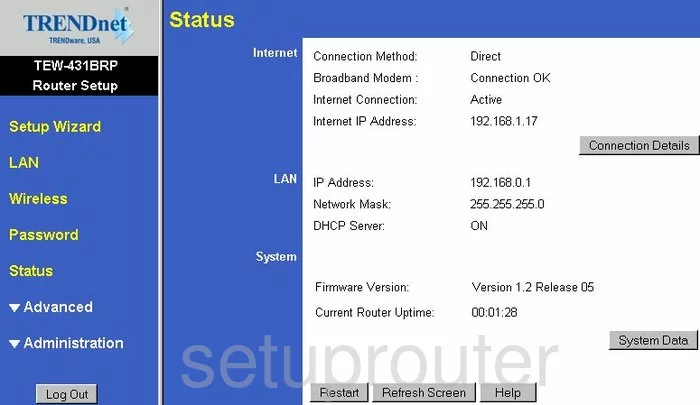
This wireless setup guide begins on the Status page of the TRENDnet TEW-431BRP router. Click the option of Wireless in the left sidebar.
Change the WiFi Settings on the Trendnet TEW-431BRP
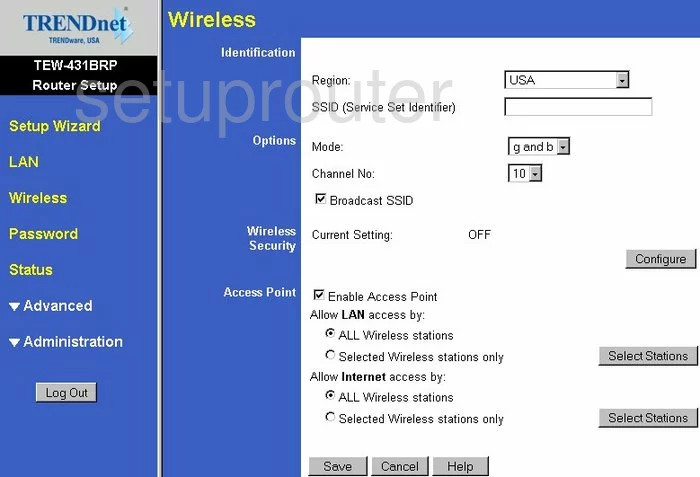
This places you on a page like the one you see here. The first setting you need to change is titled the SSID (Service Set Identifier). This is your network ID and should be unique. It doesn't matter what you enter here so long as you change it and don't include personal info. Learn more in this guide.
You can change the Channel No. by using that drop own list and picking the appropriate channel for your network. We recommend using channels 1,6, or 11. Find out why in this guide.
Now you will need to configure your Wireless Security. There is a good chance that due to the age of this router you only have the option of WEP security. Do not use WEP, it is very insecure. It can be cracked very quickly with minimal effort. We recommend updating your firmware to allow for the strongest security available right now (WPA2). Learn all about this option in this guide.
When you are finished, be sure to Save your changes.
Possible Problems when Changing your WiFi Settings
After making these changes to your router you will almost definitely have to reconnect any previously connected devices. This is usually done at the device itself and not at your computer.
Other Trendnet TEW-431BRP Info
Don't forget about our other Trendnet TEW-431BRP info that you might be interested in.
This is the wifi guide for the Trendnet TEW-431BRP. We also have the following guides for the same router:
- Trendnet TEW-431BRP - How to change the IP Address on a Trendnet TEW-431BRP router
- Trendnet TEW-431BRP - Trendnet TEW-431BRP User Manual
- Trendnet TEW-431BRP - Trendnet TEW-431BRP Login Instructions
- Trendnet TEW-431BRP - How to change the DNS settings on a Trendnet TEW-431BRP router
- Trendnet TEW-431BRP - Information About the Trendnet TEW-431BRP Router
- Trendnet TEW-431BRP - Trendnet TEW-431BRP Screenshots
- Trendnet TEW-431BRP - Reset the Trendnet TEW-431BRP