The Trendnet TEW-434APB router is considered a wireless router because it offers WiFi connectivity. WiFi, or simply wireless, allows you to connect various devices to your router, such as wireless printers, smart televisions, and WiFi enabled smartphones.
Other Trendnet TEW-434APB Guides
This is the wifi guide for the Trendnet TEW-434APB. We also have the following guides for the same router:
- Trendnet TEW-434APB - Reset the Trendnet TEW-434APB
- Trendnet TEW-434APB - How to change the IP Address on a Trendnet TEW-434APB router
- Trendnet TEW-434APB - Trendnet TEW-434APB User Manual
- Trendnet TEW-434APB - Trendnet TEW-434APB Login Instructions
- Trendnet TEW-434APB - How to change the DNS settings on a Trendnet TEW-434APB router
- Trendnet TEW-434APB - Trendnet TEW-434APB Screenshots
- Trendnet TEW-434APB - Information About the Trendnet TEW-434APB Router
WiFi Terms
Before we get started there is a little bit of background info that you should be familiar with.
Wireless Name
Your wireless network needs to have a name to uniquely identify it from other wireless networks. If you are not sure what this means we have a guide explaining what a wireless name is that you can read for more information.
Wireless Password
An important part of securing your wireless network is choosing a strong password.
Wireless Channel
Picking a WiFi channel is not always a simple task. Be sure to read about WiFi channels before making the choice.
Encryption
You should almost definitely pick WPA2 for your networks encryption. If you are unsure, be sure to read our WEP vs WPA guide first.
Login To The Trendnet TEW-434APB
To get started configuring the Trendnet TEW-434APB WiFi settings you need to login to your router. If you are already logged in you can skip this step.
To login to the Trendnet TEW-434APB, follow our Trendnet TEW-434APB Login Guide.
Find the WiFi Settings on the Trendnet TEW-434APB
If you followed our login guide above then you should see this screen.
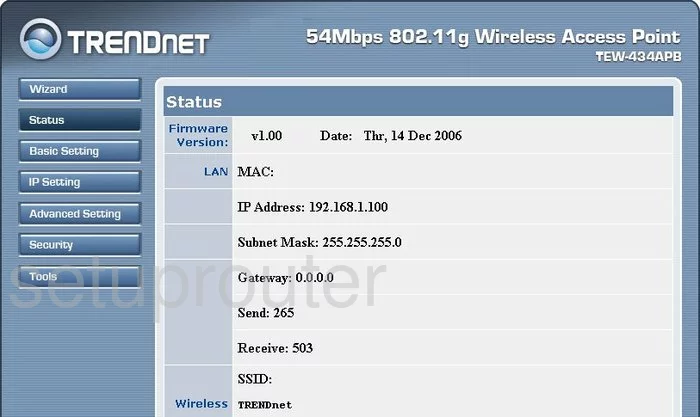
Let's begin this guide on the Status page of the TRENDnet TEW-434APB router. To configure the WiFi settings, click the link in the left sidebar labeled Basic Setting.
Change the WiFi Settings on the Trendnet TEW-434APB
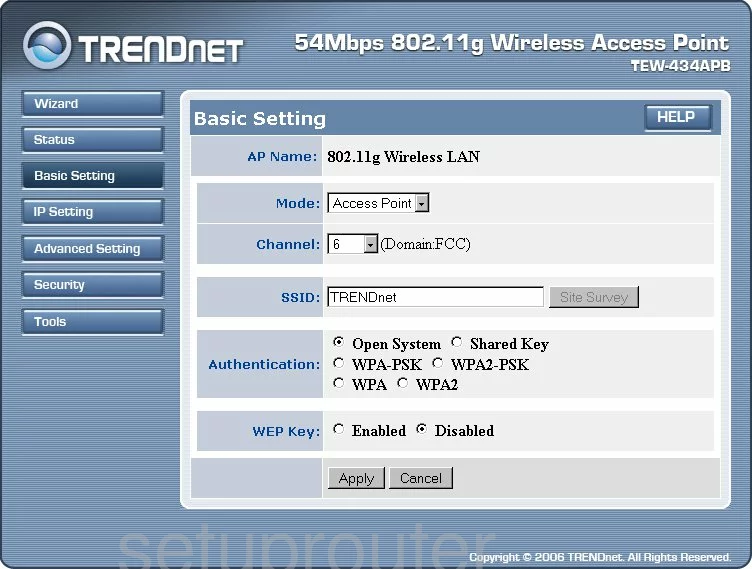
This directs you to a page like the one you see above.
First, if you need to change the Channel do so by opening up the channel drop down menu and picking the appropriate channel for your network. We recommend using channels 1,6, or 11. Find out why in this guide.
Below that is the SSID. This is the network ID and should be uniquely yours. It doesn't matter what you enter here but as a security precaution we recommend avoiding personal information. To learn more about SSIDs, check out this guide.
Next is the Authentication. There are several choices here, the most secure option is WPA2-PSK. If you are interested in more information, check out this guide.
Now you need to enter a Passphrase. This is the internet password and should be strong. Without a strong password your security is useless. Make sure this password has at least 14 characters. Need more help? Check out our Password Guide.
Re-type this password in the box titled Confirm Passphrase.
That's it, just click the Apply button and you are finished.
Possible Problems when Changing your WiFi Settings
After making these changes to your router you will almost definitely have to reconnect any previously connected devices. This is usually done at the device itself and not at your computer.
Other Trendnet TEW-434APB Info
Don't forget about our other Trendnet TEW-434APB info that you might be interested in.
This is the wifi guide for the Trendnet TEW-434APB. We also have the following guides for the same router:
- Trendnet TEW-434APB - Reset the Trendnet TEW-434APB
- Trendnet TEW-434APB - How to change the IP Address on a Trendnet TEW-434APB router
- Trendnet TEW-434APB - Trendnet TEW-434APB User Manual
- Trendnet TEW-434APB - Trendnet TEW-434APB Login Instructions
- Trendnet TEW-434APB - How to change the DNS settings on a Trendnet TEW-434APB router
- Trendnet TEW-434APB - Trendnet TEW-434APB Screenshots
- Trendnet TEW-434APB - Information About the Trendnet TEW-434APB Router