The Trendnet TEW-436BRM router is considered a wireless router because it offers WiFi connectivity. WiFi, or simply wireless, allows you to connect various devices to your router, such as wireless printers, smart televisions, and WiFi enabled smartphones.
Other Trendnet TEW-436BRM Guides
This is the wifi guide for the Trendnet TEW-436BRM. We also have the following guides for the same router:
- Trendnet TEW-436BRM - Reset the Trendnet TEW-436BRM
- Trendnet TEW-436BRM - How to change the IP Address on a Trendnet TEW-436BRM router
- Trendnet TEW-436BRM - Trendnet TEW-436BRM User Manual
- Trendnet TEW-436BRM - Trendnet TEW-436BRM Login Instructions
- Trendnet TEW-436BRM - How to change the DNS settings on a Trendnet TEW-436BRM router
- Trendnet TEW-436BRM - Information About the Trendnet TEW-436BRM Router
- Trendnet TEW-436BRM - Trendnet TEW-436BRM Screenshots
WiFi Terms
Before we get started there is a little bit of background info that you should be familiar with.
Wireless Name
Your wireless network needs to have a name to uniquely identify it from other wireless networks. If you are not sure what this means we have a guide explaining what a wireless name is that you can read for more information.
Wireless Password
An important part of securing your wireless network is choosing a strong password.
Wireless Channel
Picking a WiFi channel is not always a simple task. Be sure to read about WiFi channels before making the choice.
Encryption
You should almost definitely pick WPA2 for your networks encryption. If you are unsure, be sure to read our WEP vs WPA guide first.
Login To The Trendnet TEW-436BRM
To get started configuring the Trendnet TEW-436BRM WiFi settings you need to login to your router. If you are already logged in you can skip this step.
To login to the Trendnet TEW-436BRM, follow our Trendnet TEW-436BRM Login Guide.
Find the WiFi Settings on the Trendnet TEW-436BRM
If you followed our login guide above then you should see this screen.
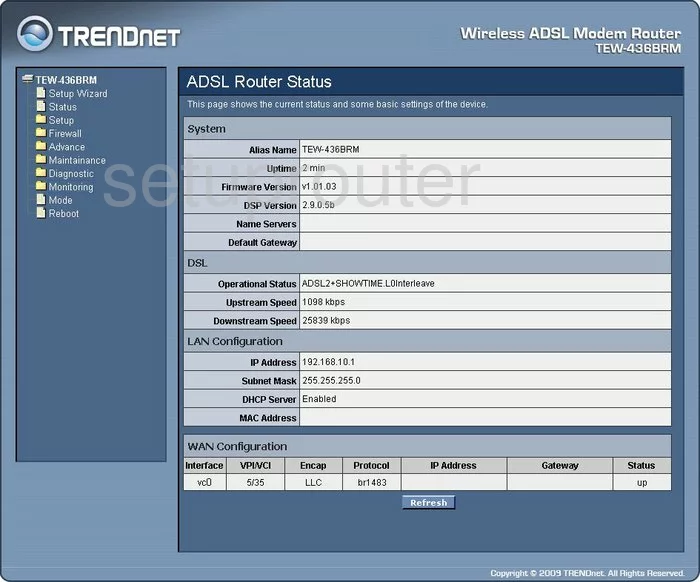
We begin on the Home page of the TRENDnet TEW-436BRM router. To change the wireless settings to be more secure, click the Setup file in the left sidebar.
This opens up a new set of links. Pick the one titled Wireless. Then under that choose Basic Settings.
Change the WiFi Settings on the Trendnet TEW-436BRM
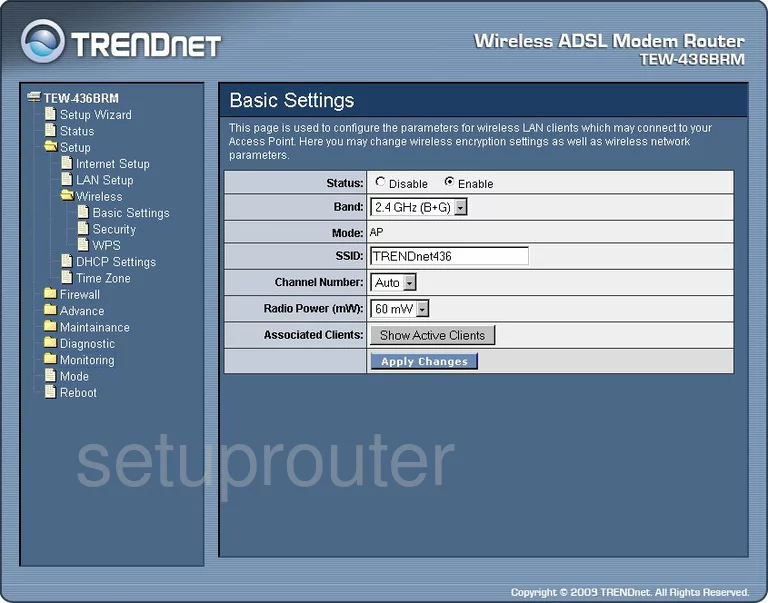
On this new page, there are two settings to change or at least check. The first is called the SSID. This is the network name or ID. Create a new name here but avoid personal information as a safety precaution. Learn more in this guide.
The second setting you can change if you want to is titled the Channel Number. Make sure to use channels 1,6, or 11 here. To find out why, check out this guide.
Click the Apply Changes button to save your work. Then go back to the left hand sidebar and click the option under Wireless of Security.
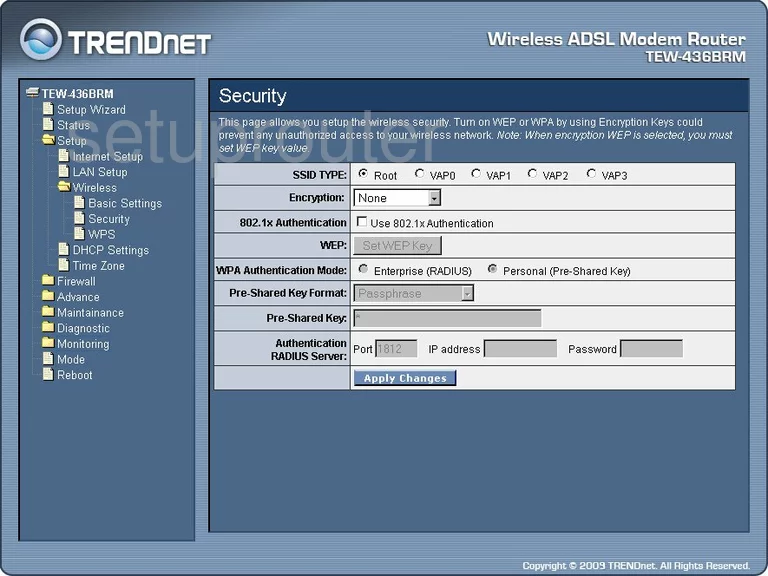
On this page, use the Encryption drop down box to choose the best security for your home network. We recommend the option of WPA2(AES). To learn why, read this guide.
Set the WPA Authentication Mode to Personal (Pre-Shared Key).
Go ahead and set the Pre-Shared Key Format to Passphrase.
Now you need to change the Pre-Shared Key. This is the internet password and should be strong. We recommend using at least 14 characters. If you need further help, check out this guide.
That's it, click the Apply Changes button and you are finished.
Possible Problems when Changing your WiFi Settings
After making these changes to your router you will almost definitely have to reconnect any previously connected devices. This is usually done at the device itself and not at your computer.
Other Trendnet TEW-436BRM Info
Don't forget about our other Trendnet TEW-436BRM info that you might be interested in.
This is the wifi guide for the Trendnet TEW-436BRM. We also have the following guides for the same router:
- Trendnet TEW-436BRM - Reset the Trendnet TEW-436BRM
- Trendnet TEW-436BRM - How to change the IP Address on a Trendnet TEW-436BRM router
- Trendnet TEW-436BRM - Trendnet TEW-436BRM User Manual
- Trendnet TEW-436BRM - Trendnet TEW-436BRM Login Instructions
- Trendnet TEW-436BRM - How to change the DNS settings on a Trendnet TEW-436BRM router
- Trendnet TEW-436BRM - Information About the Trendnet TEW-436BRM Router
- Trendnet TEW-436BRM - Trendnet TEW-436BRM Screenshots