The Trendnet TEW-450APB router is considered a wireless router because it offers WiFi connectivity. WiFi, or simply wireless, allows you to connect various devices to your router, such as wireless printers, smart televisions, and WiFi enabled smartphones.
Other Trendnet TEW-450APB Guides
This is the wifi guide for the Trendnet TEW-450APB. We also have the following guides for the same router:
- Trendnet TEW-450APB - Reset the Trendnet TEW-450APB
- Trendnet TEW-450APB - How to change the IP Address on a Trendnet TEW-450APB router
- Trendnet TEW-450APB - Trendnet TEW-450APB User Manual
- Trendnet TEW-450APB - Trendnet TEW-450APB Login Instructions
- Trendnet TEW-450APB - How to change the DNS settings on a Trendnet TEW-450APB router
- Trendnet TEW-450APB - Trendnet TEW-450APB Screenshots
- Trendnet TEW-450APB - Information About the Trendnet TEW-450APB Router
WiFi Terms
Before we get started there is a little bit of background info that you should be familiar with.
Wireless Name
Your wireless network needs to have a name to uniquely identify it from other wireless networks. If you are not sure what this means we have a guide explaining what a wireless name is that you can read for more information.
Wireless Password
An important part of securing your wireless network is choosing a strong password.
Wireless Channel
Picking a WiFi channel is not always a simple task. Be sure to read about WiFi channels before making the choice.
Encryption
You should almost definitely pick WPA2 for your networks encryption. If you are unsure, be sure to read our WEP vs WPA guide first.
Login To The Trendnet TEW-450APB
To get started configuring the Trendnet TEW-450APB WiFi settings you need to login to your router. If you are already logged in you can skip this step.
To login to the Trendnet TEW-450APB, follow our Trendnet TEW-450APB Login Guide.
Find the WiFi Settings on the Trendnet TEW-450APB
If you followed our login guide above then you should see this screen.
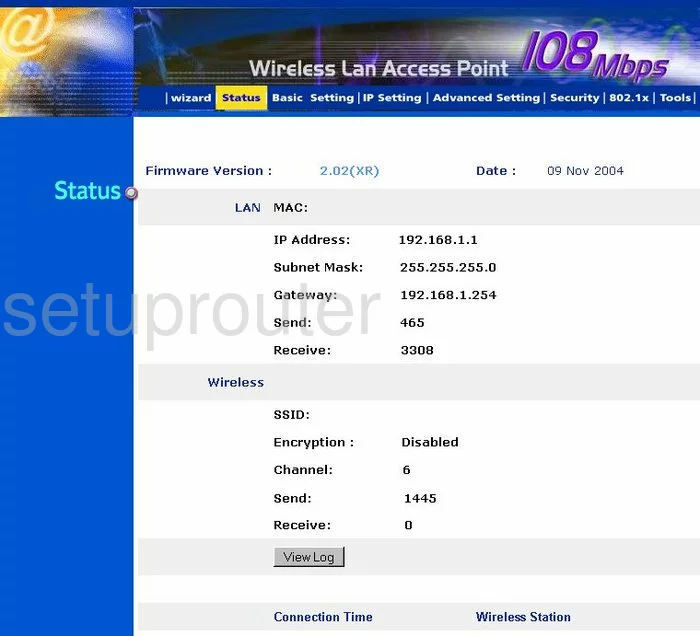
This guide begins on the Status page of the TRENDnet TEW-450APB router. To change the wireless settings on this page, click the Basic Setting at the top of the page.
Change the WiFi Settings on the Trendnet TEW-450APB
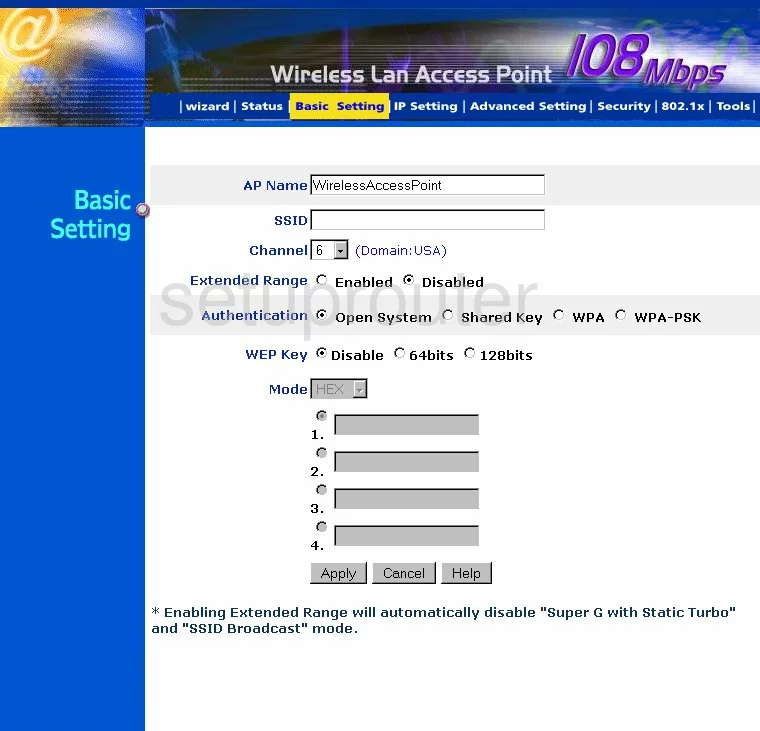
On this page, place your cursor in the box labeled SSID. Enter a new name here for your network. It doesn't really matter what you enter here but we recommend avoiding personal information. Check out this guide for more on the subject.
If you are interested in changing the Channel do so now using the channel drop down list. We recommend using channels 1,6, or 11 for the best possible reception. Learn more in this WiFi Channels Guide.
For the Authentication choose the type of security you want to use for your network. For the best security you will need to update your firmware to allow for WPA2-PSK. To learn more about the different security options, check out this WEP vs. WPA Guide.
After that you are asked for a Passphrase. This is the password for your internet and should be strong. We recommend using at least 14 to 20 characters here. If you need help, check out our Choosing a Strong Password guide.
Re-type your internet password in the Confirmed Passphrase box.
That's it, click Apply and you're done.
Possible Problems when Changing your WiFi Settings
After making these changes to your router you will almost definitely have to reconnect any previously connected devices. This is usually done at the device itself and not at your computer.
Other Trendnet TEW-450APB Info
Don't forget about our other Trendnet TEW-450APB info that you might be interested in.
This is the wifi guide for the Trendnet TEW-450APB. We also have the following guides for the same router:
- Trendnet TEW-450APB - Reset the Trendnet TEW-450APB
- Trendnet TEW-450APB - How to change the IP Address on a Trendnet TEW-450APB router
- Trendnet TEW-450APB - Trendnet TEW-450APB User Manual
- Trendnet TEW-450APB - Trendnet TEW-450APB Login Instructions
- Trendnet TEW-450APB - How to change the DNS settings on a Trendnet TEW-450APB router
- Trendnet TEW-450APB - Trendnet TEW-450APB Screenshots
- Trendnet TEW-450APB - Information About the Trendnet TEW-450APB Router