The Trendnet TEW-455APBO router is considered a wireless router because it offers WiFi connectivity. WiFi, or simply wireless, allows you to connect various devices to your router, such as wireless printers, smart televisions, and WiFi enabled smartphones.
Other Trendnet TEW-455APBO Guides
This is the wifi guide for the Trendnet TEW-455APBO. We also have the following guides for the same router:
- Trendnet TEW-455APBO - How to change the IP Address on a Trendnet TEW-455APBO router
- Trendnet TEW-455APBO - Trendnet TEW-455APBO User Manual
- Trendnet TEW-455APBO - Trendnet TEW-455APBO Login Instructions
- Trendnet TEW-455APBO - Trendnet TEW-455APBO Screenshots
- Trendnet TEW-455APBO - Information About the Trendnet TEW-455APBO Router
- Trendnet TEW-455APBO - Reset the Trendnet TEW-455APBO
WiFi Terms
Before we get started there is a little bit of background info that you should be familiar with.
Wireless Name
Your wireless network needs to have a name to uniquely identify it from other wireless networks. If you are not sure what this means we have a guide explaining what a wireless name is that you can read for more information.
Wireless Password
An important part of securing your wireless network is choosing a strong password.
Wireless Channel
Picking a WiFi channel is not always a simple task. Be sure to read about WiFi channels before making the choice.
Encryption
You should almost definitely pick WPA2 for your networks encryption. If you are unsure, be sure to read our WEP vs WPA guide first.
Login To The Trendnet TEW-455APBO
To get started configuring the Trendnet TEW-455APBO WiFi settings you need to login to your router. If you are already logged in you can skip this step.
To login to the Trendnet TEW-455APBO, follow our Trendnet TEW-455APBO Login Guide.
Find the WiFi Settings on the Trendnet TEW-455APBO
If you followed our login guide above then you should see this screen.
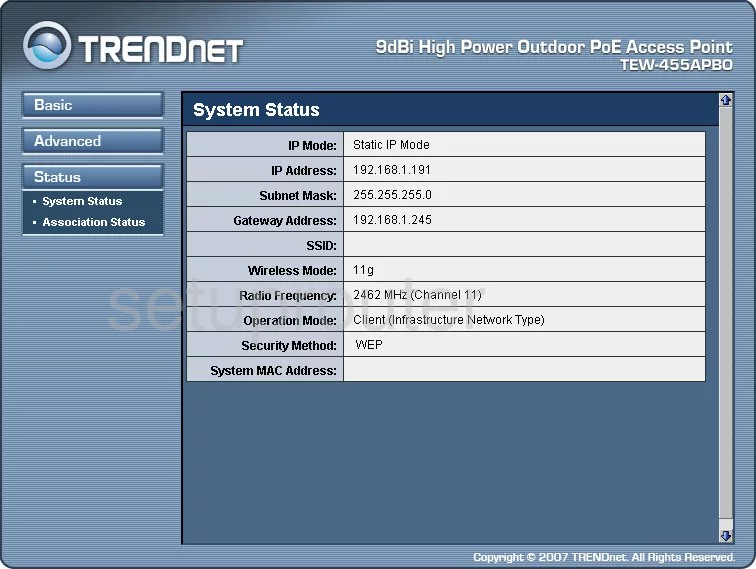
This wireless setup guide begins on the System Status page of the TRENDnet TEW-455APBO router. Click the link in the left sidebar labeled Basic. Then click Operation Mode.
Change the WiFi Settings on the Trendnet TEW-455APBO
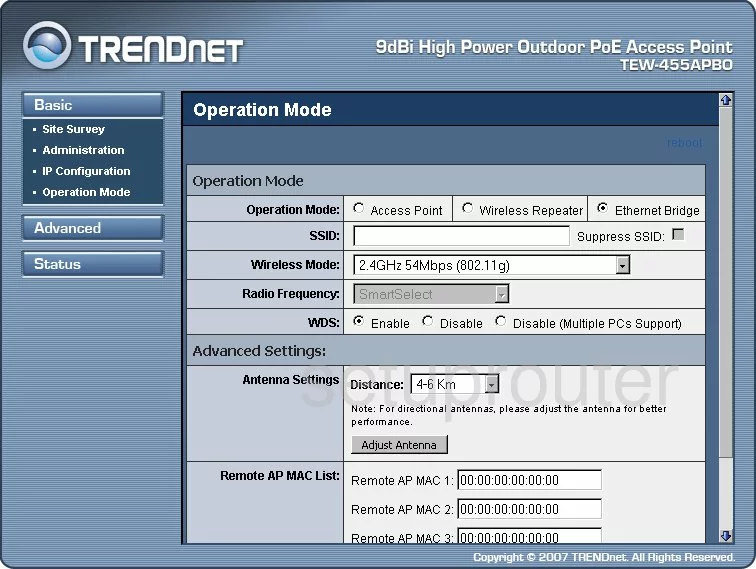
First of all make sure the Operation Mode is set to what you want. Most of you will choose Access Point as this router is your main access point to the internet.
Second, you need to change your SSID. This is the name you create in order to identify your network. This name can be anything you like but we recommend avoiding personal information. Take a look at this guide for more info.
Below that is the Wireless Mode. This version of your router only allows for the use of wireless devices older than 2009. You will need to update your firmware version to allow for newer wireless standards to be used on this router.
Next is the Radio Frequency. This is the channel in which you broadcast your wireless network on. Make sure to use channels 1,6, or 11. To learn why, read this guide.
Don't worry about anything else on this page. Just click the Apply button. Then go back to the left sidebar and click the option of Advanced. Then below that pick Security Settings.
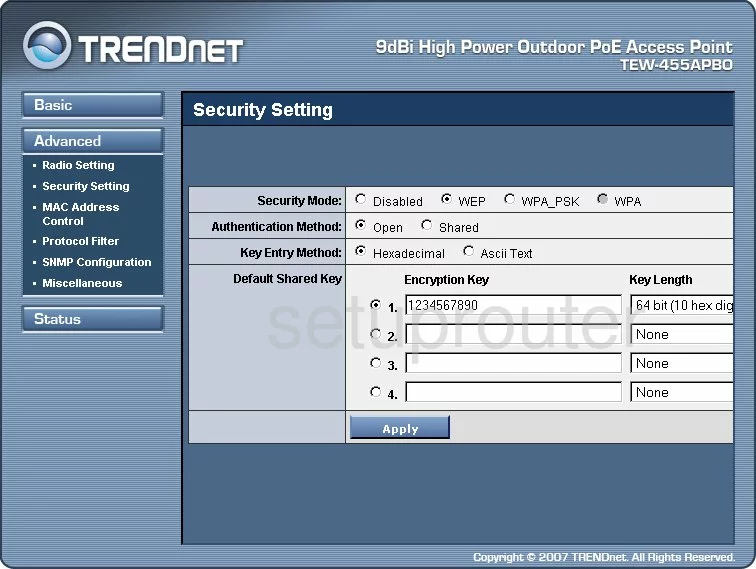
This directs you to a page like the one you see here. First you need to choose your Security Mode. None of these options are up-to-date. Take a look at this guide to learn how to update your firmware. We recommend the security option of WPA2_PSK. Learn more about this in our WPA2 guide.
The last thing you will need to change is the internet password. Unfortunately I am unable to see how they word it on this page. It is possibly called the Encryption Key, Shared Key or maybe the PSK. In this space you need to enter a strong password for your internet. Take a look at this guide if you need help.
That's all you need to do here, just save by clicking the Apply button.
Possible Problems when Changing your WiFi Settings
After making these changes to your router you will almost definitely have to reconnect any previously connected devices. This is usually done at the device itself and not at your computer.
Other Trendnet TEW-455APBO Info
Don't forget about our other Trendnet TEW-455APBO info that you might be interested in.
This is the wifi guide for the Trendnet TEW-455APBO. We also have the following guides for the same router:
- Trendnet TEW-455APBO - How to change the IP Address on a Trendnet TEW-455APBO router
- Trendnet TEW-455APBO - Trendnet TEW-455APBO User Manual
- Trendnet TEW-455APBO - Trendnet TEW-455APBO Login Instructions
- Trendnet TEW-455APBO - Trendnet TEW-455APBO Screenshots
- Trendnet TEW-455APBO - Information About the Trendnet TEW-455APBO Router
- Trendnet TEW-455APBO - Reset the Trendnet TEW-455APBO