Thank you to the users of this site who have submitted the screenshots below.
If you would like to submit screenshots for us to use, please use our Router Screenshot Grabber, which is a free tool in Network Utilities. It makes the capture process easy and sends the screenshots to us automatically.
This is the screenshots guide for the Trendnet TEW-455APBOv2. We also have the following guides for the same router:
- Trendnet TEW-455APBOv2 - How to change the IP Address on a Trendnet TEW-455APBOv2 router
- Trendnet TEW-455APBOv2 - Trendnet TEW-455APBOv2 User Manual
- Trendnet TEW-455APBOv2 - Trendnet TEW-455APBOv2 Login Instructions
- Trendnet TEW-455APBOv2 - How to change the DNS settings on a Trendnet TEW-455APBOv2 router
- Trendnet TEW-455APBOv2 - Information About the Trendnet TEW-455APBOv2 Router
- Trendnet TEW-455APBOv2 - Reset the Trendnet TEW-455APBOv2
All Trendnet TEW-455APBOv2 Screenshots
All screenshots below were captured from a Trendnet TEW-455APBOv2 router.
Trendnet TEW-455APBOv2 Firmware Screenshot
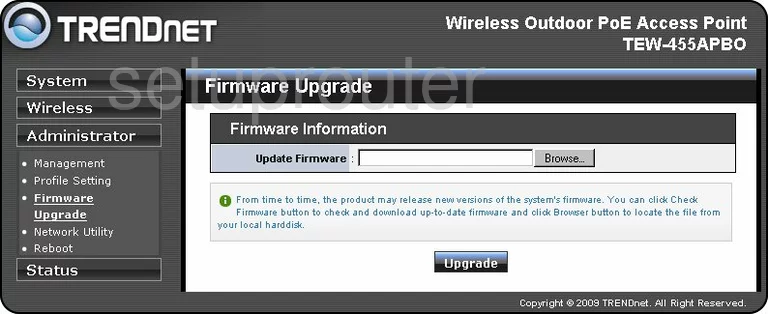
Trendnet TEW-455APBOv2 Setup Screenshot
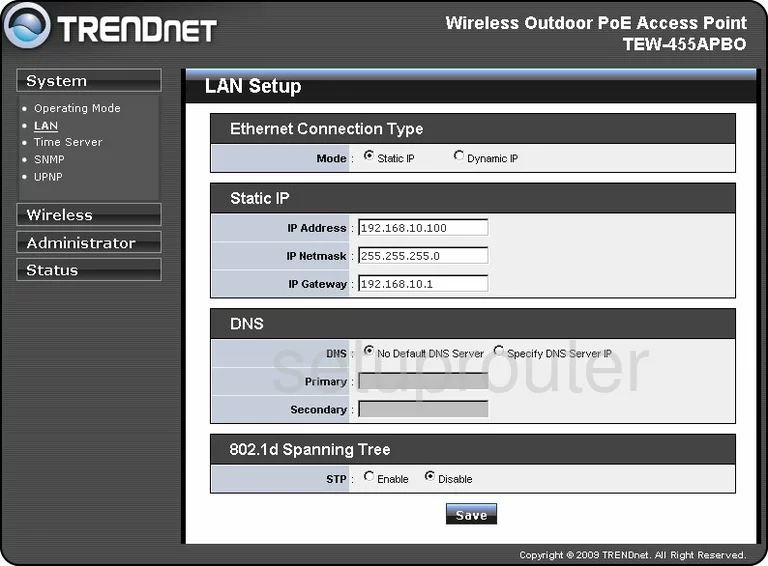
Trendnet TEW-455APBOv2 Reboot Screenshot
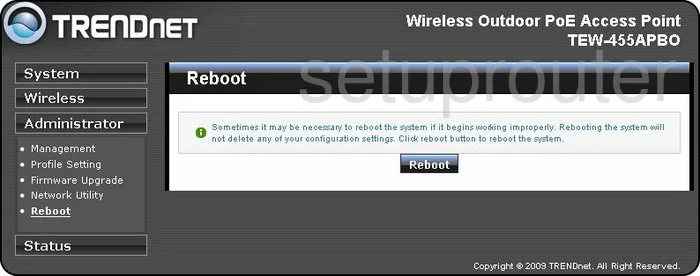
Trendnet TEW-455APBOv2 Log Screenshot
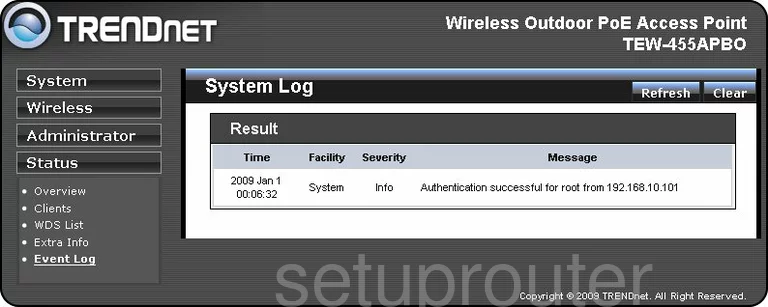
Trendnet TEW-455APBOv2 Snmp Screenshot
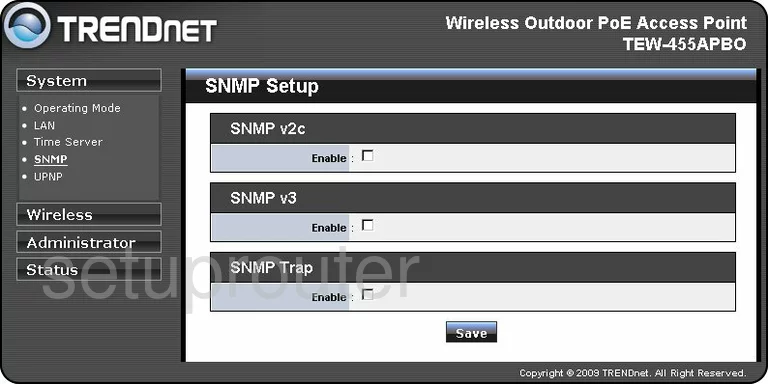
Trendnet TEW-455APBOv2 Wifi Wds Screenshot
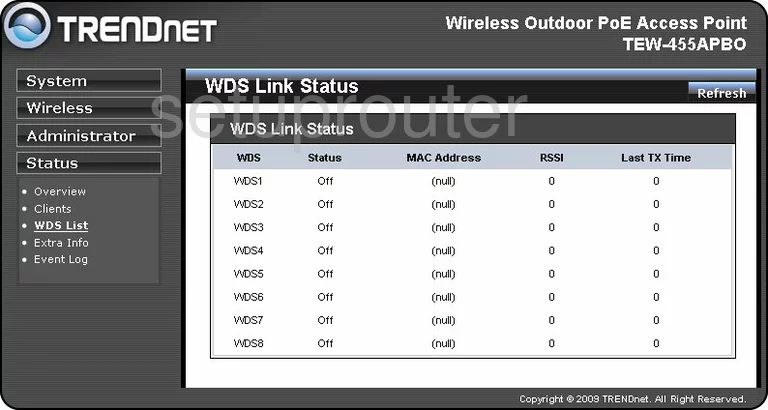
Trendnet TEW-455APBOv2 Wifi Wds Screenshot
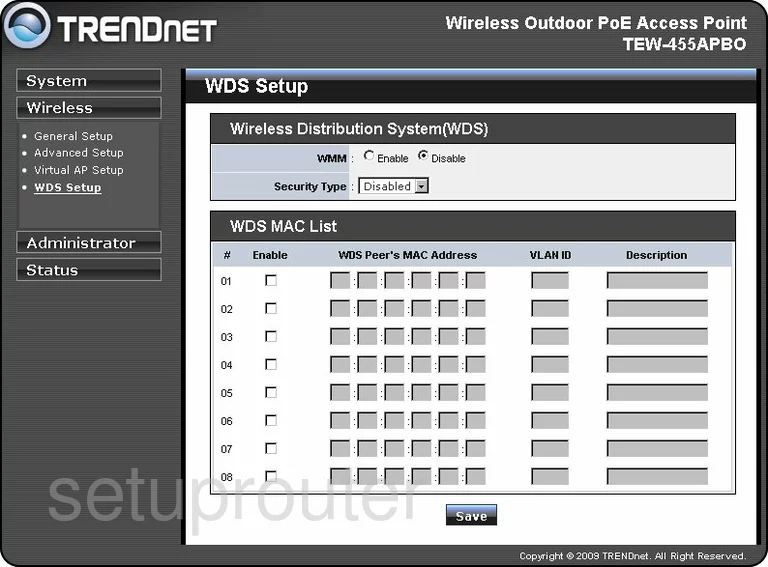
Trendnet TEW-455APBOv2 Wifi Setup Screenshot
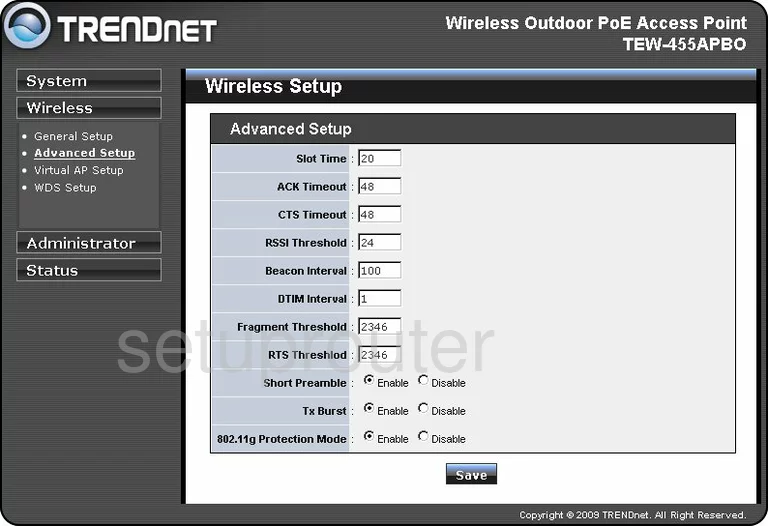
Trendnet TEW-455APBOv2 Wifi Setup Screenshot
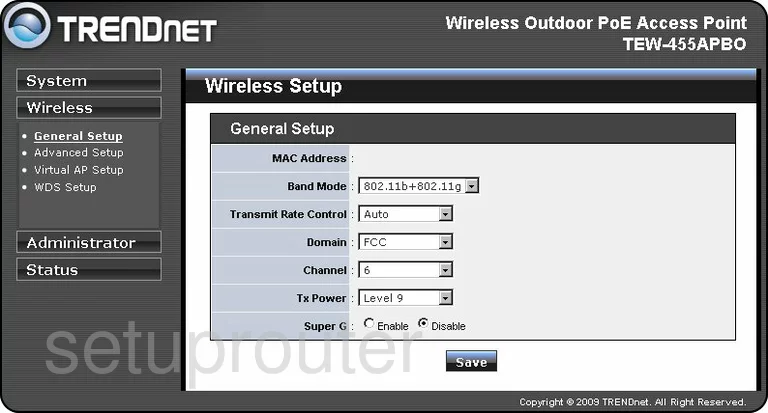
Trendnet TEW-455APBOv2 Time Setup Screenshot
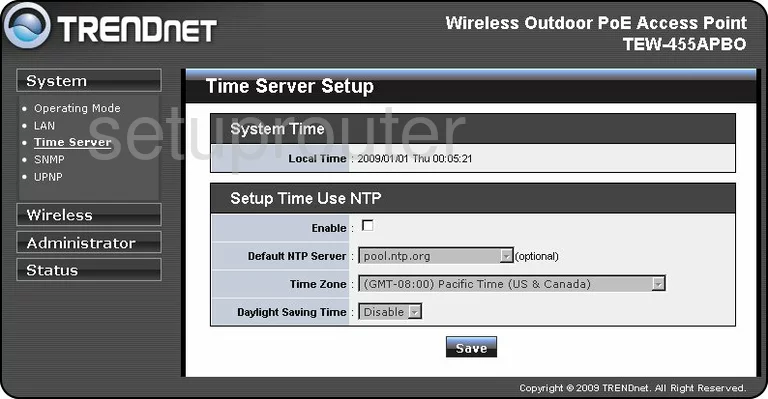
Trendnet TEW-455APBOv2 Upnp Screenshot
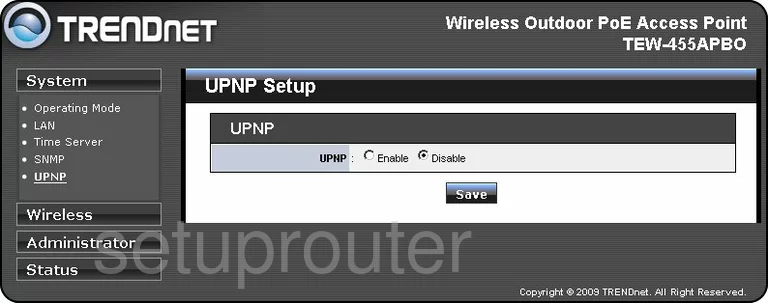
Trendnet TEW-455APBOv2 General Screenshot
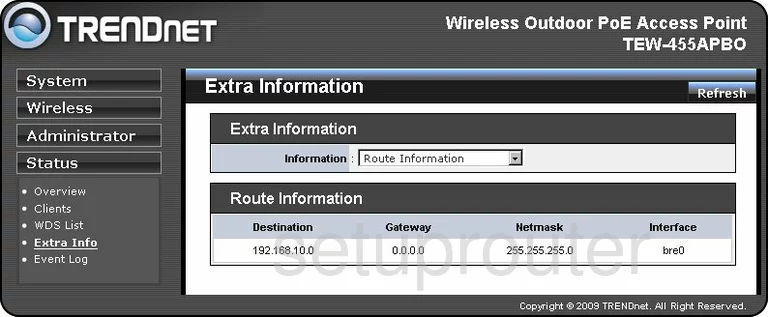
Trendnet TEW-455APBOv2 Status Screenshot
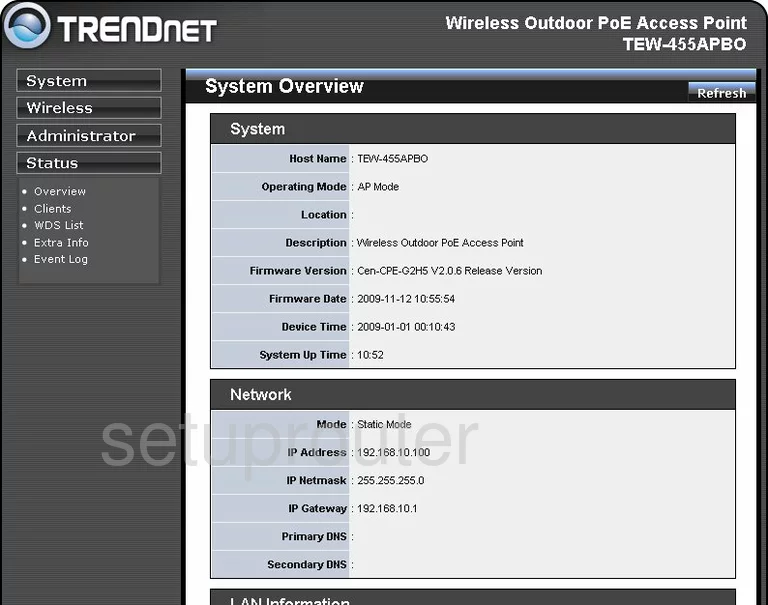
Trendnet TEW-455APBOv2 General Screenshot

Trendnet TEW-455APBOv2 General Screenshot
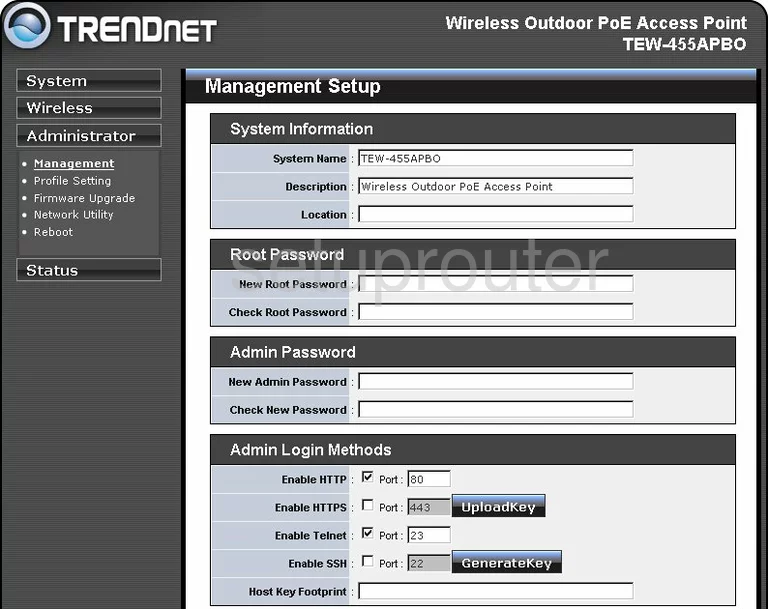
Trendnet TEW-455APBOv2 General Screenshot
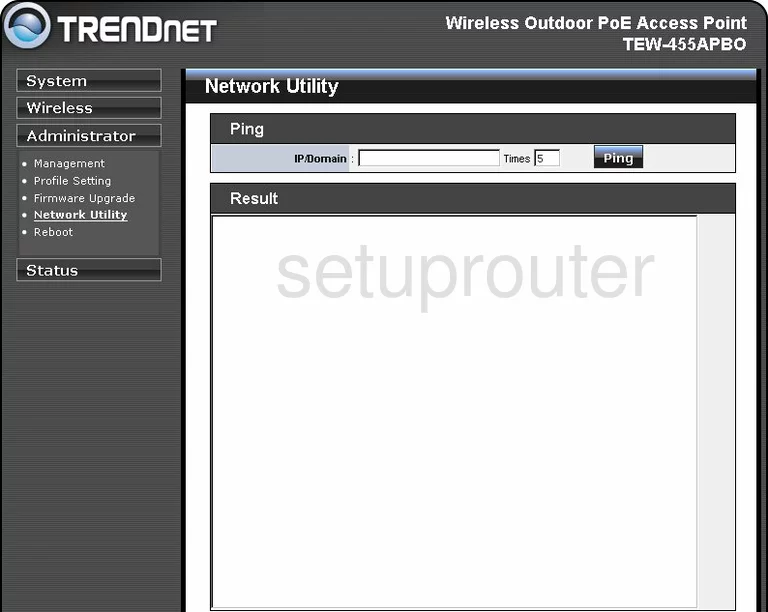
Trendnet TEW-455APBOv2 General Screenshot
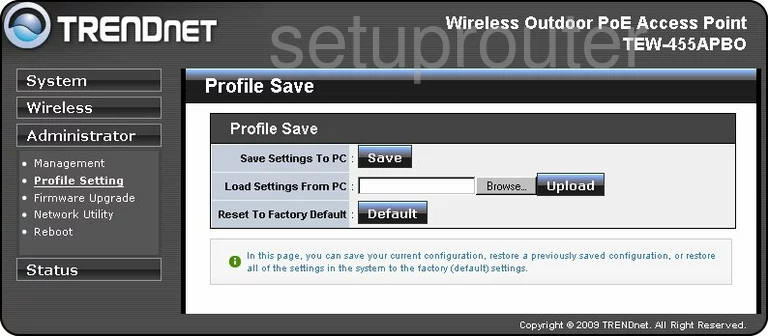
Trendnet TEW-455APBOv2 General Screenshot
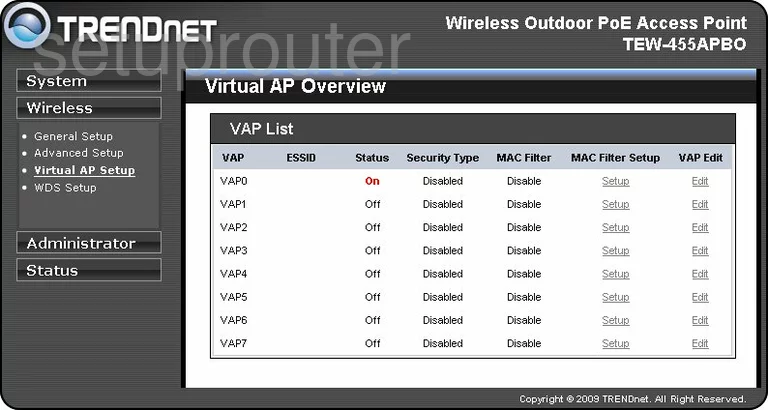
Trendnet TEW-455APBOv2 General Screenshot
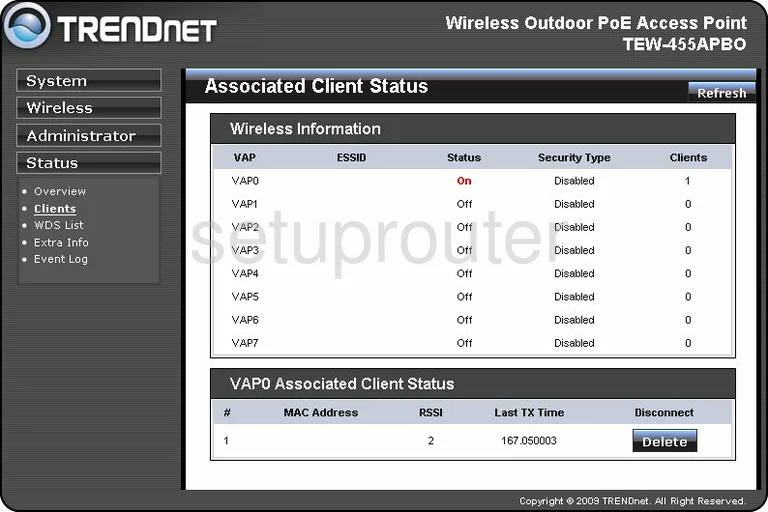
Trendnet TEW-455APBOv2 Device Image Screenshot

This is the screenshots guide for the Trendnet TEW-455APBOv2. We also have the following guides for the same router:
- Trendnet TEW-455APBOv2 - How to change the IP Address on a Trendnet TEW-455APBOv2 router
- Trendnet TEW-455APBOv2 - Trendnet TEW-455APBOv2 User Manual
- Trendnet TEW-455APBOv2 - Trendnet TEW-455APBOv2 Login Instructions
- Trendnet TEW-455APBOv2 - How to change the DNS settings on a Trendnet TEW-455APBOv2 router
- Trendnet TEW-455APBOv2 - Information About the Trendnet TEW-455APBOv2 Router
- Trendnet TEW-455APBOv2 - Reset the Trendnet TEW-455APBOv2