The Trendnet TEW-510APB router is considered a wireless router because it offers WiFi connectivity. WiFi, or simply wireless, allows you to connect various devices to your router, such as wireless printers, smart televisions, and WiFi enabled smartphones.
Other Trendnet TEW-510APB Guides
This is the wifi guide for the Trendnet TEW-510APB. We also have the following guides for the same router:
- Trendnet TEW-510APB - Reset the Trendnet TEW-510APB
- Trendnet TEW-510APB - How to change the IP Address on a Trendnet TEW-510APB router
- Trendnet TEW-510APB - Trendnet TEW-510APB User Manual
- Trendnet TEW-510APB - Trendnet TEW-510APB Login Instructions
- Trendnet TEW-510APB - Trendnet TEW-510APB Screenshots
- Trendnet TEW-510APB - Information About the Trendnet TEW-510APB Router
WiFi Terms
Before we get started there is a little bit of background info that you should be familiar with.
Wireless Name
Your wireless network needs to have a name to uniquely identify it from other wireless networks. If you are not sure what this means we have a guide explaining what a wireless name is that you can read for more information.
Wireless Password
An important part of securing your wireless network is choosing a strong password.
Wireless Channel
Picking a WiFi channel is not always a simple task. Be sure to read about WiFi channels before making the choice.
Encryption
You should almost definitely pick WPA2 for your networks encryption. If you are unsure, be sure to read our WEP vs WPA guide first.
Login To The Trendnet TEW-510APB
To get started configuring the Trendnet TEW-510APB WiFi settings you need to login to your router. If you are already logged in you can skip this step.
To login to the Trendnet TEW-510APB, follow our Trendnet TEW-510APB Login Guide.
Find the WiFi Settings on the Trendnet TEW-510APB
If you followed our login guide above then you should see this screen.
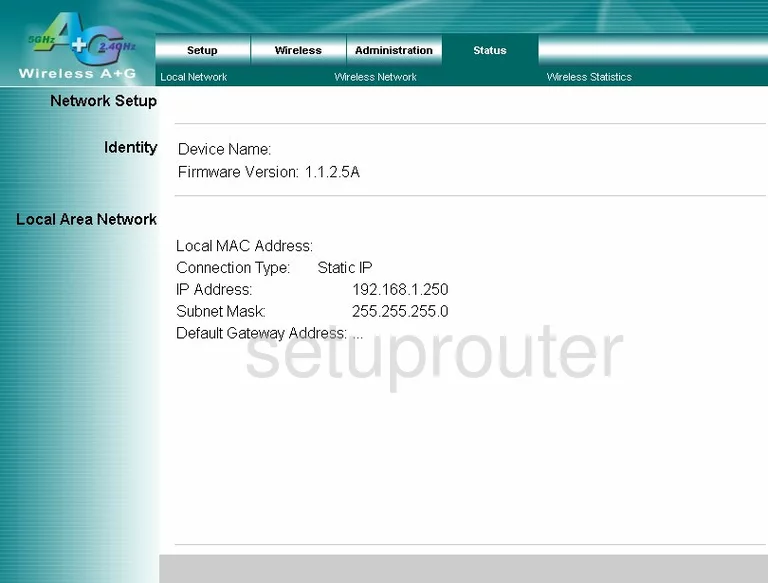
Start this guide on the Status page of the TRENDnet TEW-510APB router. To configure the wireless setup click the link at the top of the page labeled Wireless. Then below that click the option of Wireless Settings.
Change the WiFi Settings on the Trendnet TEW-510APB
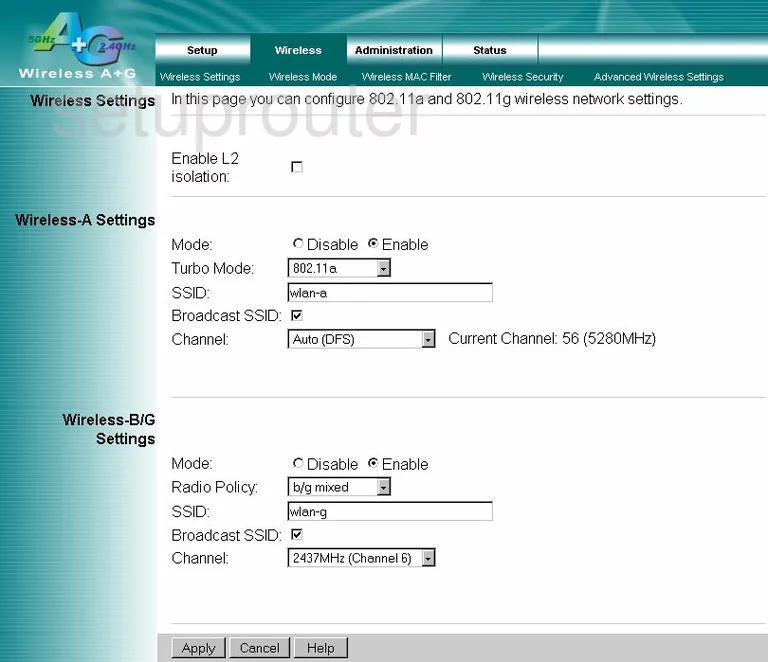
On this new page, the first thing I want you to notice is there is only wireless A,B and G settings. This means it is only able to comply with pre-2009 standards. To fix this you must update your firmware.
In the newest wireless standard section (wireless-B/G in this case) enter a new name in the space titled SSID. This is the network name and should be unique. If you are having trouble, check out this guide.
The other setting that may need to be changed is titled the Channel. Be sure you are using channels 1,6, or 11. If you are interested in learning why, check out this guide.
When you are finished, click the Apply button to save your changes.
Now, go back to the top of the page and click the link titled Wireless Security.
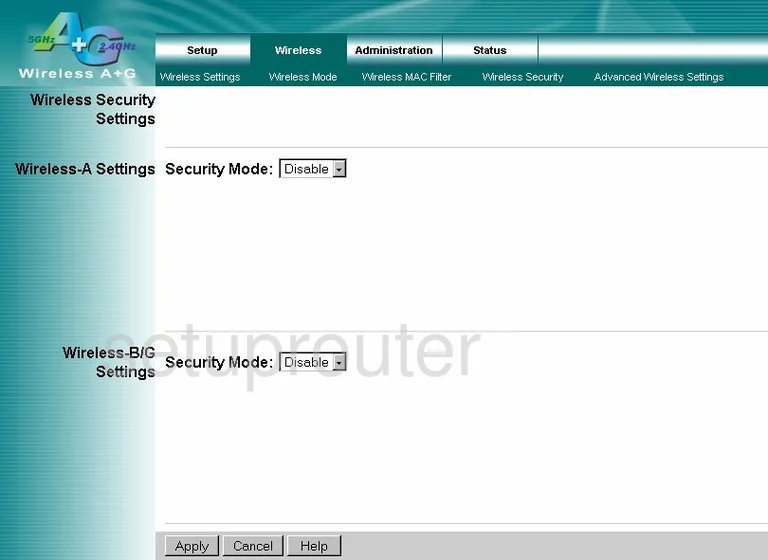
This takes you to the page you see above.
Again updating your firmware version will allow the most secure wireless security available. This is highly recommended as the alternatives are considered very weak. Read this WEP vs. WPA guide for more information.
Once you have chosen your security, you need to enter an internet password. This may be called the Shared Key. Make sure your password is strong. Use at least 14 to 20 characters here. For help, read this guide.
Click the Apply button before you exit to save your changes.
Possible Problems when Changing your WiFi Settings
After making these changes to your router you will almost definitely have to reconnect any previously connected devices. This is usually done at the device itself and not at your computer.
Other Trendnet TEW-510APB Info
Don't forget about our other Trendnet TEW-510APB info that you might be interested in.
This is the wifi guide for the Trendnet TEW-510APB. We also have the following guides for the same router:
- Trendnet TEW-510APB - Reset the Trendnet TEW-510APB
- Trendnet TEW-510APB - How to change the IP Address on a Trendnet TEW-510APB router
- Trendnet TEW-510APB - Trendnet TEW-510APB User Manual
- Trendnet TEW-510APB - Trendnet TEW-510APB Login Instructions
- Trendnet TEW-510APB - Trendnet TEW-510APB Screenshots
- Trendnet TEW-510APB - Information About the Trendnet TEW-510APB Router