The Trendnet TEW-610APB router is considered a wireless router because it offers WiFi connectivity. WiFi, or simply wireless, allows you to connect various devices to your router, such as wireless printers, smart televisions, and WiFi enabled smartphones.
Other Trendnet TEW-610APB Guides
This is the wifi guide for the Trendnet TEW-610APB. We also have the following guides for the same router:
- Trendnet TEW-610APB - How to change the IP Address on a Trendnet TEW-610APB router
- Trendnet TEW-610APB - Trendnet TEW-610APB User Manual
- Trendnet TEW-610APB - Trendnet TEW-610APB Login Instructions
- Trendnet TEW-610APB - Trendnet TEW-610APB Screenshots
- Trendnet TEW-610APB - Information About the Trendnet TEW-610APB Router
- Trendnet TEW-610APB - Reset the Trendnet TEW-610APB
WiFi Terms
Before we get started there is a little bit of background info that you should be familiar with.
Wireless Name
Your wireless network needs to have a name to uniquely identify it from other wireless networks. If you are not sure what this means we have a guide explaining what a wireless name is that you can read for more information.
Wireless Password
An important part of securing your wireless network is choosing a strong password.
Wireless Channel
Picking a WiFi channel is not always a simple task. Be sure to read about WiFi channels before making the choice.
Encryption
You should almost definitely pick WPA2 for your networks encryption. If you are unsure, be sure to read our WEP vs WPA guide first.
Login To The Trendnet TEW-610APB
To get started configuring the Trendnet TEW-610APB WiFi settings you need to login to your router. If you are already logged in you can skip this step.
To login to the Trendnet TEW-610APB, follow our Trendnet TEW-610APB Login Guide.
Find the WiFi Settings on the Trendnet TEW-610APB
If you followed our login guide above then you should see this screen.
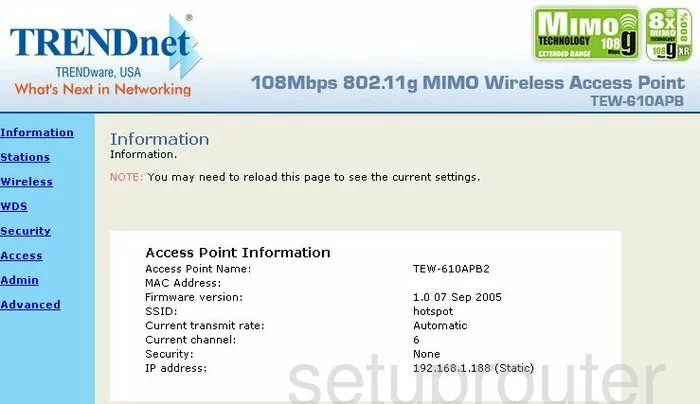
After you have logged into the TRENDnet TEW-610APB you begin on the Information page. To change the wireless settings, click the option of Wireless in the left sidebar.
Change the WiFi Settings on the Trendnet TEW-610APB
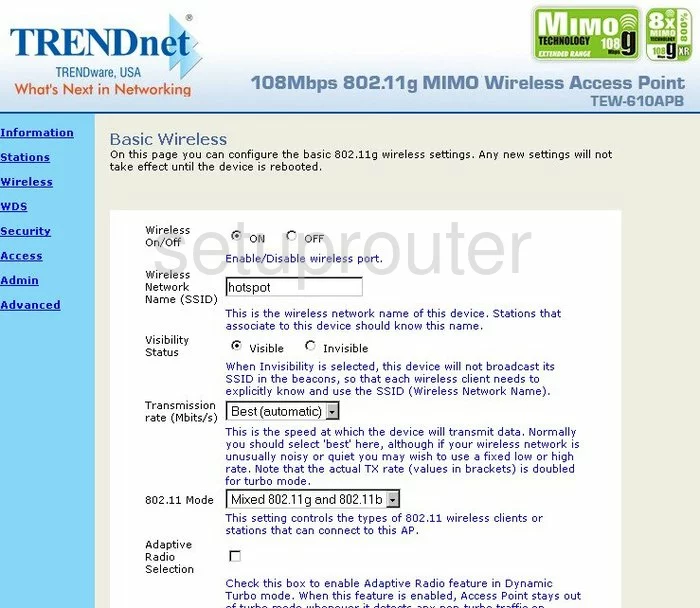
First, make sure your wireless is turned on by clicking the ON button at the top of the page next to Wireless On/Off.
Now enter a new name for your network in the box titled Wireless Network Name (SSID). This name can be just about anything you like except personal information. Take a look at this guide to learn more.
The other setting you may want to change on this page is the Channel. We recommend using channels 1,6, or 11. Find out why in this guide.
Save your changes before continuing.
Now select Security in the light blue sidebar.
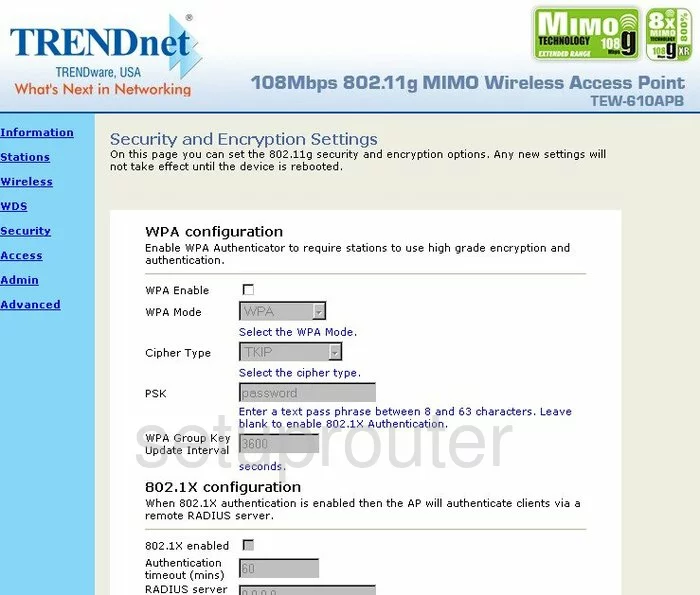
First, you will want to Enable WPA. Go ahead and do so by placing a check in the appropriate box.
Next, you need to select your WPA Mode. For maximum security pick WPA2 Only. Find out why this is the best in our WEP vs. WPA guide.
Now select the Cipher Type in the drop down list. We recommend AES for WPA2.
The last setting you need to change is the PSK. This is the internet password and should be strong. If you nee help, check out this guide.
Save your changes. Then you will need to click the option of Admin in the left sidebar.
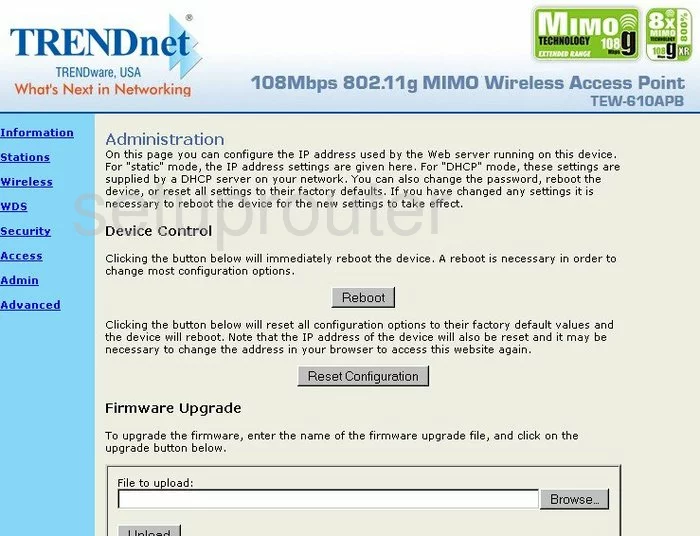
Under the heading of Device Control, you will need to click the button labeled Reboot. This is necessary for this router to finalize your wireless configurations.
After you allow the router to reboot you are finished, congratulations.
Possible Problems when Changing your WiFi Settings
After making these changes to your router you will almost definitely have to reconnect any previously connected devices. This is usually done at the device itself and not at your computer.
Other Trendnet TEW-610APB Info
Don't forget about our other Trendnet TEW-610APB info that you might be interested in.
This is the wifi guide for the Trendnet TEW-610APB. We also have the following guides for the same router:
- Trendnet TEW-610APB - How to change the IP Address on a Trendnet TEW-610APB router
- Trendnet TEW-610APB - Trendnet TEW-610APB User Manual
- Trendnet TEW-610APB - Trendnet TEW-610APB Login Instructions
- Trendnet TEW-610APB - Trendnet TEW-610APB Screenshots
- Trendnet TEW-610APB - Information About the Trendnet TEW-610APB Router
- Trendnet TEW-610APB - Reset the Trendnet TEW-610APB