The Trendnet TEW-633GR router is considered a wireless router because it offers WiFi connectivity. WiFi, or simply wireless, allows you to connect various devices to your router, such as wireless printers, smart televisions, and WiFi enabled smartphones.
Other Trendnet TEW-633GR Guides
This is the wifi guide for the Trendnet TEW-633GR. We also have the following guides for the same router:
- Trendnet TEW-633GR - How to change the IP Address on a Trendnet TEW-633GR router
- Trendnet TEW-633GR - Trendnet TEW-633GR User Manual
- Trendnet TEW-633GR - Trendnet TEW-633GR Login Instructions
- Trendnet TEW-633GR - How to change the DNS settings on a Trendnet TEW-633GR router
- Trendnet TEW-633GR - Information About the Trendnet TEW-633GR Router
- Trendnet TEW-633GR - Trendnet TEW-633GR Screenshots
- Trendnet TEW-633GR - Reset the Trendnet TEW-633GR
WiFi Terms
Before we get started there is a little bit of background info that you should be familiar with.
Wireless Name
Your wireless network needs to have a name to uniquely identify it from other wireless networks. If you are not sure what this means we have a guide explaining what a wireless name is that you can read for more information.
Wireless Password
An important part of securing your wireless network is choosing a strong password.
Wireless Channel
Picking a WiFi channel is not always a simple task. Be sure to read about WiFi channels before making the choice.
Encryption
You should almost definitely pick WPA2 for your networks encryption. If you are unsure, be sure to read our WEP vs WPA guide first.
Login To The Trendnet TEW-633GR
To get started configuring the Trendnet TEW-633GR WiFi settings you need to login to your router. If you are already logged in you can skip this step.
To login to the Trendnet TEW-633GR, follow our Trendnet TEW-633GR Login Guide.
Find the WiFi Settings on the Trendnet TEW-633GR
If you followed our login guide above then you should see this screen.
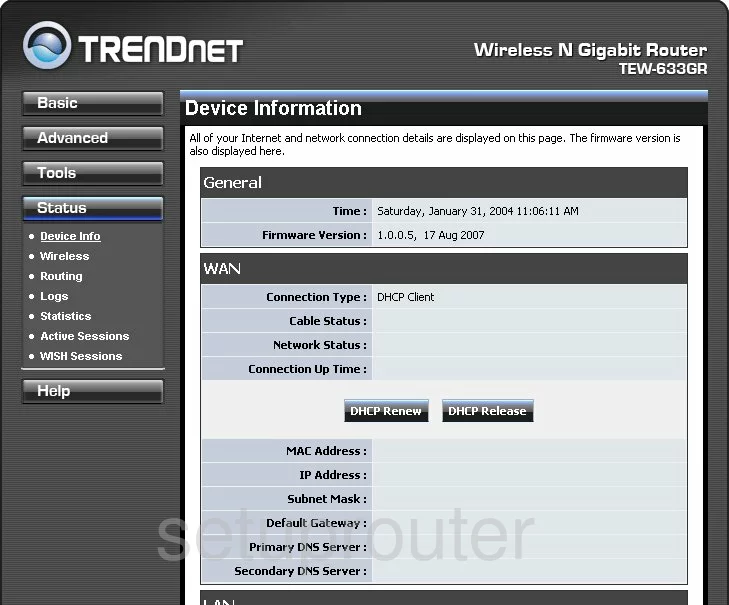
Once you have finished logging into the TRENDnet TEW-633GR router you should be on the Device Information page. Click the link in the left sidebar labeled Basic. Then choose Wireless under that.
Change the WiFi Settings on the Trendnet TEW-633GR
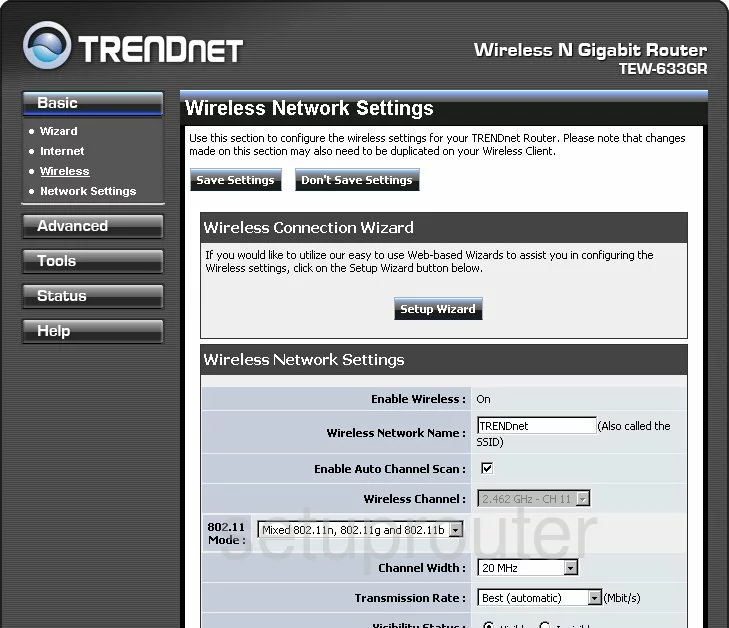
On this new page, you will need to change your wireless name. This is the SSID and should be unique. This name can be anything you like except personal info. To learn more, check out this guide.
Now if you want to change your wireless channel, do so by unchecking the box called Enable Auto Channel Scan. Then in the Wireless Channel drop down list pick the channel you want to use. Make sure to use channels 1,6, or 11. Find out why in this guide.
Now scroll down to the Security Mode. Choose the option of WPA-Personal.
You should then be asked for WPA Mode. Choose WPA2 Only here. Want to know why, read this guide.
Set the Cipher Type to AES.
The last setting that needs to be changed is called the Pre-Shared Key or Passphrase. This is referring to the internet password and should be strong. If you need help with this, check out our Password Guide.
Possible Problems when Changing your WiFi Settings
After making these changes to your router you will almost definitely have to reconnect any previously connected devices. This is usually done at the device itself and not at your computer.
Other Trendnet TEW-633GR Info
Don't forget about our other Trendnet TEW-633GR info that you might be interested in.
This is the wifi guide for the Trendnet TEW-633GR. We also have the following guides for the same router:
- Trendnet TEW-633GR - How to change the IP Address on a Trendnet TEW-633GR router
- Trendnet TEW-633GR - Trendnet TEW-633GR User Manual
- Trendnet TEW-633GR - Trendnet TEW-633GR Login Instructions
- Trendnet TEW-633GR - How to change the DNS settings on a Trendnet TEW-633GR router
- Trendnet TEW-633GR - Information About the Trendnet TEW-633GR Router
- Trendnet TEW-633GR - Trendnet TEW-633GR Screenshots
- Trendnet TEW-633GR - Reset the Trendnet TEW-633GR