The Trendnet TEW-634GRU router is considered a wireless router because it offers WiFi connectivity. WiFi, or simply wireless, allows you to connect various devices to your router, such as wireless printers, smart televisions, and WiFi enabled smartphones.
Other Trendnet TEW-634GRU Guides
This is the wifi guide for the Trendnet TEW-634GRU. We also have the following guides for the same router:
- Trendnet TEW-634GRU - How to change the IP Address on a Trendnet TEW-634GRU router
- Trendnet TEW-634GRU - Trendnet TEW-634GRU User Manual
- Trendnet TEW-634GRU - Trendnet TEW-634GRU Login Instructions
- Trendnet TEW-634GRU - How to change the DNS settings on a Trendnet TEW-634GRU router
- Trendnet TEW-634GRU - Information About the Trendnet TEW-634GRU Router
- Trendnet TEW-634GRU - Trendnet TEW-634GRU Screenshots
- Trendnet TEW-634GRU - Reset the Trendnet TEW-634GRU
WiFi Terms
Before we get started there is a little bit of background info that you should be familiar with.
Wireless Name
Your wireless network needs to have a name to uniquely identify it from other wireless networks. If you are not sure what this means we have a guide explaining what a wireless name is that you can read for more information.
Wireless Password
An important part of securing your wireless network is choosing a strong password.
Wireless Channel
Picking a WiFi channel is not always a simple task. Be sure to read about WiFi channels before making the choice.
Encryption
You should almost definitely pick WPA2 for your networks encryption. If you are unsure, be sure to read our WEP vs WPA guide first.
Login To The Trendnet TEW-634GRU
To get started configuring the Trendnet TEW-634GRU WiFi settings you need to login to your router. If you are already logged in you can skip this step.
To login to the Trendnet TEW-634GRU, follow our Trendnet TEW-634GRU Login Guide.
Find the WiFi Settings on the Trendnet TEW-634GRU
If you followed our login guide above then you should see this screen.
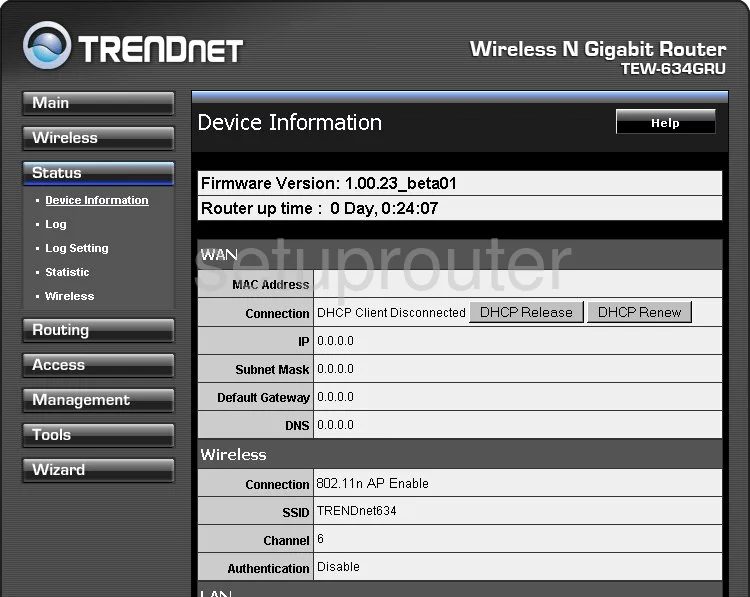
This wireless setup guide begins on the Device Information page of the TRENDnet TEW-634GRU router. Select the option of Wireless in the left sidebar. Then click Basic.
Change the WiFi Settings on the Trendnet TEW-634GRU
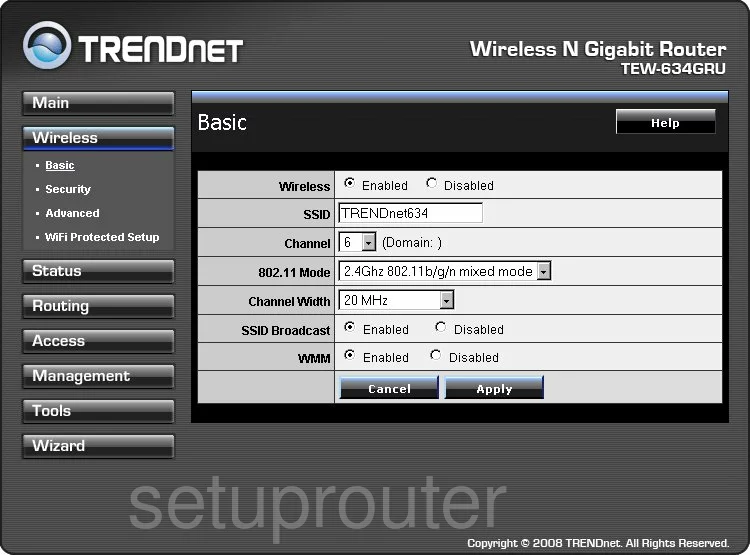
You are now on a page similar to the one you see here. Use the box titled SSID to enter a new name for your network. This name can be anything you like but it's a good idea to avoid personal information. Take a look at this guide if you are interested in learning more.
The second thing you can do on this page is change the Channel. Just make sure you are using channels 1,6, or 11. Learn why in this guide.
Once that is done, click the Apply button near the bottom of the page. Then click Security in the left sidebar.
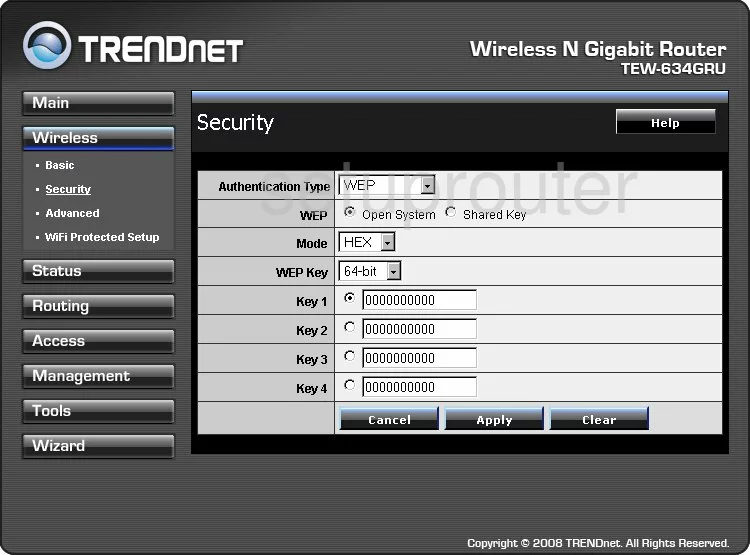
You then need to choose the appropriate Authentication Type. This is your security. We recommend choosing the option of WPA2. Find out why in this guide.
If you are asked for a Cipher Type make sure to choose the option of AES.
The last thing you need to do is change the internet password. This is called the Passphrase. Go ahead and create a strong password here. If you need help doing this, take a look at our Password Guide.
Once that is done, go ahead and click the Save button before you exit.
Possible Problems when Changing your WiFi Settings
After making these changes to your router you will almost definitely have to reconnect any previously connected devices. This is usually done at the device itself and not at your computer.
Other Trendnet TEW-634GRU Info
Don't forget about our other Trendnet TEW-634GRU info that you might be interested in.
This is the wifi guide for the Trendnet TEW-634GRU. We also have the following guides for the same router:
- Trendnet TEW-634GRU - How to change the IP Address on a Trendnet TEW-634GRU router
- Trendnet TEW-634GRU - Trendnet TEW-634GRU User Manual
- Trendnet TEW-634GRU - Trendnet TEW-634GRU Login Instructions
- Trendnet TEW-634GRU - How to change the DNS settings on a Trendnet TEW-634GRU router
- Trendnet TEW-634GRU - Information About the Trendnet TEW-634GRU Router
- Trendnet TEW-634GRU - Trendnet TEW-634GRU Screenshots
- Trendnet TEW-634GRU - Reset the Trendnet TEW-634GRU