The Trendnet TEW-635BRM router is considered a wireless router because it offers WiFi connectivity. WiFi, or simply wireless, allows you to connect various devices to your router, such as wireless printers, smart televisions, and WiFi enabled smartphones.
Other Trendnet TEW-635BRM Guides
This is the wifi guide for the Trendnet TEW-635BRM. We also have the following guides for the same router:
- Trendnet TEW-635BRM - How to change the IP Address on a Trendnet TEW-635BRM router
- Trendnet TEW-635BRM - Trendnet TEW-635BRM User Manual
- Trendnet TEW-635BRM - Trendnet TEW-635BRM Login Instructions
- Trendnet TEW-635BRM - Information About the Trendnet TEW-635BRM Router
- Trendnet TEW-635BRM - Trendnet TEW-635BRM Screenshots
- Trendnet TEW-635BRM - Reset the Trendnet TEW-635BRM
- Trendnet TEW-635BRM v2 - Reset the Trendnet TEW-635BRM
- Trendnet TEW-635BRM v2 - How to change the IP Address on a Trendnet TEW-635BRM router
- Trendnet TEW-635BRM v2 - Trendnet TEW-635BRM User Manual
- Trendnet TEW-635BRM v2 - Trendnet TEW-635BRM Login Instructions
- Trendnet TEW-635BRM v2 - Setup WiFi on the Trendnet TEW-635BRM
- Trendnet TEW-635BRM v2 - Information About the Trendnet TEW-635BRM Router
- Trendnet TEW-635BRM v2 - Trendnet TEW-635BRM Screenshots
WiFi Terms
Before we get started there is a little bit of background info that you should be familiar with.
Wireless Name
Your wireless network needs to have a name to uniquely identify it from other wireless networks. If you are not sure what this means we have a guide explaining what a wireless name is that you can read for more information.
Wireless Password
An important part of securing your wireless network is choosing a strong password.
Wireless Channel
Picking a WiFi channel is not always a simple task. Be sure to read about WiFi channels before making the choice.
Encryption
You should almost definitely pick WPA2 for your networks encryption. If you are unsure, be sure to read our WEP vs WPA guide first.
Login To The Trendnet TEW-635BRM
To get started configuring the Trendnet TEW-635BRM WiFi settings you need to login to your router. If you are already logged in you can skip this step.
To login to the Trendnet TEW-635BRM, follow our Trendnet TEW-635BRM Login Guide.
Find the WiFi Settings on the Trendnet TEW-635BRM
If you followed our login guide above then you should see this screen.
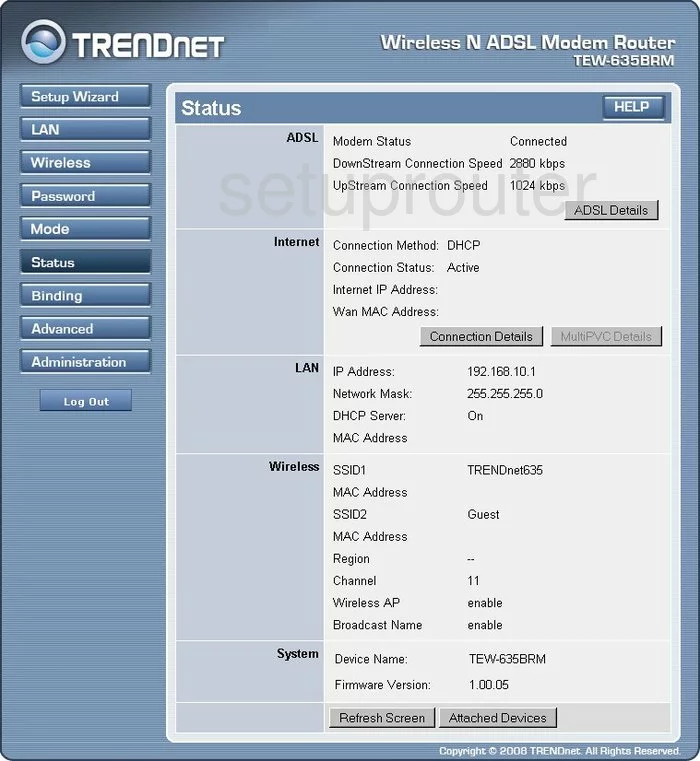
This wireless setup guide begins on the Status page of the TRENDnet TEW-635BRM router. To begin configuring your wireless settings, click Wireless on the left hand side of the page.
Change the WiFi Settings on the Trendnet TEW-635BRM
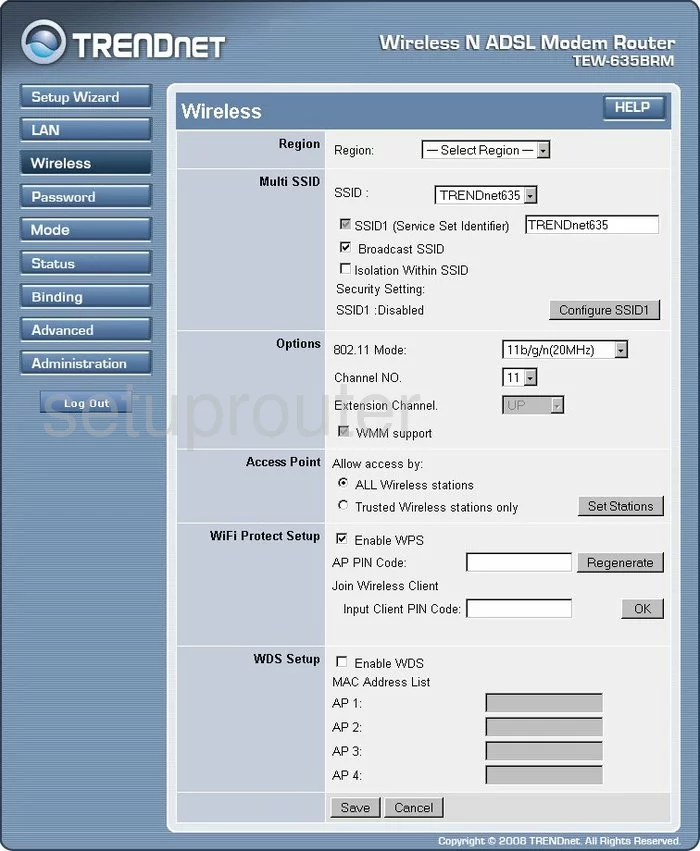
Start by setting an SSID. This will be your network name, and can be anything you like, though we recommend avoiding any personal information. In the box marked SSID1 (Service Set Identifier), enter your desired network name. Want to learn more? Check out our Wireless Names Guide.
Now open the drop down menu labeled Channel NO. and select either 1, 6, or 11. Curious as to why this is important? See our WiFi Channels Guide.
Make sure to click Save when you're happy with these settings.
Now go back up and click the button marked Configure SSID1.
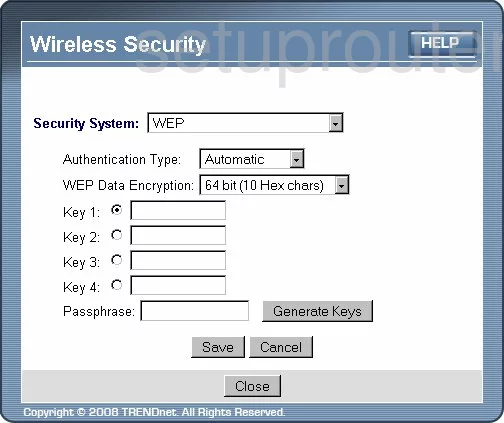
This takes you to the page you see above.
First, open the drop down menu marked Security System and select WPA2-PSK. To learn why this is the best option, take a look at our WEP vs. WPA Guide.
Now you need to set your password. In the box labeled PSK you'll enter your desired network password. For tips on creating a strong password, check out our guide, Choosing a Strong Password.
Finally, set the Encryption to AES.
Don't forget to click Save before leaving this page.
Congratulations! You're finished.
Possible Problems when Changing your WiFi Settings
After making these changes to your router you will almost definitely have to reconnect any previously connected devices. This is usually done at the device itself and not at your computer.
Other Trendnet TEW-635BRM Info
Don't forget about our other Trendnet TEW-635BRM info that you might be interested in.
This is the wifi guide for the Trendnet TEW-635BRM. We also have the following guides for the same router:
- Trendnet TEW-635BRM - How to change the IP Address on a Trendnet TEW-635BRM router
- Trendnet TEW-635BRM - Trendnet TEW-635BRM User Manual
- Trendnet TEW-635BRM - Trendnet TEW-635BRM Login Instructions
- Trendnet TEW-635BRM - Information About the Trendnet TEW-635BRM Router
- Trendnet TEW-635BRM - Trendnet TEW-635BRM Screenshots
- Trendnet TEW-635BRM - Reset the Trendnet TEW-635BRM
- Trendnet TEW-635BRM v2 - Reset the Trendnet TEW-635BRM
- Trendnet TEW-635BRM v2 - How to change the IP Address on a Trendnet TEW-635BRM router
- Trendnet TEW-635BRM v2 - Trendnet TEW-635BRM User Manual
- Trendnet TEW-635BRM v2 - Trendnet TEW-635BRM Login Instructions
- Trendnet TEW-635BRM v2 - Setup WiFi on the Trendnet TEW-635BRM
- Trendnet TEW-635BRM v2 - Information About the Trendnet TEW-635BRM Router
- Trendnet TEW-635BRM v2 - Trendnet TEW-635BRM Screenshots