The Trendnet TEW-637AP router is considered a wireless router because it offers WiFi connectivity. WiFi, or simply wireless, allows you to connect various devices to your router, such as wireless printers, smart televisions, and WiFi enabled smartphones.
Other Trendnet TEW-637AP Guides
This is the wifi guide for the Trendnet TEW-637AP. We also have the following guides for the same router:
- Trendnet TEW-637AP - How to change the IP Address on a Trendnet TEW-637AP router
- Trendnet TEW-637AP - Trendnet TEW-637AP User Manual
- Trendnet TEW-637AP - Trendnet TEW-637AP Login Instructions
- Trendnet TEW-637AP - Trendnet TEW-637AP Screenshots
- Trendnet TEW-637AP - Information About the Trendnet TEW-637AP Router
- Trendnet TEW-637AP - Reset the Trendnet TEW-637AP
WiFi Terms
Before we get started there is a little bit of background info that you should be familiar with.
Wireless Name
Your wireless network needs to have a name to uniquely identify it from other wireless networks. If you are not sure what this means we have a guide explaining what a wireless name is that you can read for more information.
Wireless Password
An important part of securing your wireless network is choosing a strong password.
Wireless Channel
Picking a WiFi channel is not always a simple task. Be sure to read about WiFi channels before making the choice.
Encryption
You should almost definitely pick WPA2 for your networks encryption. If you are unsure, be sure to read our WEP vs WPA guide first.
Login To The Trendnet TEW-637AP
To get started configuring the Trendnet TEW-637AP WiFi settings you need to login to your router. If you are already logged in you can skip this step.
To login to the Trendnet TEW-637AP, follow our Trendnet TEW-637AP Login Guide.
Find the WiFi Settings on the Trendnet TEW-637AP
If you followed our login guide above then you should see this screen.
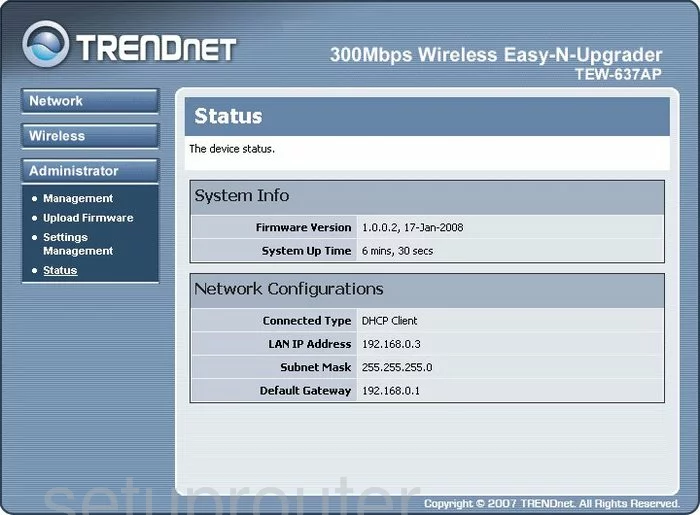
This guide begins on the Status page of the TRENDnet TEW-637AP router. Click the link titled Wireless in the left sidebar. Then below that pick the new choice of Basic.
Change the WiFi Settings on the Trendnet TEW-637AP
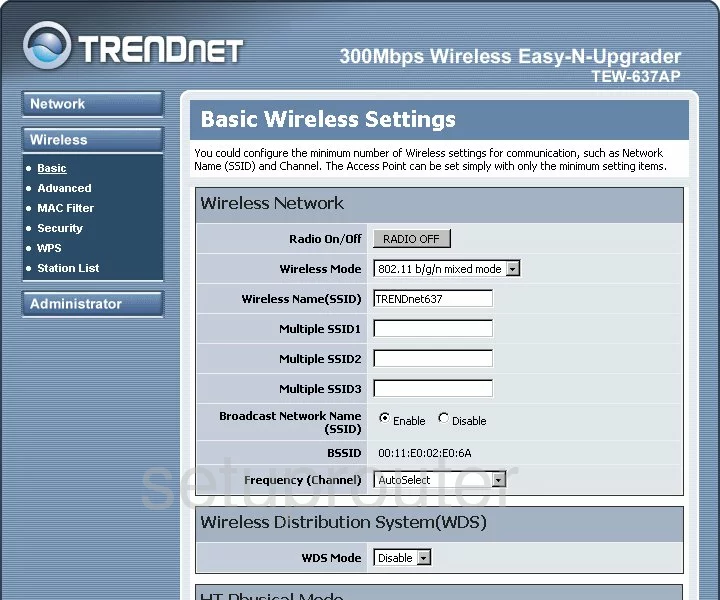
- First, change your wireless name to something new. Use the space titled Wireless Name (SSID) and enter something unique. This can be just about anything you like, but we recommend avoiding personal information. Learn more in our Wireless Name Guide.
- Second, take a look at what channel you are on. Open up the Frequency (Channel) and change it if you are not on channels 1,6, or 11. Want to know why these three channels are so special, check out this guide.
- Click the Apply button when you are finished. Then click the option in the left sidebar labeled Security.
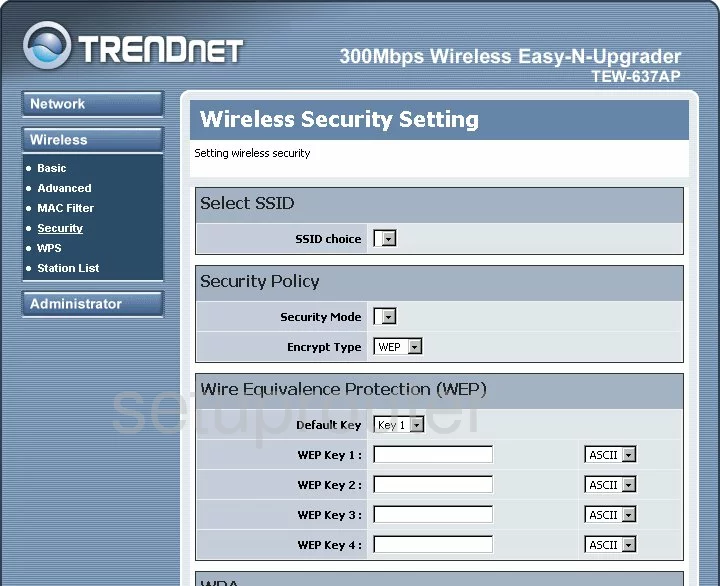
- Open up the Security Mode drop down list and pick the best option for your network here. We recommend the use of WPA2PSK. Learn why in this guide.
- The last setting that needs to be changed is called the Passphrase. This is the internet password and should be strong. If you need help doing this, check out our Password Guide.
- Click the Apply button.
That's it, congratulations!
Possible Problems when Changing your WiFi Settings
After making these changes to your router you will almost definitely have to reconnect any previously connected devices. This is usually done at the device itself and not at your computer.
Other Trendnet TEW-637AP Info
Don't forget about our other Trendnet TEW-637AP info that you might be interested in.
This is the wifi guide for the Trendnet TEW-637AP. We also have the following guides for the same router:
- Trendnet TEW-637AP - How to change the IP Address on a Trendnet TEW-637AP router
- Trendnet TEW-637AP - Trendnet TEW-637AP User Manual
- Trendnet TEW-637AP - Trendnet TEW-637AP Login Instructions
- Trendnet TEW-637AP - Trendnet TEW-637AP Screenshots
- Trendnet TEW-637AP - Information About the Trendnet TEW-637AP Router
- Trendnet TEW-637AP - Reset the Trendnet TEW-637AP