The Trendnet TEW-638APBv2 router is considered a wireless router because it offers WiFi connectivity. WiFi, or simply wireless, allows you to connect various devices to your router, such as wireless printers, smart televisions, and WiFi enabled smartphones.
Other Trendnet TEW-638APBv2 Guides
This is the wifi guide for the Trendnet TEW-638APBv2. We also have the following guides for the same router:
- Trendnet TEW-638APBv2 - Reset the Trendnet TEW-638APBv2
- Trendnet TEW-638APBv2 - How to change the IP Address on a Trendnet TEW-638APBv2 router
- Trendnet TEW-638APBv2 - Trendnet TEW-638APBv2 User Manual
- Trendnet TEW-638APBv2 - Trendnet TEW-638APBv2 Login Instructions
- Trendnet TEW-638APBv2 - Trendnet TEW-638APBv2 Screenshots
- Trendnet TEW-638APBv2 - Information About the Trendnet TEW-638APBv2 Router
WiFi Terms
Before we get started there is a little bit of background info that you should be familiar with.
Wireless Name
Your wireless network needs to have a name to uniquely identify it from other wireless networks. If you are not sure what this means we have a guide explaining what a wireless name is that you can read for more information.
Wireless Password
An important part of securing your wireless network is choosing a strong password.
Wireless Channel
Picking a WiFi channel is not always a simple task. Be sure to read about WiFi channels before making the choice.
Encryption
You should almost definitely pick WPA2 for your networks encryption. If you are unsure, be sure to read our WEP vs WPA guide first.
Login To The Trendnet TEW-638APBv2
To get started configuring the Trendnet TEW-638APBv2 WiFi settings you need to login to your router. If you are already logged in you can skip this step.
To login to the Trendnet TEW-638APBv2, follow our Trendnet TEW-638APBv2 Login Guide.
Find the WiFi Settings on the Trendnet TEW-638APBv2
If you followed our login guide above then you should see this screen.
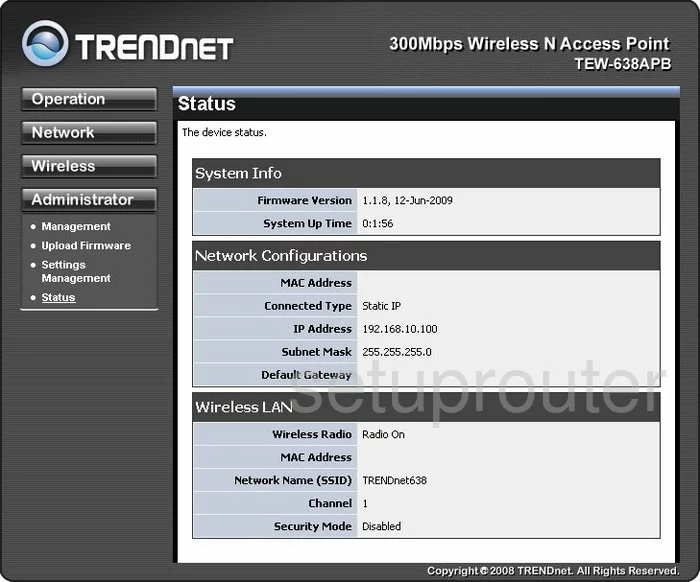
This guide should begin on the Status page of the TRENDnet TEW-638APBv2 router. Click the option of Wireless in the left sidebar. Then under that choose Basic.
Change the WiFi Settings on the Trendnet TEW-638APBv2
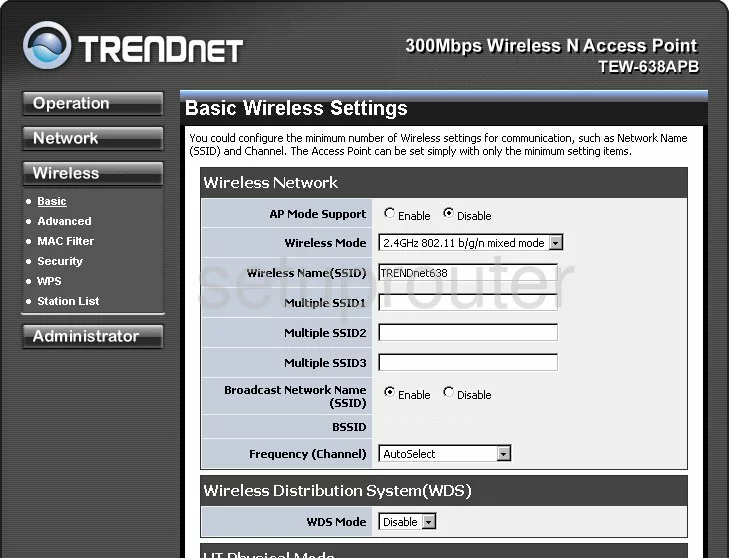
This takes you to a new page where you can make a couple of the changes needed. The first is called the Wireless Name(SSID). Don't leave this at the default setting. Be creative and enter a unique name here. Don't use personal or router information. For more on the topic, check out this Wireless Name Guide.
Now take a look at the Frequency(Channel). Just make sure you are on channels 1,6, or 11. Take a look at this guide to learn why.
No other changes need to be made on this page. Simply click the option of Apply to save your changes.
Go back to the left sidebar now and click the link titled Security.
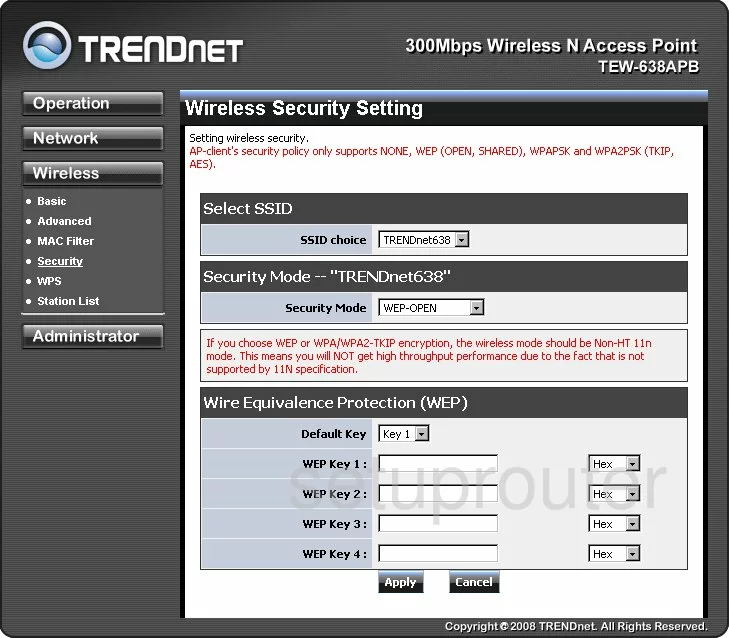
You are now on a page like the one you see here.
First, you need to decide what security to use. For the most secure network we recommend using WPA2-PSK. Find out why in this guide.
You are then asked for the WPA Algorithms. For WPA2-PSK, pick the encryption of AES.
The last setting that needs to be changed is titled the Pass Phrase. This is the internet password and should consist of between 14 to 20 characters. Try to make this password look as random as possible. If you need help, read this guide.
Save your changes by clicking the option of Apply.
Possible Problems when Changing your WiFi Settings
After making these changes to your router you will almost definitely have to reconnect any previously connected devices. This is usually done at the device itself and not at your computer.
Other Trendnet TEW-638APBv2 Info
Don't forget about our other Trendnet TEW-638APBv2 info that you might be interested in.
This is the wifi guide for the Trendnet TEW-638APBv2. We also have the following guides for the same router:
- Trendnet TEW-638APBv2 - Reset the Trendnet TEW-638APBv2
- Trendnet TEW-638APBv2 - How to change the IP Address on a Trendnet TEW-638APBv2 router
- Trendnet TEW-638APBv2 - Trendnet TEW-638APBv2 User Manual
- Trendnet TEW-638APBv2 - Trendnet TEW-638APBv2 Login Instructions
- Trendnet TEW-638APBv2 - Trendnet TEW-638APBv2 Screenshots
- Trendnet TEW-638APBv2 - Information About the Trendnet TEW-638APBv2 Router