The Trendnet TEW-638PAP router is considered a wireless router because it offers WiFi connectivity. WiFi, or simply wireless, allows you to connect various devices to your router, such as wireless printers, smart televisions, and WiFi enabled smartphones.
Other Trendnet TEW-638PAP Guides
This is the wifi guide for the Trendnet TEW-638PAP. We also have the following guides for the same router:
- Trendnet TEW-638PAP - How to change the IP Address on a Trendnet TEW-638PAP router
- Trendnet TEW-638PAP - Trendnet TEW-638PAP User Manual
- Trendnet TEW-638PAP - Trendnet TEW-638PAP Login Instructions
- Trendnet TEW-638PAP - Trendnet TEW-638PAP Screenshots
- Trendnet TEW-638PAP - Information About the Trendnet TEW-638PAP Router
- Trendnet TEW-638PAP - Reset the Trendnet TEW-638PAP
WiFi Terms
Before we get started there is a little bit of background info that you should be familiar with.
Wireless Name
Your wireless network needs to have a name to uniquely identify it from other wireless networks. If you are not sure what this means we have a guide explaining what a wireless name is that you can read for more information.
Wireless Password
An important part of securing your wireless network is choosing a strong password.
Wireless Channel
Picking a WiFi channel is not always a simple task. Be sure to read about WiFi channels before making the choice.
Encryption
You should almost definitely pick WPA2 for your networks encryption. If you are unsure, be sure to read our WEP vs WPA guide first.
Login To The Trendnet TEW-638PAP
To get started configuring the Trendnet TEW-638PAP WiFi settings you need to login to your router. If you are already logged in you can skip this step.
To login to the Trendnet TEW-638PAP, follow our Trendnet TEW-638PAP Login Guide.
Find the WiFi Settings on the Trendnet TEW-638PAP
If you followed our login guide above then you should see this screen.
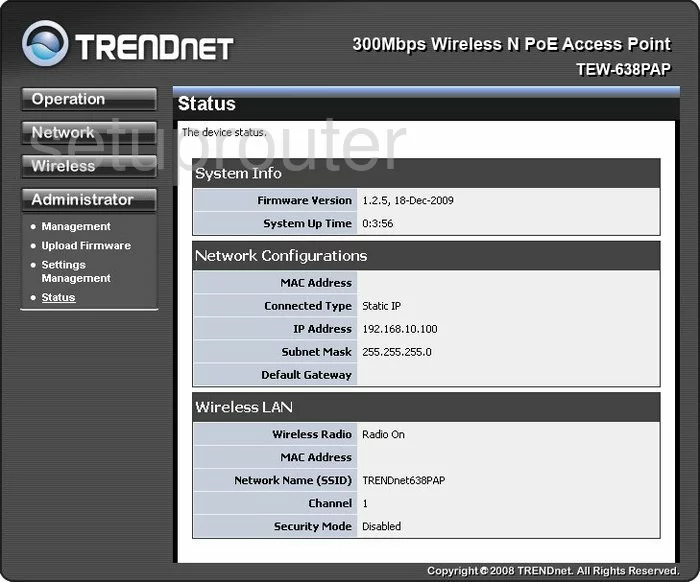
This wireless setup guide begins on the Status page of the TRENDnet TEW-638PAP router. To start configuring your wireless settings, click the tab labeled Wireless on the left hand sidebar.
Change the WiFi Settings on the Trendnet TEW-638PAP
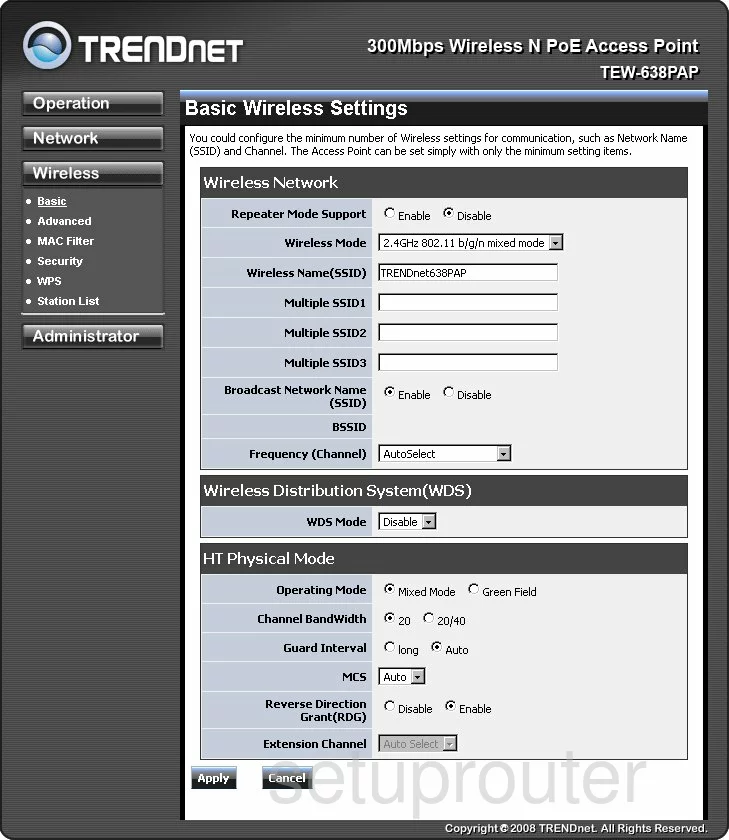
This action takes you to the page you see above.
Let's start by setting an SSID. In the box marked Wireless Name(SSID), enter your desired network name. This can be anything you like, though you should avoid any personal information. To learn more, check out our guide.
Now open the Frequency (Channel) drop down list and select either 1, 6, or 11. Curious as to why these are the best options? See our WiFi Channels Guide.
Don't forget to click Apply when you're happy with these settings.
Now click Security located in the Wireless tab on the left hand side of the page.
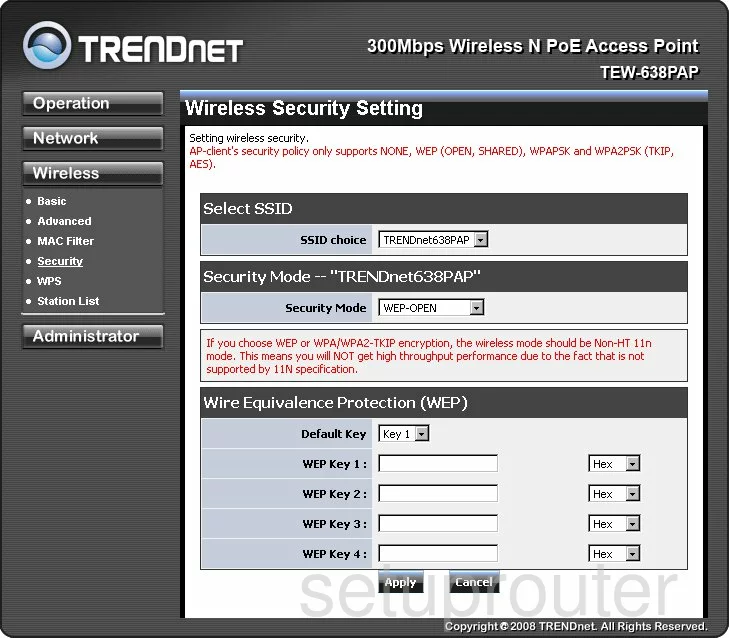
Start by opening the drop down list labeled SSID choice and selecting the SSID you just created.
Now open the Security Mode menu and choose WPA2-PSK. Want to know why this is important? Click this link.
Now you need to select the WPA Algorithms. Choose the radio button marked AES.
Lastly, you need to set a network password. A strong password contains 14-20 characters and doesn't contain any personal information. Once you've chosen a password, enter it into the box labeled Pass Phrase. For more information on creating a strong password, check out our guide.
That's it. Just make sure to click Apply when you're finished.
Possible Problems when Changing your WiFi Settings
After making these changes to your router you will almost definitely have to reconnect any previously connected devices. This is usually done at the device itself and not at your computer.
Other Trendnet TEW-638PAP Info
Don't forget about our other Trendnet TEW-638PAP info that you might be interested in.
This is the wifi guide for the Trendnet TEW-638PAP. We also have the following guides for the same router:
- Trendnet TEW-638PAP - How to change the IP Address on a Trendnet TEW-638PAP router
- Trendnet TEW-638PAP - Trendnet TEW-638PAP User Manual
- Trendnet TEW-638PAP - Trendnet TEW-638PAP Login Instructions
- Trendnet TEW-638PAP - Trendnet TEW-638PAP Screenshots
- Trendnet TEW-638PAP - Information About the Trendnet TEW-638PAP Router
- Trendnet TEW-638PAP - Reset the Trendnet TEW-638PAP