The Trendnet TEW-653AP router is considered a wireless router because it offers WiFi connectivity. WiFi, or simply wireless, allows you to connect various devices to your router, such as wireless printers, smart televisions, and WiFi enabled smartphones.
Other Trendnet TEW-653AP Guides
This is the wifi guide for the Trendnet TEW-653AP. We also have the following guides for the same router:
- Trendnet TEW-653AP - Reset the Trendnet TEW-653AP
- Trendnet TEW-653AP - How to change the IP Address on a Trendnet TEW-653AP router
- Trendnet TEW-653AP - Trendnet TEW-653AP User Manual
- Trendnet TEW-653AP - Trendnet TEW-653AP Login Instructions
- Trendnet TEW-653AP - How to change the DNS settings on a Trendnet TEW-653AP router
- Trendnet TEW-653AP - Trendnet TEW-653AP Screenshots
- Trendnet TEW-653AP - Information About the Trendnet TEW-653AP Router
WiFi Terms
Before we get started there is a little bit of background info that you should be familiar with.
Wireless Name
Your wireless network needs to have a name to uniquely identify it from other wireless networks. If you are not sure what this means we have a guide explaining what a wireless name is that you can read for more information.
Wireless Password
An important part of securing your wireless network is choosing a strong password.
Wireless Channel
Picking a WiFi channel is not always a simple task. Be sure to read about WiFi channels before making the choice.
Encryption
You should almost definitely pick WPA2 for your networks encryption. If you are unsure, be sure to read our WEP vs WPA guide first.
Login To The Trendnet TEW-653AP
To get started configuring the Trendnet TEW-653AP WiFi settings you need to login to your router. If you are already logged in you can skip this step.
To login to the Trendnet TEW-653AP, follow our Trendnet TEW-653AP Login Guide.
Find the WiFi Settings on the Trendnet TEW-653AP
If you followed our login guide above then you should see this screen.
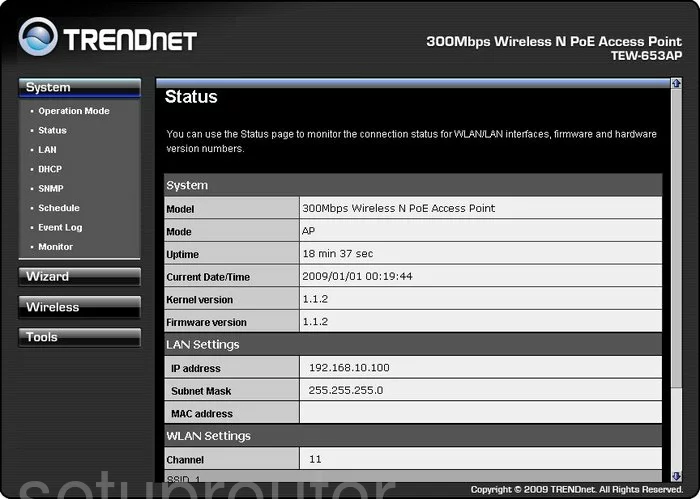
This guide begins on the Status page of the TRENDnet TEW-653AP. From there, click the link on the left side of the page labeled Wireless. Below that some new choices appear, pick the one titled Basic.
Change the WiFi Settings on the Trendnet TEW-653AP
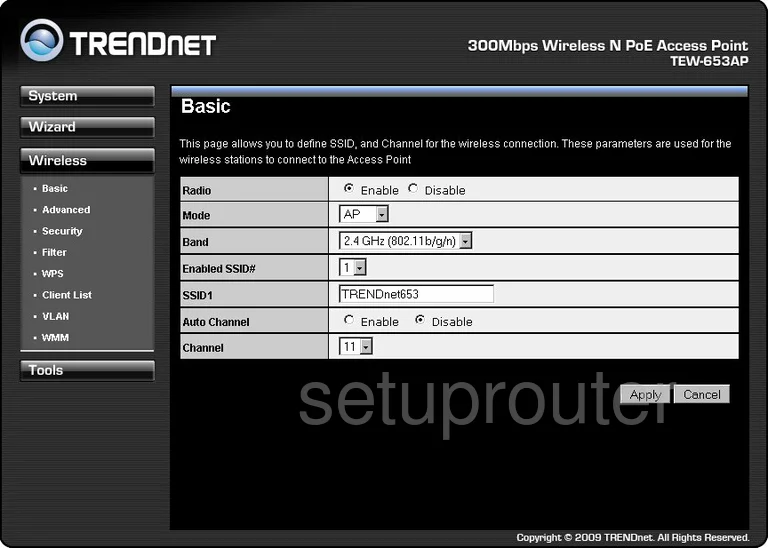
On this new page, there are two settings that can be changed. The first is titled SSID1. This is your network ID and should not contain any personal information. More can be found in this guide.
The other setting is titled Channel. You need to be on channels 1,6, or 11. Find out why in our wireless channel guide.
Go ahead and click the Apply button. Then click the option in the left sidebar labeled Security.
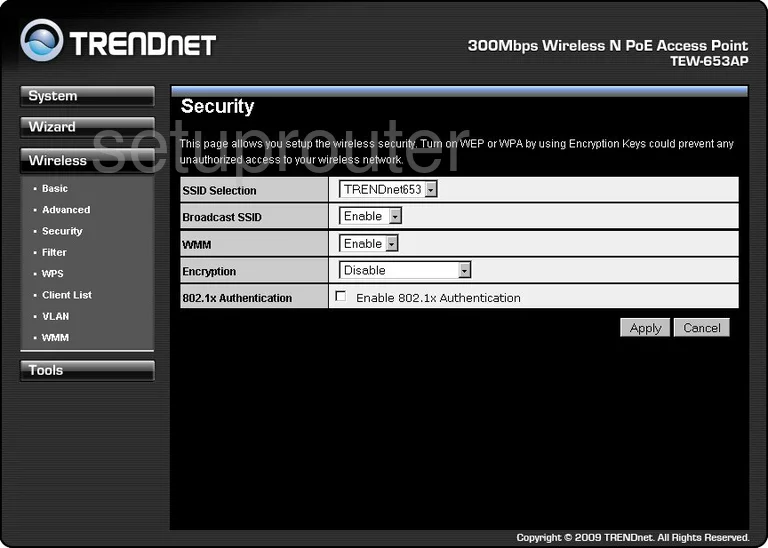
You are now on a page similar to the one you see here. Open up the drop-down menu titled SSID Selection and pick the SSID you just created on the previous page.
A little farther down the page, open up the drop down menu titled Encryption. Choose the type of security you want to use for your network. We recommend using WPA2-PSK. To learn more about your different options, check out this WEP vs. WPA guide.
You will also need to enter a internet password. This may be called a Key or Passphrase. This should consist of 14 to 20 characters with some symbols, capital letters, and numbers mixed in. If you need help, check out our Password Guide.
That's it, your network is now more secure. Just don't forget to save your changes by clicking the Apply. You may need to reboot this router in order for these setting to take effect.
Possible Problems when Changing your WiFi Settings
After making these changes to your router you will almost definitely have to reconnect any previously connected devices. This is usually done at the device itself and not at your computer.
Other Trendnet TEW-653AP Info
Don't forget about our other Trendnet TEW-653AP info that you might be interested in.
This is the wifi guide for the Trendnet TEW-653AP. We also have the following guides for the same router:
- Trendnet TEW-653AP - Reset the Trendnet TEW-653AP
- Trendnet TEW-653AP - How to change the IP Address on a Trendnet TEW-653AP router
- Trendnet TEW-653AP - Trendnet TEW-653AP User Manual
- Trendnet TEW-653AP - Trendnet TEW-653AP Login Instructions
- Trendnet TEW-653AP - How to change the DNS settings on a Trendnet TEW-653AP router
- Trendnet TEW-653AP - Trendnet TEW-653AP Screenshots
- Trendnet TEW-653AP - Information About the Trendnet TEW-653AP Router