The Trendnet TEW-654TR router is considered a wireless router because it offers WiFi connectivity. WiFi, or simply wireless, allows you to connect various devices to your router, such as wireless printers, smart televisions, and WiFi enabled smartphones.
Other Trendnet TEW-654TR Guides
This is the wifi guide for the Trendnet TEW-654TR. We also have the following guides for the same router:
- Trendnet TEW-654TR - Reset the Trendnet TEW-654TR
- Trendnet TEW-654TR - How to change the IP Address on a Trendnet TEW-654TR router
- Trendnet TEW-654TR - Trendnet TEW-654TR User Manual
- Trendnet TEW-654TR - Trendnet TEW-654TR Login Instructions
- Trendnet TEW-654TR - How to change the DNS settings on a Trendnet TEW-654TR router
- Trendnet TEW-654TR - Information About the Trendnet TEW-654TR Router
- Trendnet TEW-654TR - Trendnet TEW-654TR Screenshots
WiFi Terms
Before we get started there is a little bit of background info that you should be familiar with.
Wireless Name
Your wireless network needs to have a name to uniquely identify it from other wireless networks. If you are not sure what this means we have a guide explaining what a wireless name is that you can read for more information.
Wireless Password
An important part of securing your wireless network is choosing a strong password.
Wireless Channel
Picking a WiFi channel is not always a simple task. Be sure to read about WiFi channels before making the choice.
Encryption
You should almost definitely pick WPA2 for your networks encryption. If you are unsure, be sure to read our WEP vs WPA guide first.
Login To The Trendnet TEW-654TR
To get started configuring the Trendnet TEW-654TR WiFi settings you need to login to your router. If you are already logged in you can skip this step.
To login to the Trendnet TEW-654TR, follow our Trendnet TEW-654TR Login Guide.
Find the WiFi Settings on the Trendnet TEW-654TR
If you followed our login guide above then you should see this screen.
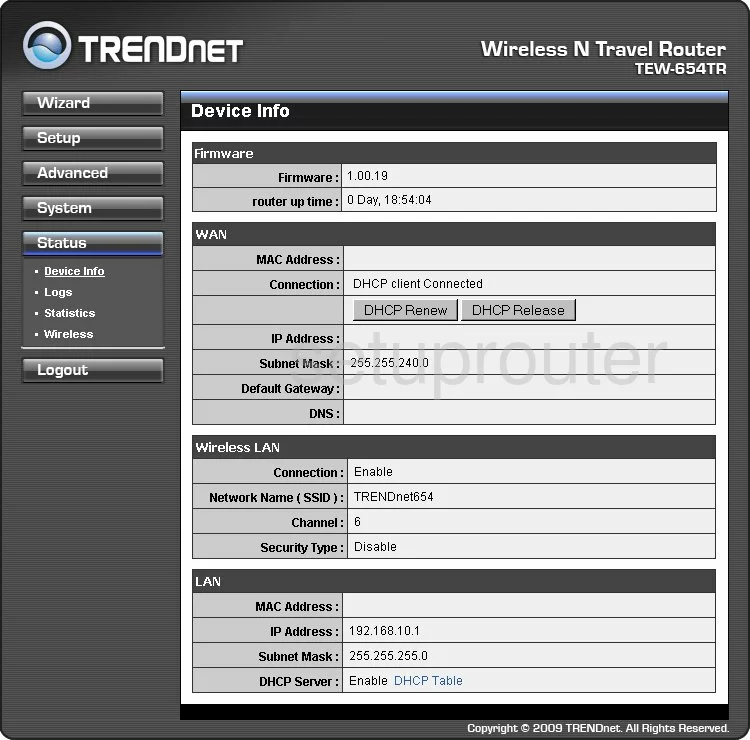
This guide begins on the Device Info page of the TRENDnet TEW-654TR router. To configure the wireless settings, click the link in the left side bar labeled Setup. Then click Wireless under that.
Change the WiFi Settings on the Trendnet TEW-654TR
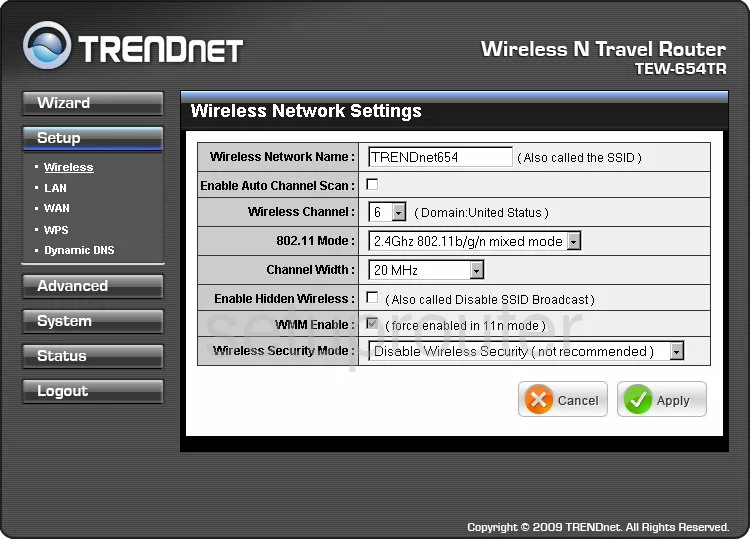
On this new page there are a few things that you should change:
- The Wireless Network Name - this is the network ID and should be something you come up with. It can be just about anything you like aside from personal information. Check out this Wireless Name Guide for more jon the topic.
- Wireless Channel - only needs to be changed if you are not on channels 1,6, or 11. Find out more in this guide.
- Wireless Security Mode - For maximum security, choose WPA2. To find out what this is, check out this guide.
- The Passphrase - this is the internet password and should be a minimum of 14 characters. Learn how to create a truly strong password in this guide.
When you are finished, click the green check mark that reads Apply.
Possible Problems when Changing your WiFi Settings
After making these changes to your router you will almost definitely have to reconnect any previously connected devices. This is usually done at the device itself and not at your computer.
Other Trendnet TEW-654TR Info
Don't forget about our other Trendnet TEW-654TR info that you might be interested in.
This is the wifi guide for the Trendnet TEW-654TR. We also have the following guides for the same router:
- Trendnet TEW-654TR - Reset the Trendnet TEW-654TR
- Trendnet TEW-654TR - How to change the IP Address on a Trendnet TEW-654TR router
- Trendnet TEW-654TR - Trendnet TEW-654TR User Manual
- Trendnet TEW-654TR - Trendnet TEW-654TR Login Instructions
- Trendnet TEW-654TR - How to change the DNS settings on a Trendnet TEW-654TR router
- Trendnet TEW-654TR - Information About the Trendnet TEW-654TR Router
- Trendnet TEW-654TR - Trendnet TEW-654TR Screenshots