The Trendnet TEW-658BRM router is considered a wireless router because it offers WiFi connectivity. WiFi, or simply wireless, allows you to connect various devices to your router, such as wireless printers, smart televisions, and WiFi enabled smartphones.
Other Trendnet TEW-658BRM Guides
This is the wifi guide for the Trendnet TEW-658BRM. We also have the following guides for the same router:
- Trendnet TEW-658BRM - How to change the IP Address on a Trendnet TEW-658BRM router
- Trendnet TEW-658BRM - Trendnet TEW-658BRM User Manual
- Trendnet TEW-658BRM - Trendnet TEW-658BRM Login Instructions
- Trendnet TEW-658BRM - How to change the DNS settings on a Trendnet TEW-658BRM router
- Trendnet TEW-658BRM - Trendnet TEW-658BRM Screenshots
- Trendnet TEW-658BRM - Information About the Trendnet TEW-658BRM Router
- Trendnet TEW-658BRM - Reset the Trendnet TEW-658BRM
WiFi Terms
Before we get started there is a little bit of background info that you should be familiar with.
Wireless Name
Your wireless network needs to have a name to uniquely identify it from other wireless networks. If you are not sure what this means we have a guide explaining what a wireless name is that you can read for more information.
Wireless Password
An important part of securing your wireless network is choosing a strong password.
Wireless Channel
Picking a WiFi channel is not always a simple task. Be sure to read about WiFi channels before making the choice.
Encryption
You should almost definitely pick WPA2 for your networks encryption. If you are unsure, be sure to read our WEP vs WPA guide first.
Login To The Trendnet TEW-658BRM
To get started configuring the Trendnet TEW-658BRM WiFi settings you need to login to your router. If you are already logged in you can skip this step.
To login to the Trendnet TEW-658BRM, follow our Trendnet TEW-658BRM Login Guide.
Find the WiFi Settings on the Trendnet TEW-658BRM
If you followed our login guide above then you should see this screen.
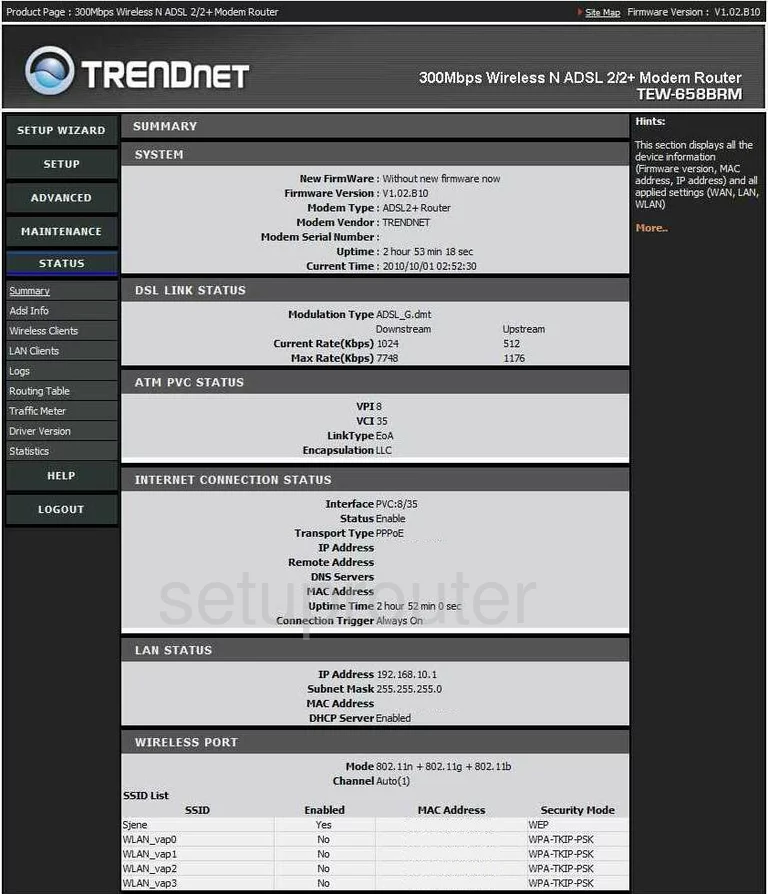
Let's start this guide on the Summary page of the TRENDnet TEW-658BRM router. To configure the wireless settings, click the option in the left sidebar labeled SETUP.
This opens up some new choices. Pick the one titled Wireless Settings and finally Basic Settings.
Change the WiFi Settings on the Trendnet TEW-658BRM
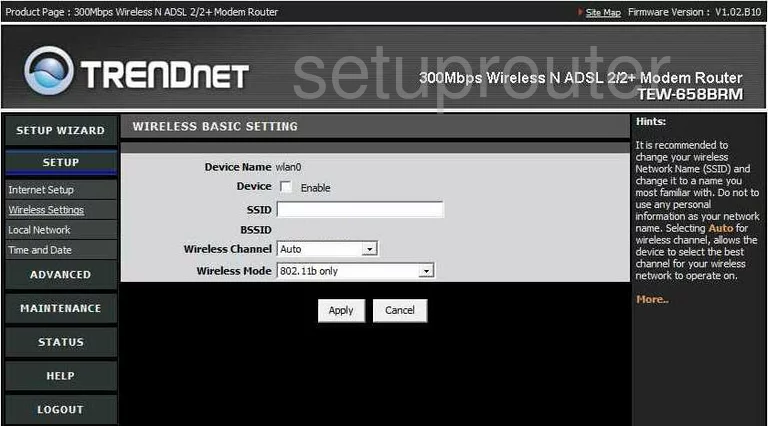
You are then directed to a new page, place your cursor in the box labeled SSID and enter a new name for your network. It doesn't matter what you enter here but we recommend avoiding personal information. Learn more in this guide.
Now go ahead and check to see what channel you are using. If you are not on channels 1,6, or 11 go ahead and change it so you are. Learn why these three channels are so important in this guide.
That's it for this page, just click the Apply button before continuing.
Now back in the left sidebar click the option of Wireless Settings and Security Settings.
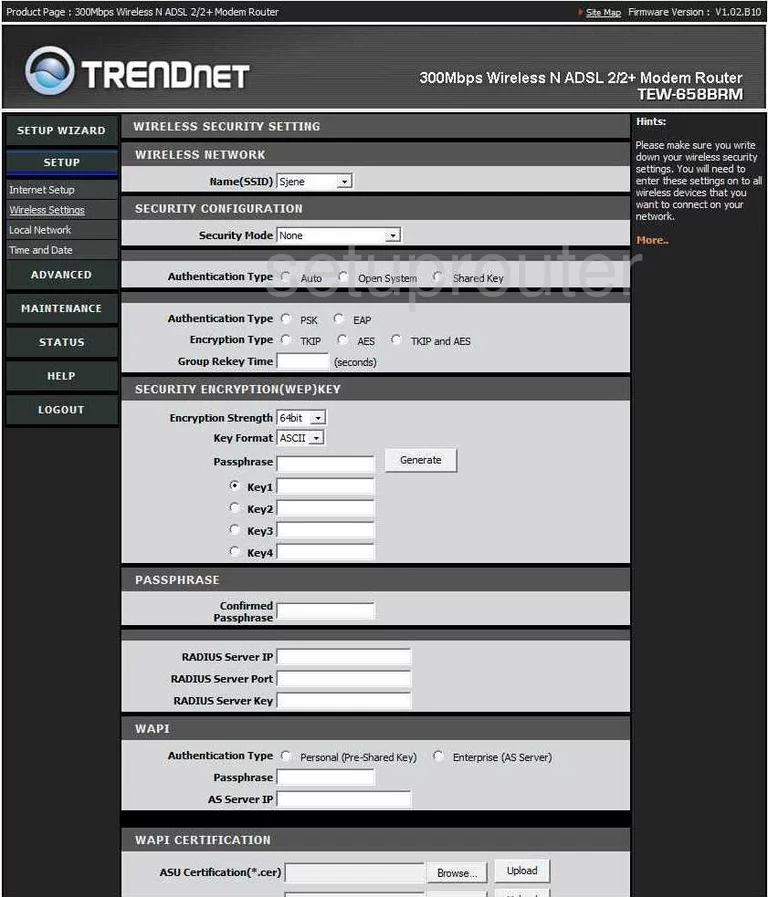
On this new page, make sure the SSID you just created is highlighted in the Name(SSID) box.
Then below that in the Security Mode, pick the best security for your network. Our recommendation is WPA2. Find out why in this guide.
Below that is the Authentication Type. Select the radio button labeled PSK.
The Encryption Type should be set to AES.
The last setting that needs to be changed is the Passphrase. This is the internet password. It is a good idea to make this password strong. We recommend using at least 14 to 20 characters here. If you need help creating a strong password, check out this guide.
You will need to re-enter that same passphrase again in the space titled Confirmed Passphrase.
Once that is done, just click the Apply button to save your changes.
Possible Problems when Changing your WiFi Settings
After making these changes to your router you will almost definitely have to reconnect any previously connected devices. This is usually done at the device itself and not at your computer.
Other Trendnet TEW-658BRM Info
Don't forget about our other Trendnet TEW-658BRM info that you might be interested in.
This is the wifi guide for the Trendnet TEW-658BRM. We also have the following guides for the same router:
- Trendnet TEW-658BRM - How to change the IP Address on a Trendnet TEW-658BRM router
- Trendnet TEW-658BRM - Trendnet TEW-658BRM User Manual
- Trendnet TEW-658BRM - Trendnet TEW-658BRM Login Instructions
- Trendnet TEW-658BRM - How to change the DNS settings on a Trendnet TEW-658BRM router
- Trendnet TEW-658BRM - Trendnet TEW-658BRM Screenshots
- Trendnet TEW-658BRM - Information About the Trendnet TEW-658BRM Router
- Trendnet TEW-658BRM - Reset the Trendnet TEW-658BRM