The Trendnet TEW-671BR router is considered a wireless router because it offers WiFi connectivity. WiFi, or simply wireless, allows you to connect various devices to your router, such as wireless printers, smart televisions, and WiFi enabled smartphones.
Other Trendnet TEW-671BR Guides
This is the wifi guide for the Trendnet TEW-671BR. We also have the following guides for the same router:
- Trendnet TEW-671BR - How to change the IP Address on a Trendnet TEW-671BR router
- Trendnet TEW-671BR - Trendnet TEW-671BR User Manual
- Trendnet TEW-671BR - Trendnet TEW-671BR Login Instructions
- Trendnet TEW-671BR - How to change the DNS settings on a Trendnet TEW-671BR router
- Trendnet TEW-671BR - Information About the Trendnet TEW-671BR Router
- Trendnet TEW-671BR - Trendnet TEW-671BR Screenshots
- Trendnet TEW-671BR - Reset the Trendnet TEW-671BR
WiFi Terms
Before we get started there is a little bit of background info that you should be familiar with.
Wireless Name
Your wireless network needs to have a name to uniquely identify it from other wireless networks. If you are not sure what this means we have a guide explaining what a wireless name is that you can read for more information.
Wireless Password
An important part of securing your wireless network is choosing a strong password.
Wireless Channel
Picking a WiFi channel is not always a simple task. Be sure to read about WiFi channels before making the choice.
Encryption
You should almost definitely pick WPA2 for your networks encryption. If you are unsure, be sure to read our WEP vs WPA guide first.
Login To The Trendnet TEW-671BR
To get started configuring the Trendnet TEW-671BR WiFi settings you need to login to your router. If you are already logged in you can skip this step.
To login to the Trendnet TEW-671BR, follow our Trendnet TEW-671BR Login Guide.
Find the WiFi Settings on the Trendnet TEW-671BR
If you followed our login guide above then you should see this screen.
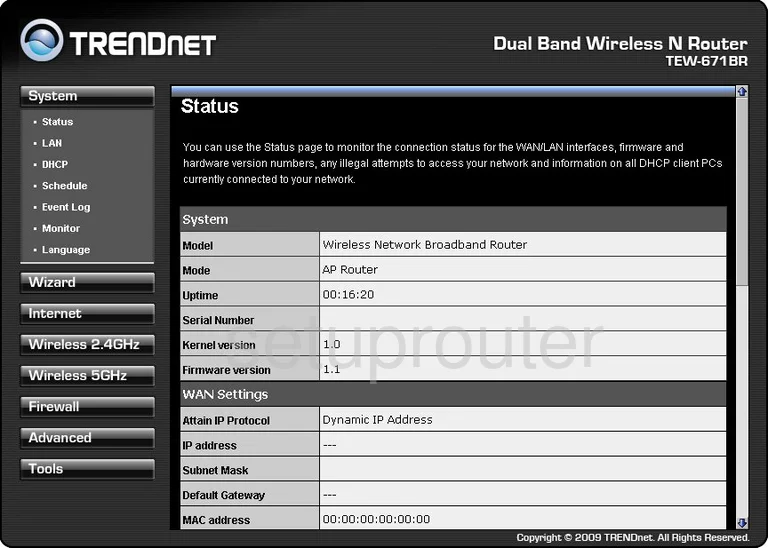
Let's begin this guide on the Status page of the TRENDnet TEW-671BR router. To configure the wireless settings, click the link in the left sidebar labeled Wireless 2.4GHz. Then below that pick Basic.
Change the WiFi Settings on the Trendnet TEW-671BR
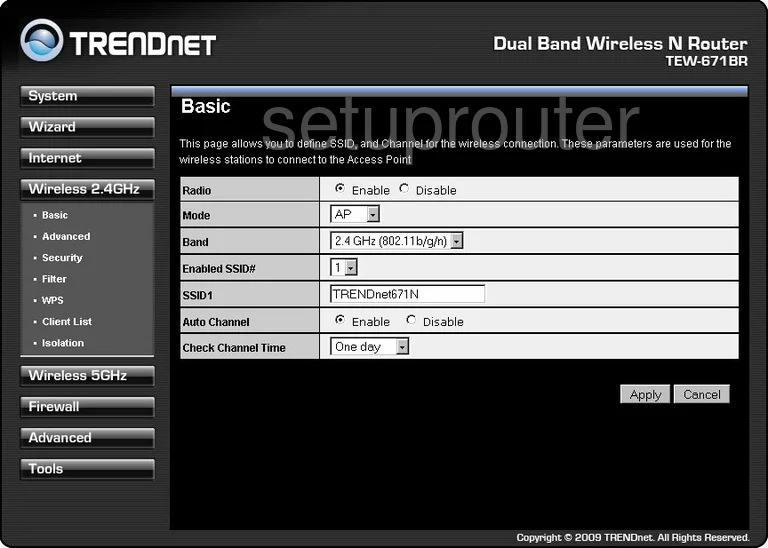
You are now on a page like the one you see above. First, you will need to change the SSID. This is your wireless name and should be unique to you. It really doesn't matter what you enter here but we recommend avoiding personal information. Check out this guide for more on the subject.
Go ahead and save your changes by clicking the Apply button.
Now pick the option in the left sidebar labeled Security.
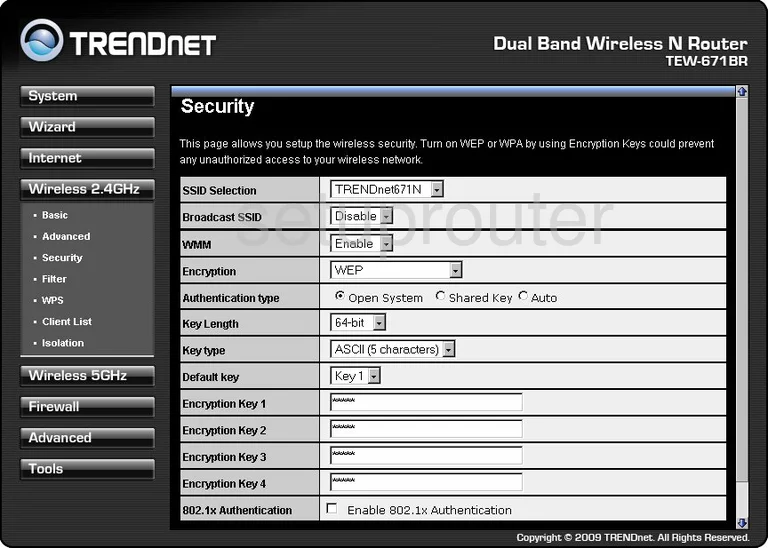
On this new page, you need to choose your security. Use the Encryption drop down list to choose the option of WPA pre-shared key.
Then below that you should choose the WPA mode you wish to use. We recommend the option of WPA2(AES). Take a look at this guide to learn more.
Next, set the PSK Format to Passphrase.
Finally the last setting you need to change is titled the Passphrase. This is referring to the internet password. Create a strong password of at least 14 characters here. If you need more help, check out this guide.
That's it, just click the Apply button when you are finished.
Possible Problems when Changing your WiFi Settings
After making these changes to your router you will almost definitely have to reconnect any previously connected devices. This is usually done at the device itself and not at your computer.
Other Trendnet TEW-671BR Info
Don't forget about our other Trendnet TEW-671BR info that you might be interested in.
This is the wifi guide for the Trendnet TEW-671BR. We also have the following guides for the same router:
- Trendnet TEW-671BR - How to change the IP Address on a Trendnet TEW-671BR router
- Trendnet TEW-671BR - Trendnet TEW-671BR User Manual
- Trendnet TEW-671BR - Trendnet TEW-671BR Login Instructions
- Trendnet TEW-671BR - How to change the DNS settings on a Trendnet TEW-671BR router
- Trendnet TEW-671BR - Information About the Trendnet TEW-671BR Router
- Trendnet TEW-671BR - Trendnet TEW-671BR Screenshots
- Trendnet TEW-671BR - Reset the Trendnet TEW-671BR