The Trendnet TEW-672GR router is considered a wireless router because it offers WiFi connectivity. WiFi, or simply wireless, allows you to connect various devices to your router, such as wireless printers, smart televisions, and WiFi enabled smartphones.
Other Trendnet TEW-672GR Guides
This is the wifi guide for the Trendnet TEW-672GR. We also have the following guides for the same router:
- Trendnet TEW-672GR - How to change the IP Address on a Trendnet TEW-672GR router
- Trendnet TEW-672GR - Trendnet TEW-672GR User Manual
- Trendnet TEW-672GR - Trendnet TEW-672GR Login Instructions
- Trendnet TEW-672GR - Information About the Trendnet TEW-672GR Router
- Trendnet TEW-672GR - Trendnet TEW-672GR Screenshots
- Trendnet TEW-672GR - Reset the Trendnet TEW-672GR
WiFi Terms
Before we get started there is a little bit of background info that you should be familiar with.
Wireless Name
Your wireless network needs to have a name to uniquely identify it from other wireless networks. If you are not sure what this means we have a guide explaining what a wireless name is that you can read for more information.
Wireless Password
An important part of securing your wireless network is choosing a strong password.
Wireless Channel
Picking a WiFi channel is not always a simple task. Be sure to read about WiFi channels before making the choice.
Encryption
You should almost definitely pick WPA2 for your networks encryption. If you are unsure, be sure to read our WEP vs WPA guide first.
Login To The Trendnet TEW-672GR
To get started configuring the Trendnet TEW-672GR WiFi settings you need to login to your router. If you are already logged in you can skip this step.
To login to the Trendnet TEW-672GR, follow our Trendnet TEW-672GR Login Guide.
Find the WiFi Settings on the Trendnet TEW-672GR
If you followed our login guide above then you should see this screen.
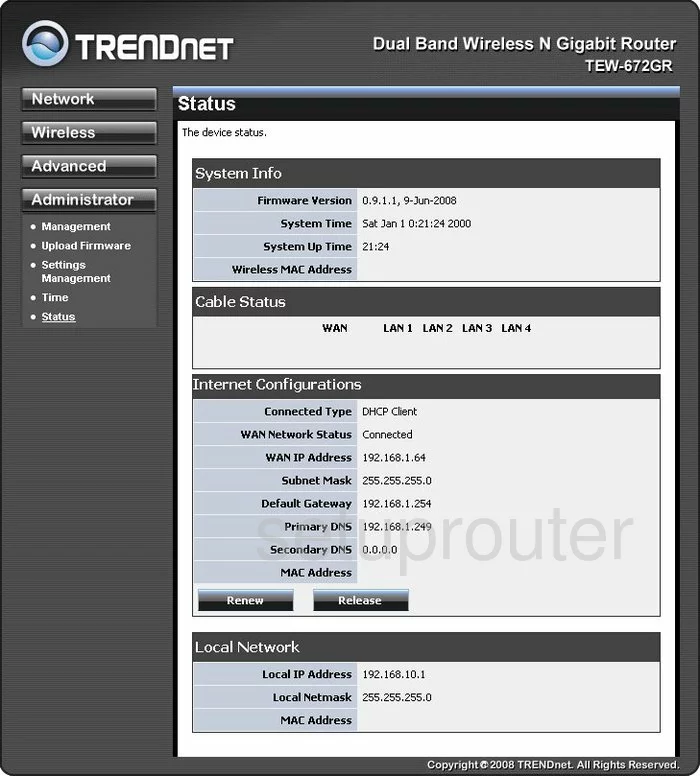
Start this guide on the Status page of the TRENDnet TEW-672GR router. Click the link on the left labeled Wireless. Then under that choose Basic.
Change the WiFi Settings on the Trendnet TEW-672GR
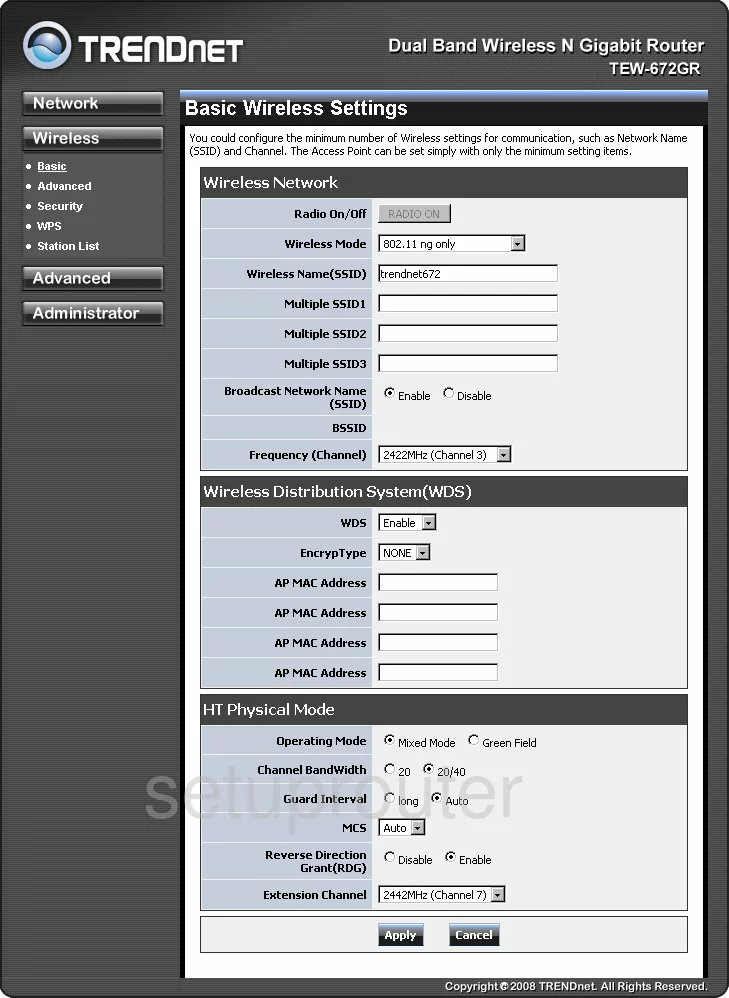
On this new page, place your cursor in the box labeled Wireless Name (SSID). This is your network ID and should be unique. It doesn't matter what you enter here but we recommend avoiding personal information. Take a look at this guide for more on the topic.
If you need to change the Frequency(Channel), do that next. You need to make sure you are on channels 1,6, or 11. Find out why in this guide.
Now click the Apply button at the bottom of the page. Then click Security.
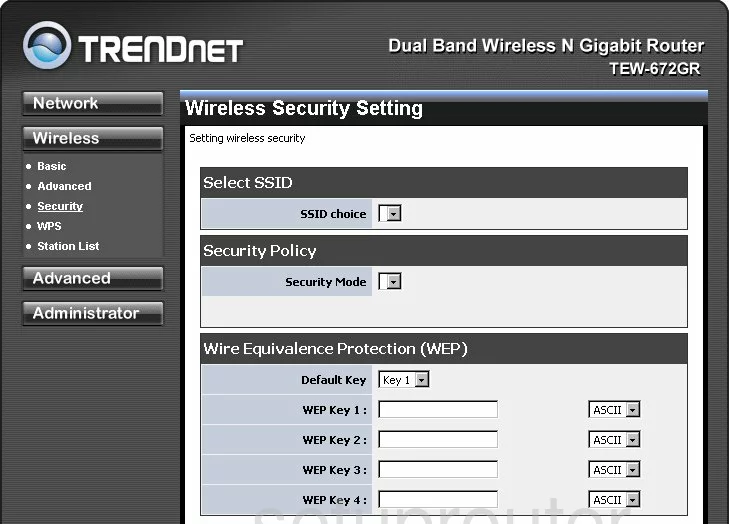
The first setting on this page is the SSID choice. Make sure you choose the SSID you just created on the previous page.
Then for the Security Mode we recommend the most secure option of WPA2PSK. If you want to learn more, check out this guide.
If the router asks you for a WPA Algorithm go ahead and choose the option of AES.
The last setting that needs to be changed is called the Passphrase. This is the internet password and should be strong. We recommend using at least 14 to 20 characters. If you need help check out this guide.
Once you have made all the changes you needed to, go ahead and click Apply.
Possible Problems when Changing your WiFi Settings
After making these changes to your router you will almost definitely have to reconnect any previously connected devices. This is usually done at the device itself and not at your computer.
Other Trendnet TEW-672GR Info
Don't forget about our other Trendnet TEW-672GR info that you might be interested in.
This is the wifi guide for the Trendnet TEW-672GR. We also have the following guides for the same router:
- Trendnet TEW-672GR - How to change the IP Address on a Trendnet TEW-672GR router
- Trendnet TEW-672GR - Trendnet TEW-672GR User Manual
- Trendnet TEW-672GR - Trendnet TEW-672GR Login Instructions
- Trendnet TEW-672GR - Information About the Trendnet TEW-672GR Router
- Trendnet TEW-672GR - Trendnet TEW-672GR Screenshots
- Trendnet TEW-672GR - Reset the Trendnet TEW-672GR