The Trendnet TEW-673GRU router is considered a wireless router because it offers WiFi connectivity. WiFi, or simply wireless, allows you to connect various devices to your router, such as wireless printers, smart televisions, and WiFi enabled smartphones.
Other Trendnet TEW-673GRU Guides
This is the wifi guide for the Trendnet TEW-673GRU. We also have the following guides for the same router:
- Trendnet TEW-673GRU - How to change the IP Address on a Trendnet TEW-673GRU router
- Trendnet TEW-673GRU - Trendnet TEW-673GRU User Manual
- Trendnet TEW-673GRU - Trendnet TEW-673GRU Login Instructions
- Trendnet TEW-673GRU - How to change the DNS settings on a Trendnet TEW-673GRU router
- Trendnet TEW-673GRU - Information About the Trendnet TEW-673GRU Router
- Trendnet TEW-673GRU - Trendnet TEW-673GRU Screenshots
- Trendnet TEW-673GRU - Reset the Trendnet TEW-673GRU
WiFi Terms
Before we get started there is a little bit of background info that you should be familiar with.
Wireless Name
Your wireless network needs to have a name to uniquely identify it from other wireless networks. If you are not sure what this means we have a guide explaining what a wireless name is that you can read for more information.
Wireless Password
An important part of securing your wireless network is choosing a strong password.
Wireless Channel
Picking a WiFi channel is not always a simple task. Be sure to read about WiFi channels before making the choice.
Encryption
You should almost definitely pick WPA2 for your networks encryption. If you are unsure, be sure to read our WEP vs WPA guide first.
Login To The Trendnet TEW-673GRU
To get started configuring the Trendnet TEW-673GRU WiFi settings you need to login to your router. If you are already logged in you can skip this step.
To login to the Trendnet TEW-673GRU, follow our Trendnet TEW-673GRU Login Guide.
Find the WiFi Settings on the Trendnet TEW-673GRU
If you followed our login guide above then you should see this screen.
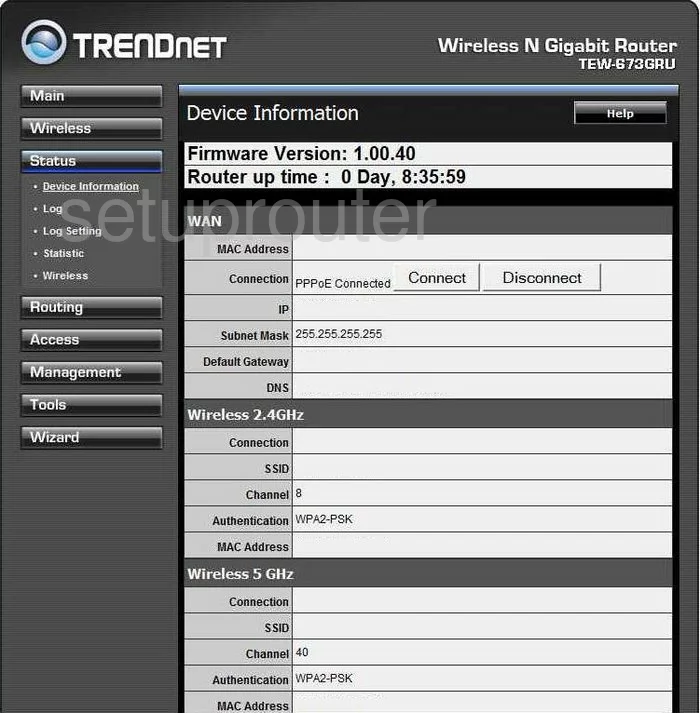
After you have finished logging into the TRENDnet TEW-673GRU router you start on the Device Information page. Click the option on the left side of the page labeled Wireless, then Basic under that.
Change the WiFi Settings on the Trendnet TEW-673GRU
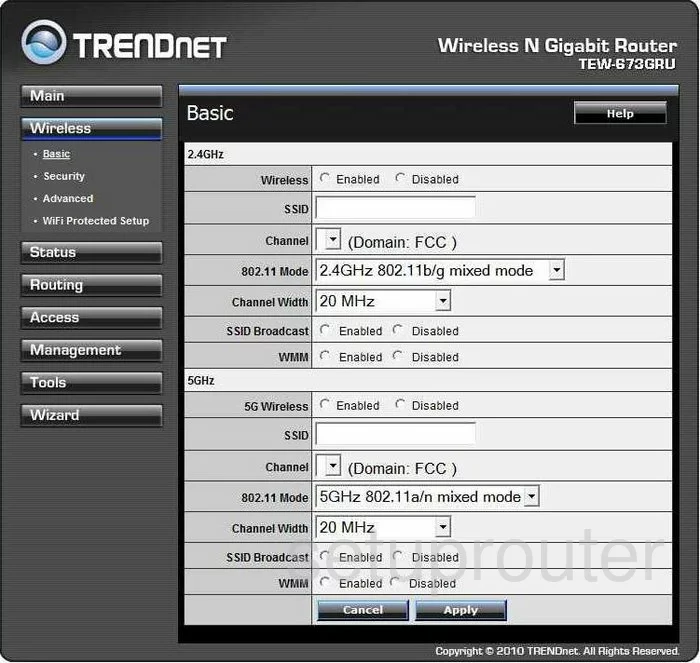
There are two different sections on this page, we recommend using 2.4GHz. Enter all your changes in the section you want to use.
Begin by changing the SSID. This is the network ID and can be anything you like. We just ask that you avoid personal information. For more on this topic, check out this guide.
Now go ahead and change the Channel if you need to. There is room for three non-overlapping channels in the spectrum everyone should be using one of these three channels, 1,6, or 11. Learn why in this WiFi Channels Guide.
Click Apply once you have made these two changes. Then looking back in the left sidebar click the link titled Security.
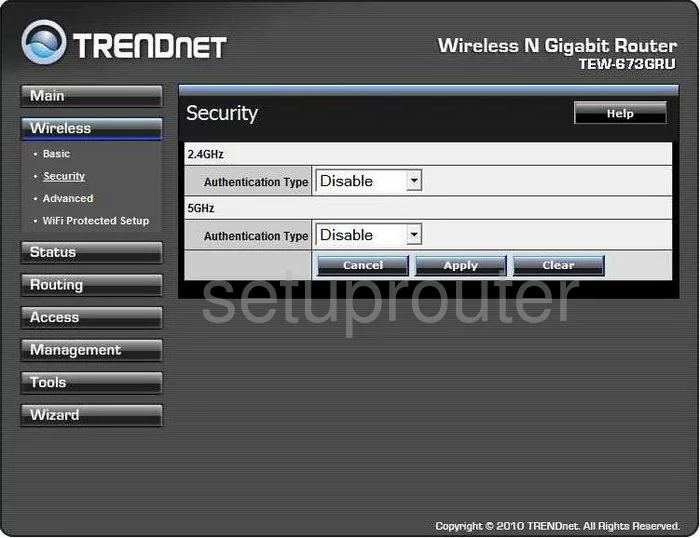
You should now see the page above. Again in the same GHz setting you chose on the last page enter the type of security you want to use. WPA2 is the strongest. To learn about your different options, check out this guide.
You should then be asked for a Passphrase. This is the internet password you use to gain access to your network. It is important to make this password strong. We recommend using at least 14 to 20 characters here. A longer password means a stronger password. More help can be found in our Password Guide.
Confirm your password by re-typing it in the box labeled Confirmed Passphrase.
You did it, just click the Apply button before you exit.
Possible Problems when Changing your WiFi Settings
After making these changes to your router you will almost definitely have to reconnect any previously connected devices. This is usually done at the device itself and not at your computer.
Other Trendnet TEW-673GRU Info
Don't forget about our other Trendnet TEW-673GRU info that you might be interested in.
This is the wifi guide for the Trendnet TEW-673GRU. We also have the following guides for the same router:
- Trendnet TEW-673GRU - How to change the IP Address on a Trendnet TEW-673GRU router
- Trendnet TEW-673GRU - Trendnet TEW-673GRU User Manual
- Trendnet TEW-673GRU - Trendnet TEW-673GRU Login Instructions
- Trendnet TEW-673GRU - How to change the DNS settings on a Trendnet TEW-673GRU router
- Trendnet TEW-673GRU - Information About the Trendnet TEW-673GRU Router
- Trendnet TEW-673GRU - Trendnet TEW-673GRU Screenshots
- Trendnet TEW-673GRU - Reset the Trendnet TEW-673GRU