The Trendnet TEW-691GR router is considered a wireless router because it offers WiFi connectivity. WiFi, or simply wireless, allows you to connect various devices to your router, such as wireless printers, smart televisions, and WiFi enabled smartphones.
Other Trendnet TEW-691GR Guides
This is the wifi guide for the Trendnet TEW-691GR. We also have the following guides for the same router:
- Trendnet TEW-691GR - How to change the IP Address on a Trendnet TEW-691GR router
- Trendnet TEW-691GR - Trendnet TEW-691GR User Manual
- Trendnet TEW-691GR - Trendnet TEW-691GR Login Instructions
- Trendnet TEW-691GR - How to change the DNS settings on a Trendnet TEW-691GR router
- Trendnet TEW-691GR - Information About the Trendnet TEW-691GR Router
- Trendnet TEW-691GR - Trendnet TEW-691GR Screenshots
- Trendnet TEW-691GR - Reset the Trendnet TEW-691GR
WiFi Terms
Before we get started there is a little bit of background info that you should be familiar with.
Wireless Name
Your wireless network needs to have a name to uniquely identify it from other wireless networks. If you are not sure what this means we have a guide explaining what a wireless name is that you can read for more information.
Wireless Password
An important part of securing your wireless network is choosing a strong password.
Wireless Channel
Picking a WiFi channel is not always a simple task. Be sure to read about WiFi channels before making the choice.
Encryption
You should almost definitely pick WPA2 for your networks encryption. If you are unsure, be sure to read our WEP vs WPA guide first.
Login To The Trendnet TEW-691GR
To get started configuring the Trendnet TEW-691GR WiFi settings you need to login to your router. If you are already logged in you can skip this step.
To login to the Trendnet TEW-691GR, follow our Trendnet TEW-691GR Login Guide.
Find the WiFi Settings on the Trendnet TEW-691GR
If you followed our login guide above then you should see this screen.
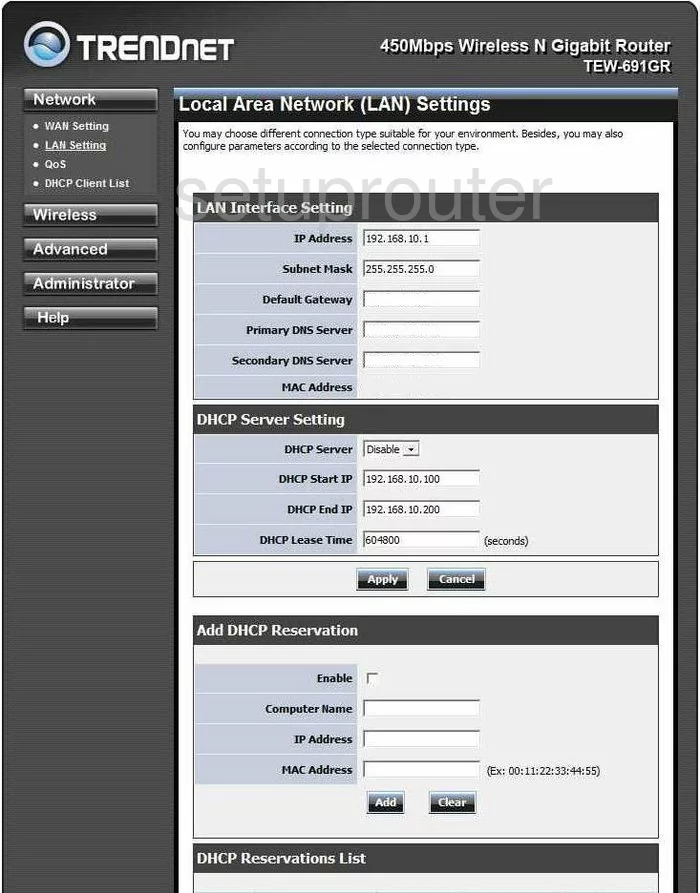
Let's begin this wireless setup guide on the Home page of the TRENDnet TEW-691GR router. From there, click the link in the left sidebar titled Wireless.
Change the WiFi Settings on the Trendnet TEW-691GR
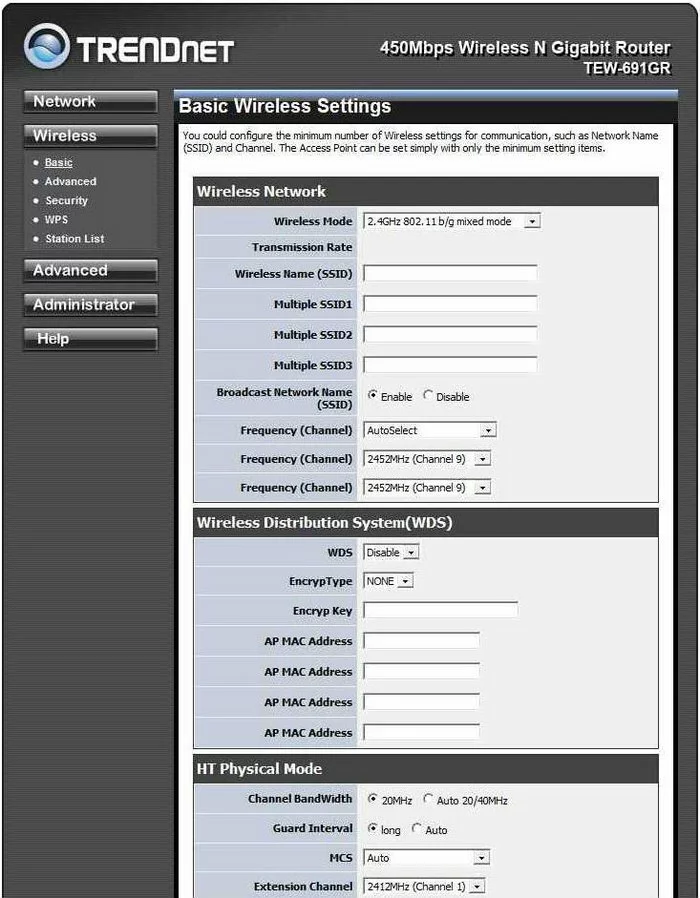
This should take you to the Basic Wireless Settings page. In the first section, locate the Wireless Network Name (SSID) and enter a new name for your network. This name can be anything you like but don't leave it at the default. We also recommend avoiding personal information. If you are interested in learning more, check out this guide.
If you want to change your channel you can do that on this page also. Just remember to use channels 1,6, or 11. To find out why, read our WiFi Channels Guide.
Don't make any other changes on this page, just click the Apply near the bottom of the page.
Next is the security, go back to the left sidebar and click the option of Security.
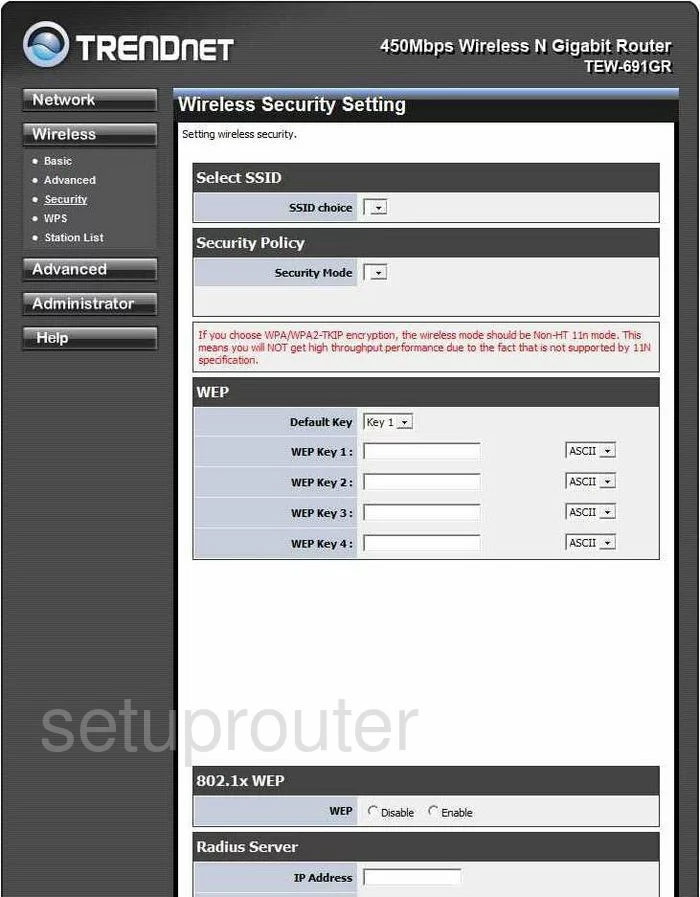
On this page, use the drop-down list titled Select SSID and pick the SSID or wireless name you just created on the last page.
Now use the Security Mode drop-down list to pick the best security for your network. We recommend the use of WPA2PSK. To learn what this means read this WEP vs. WPA guide.
You'll then need to enter a WPAl Passphrase. This is the internet password. This needs to be strong. Create a password of at least 14 to 20 characters here. If you need help with this, check out our Choosing a Strong Password guide.
When you are finished, click the Apply button to save your changes.
Possible Problems when Changing your WiFi Settings
After making these changes to your router you will almost definitely have to reconnect any previously connected devices. This is usually done at the device itself and not at your computer.
Other Trendnet TEW-691GR Info
Don't forget about our other Trendnet TEW-691GR info that you might be interested in.
This is the wifi guide for the Trendnet TEW-691GR. We also have the following guides for the same router:
- Trendnet TEW-691GR - How to change the IP Address on a Trendnet TEW-691GR router
- Trendnet TEW-691GR - Trendnet TEW-691GR User Manual
- Trendnet TEW-691GR - Trendnet TEW-691GR Login Instructions
- Trendnet TEW-691GR - How to change the DNS settings on a Trendnet TEW-691GR router
- Trendnet TEW-691GR - Information About the Trendnet TEW-691GR Router
- Trendnet TEW-691GR - Trendnet TEW-691GR Screenshots
- Trendnet TEW-691GR - Reset the Trendnet TEW-691GR