The Trendnet TEW-731BR router is considered a wireless router because it offers WiFi connectivity. WiFi, or simply wireless, allows you to connect various devices to your router, such as wireless printers, smart televisions, and WiFi enabled smartphones.
Other Trendnet TEW-731BR Guides
This is the wifi guide for the Trendnet TEW-731BR. We also have the following guides for the same router:
- Trendnet TEW-731BR - Reset the Trendnet TEW-731BR
- Trendnet TEW-731BR - How to change the IP Address on a Trendnet TEW-731BR router
- Trendnet TEW-731BR - Trendnet TEW-731BR Login Instructions
- Trendnet TEW-731BR - Trendnet TEW-731BR User Manual
- Trendnet TEW-731BR - How to change the DNS settings on a Trendnet TEW-731BR router
- Trendnet TEW-731BR - Trendnet TEW-731BR Screenshots
- Trendnet TEW-731BR - Information About the Trendnet TEW-731BR Router
WiFi Terms
Before we get started there is a little bit of background info that you should be familiar with.
Wireless Name
Your wireless network needs to have a name to uniquely identify it from other wireless networks. If you are not sure what this means we have a guide explaining what a wireless name is that you can read for more information.
Wireless Password
An important part of securing your wireless network is choosing a strong password.
Wireless Channel
Picking a WiFi channel is not always a simple task. Be sure to read about WiFi channels before making the choice.
Encryption
You should almost definitely pick WPA2 for your networks encryption. If you are unsure, be sure to read our WEP vs WPA guide first.
Login To The Trendnet TEW-731BR
To get started configuring the Trendnet TEW-731BR WiFi settings you need to login to your router. If you are already logged in you can skip this step.
To login to the Trendnet TEW-731BR, follow our Trendnet TEW-731BR Login Guide.
Find the WiFi Settings on the Trendnet TEW-731BR
If you followed our login guide above then you should see this screen.
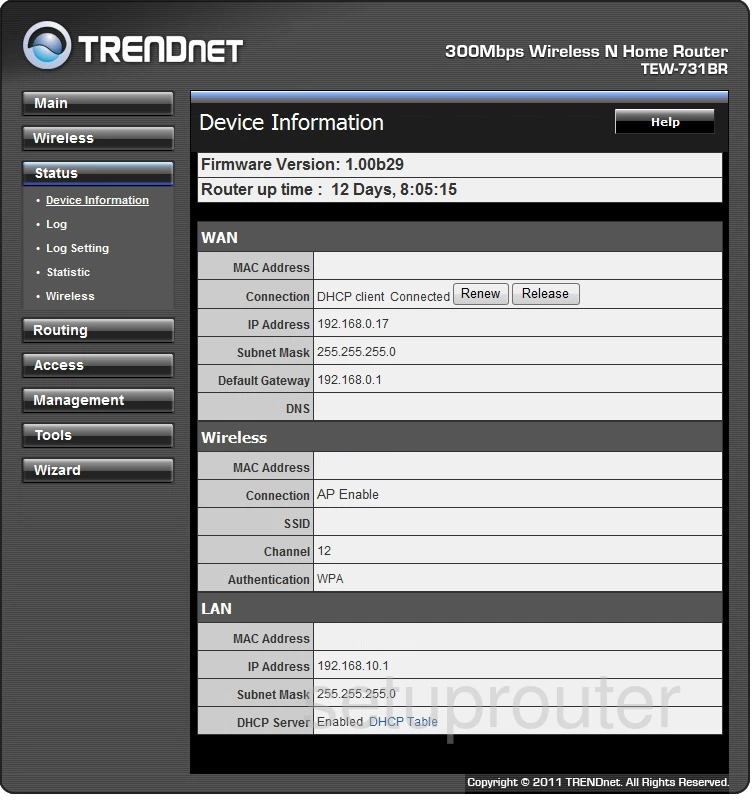
This wireless setup guide begins on the TRENDnet TEW-731BR router's Device Information page.
Select the option in the left sidebar labeled Wireless.
Now make sure Basic is underlined in the left sidebar under Wireless
Change the WiFi Settings on the Trendnet TEW-731BR
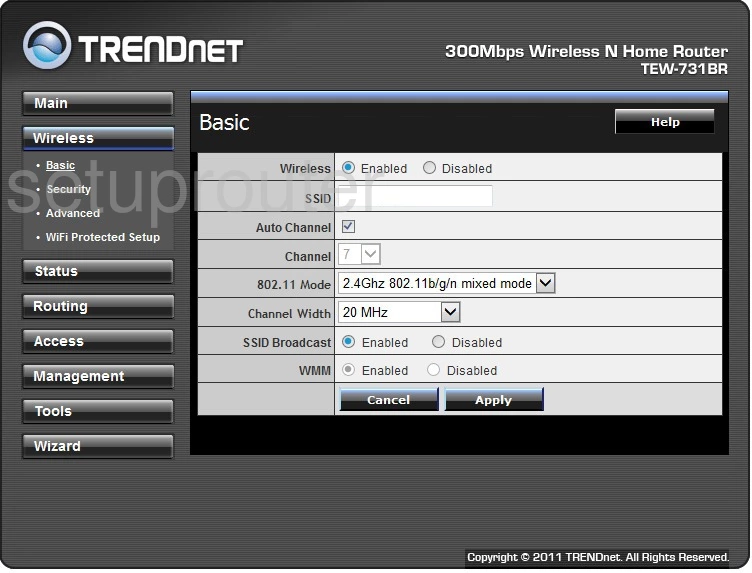
- First, use the box labeled SSID to enter a new network name. This is your identification and should be strong. While this can be anything you like, we recommend avoiding personal information. To learn more, read this guide.
- The other setting you can change is titled Channel. If you are not on channels 1,6, or 11 change it by un-checking the Auto Channel box and then choosing the right channel for you in the Channel drop-down list.
- Click Apply and you are finished with this page.
- Now select the option of Security in the left sidebar.
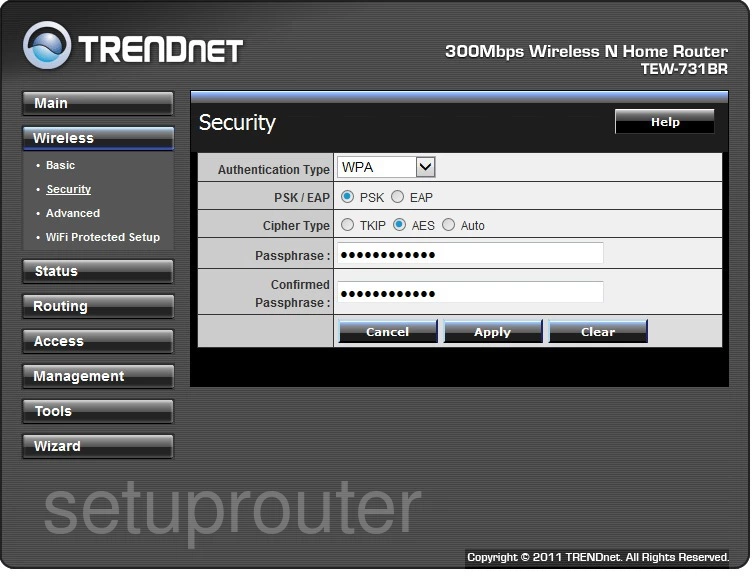
- First, set the Authentication Type to the security you want to use. We recommend WPA2-PSK. This is the strongest form of security. To learn all about it, check out this WEP vs. WPA guide.
- Set the PSK/EAP to PSK.
- Select AES as the Cipher Type.
- For the Passphrase you will need to enter at least 14 to 20 characters. This is the internet password and should be strong. For more help, check out this guide.
- Finally, you need to re-type this password in the box labeled Confirmed Passphrase.
- Click Apply to save your changes.
You did it, congratulations!
Possible Problems when Changing your WiFi Settings
After making these changes to your router you will almost definitely have to reconnect any previously connected devices. This is usually done at the device itself and not at your computer.
Other Trendnet TEW-731BR Info
Don't forget about our other Trendnet TEW-731BR info that you might be interested in.
This is the wifi guide for the Trendnet TEW-731BR. We also have the following guides for the same router:
- Trendnet TEW-731BR - Reset the Trendnet TEW-731BR
- Trendnet TEW-731BR - How to change the IP Address on a Trendnet TEW-731BR router
- Trendnet TEW-731BR - Trendnet TEW-731BR Login Instructions
- Trendnet TEW-731BR - Trendnet TEW-731BR User Manual
- Trendnet TEW-731BR - How to change the DNS settings on a Trendnet TEW-731BR router
- Trendnet TEW-731BR - Trendnet TEW-731BR Screenshots
- Trendnet TEW-731BR - Information About the Trendnet TEW-731BR Router