The Trendnet TEW-811DRU router is considered a wireless router because it offers WiFi connectivity. WiFi, or simply wireless, allows you to connect various devices to your router, such as wireless printers, smart televisions, and WiFi enabled smartphones.
Other Trendnet TEW-811DRU Guides
This is the wifi guide for the Trendnet TEW-811DRU. We also have the following guides for the same router:
- Trendnet TEW-811DRU - How to change the IP Address on a Trendnet TEW-811DRU router
- Trendnet TEW-811DRU - Trendnet TEW-811DRU Login Instructions
- Trendnet TEW-811DRU - Trendnet TEW-811DRU User Manual
- Trendnet TEW-811DRU - How to change the DNS settings on a Trendnet TEW-811DRU router
- Trendnet TEW-811DRU - Trendnet TEW-811DRU Screenshots
- Trendnet TEW-811DRU - Information About the Trendnet TEW-811DRU Router
- Trendnet TEW-811DRU - Reset the Trendnet TEW-811DRU
WiFi Terms
Before we get started there is a little bit of background info that you should be familiar with.
Wireless Name
Your wireless network needs to have a name to uniquely identify it from other wireless networks. If you are not sure what this means we have a guide explaining what a wireless name is that you can read for more information.
Wireless Password
An important part of securing your wireless network is choosing a strong password.
Wireless Channel
Picking a WiFi channel is not always a simple task. Be sure to read about WiFi channels before making the choice.
Encryption
You should almost definitely pick WPA2 for your networks encryption. If you are unsure, be sure to read our WEP vs WPA guide first.
Login To The Trendnet TEW-811DRU
To get started configuring the Trendnet TEW-811DRU WiFi settings you need to login to your router. If you are already logged in you can skip this step.
To login to the Trendnet TEW-811DRU, follow our Trendnet TEW-811DRU Login Guide.
Find the WiFi Settings on the Trendnet TEW-811DRU
If you followed our login guide above then you should see this screen.
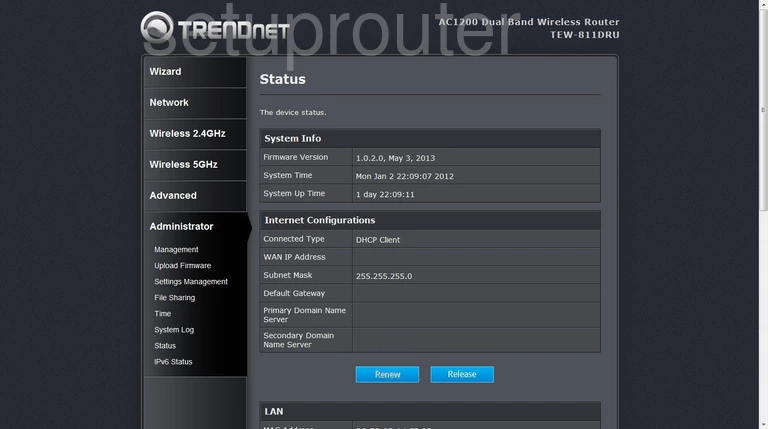
This guide starts on the Status page of the TRENDnet TEW-811DRU router. To configure the wireless settings so they are more secure, click the link in the left sidebar labeled Wireless 2.4GHzor Wireless 5GHz, depending on the mode you want to use. We recommend Wireless 2.4GHz and this guide will reflect that.
Change the WiFi Settings on the Trendnet TEW-811DRU
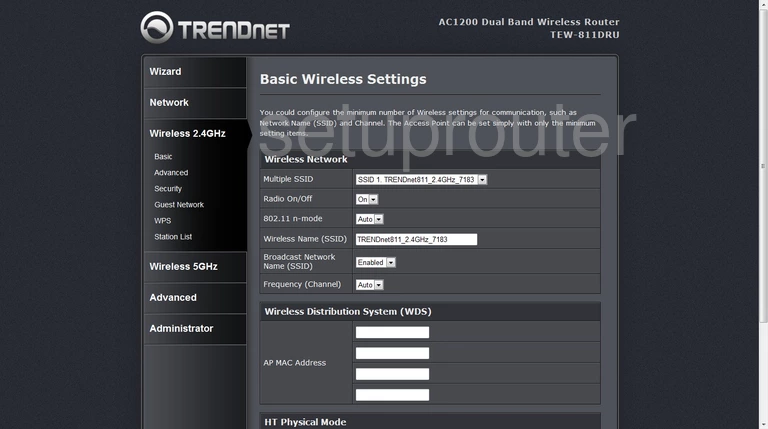
You should now be on the Basic Wireless Settings page.
- Use the Multiple SSID drop down box to choose SSID 1.
- The Radio On/Off should be set to On.
- Leave the 802.11 n-mode set to Auto.
- The Wireless Name (SSID) needs to be changed. It can be just about anything you like. We do recommend avoiding personal information for your personal safety. Check out this Wireless Name Guide for more on the subject.
- Go ahead and leave the Broadcast Network Name (SSID) at Enabled.
- The last setting that can be changed on this page if you want is the Frequency (Channel). Just open up the drop down list and pick the channel you want to use. Make sure to use channels 1,6, or 11. Find out why in this WiFi Channels Guide.
- Click Apply to save your changes.
- Go back to the left sidebar and select the option of Security.
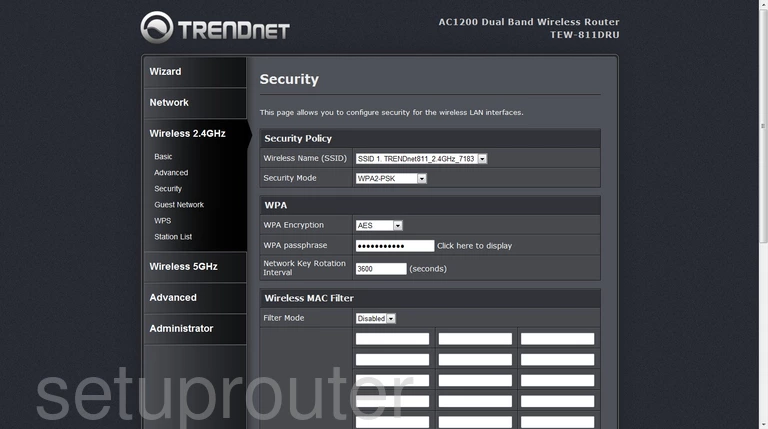
This will take you to a page very similar to the one you see here.
- Use the Wireless Name (SSID) drop down list to choose the SSID you just created on the previous page. It should begin with SSID 1.
- Now select the Security Mode you want to use. For the strongest security choose WPA2-PSK. Learn the differences in your options here, WEP vs. WPA guide.
- The next setting is titled WPA Encryption. Go ahead and choose the option of AES.
- Below that is the WPA passphrase. This is the internet password and should be strong. Use at least 14 to 20 characters. More help can be found in this Password Guide.
- Save your changes by clicking the Apply button near the end of the page.
Congratulations! You did it.
Possible Problems when Changing your WiFi Settings
After making these changes to your router you will almost definitely have to reconnect any previously connected devices. This is usually done at the device itself and not at your computer.
Other Trendnet TEW-811DRU Info
Don't forget about our other Trendnet TEW-811DRU info that you might be interested in.
This is the wifi guide for the Trendnet TEW-811DRU. We also have the following guides for the same router:
- Trendnet TEW-811DRU - How to change the IP Address on a Trendnet TEW-811DRU router
- Trendnet TEW-811DRU - Trendnet TEW-811DRU Login Instructions
- Trendnet TEW-811DRU - Trendnet TEW-811DRU User Manual
- Trendnet TEW-811DRU - How to change the DNS settings on a Trendnet TEW-811DRU router
- Trendnet TEW-811DRU - Trendnet TEW-811DRU Screenshots
- Trendnet TEW-811DRU - Information About the Trendnet TEW-811DRU Router
- Trendnet TEW-811DRU - Reset the Trendnet TEW-811DRU