The Trendnet TEW-823DRU router is considered a wireless router because it offers WiFi connectivity. WiFi, or simply wireless, allows you to connect various devices to your router, such as wireless printers, smart televisions, and WiFi enabled smartphones.
Other Trendnet TEW-823DRU Guides
This is the wifi guide for the Trendnet TEW-823DRU. We also have the following guides for the same router:
- Trendnet TEW-823DRU - How to change the IP Address on a Trendnet TEW-823DRU router
- Trendnet TEW-823DRU - Trendnet TEW-823DRU Login Instructions
- Trendnet TEW-823DRU - Trendnet TEW-823DRU User Manual
- Trendnet TEW-823DRU - Trendnet TEW-823DRU Screenshots
- Trendnet TEW-823DRU - Information About the Trendnet TEW-823DRU Router
- Trendnet TEW-823DRU - Reset the Trendnet TEW-823DRU
WiFi Terms
Before we get started there is a little bit of background info that you should be familiar with.
Wireless Name
Your wireless network needs to have a name to uniquely identify it from other wireless networks. If you are not sure what this means we have a guide explaining what a wireless name is that you can read for more information.
Wireless Password
An important part of securing your wireless network is choosing a strong password.
Wireless Channel
Picking a WiFi channel is not always a simple task. Be sure to read about WiFi channels before making the choice.
Encryption
You should almost definitely pick WPA2 for your networks encryption. If you are unsure, be sure to read our WEP vs WPA guide first.
Login To The Trendnet TEW-823DRU
To get started configuring the Trendnet TEW-823DRU WiFi settings you need to login to your router. If you are already logged in you can skip this step.
To login to the Trendnet TEW-823DRU, follow our Trendnet TEW-823DRU Login Guide.
Find the WiFi Settings on the Trendnet TEW-823DRU
If you followed our login guide above then you should see this screen.
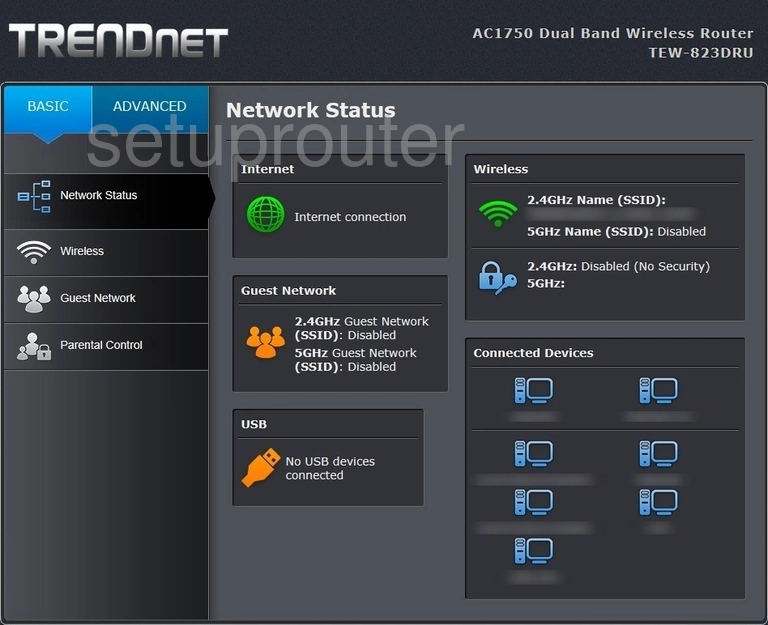
This wireless setup guide for the TRENDnet TEW-823DRU router begins on the Network Status page. Start out by clicking Wireless on the left hand side of the page.
Change the WiFi Settings on the Trendnet TEW-823DRU
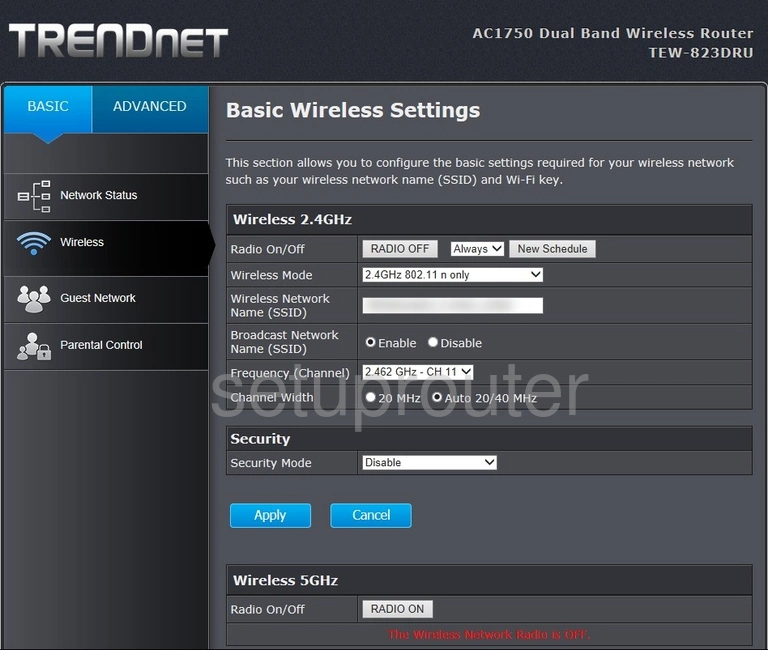
You should now be on the page you see above.
This page is divided into two sections. We will only be making changes in the section labeled Wireless 2.4GHz.
Begin by deciding on a Wireless Network Name (SSID). This can be whatever you want, however we recommend avoiding any sort of personal information. To learn more, check out our Wireless Names Guide.
Now make sure that the Frequency (Channel) is set to 1, 6, or 11. Why is this important? Read our WiFi Channels Guide to find out.
After that, be sure that the Security Mode is set to WPA2-PSK or WPA2 Personal. To learn why these are the best options, take a look at our WEP vs. WPA Guide.
Following that, set the WPA Cipher to AES.
Finally, you'll need to set a Pre-Shared Key. This will be your network password and can be anything you like. However, we recommend keeping it 14-20 characters long and avoiding any personal information. For more help, check out our Choosing a Strong Password Guide.
Congratulations! You're done. Just make sure to click Apply before leaving the page.
Possible Problems when Changing your WiFi Settings
After making these changes to your router you will almost definitely have to reconnect any previously connected devices. This is usually done at the device itself and not at your computer.
Other Trendnet TEW-823DRU Info
Don't forget about our other Trendnet TEW-823DRU info that you might be interested in.
This is the wifi guide for the Trendnet TEW-823DRU. We also have the following guides for the same router:
- Trendnet TEW-823DRU - How to change the IP Address on a Trendnet TEW-823DRU router
- Trendnet TEW-823DRU - Trendnet TEW-823DRU Login Instructions
- Trendnet TEW-823DRU - Trendnet TEW-823DRU User Manual
- Trendnet TEW-823DRU - Trendnet TEW-823DRU Screenshots
- Trendnet TEW-823DRU - Information About the Trendnet TEW-823DRU Router
- Trendnet TEW-823DRU - Reset the Trendnet TEW-823DRU