Without our users, we would not have screenshots like these to share.
We'd love to see your screenshots on our site. Simply use our Router Screenshot Grabber, which is a free tool in Network Utilities. It makes the capture process easy and sends the screenshots to us automatically.
This is the screenshots guide for the Trendnet TPE-224WS. We also have the following guides for the same router:
- Trendnet TPE-224WS - How to change the IP Address on a Trendnet TPE-224WS router
- Trendnet TPE-224WS - Trendnet TPE-224WS User Manual
- Trendnet TPE-224WS - Trendnet TPE-224WS Login Instructions
- Trendnet TPE-224WS - Information About the Trendnet TPE-224WS Router
- Trendnet TPE-224WS - Reset the Trendnet TPE-224WS
All Trendnet TPE-224WS Screenshots
All screenshots below were captured from a Trendnet TPE-224WS router.
Trendnet TPE-224WS Firmware Screenshot
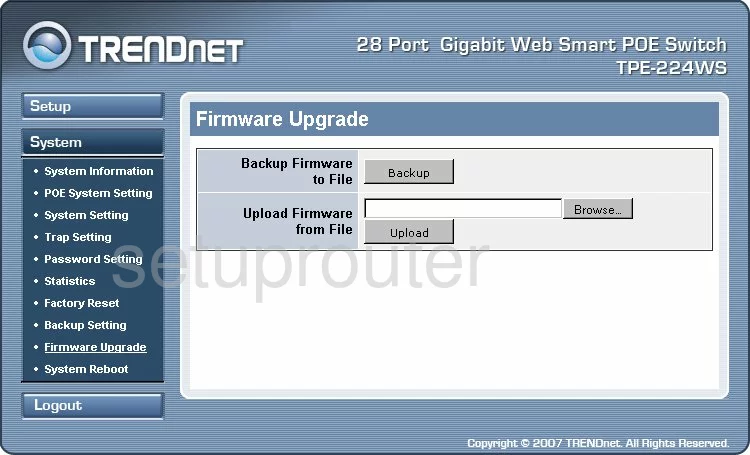
Trendnet TPE-224WS Login Screenshot
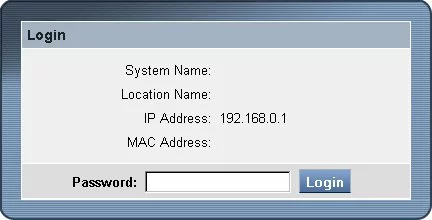
Trendnet TPE-224WS Traffic Statistics Screenshot
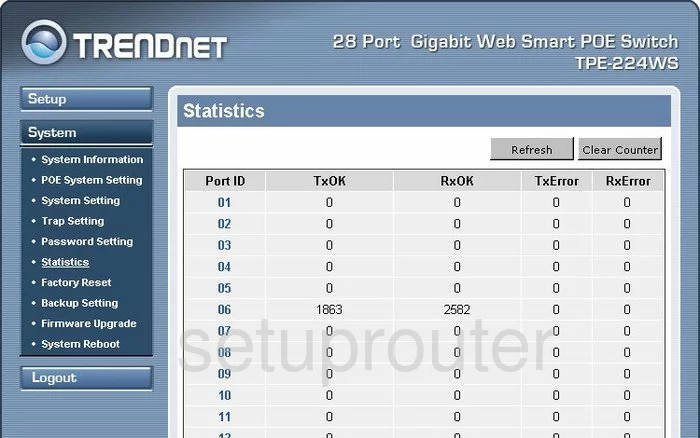
Trendnet TPE-224WS Status Screenshot
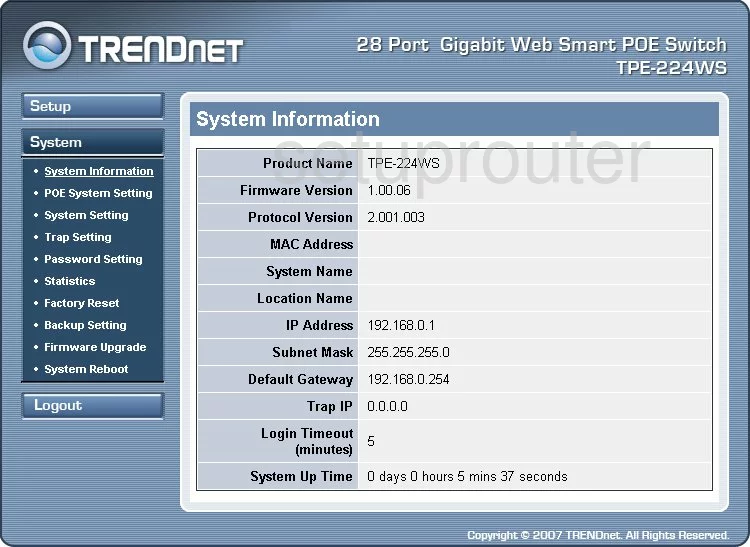
Trendnet TPE-224WS Port Setting Screenshot
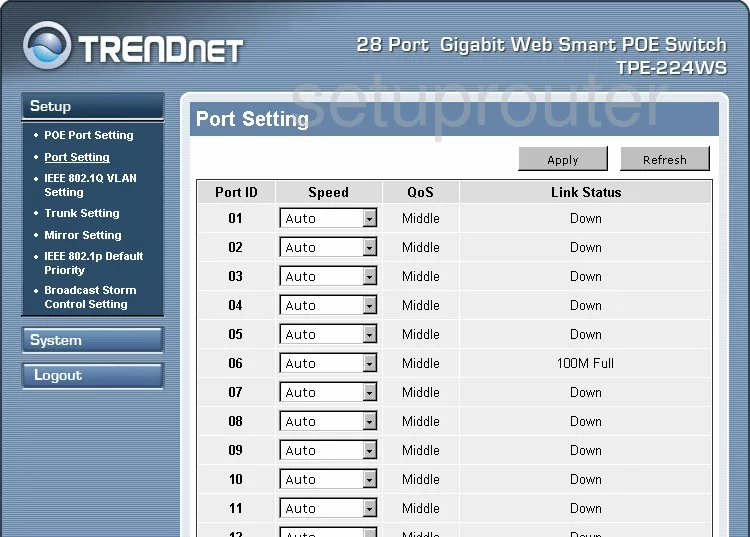
Trendnet TPE-224WS Reset Screenshot
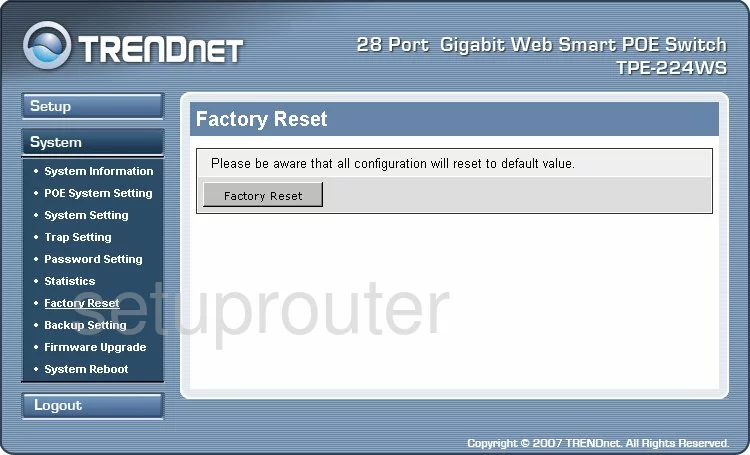
Trendnet TPE-224WS Setup Screenshot
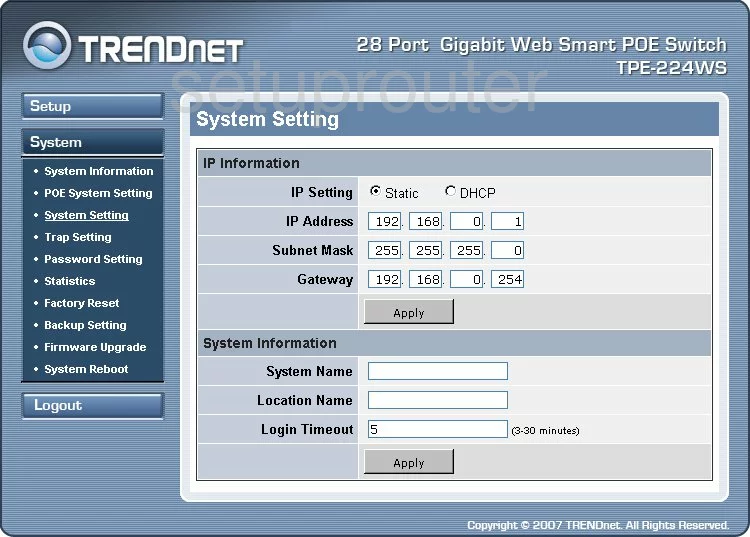
Trendnet TPE-224WS Password Screenshot
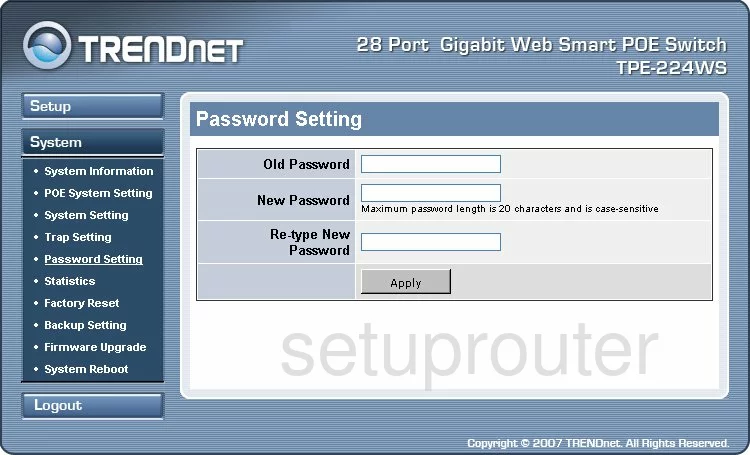
Trendnet TPE-224WS Reboot Screenshot
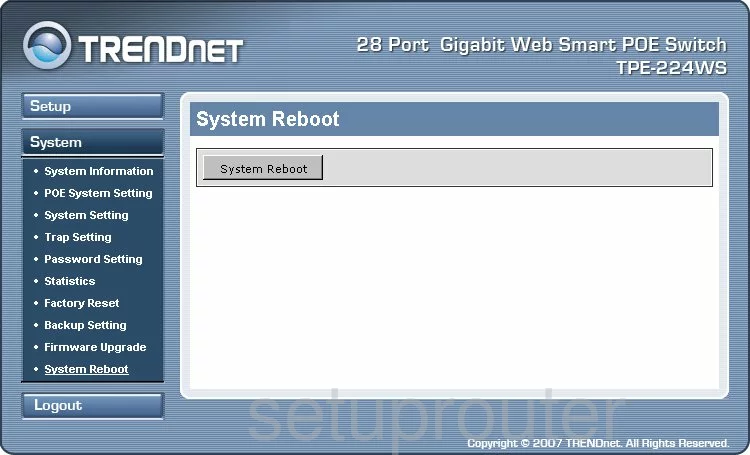
Trendnet TPE-224WS Backup Screenshot
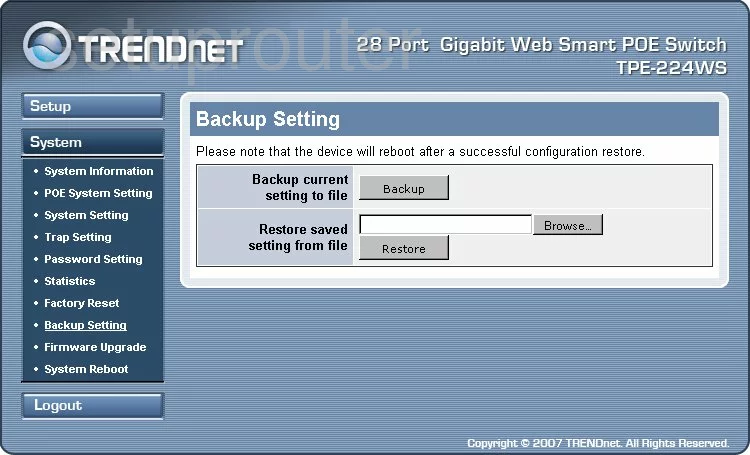
Trendnet TPE-224WS General Screenshot
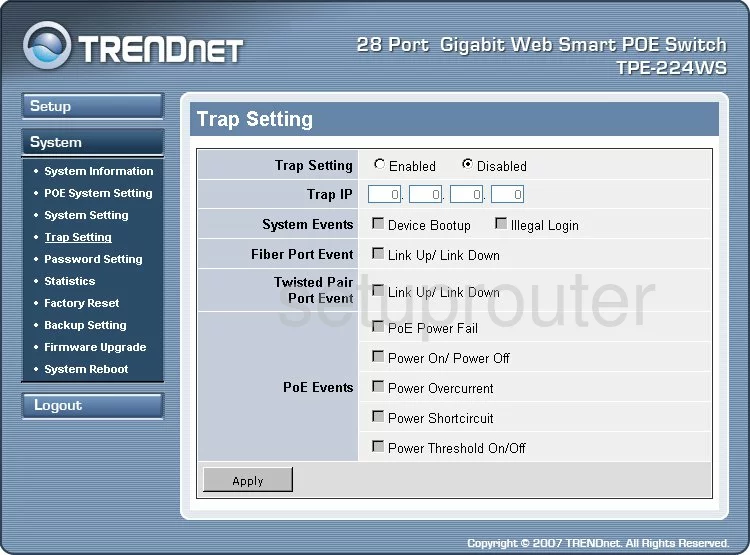
Trendnet TPE-224WS Port Mirroring Screenshot
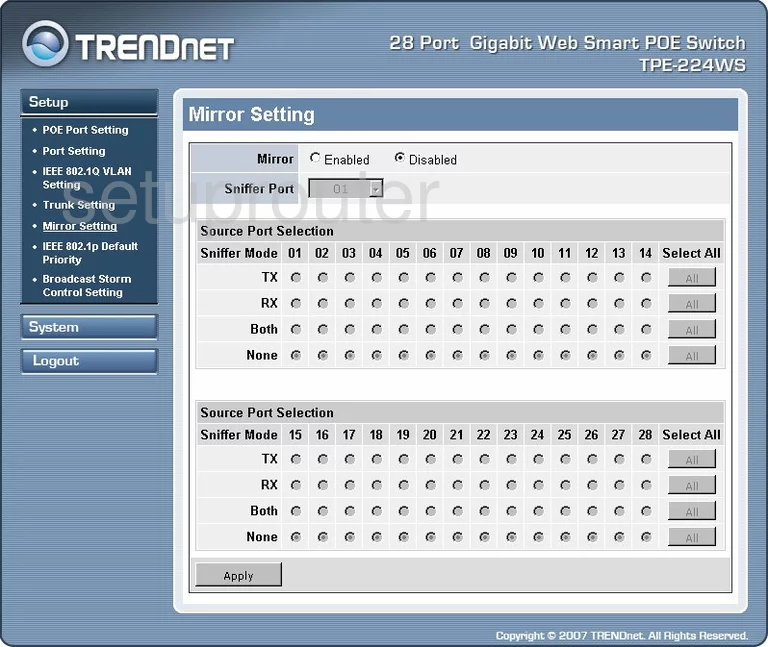
Trendnet TPE-224WS Vlan Screenshot
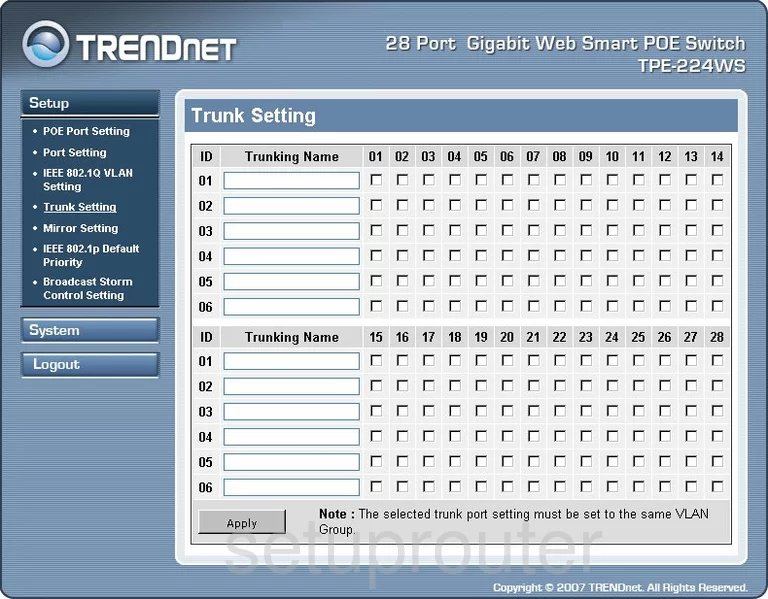
Trendnet TPE-224WS Vlan Screenshot
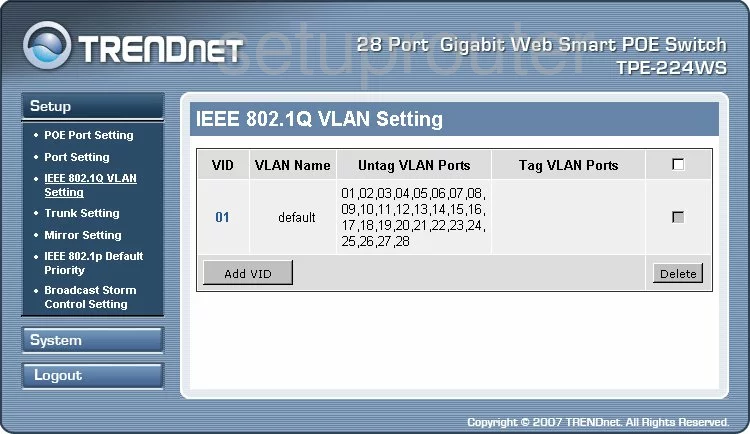
Trendnet TPE-224WS Vlan Screenshot
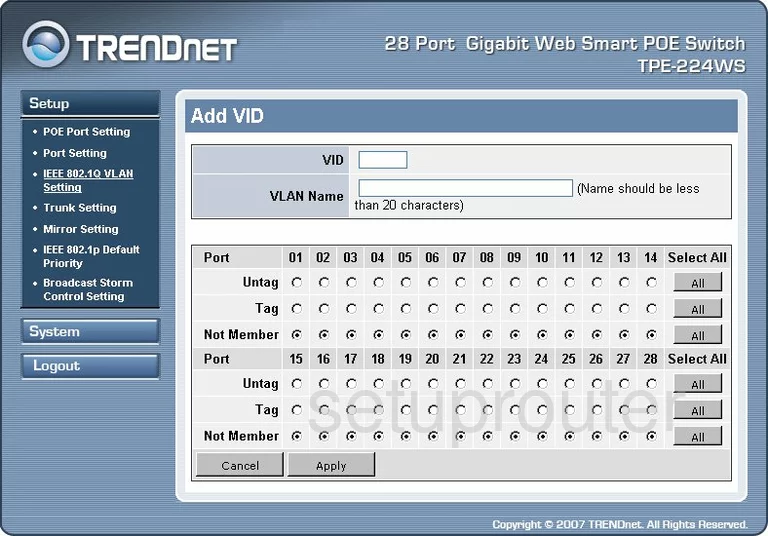
Trendnet TPE-224WS General Screenshot
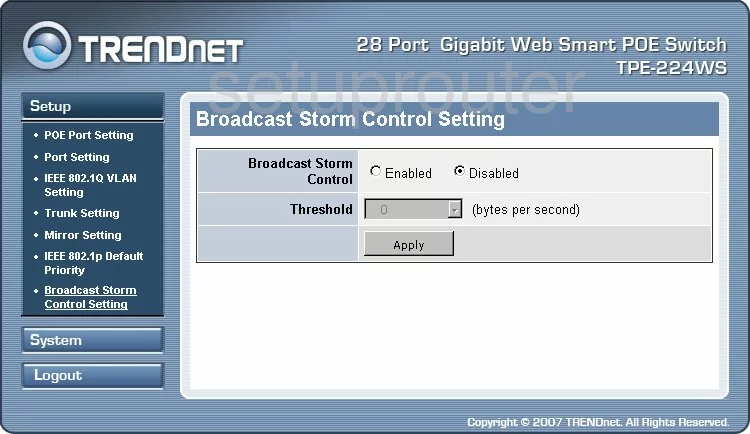
Trendnet TPE-224WS General Screenshot
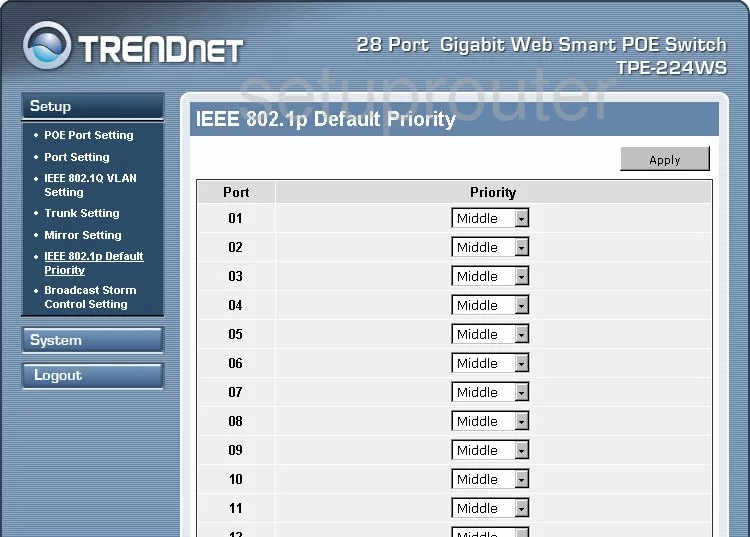
Trendnet TPE-224WS General Screenshot
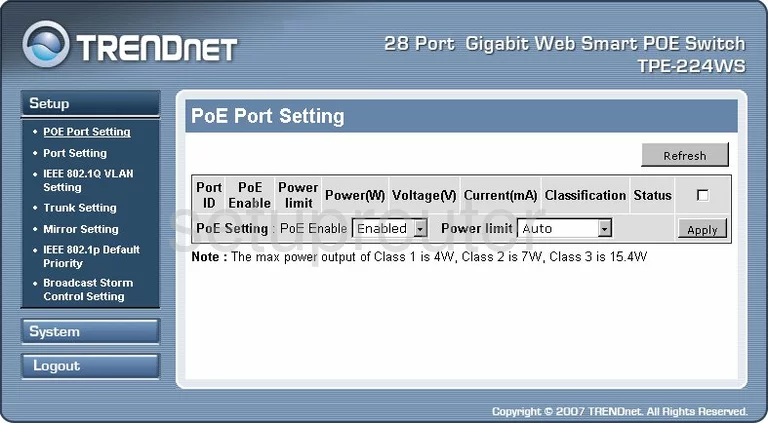
Trendnet TPE-224WS General Screenshot
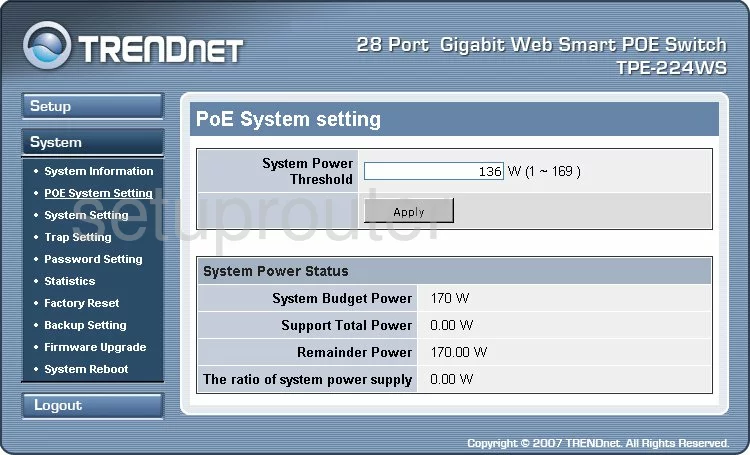
Trendnet TPE-224WS Device Image Screenshot

This is the screenshots guide for the Trendnet TPE-224WS. We also have the following guides for the same router:
- Trendnet TPE-224WS - How to change the IP Address on a Trendnet TPE-224WS router
- Trendnet TPE-224WS - Trendnet TPE-224WS User Manual
- Trendnet TPE-224WS - Trendnet TPE-224WS Login Instructions
- Trendnet TPE-224WS - Information About the Trendnet TPE-224WS Router
- Trendnet TPE-224WS - Reset the Trendnet TPE-224WS