Each of these screenshots was captured and submitted to us by users of this site.
If you would like to submit screenshots for us to use, please use our Router Screenshot Grabber, which is a free tool in Network Utilities. It makes the capture process easy and sends the screenshots to us automatically.
This is the screenshots guide for the Trendnet TS-I300. We also have the following guides for the same router:
- Trendnet TS-I300 - Reset the Trendnet TS-I300
- Trendnet TS-I300 - How to change the IP Address on a Trendnet TS-I300 router
- Trendnet TS-I300 - Trendnet TS-I300 User Manual
- Trendnet TS-I300 - Trendnet TS-I300 Login Instructions
- Trendnet TS-I300 - How to change the DNS settings on a Trendnet TS-I300 router
- Trendnet TS-I300 - Information About the Trendnet TS-I300 Router
All Trendnet TS-I300 Screenshots
All screenshots below were captured from a Trendnet TS-I300 router.
Trendnet TS-I300 Firmware Screenshot
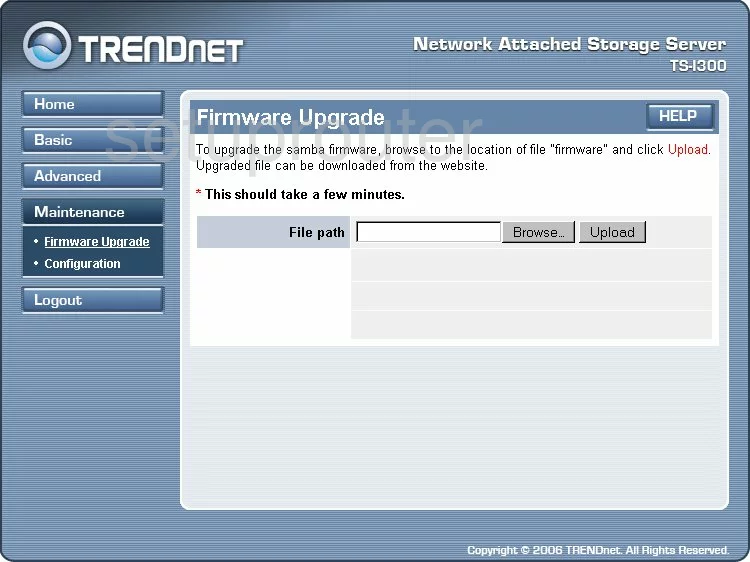
Trendnet TS-I300 Status Screenshot
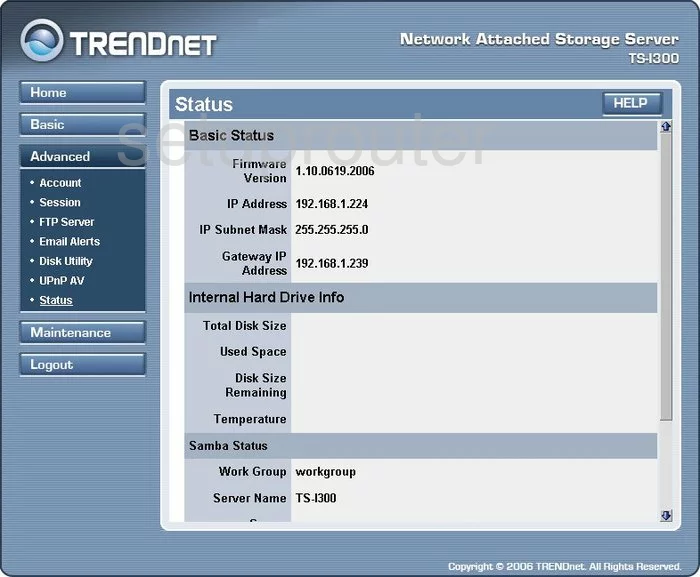
Trendnet TS-I300 Login Screenshot
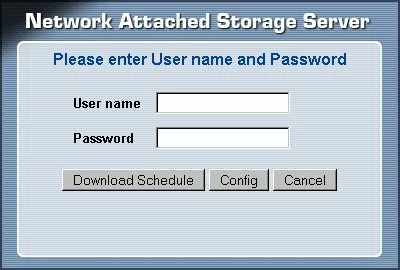
Trendnet TS-I300 Setup Screenshot
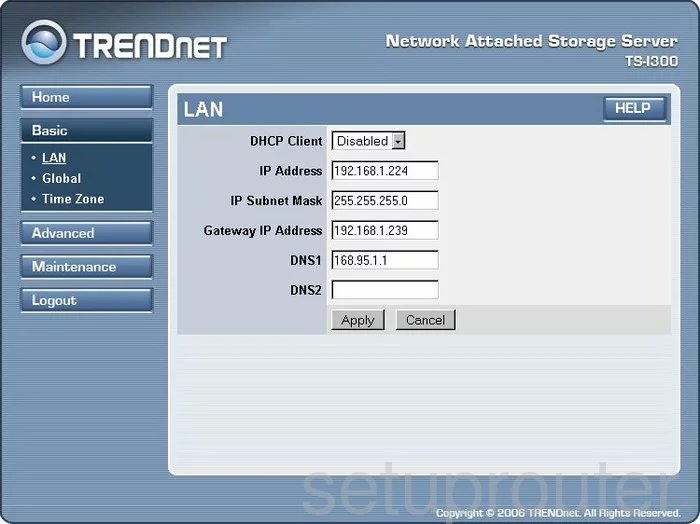
Trendnet TS-I300 Time Setup Screenshot
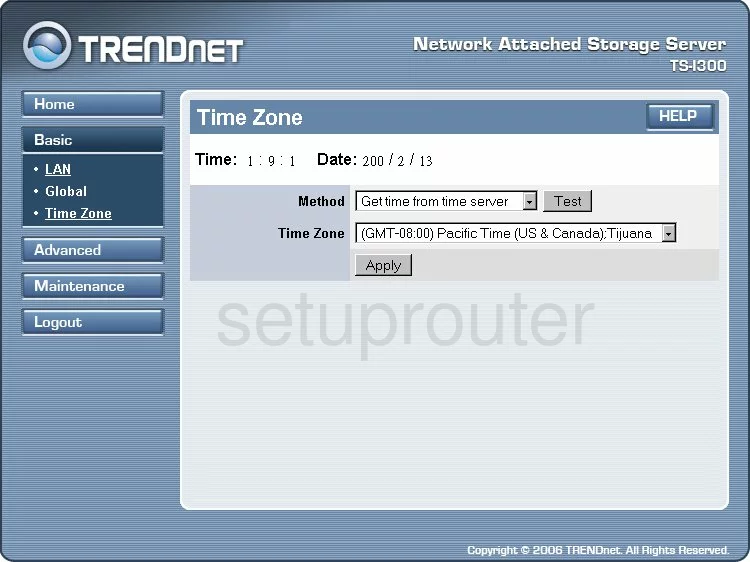
Trendnet TS-I300 Time Setup Screenshot
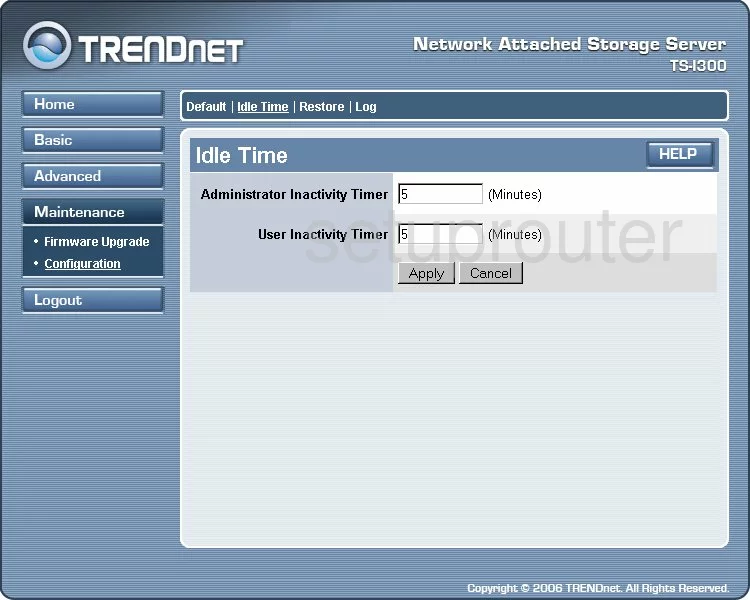
Trendnet TS-I300 Upnp Screenshot
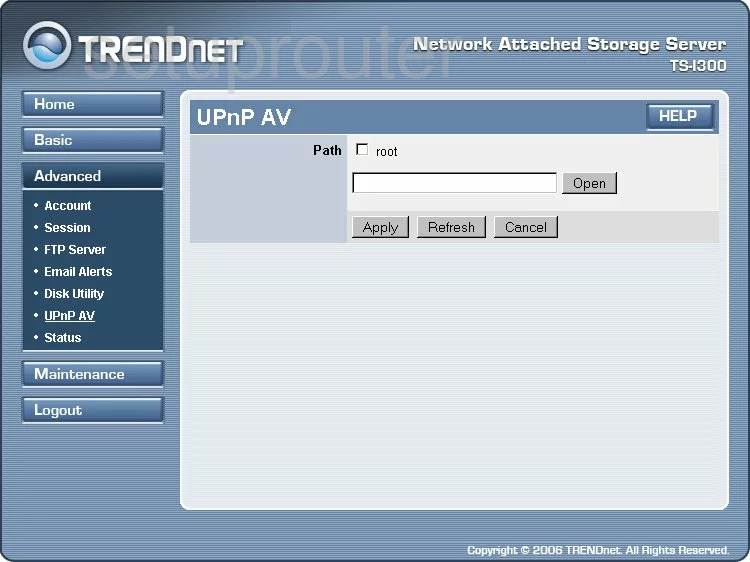
Trendnet TS-I300 Schedule Screenshot
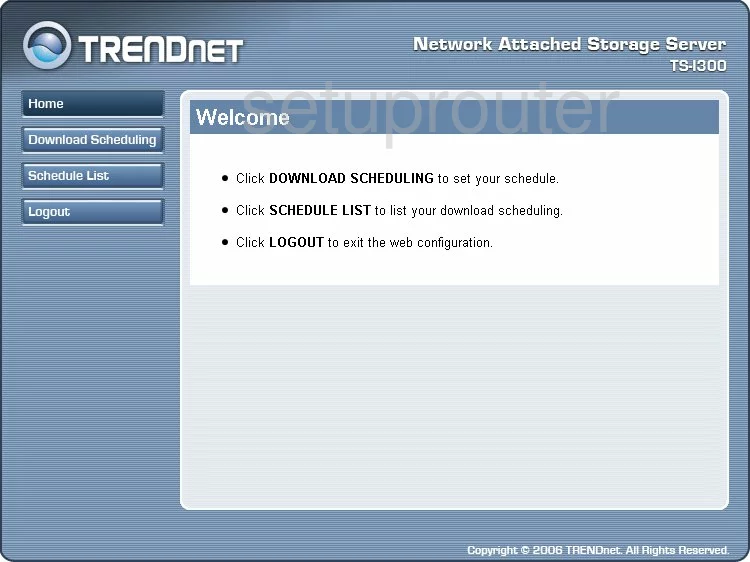
Trendnet TS-I300 Schedule Screenshot

Trendnet TS-I300 Ftp Server Screenshot
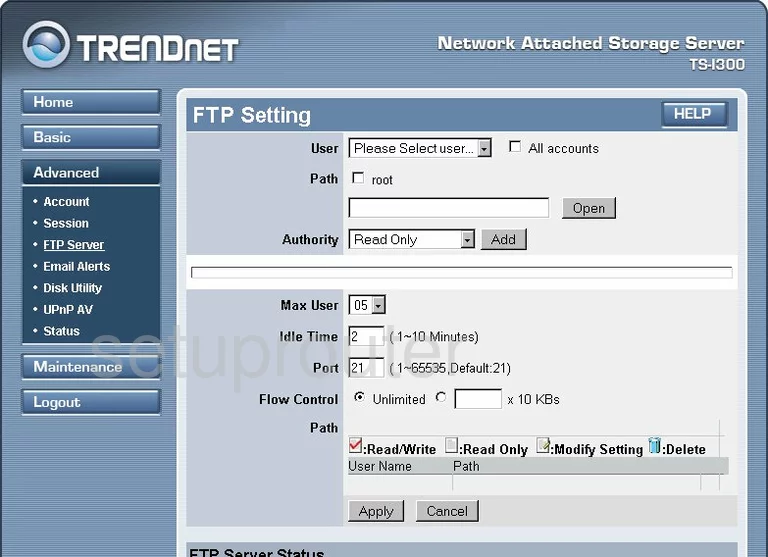
Trendnet TS-I300 Log Screenshot
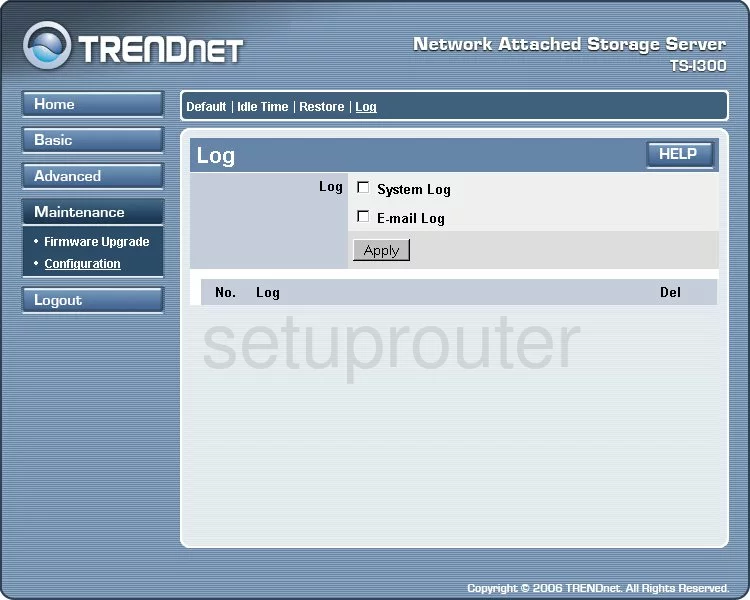
Trendnet TS-I300 General Screenshot
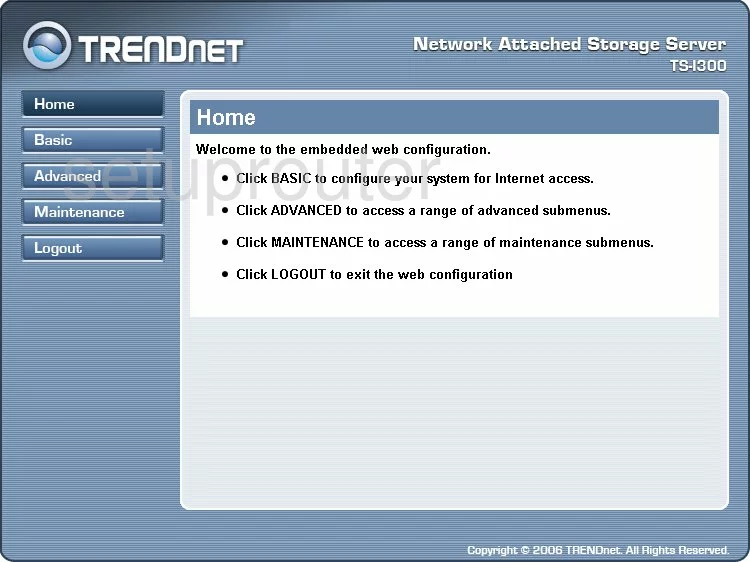
Trendnet TS-I300 General Screenshot
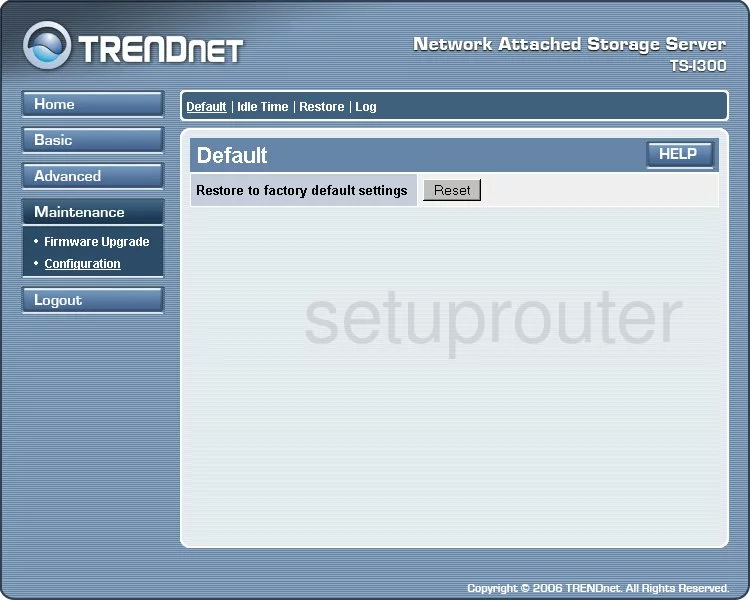
Trendnet TS-I300 General Screenshot
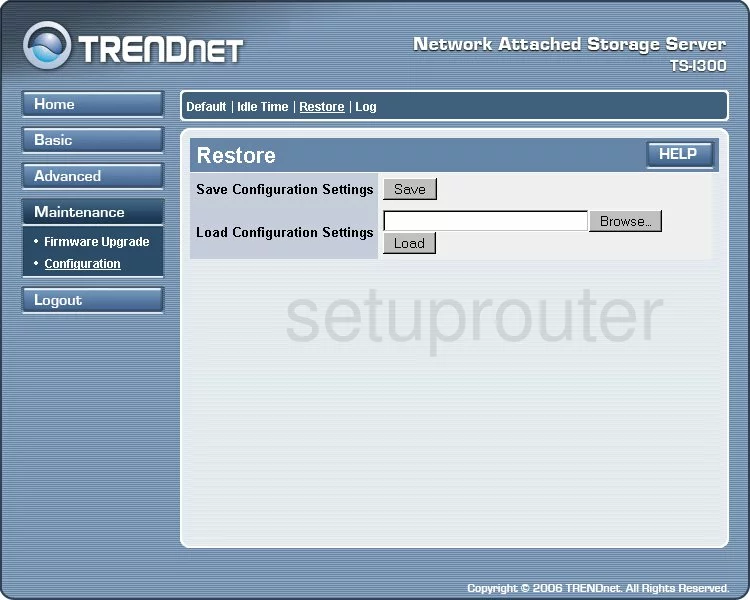
Trendnet TS-I300 General Screenshot
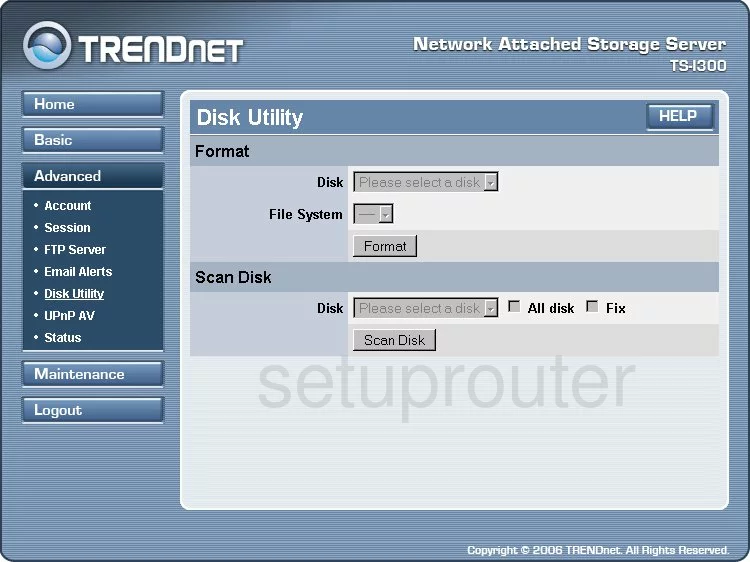
Trendnet TS-I300 General Screenshot
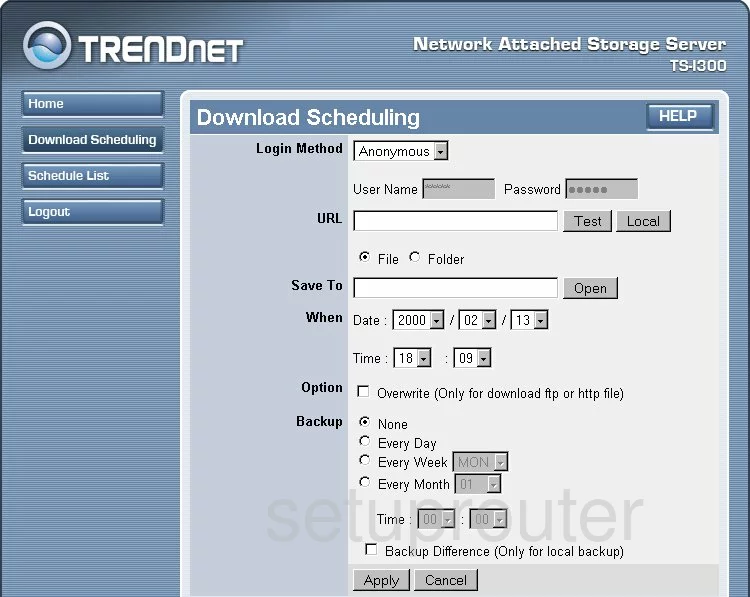
Trendnet TS-I300 General Screenshot
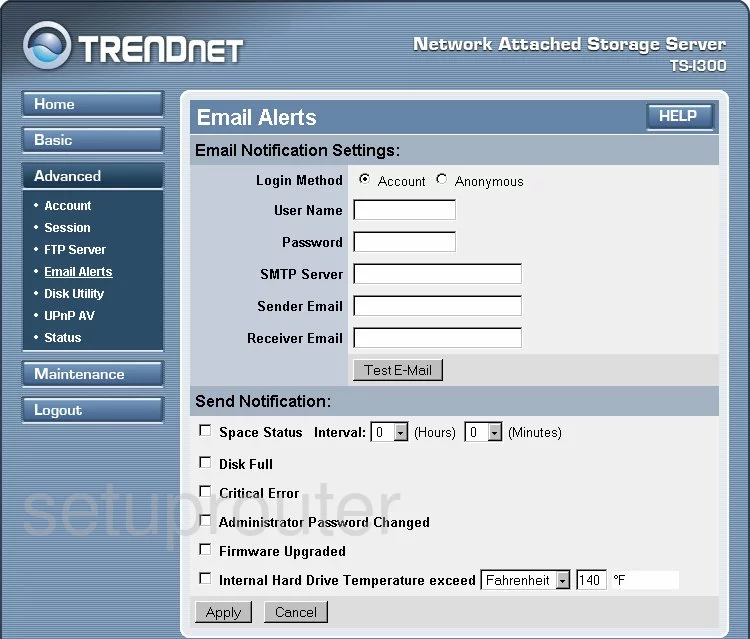
Trendnet TS-I300 General Screenshot
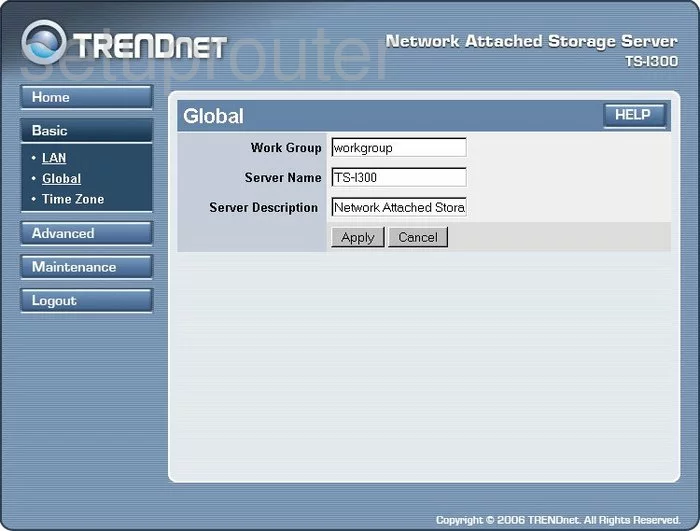
Trendnet TS-I300 General Screenshot
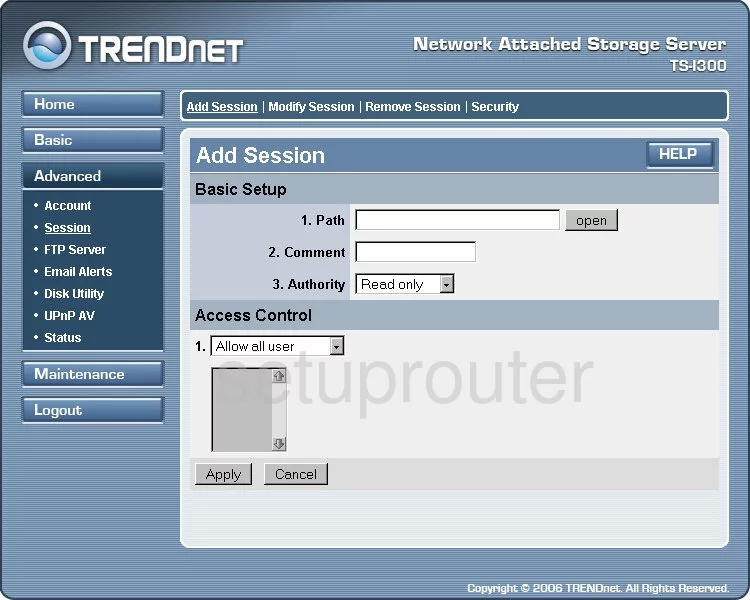
Trendnet TS-I300 General Screenshot
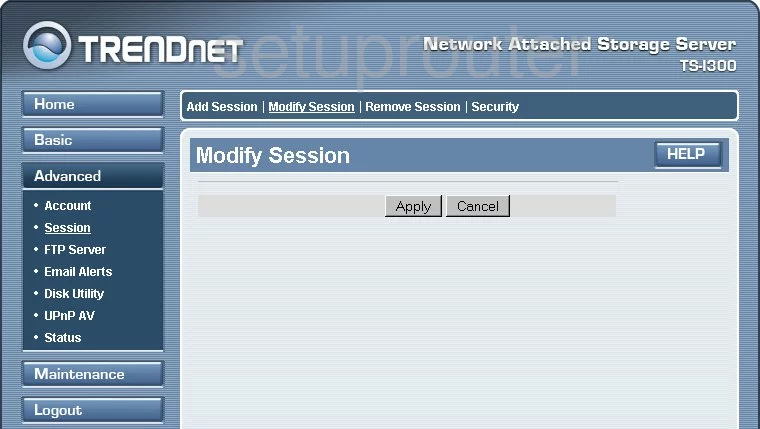
Trendnet TS-I300 General Screenshot
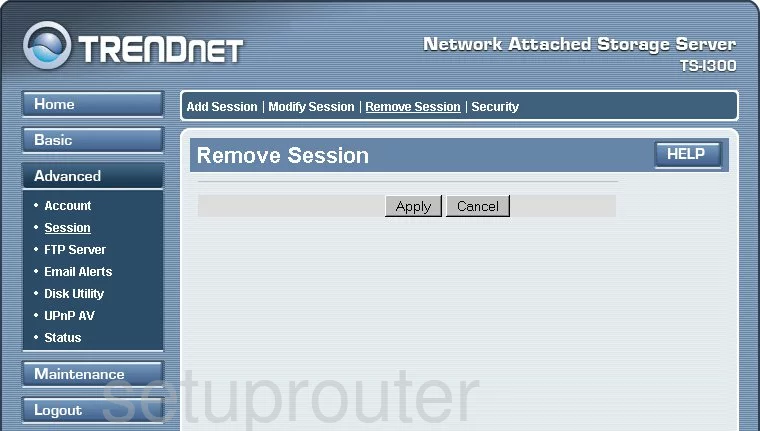
Trendnet TS-I300 General Screenshot
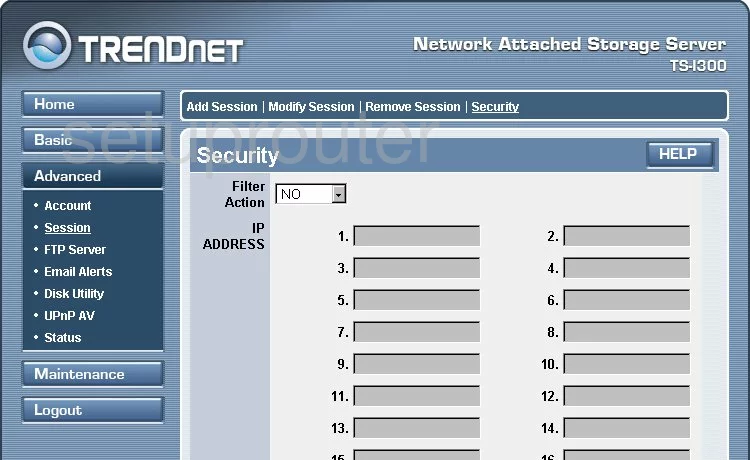
Trendnet TS-I300 General Screenshot
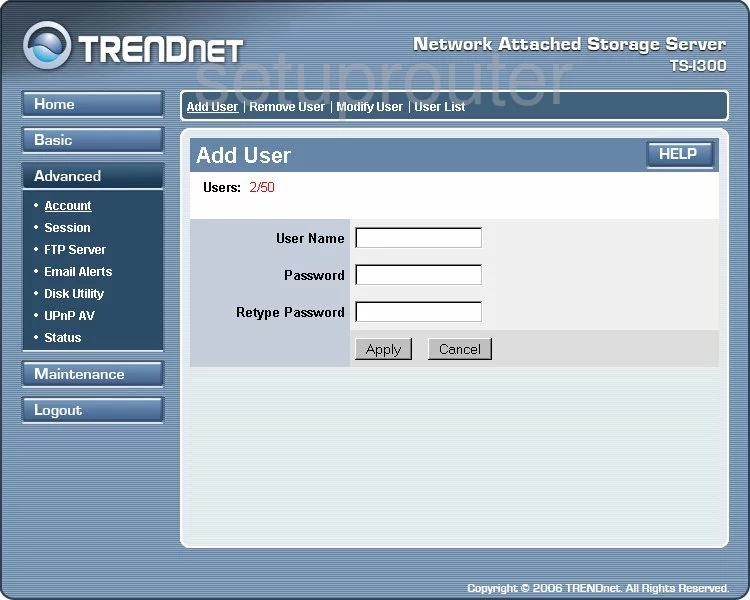
Trendnet TS-I300 General Screenshot
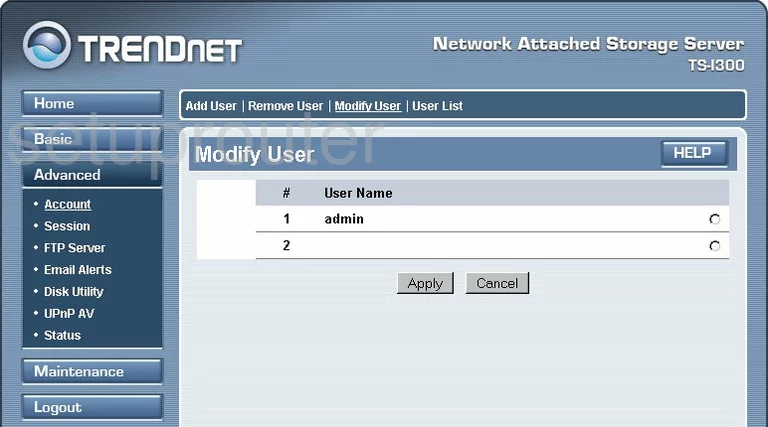
Trendnet TS-I300 General Screenshot
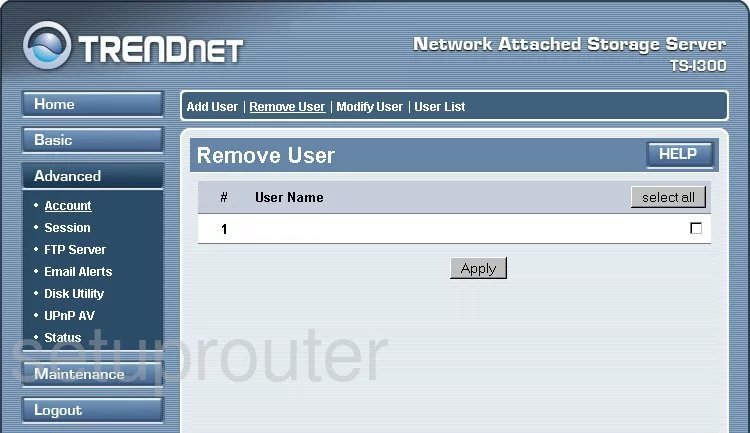
Trendnet TS-I300 General Screenshot
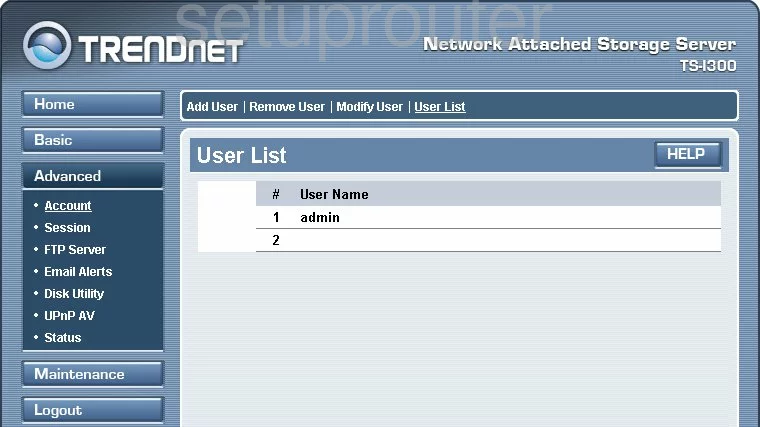
Trendnet TS-I300 Device Image Screenshot

This is the screenshots guide for the Trendnet TS-I300. We also have the following guides for the same router:
- Trendnet TS-I300 - Reset the Trendnet TS-I300
- Trendnet TS-I300 - How to change the IP Address on a Trendnet TS-I300 router
- Trendnet TS-I300 - Trendnet TS-I300 User Manual
- Trendnet TS-I300 - Trendnet TS-I300 Login Instructions
- Trendnet TS-I300 - How to change the DNS settings on a Trendnet TS-I300 router
- Trendnet TS-I300 - Information About the Trendnet TS-I300 Router