The Trendnet TS-I300W router is considered a wireless router because it offers WiFi connectivity. WiFi, or simply wireless, allows you to connect various devices to your router, such as wireless printers, smart televisions, and WiFi enabled smartphones.
Other Trendnet TS-I300W Guides
This is the wifi guide for the Trendnet TS-I300W. We also have the following guides for the same router:
- Trendnet TS-I300W - How to change the IP Address on a Trendnet TS-I300W router
- Trendnet TS-I300W - Trendnet TS-I300W User Manual
- Trendnet TS-I300W - Trendnet TS-I300W Login Instructions
- Trendnet TS-I300W - How to change the DNS settings on a Trendnet TS-I300W router
- Trendnet TS-I300W - Trendnet TS-I300W Screenshots
- Trendnet TS-I300W - Information About the Trendnet TS-I300W Router
- Trendnet TS-I300W - Reset the Trendnet TS-I300W
WiFi Terms
Before we get started there is a little bit of background info that you should be familiar with.
Wireless Name
Your wireless network needs to have a name to uniquely identify it from other wireless networks. If you are not sure what this means we have a guide explaining what a wireless name is that you can read for more information.
Wireless Password
An important part of securing your wireless network is choosing a strong password.
Wireless Channel
Picking a WiFi channel is not always a simple task. Be sure to read about WiFi channels before making the choice.
Encryption
You should almost definitely pick WPA2 for your networks encryption. If you are unsure, be sure to read our WEP vs WPA guide first.
Login To The Trendnet TS-I300W
To get started configuring the Trendnet TS-I300W WiFi settings you need to login to your router. If you are already logged in you can skip this step.
To login to the Trendnet TS-I300W, follow our Trendnet TS-I300W Login Guide.
Find the WiFi Settings on the Trendnet TS-I300W
If you followed our login guide above then you should see this screen.
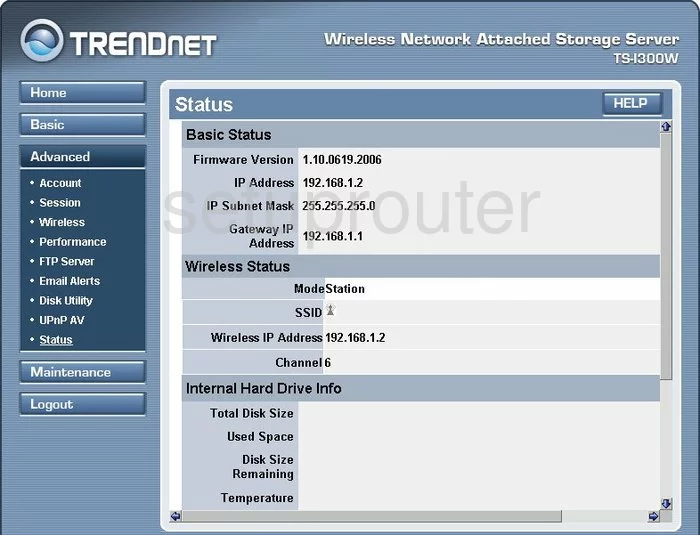
This TRENDnet TS-I300W wireless setup guide begins on the Basic Status page. From there click the link in the left sidebar labeled Advanced. Then click the link under that called Wireless.
Change the WiFi Settings on the Trendnet TS-I300W
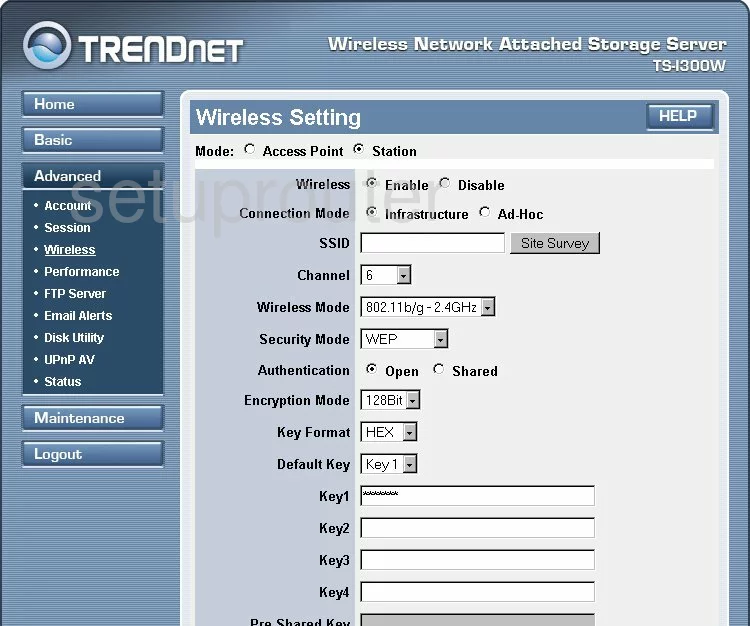
You should now be on the page you see here. First, use the box labeled SSID to enter a new name for your network. This acts as your wireless ID and should be something you create. It's not that important what you enter here but we recommend staying away from personal info. To learn more, check out our Wireless Name guide.
Just under that is the Channel. Make sure to use channels 1, 6, or 11 for the best outcome. Learn how this works in our WiFi Channels Guide.
Unfortunately I am unable to see what the different choices are under the Security Mode drop down list. For maximum security use the mode of WPA2-PSK. If this router doesn't allow this form of security, you should update your firmware to a version that does allow it. Learn more about why you should use WPA2 in this guide.
Once this is done, you should enter a Pre-Shared Key. This is the internet password and should be strong. We recommend using at least 14 characters here with some capital letters, numbers, and symbols mixed in. If you need more help, check out this guide.
That's all that needs to be done, just click the Apply button before you exit.
Possible Problems when Changing your WiFi Settings
After making these changes to your router you will almost definitely have to reconnect any previously connected devices. This is usually done at the device itself and not at your computer.
Other Trendnet TS-I300W Info
Don't forget about our other Trendnet TS-I300W info that you might be interested in.
This is the wifi guide for the Trendnet TS-I300W. We also have the following guides for the same router:
- Trendnet TS-I300W - How to change the IP Address on a Trendnet TS-I300W router
- Trendnet TS-I300W - Trendnet TS-I300W User Manual
- Trendnet TS-I300W - Trendnet TS-I300W Login Instructions
- Trendnet TS-I300W - How to change the DNS settings on a Trendnet TS-I300W router
- Trendnet TS-I300W - Trendnet TS-I300W Screenshots
- Trendnet TS-I300W - Information About the Trendnet TS-I300W Router
- Trendnet TS-I300W - Reset the Trendnet TS-I300W