Without our users, we would not have screenshots like these to share.
If you would like to upload screenshots for us to use, please use our Router Screenshot Grabber, which is a free tool in Network Utilities. It makes the capture process easy and sends the screenshots to us automatically.
This is the screenshots guide for the Trendnet TV-IP110W. We also have the following guides for the same router:
- Trendnet TV-IP110W - How to change the IP Address on a Trendnet TV-IP110W router
- Trendnet TV-IP110W - Trendnet TV-IP110W User Manual
- Trendnet TV-IP110W - Trendnet TV-IP110W Login Instructions
- Trendnet TV-IP110W - How to change the DNS settings on a Trendnet TV-IP110W router
- Trendnet TV-IP110W - Information About the Trendnet TV-IP110W Router
- Trendnet TV-IP110W - Reset the Trendnet TV-IP110W
All Trendnet TV-IP110W Screenshots
All screenshots below were captured from a Trendnet TV-IP110W router.
Trendnet TV-IP110W Wifi Setup Screenshot
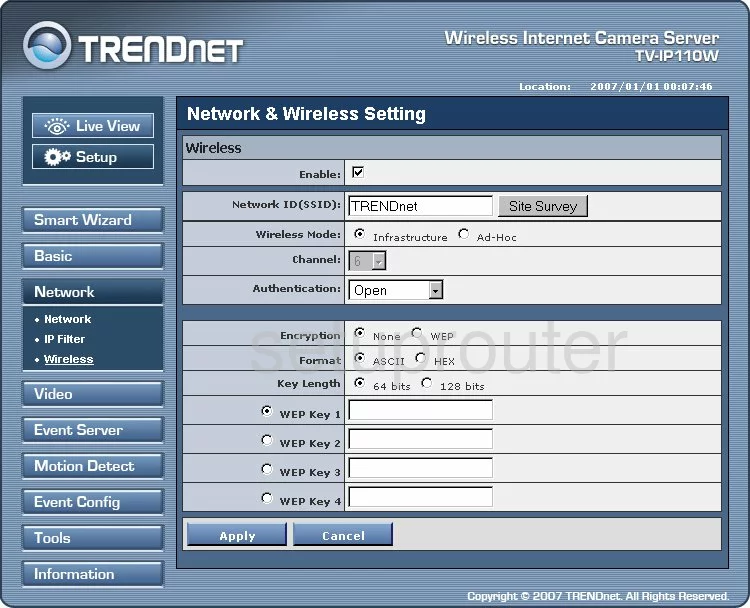
Trendnet TV-IP110W Log Screenshot
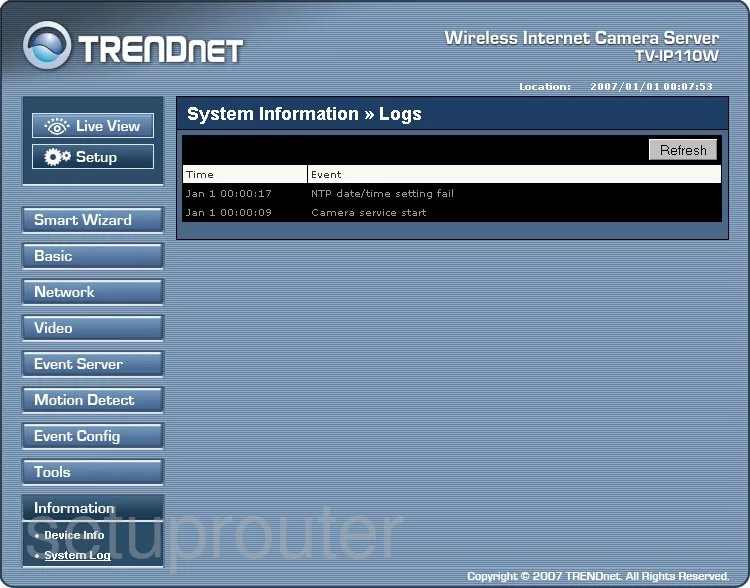
Trendnet TV-IP110W Status Screenshot
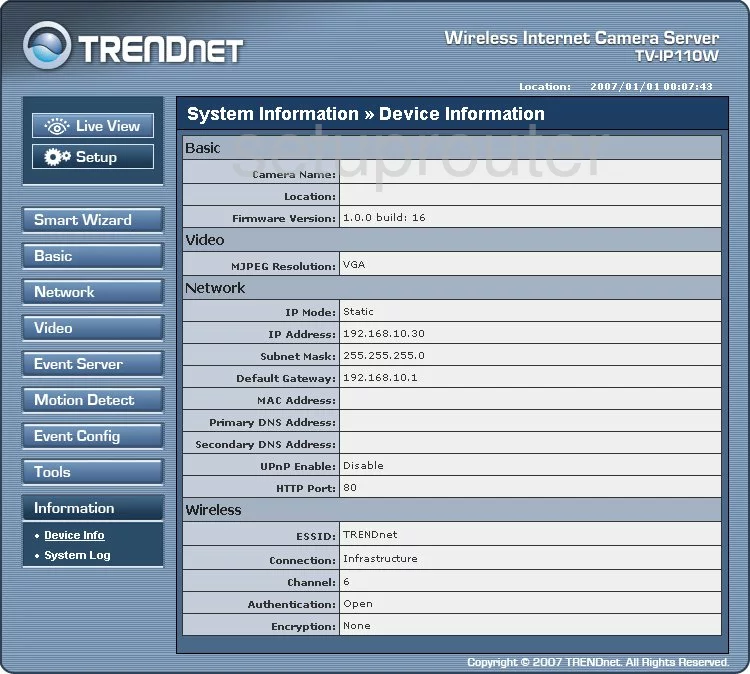
Trendnet TV-IP110W Lan Screenshot
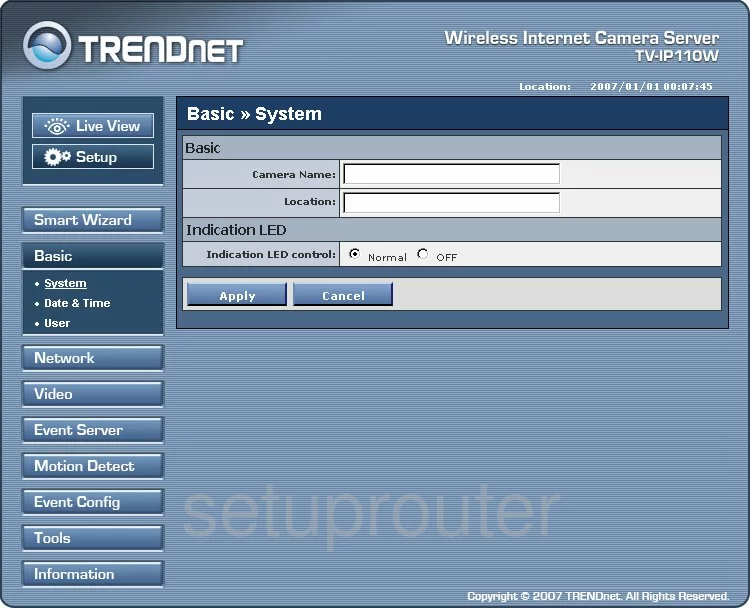
Trendnet TV-IP110W Setup Screenshot
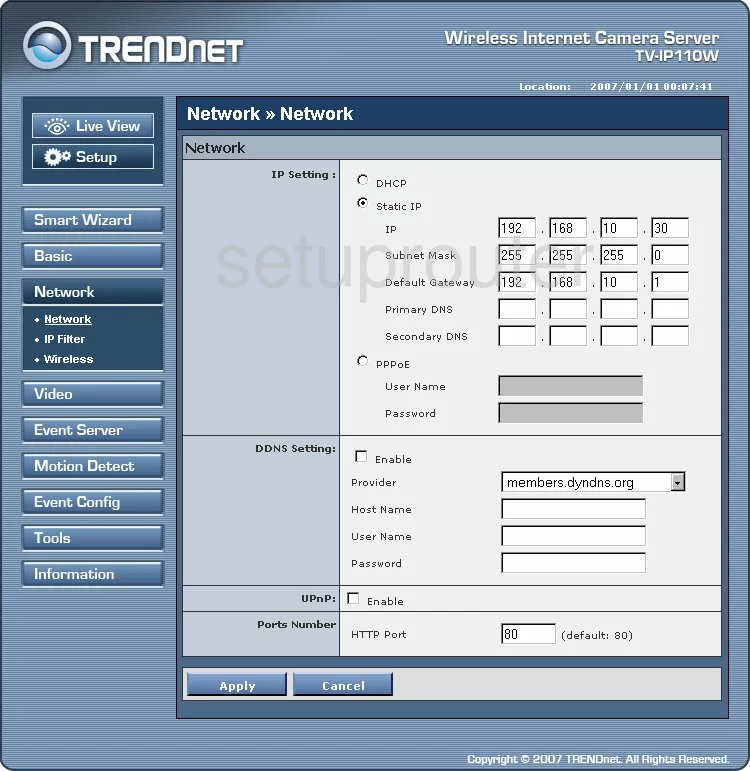
Trendnet TV-IP110W Email Screenshot
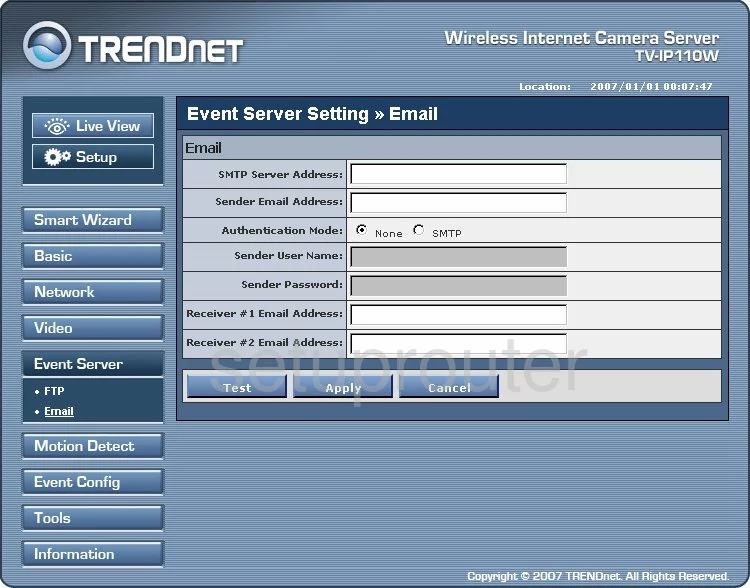
Trendnet TV-IP110W Ip Filter Screenshot
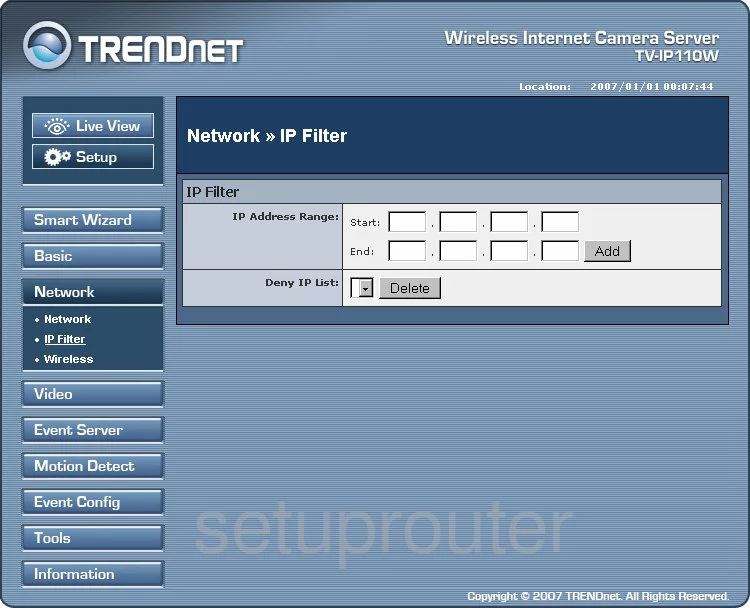
Trendnet TV-IP110W General Screenshot
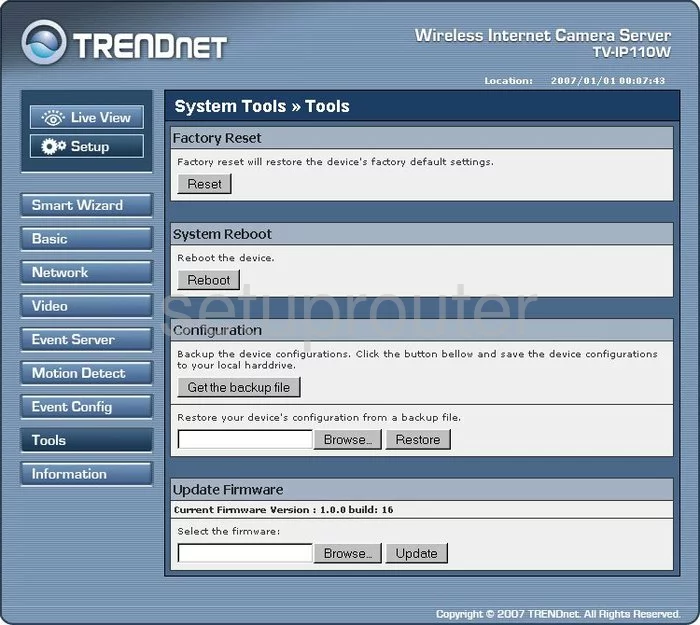
Trendnet TV-IP110W Time Setup Screenshot
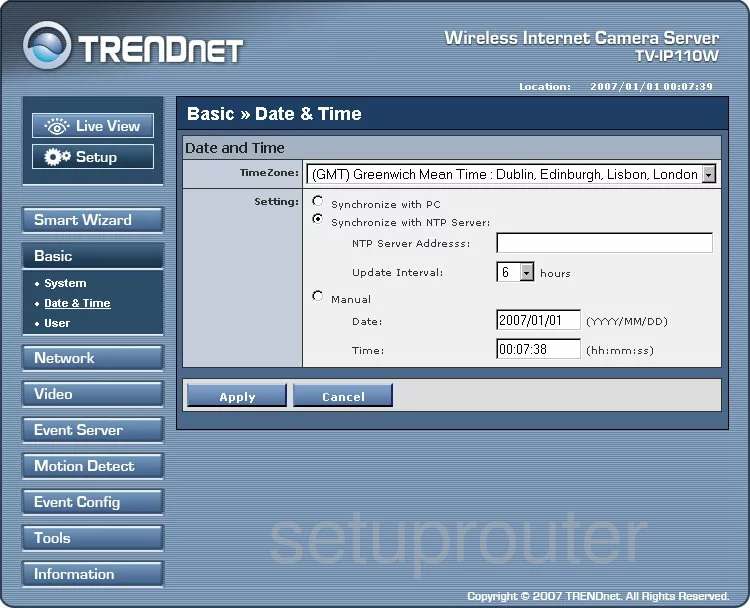
Trendnet TV-IP110W Camera Video Settings Screenshot
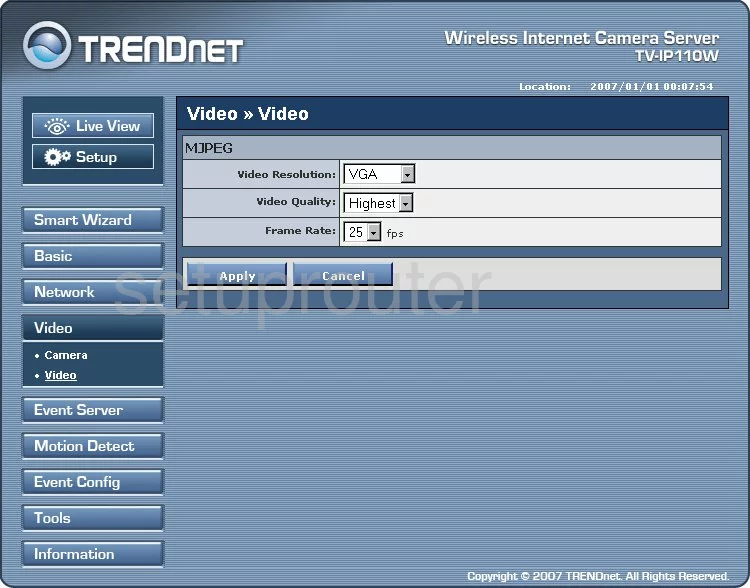
Trendnet TV-IP110W Password Screenshot
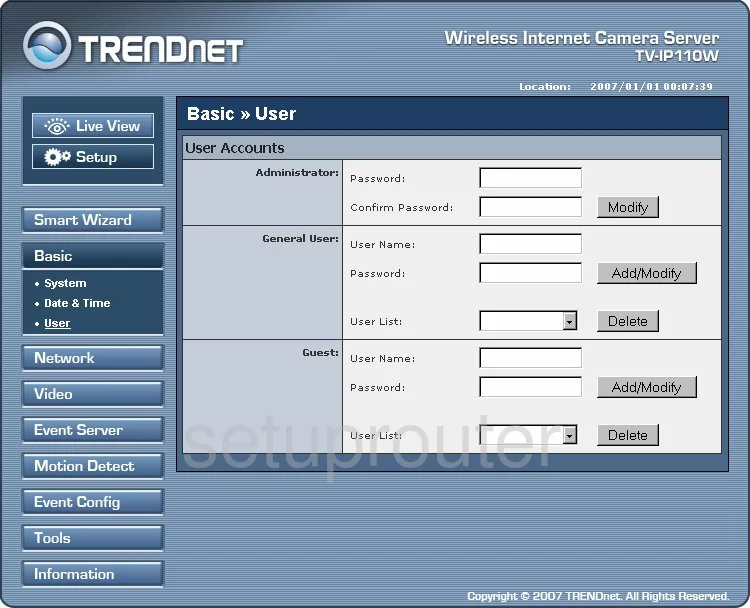
Trendnet TV-IP110W Schedule Screenshot
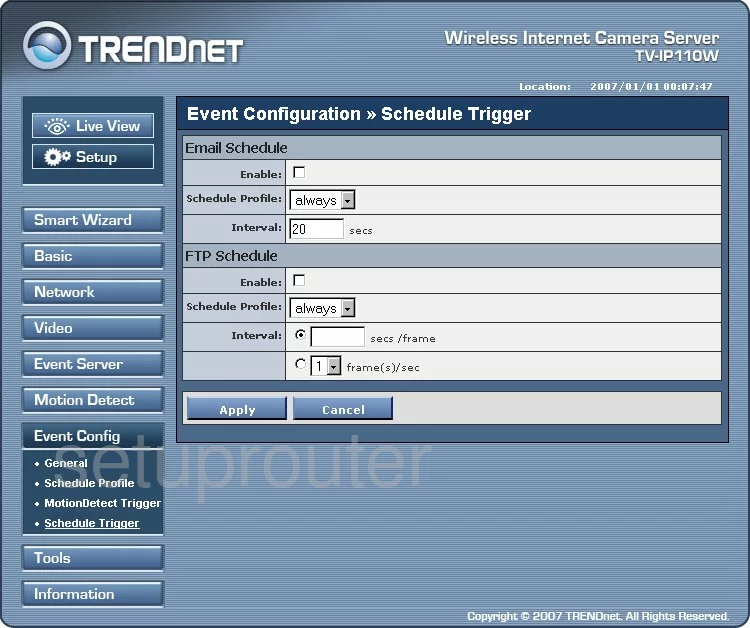
Trendnet TV-IP110W Ftp Server Screenshot
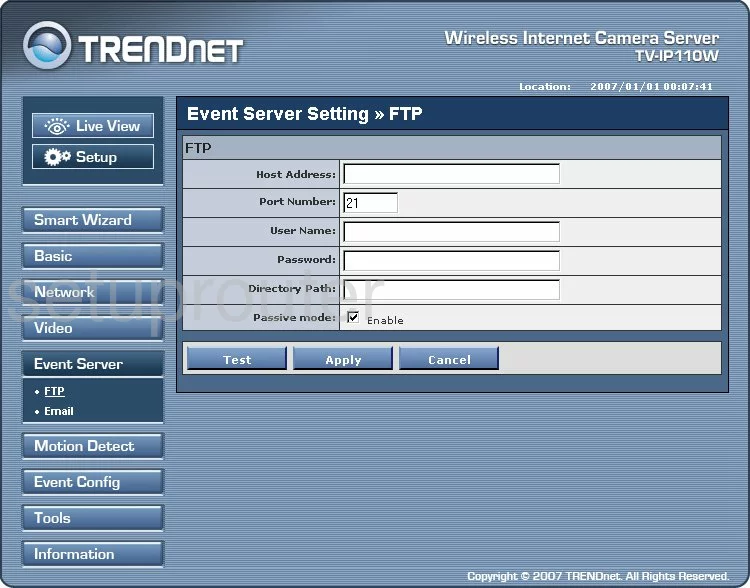
Trendnet TV-IP110W General Screenshot
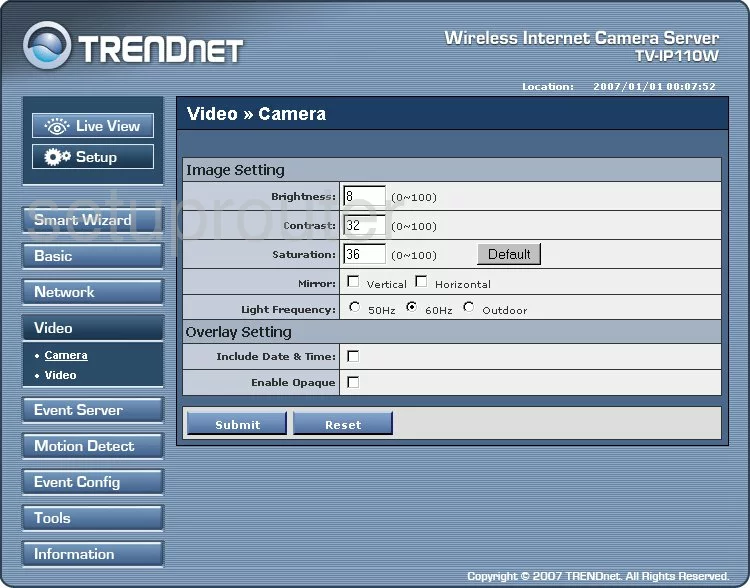
Trendnet TV-IP110W General Screenshot
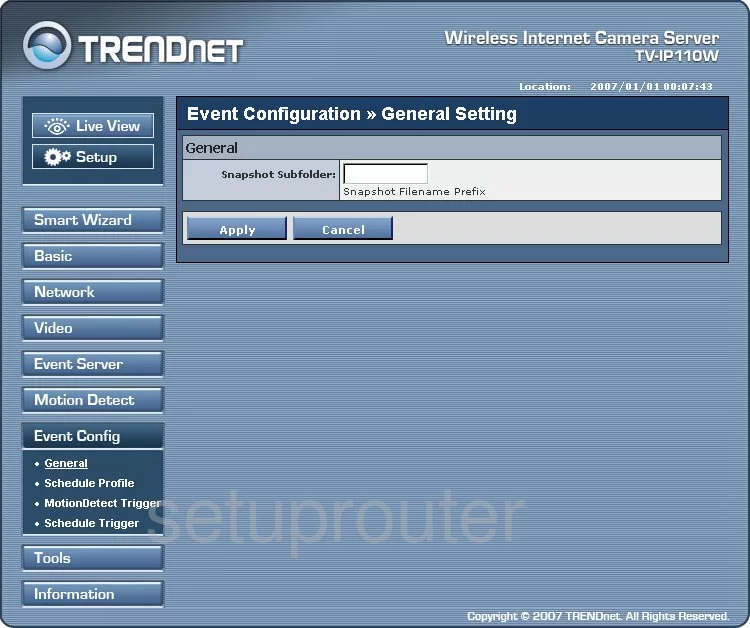
Trendnet TV-IP110W General Screenshot
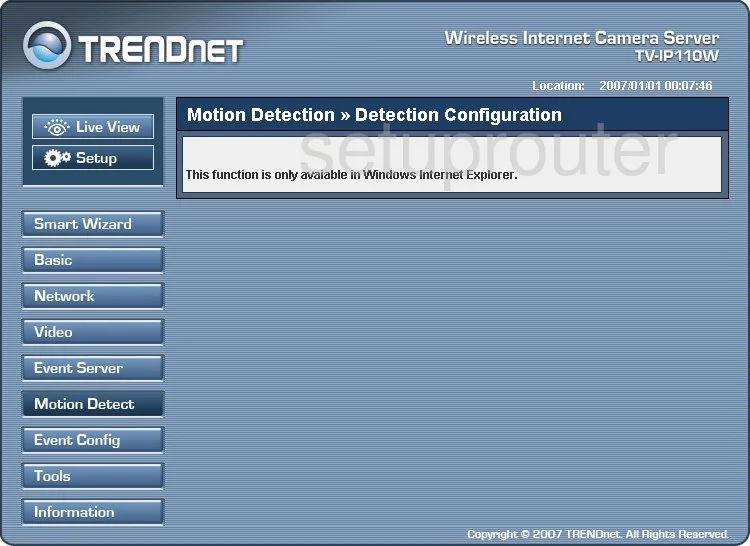
Trendnet TV-IP110W General Screenshot
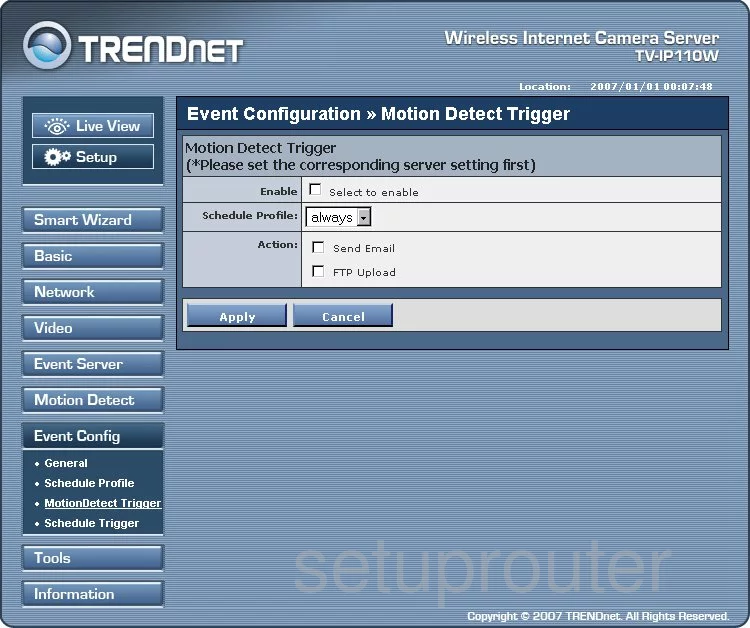
Trendnet TV-IP110W General Screenshot
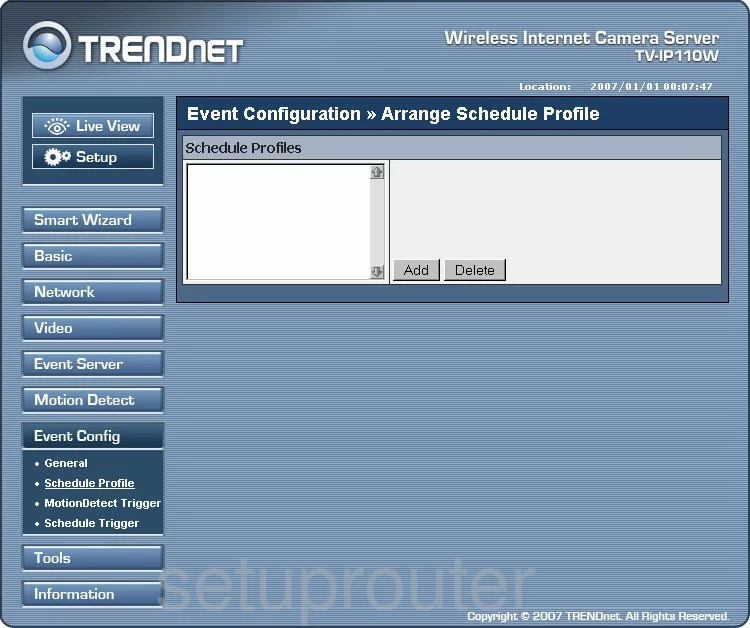
Trendnet TV-IP110W Device Image Screenshot

This is the screenshots guide for the Trendnet TV-IP110W. We also have the following guides for the same router:
- Trendnet TV-IP110W - How to change the IP Address on a Trendnet TV-IP110W router
- Trendnet TV-IP110W - Trendnet TV-IP110W User Manual
- Trendnet TV-IP110W - Trendnet TV-IP110W Login Instructions
- Trendnet TV-IP110W - How to change the DNS settings on a Trendnet TV-IP110W router
- Trendnet TV-IP110W - Information About the Trendnet TV-IP110W Router
- Trendnet TV-IP110W - Reset the Trendnet TV-IP110W