This is our collection of screenshots that have been submitted to this site by our users.
We'd love to see your screenshots on our site. Simply use our Router Screenshot Grabber, which is a free tool in Network Utilities. It makes the capture process easy and sends the screenshots to us automatically.
This is the screenshots guide for the Trendnet TV-IP212W. We also have the following guides for the same router:
- Trendnet TV-IP212W - How to change the IP Address on a Trendnet TV-IP212W router
- Trendnet TV-IP212W - Trendnet TV-IP212W User Manual
- Trendnet TV-IP212W - Trendnet TV-IP212W Login Instructions
- Trendnet TV-IP212W - How to change the DNS settings on a Trendnet TV-IP212W router
- Trendnet TV-IP212W - Information About the Trendnet TV-IP212W Router
- Trendnet TV-IP212W - Reset the Trendnet TV-IP212W
All Trendnet TV-IP212W Screenshots
All screenshots below were captured from a Trendnet TV-IP212W router.
Trendnet TV-IP212W Status Screenshot
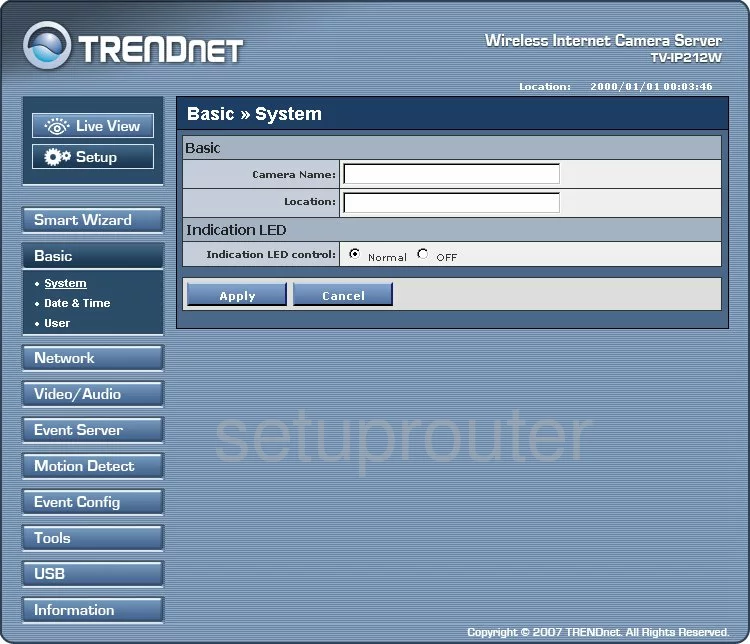
Trendnet TV-IP212W Wifi Setup Screenshot
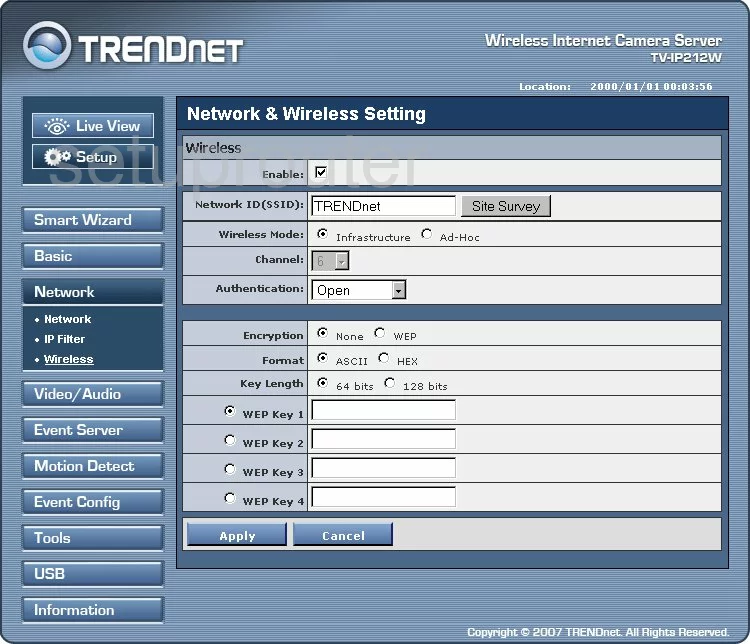
Trendnet TV-IP212W Log Screenshot
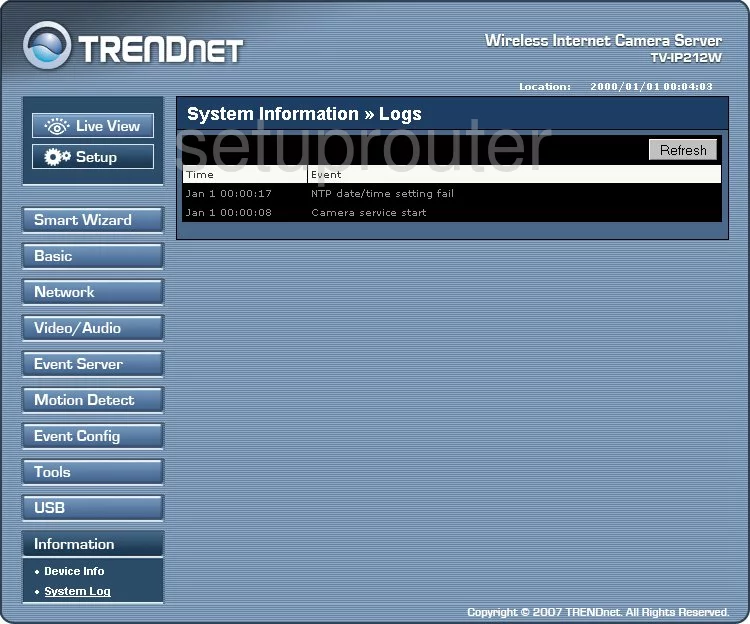
Trendnet TV-IP212W Status Screenshot
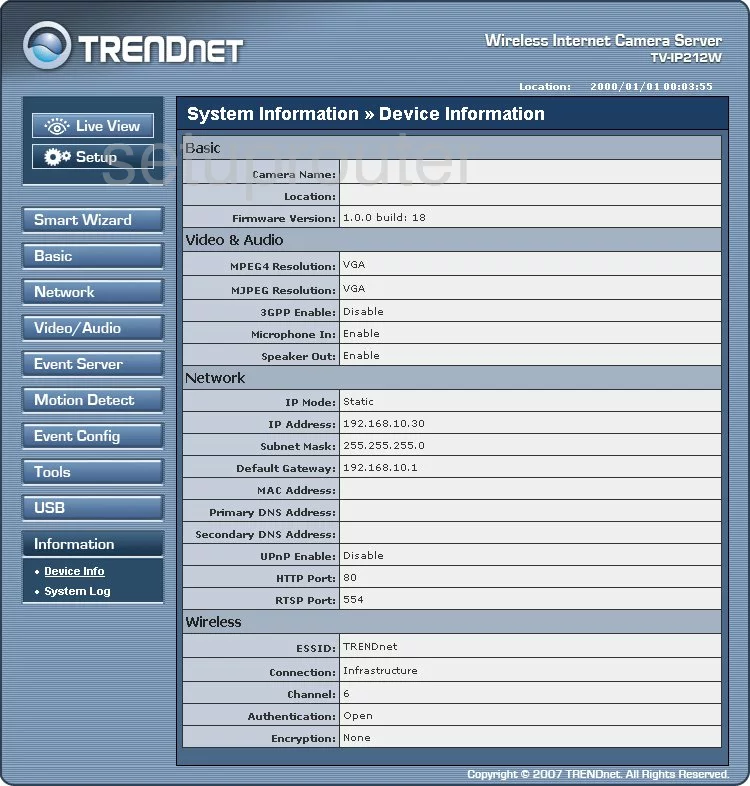
Trendnet TV-IP212W Setup Screenshot
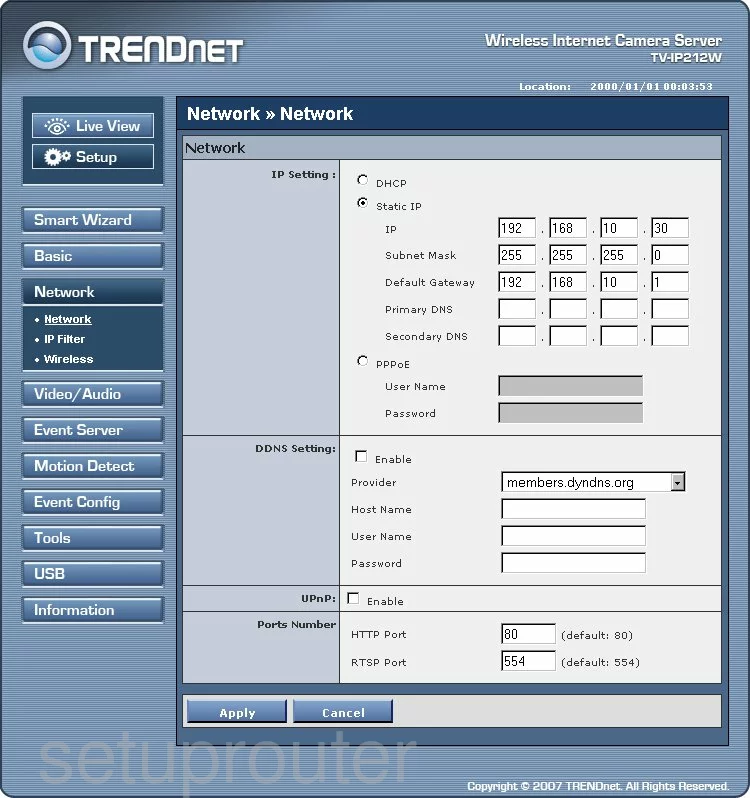
Trendnet TV-IP212W Email Screenshot
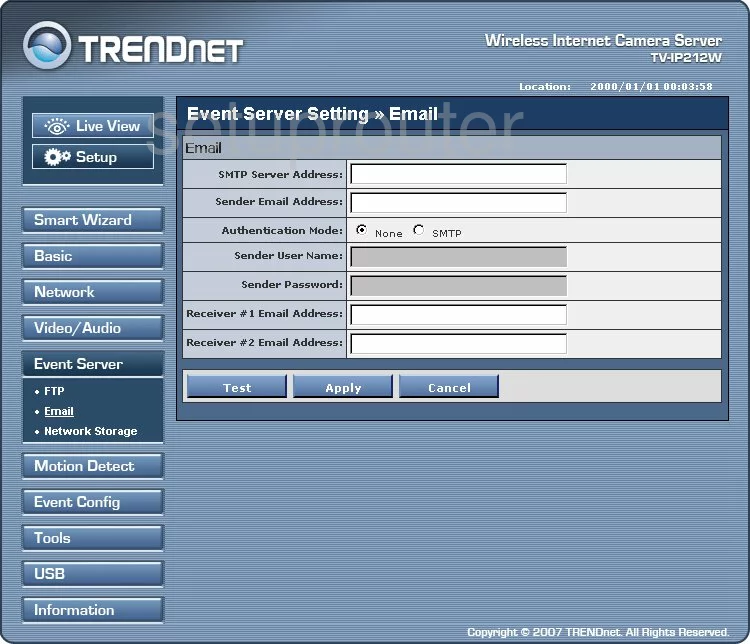
Trendnet TV-IP212W Ip Filter Screenshot
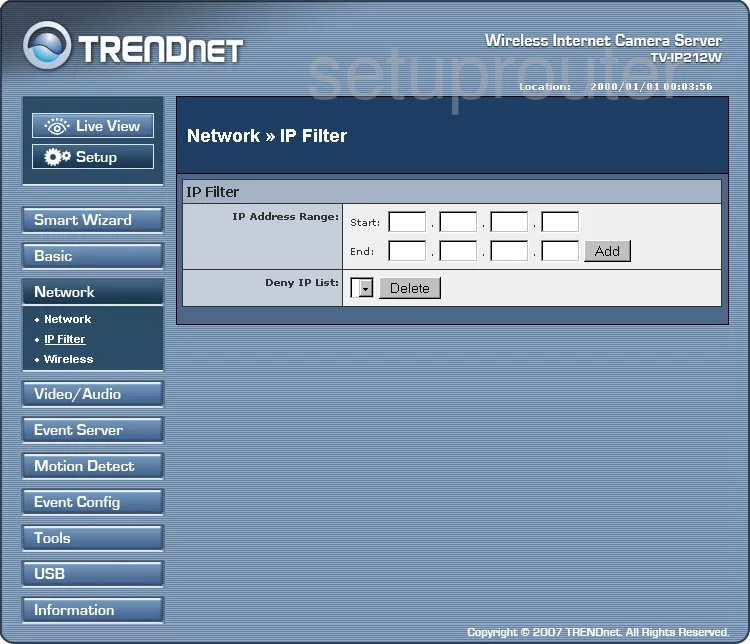
Trendnet TV-IP212W General Screenshot
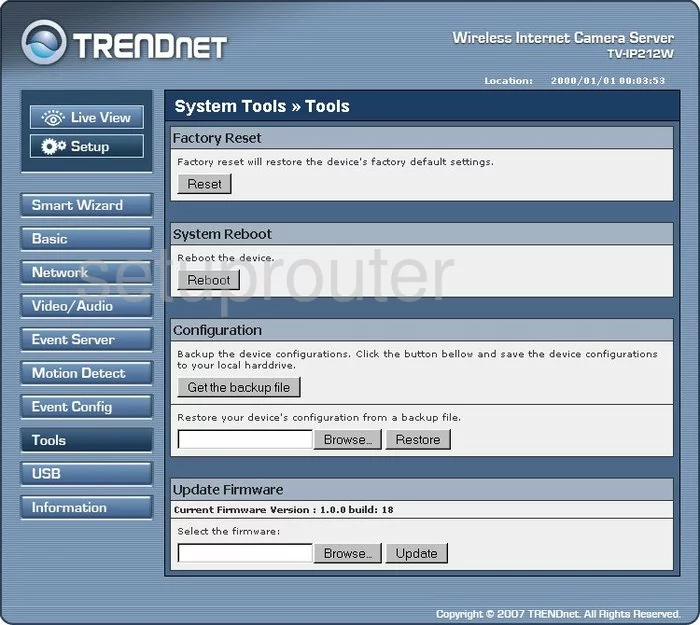
Trendnet TV-IP212W Time Setup Screenshot
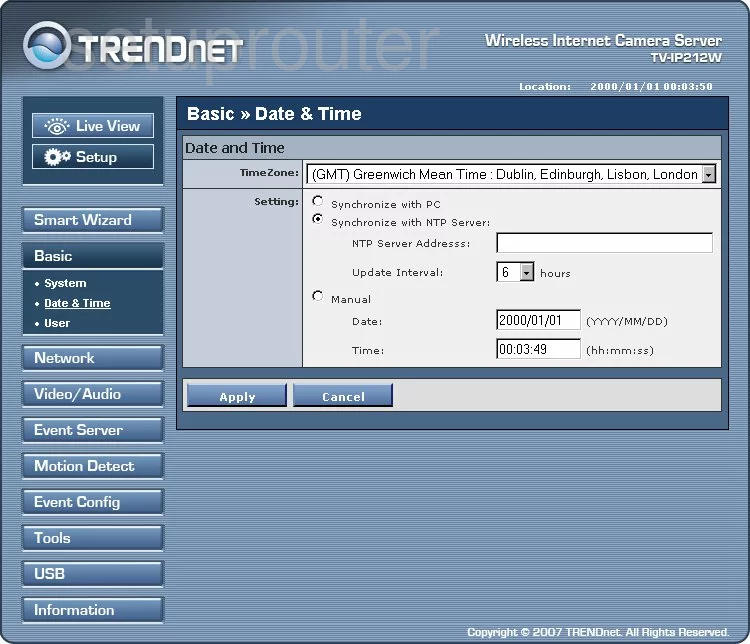
Trendnet TV-IP212W Camera Video Settings Screenshot
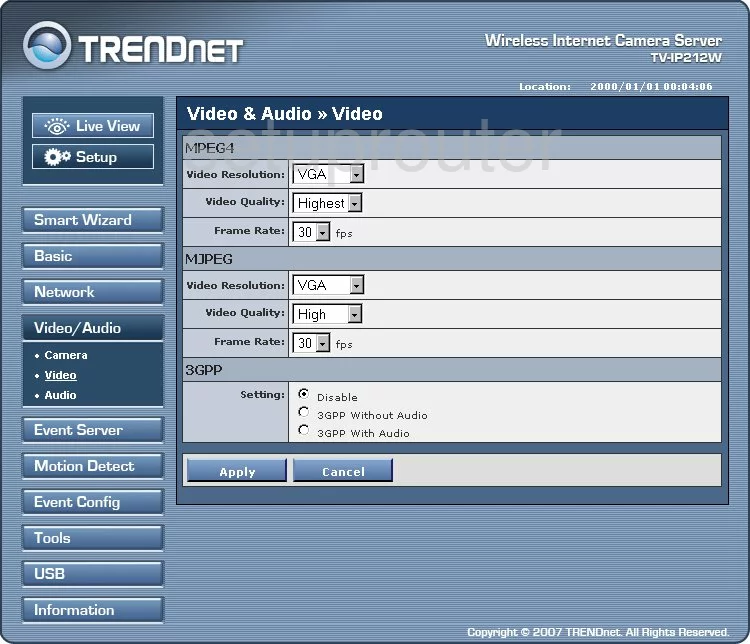
Trendnet TV-IP212W Usb Screenshot
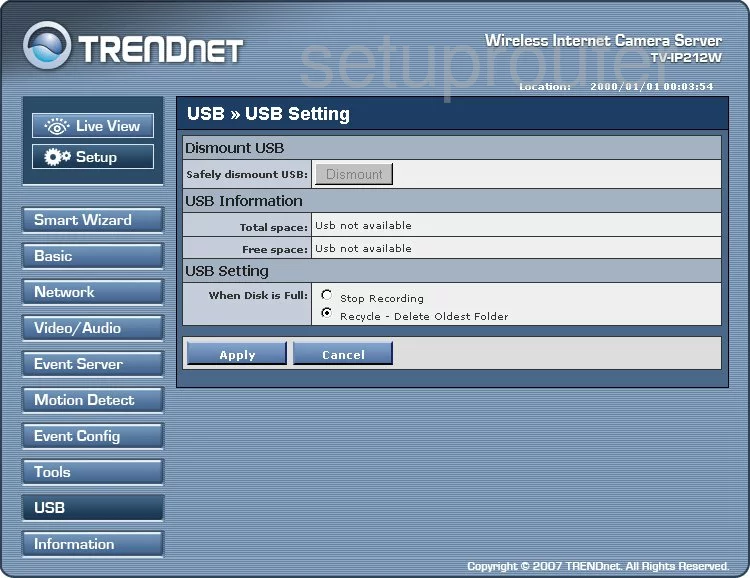
Trendnet TV-IP212W Password Screenshot
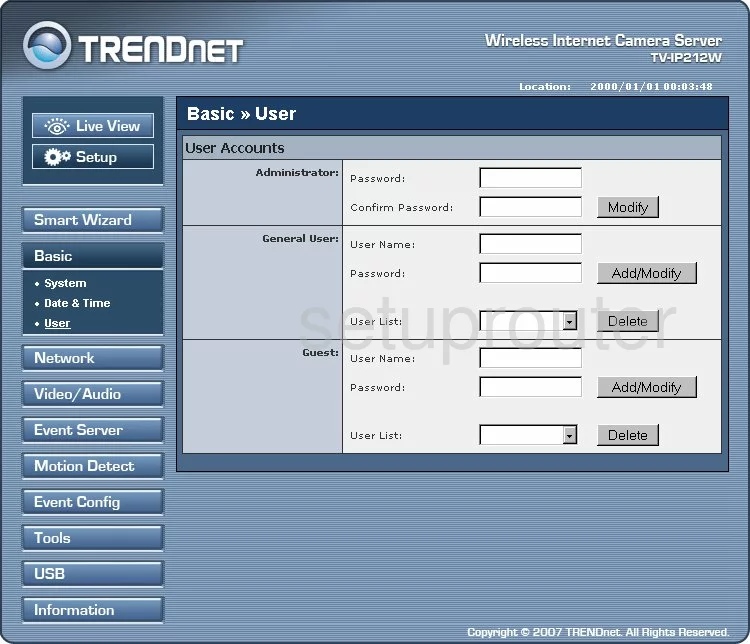
Trendnet TV-IP212W Ping Blocking Screenshot
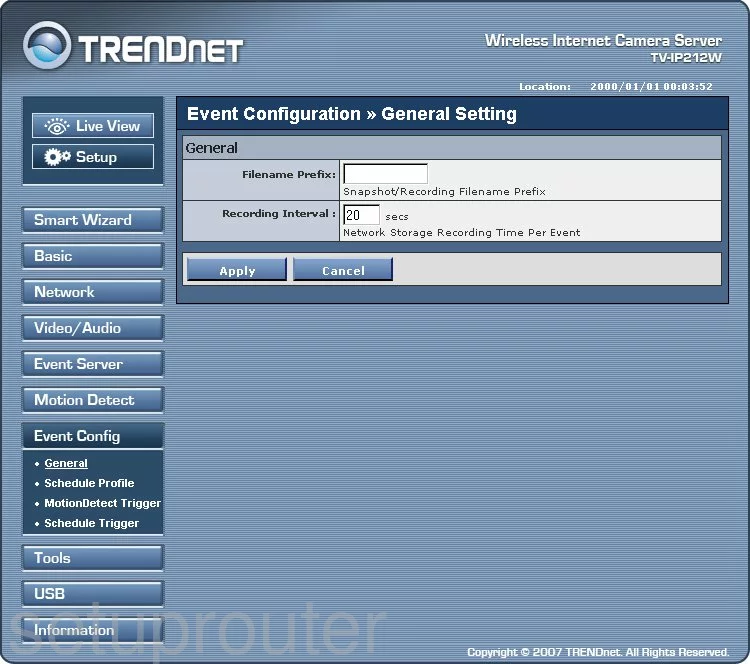
Trendnet TV-IP212W Schedule Screenshot
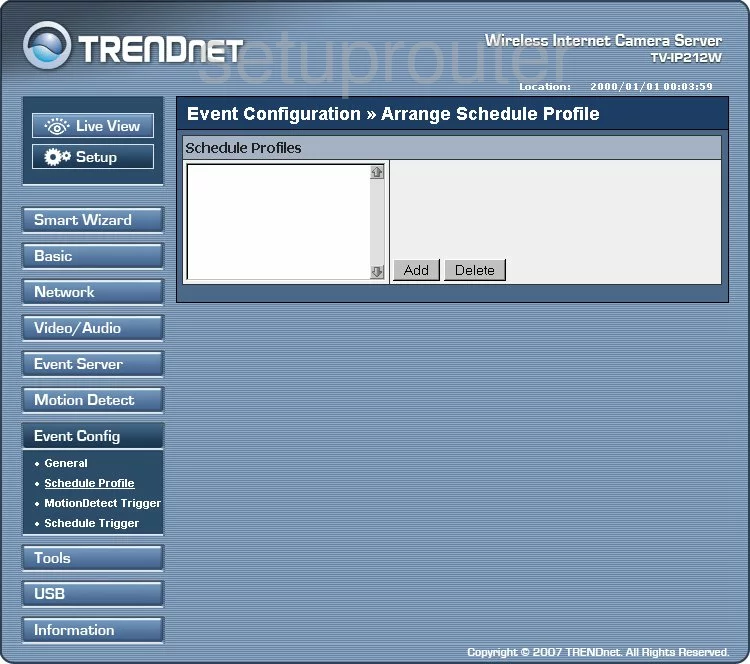
Trendnet TV-IP212W Schedule Screenshot
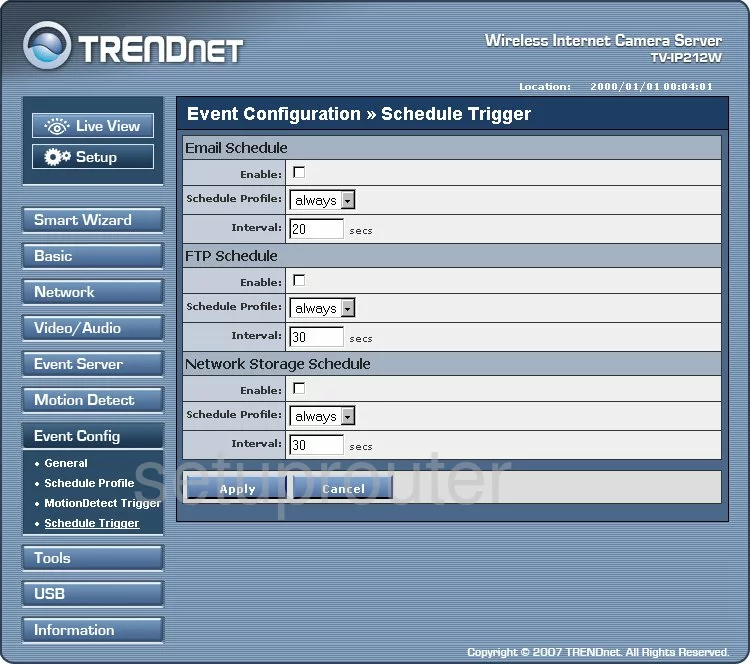
Trendnet TV-IP212W Ftp Server Screenshot
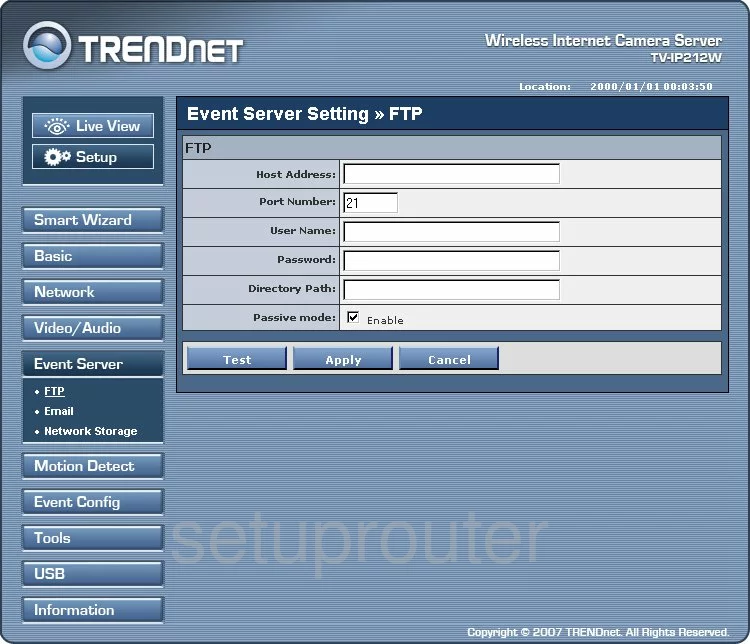
Trendnet TV-IP212W General Screenshot
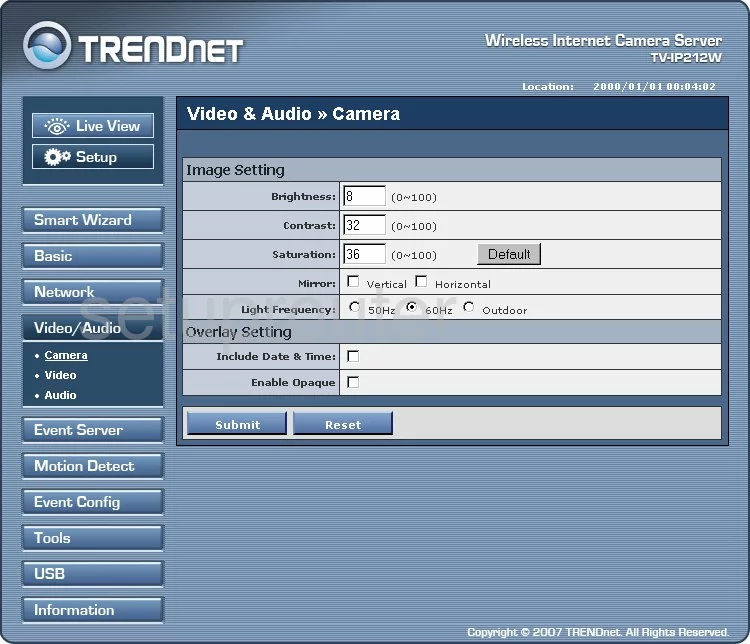
Trendnet TV-IP212W General Screenshot
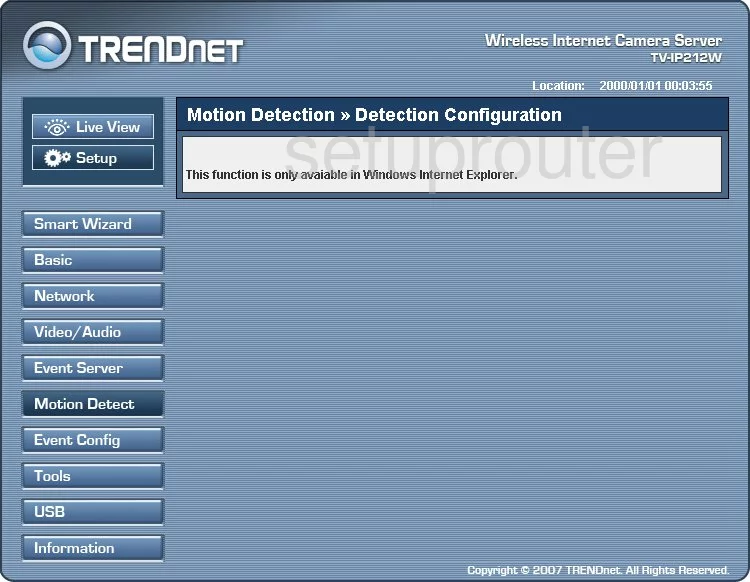
Trendnet TV-IP212W General Screenshot
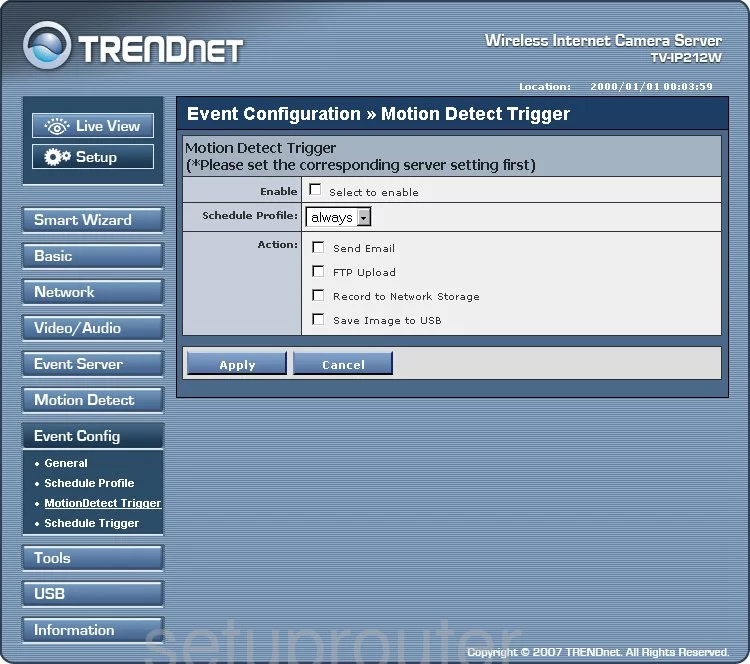
Trendnet TV-IP212W General Screenshot
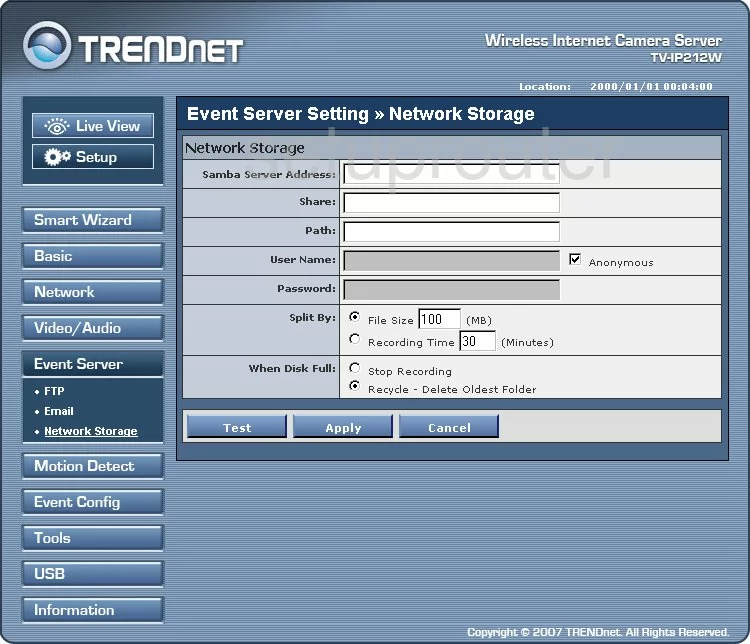
Trendnet TV-IP212W General Screenshot

Trendnet TV-IP212W Device Image Screenshot

This is the screenshots guide for the Trendnet TV-IP212W. We also have the following guides for the same router:
- Trendnet TV-IP212W - How to change the IP Address on a Trendnet TV-IP212W router
- Trendnet TV-IP212W - Trendnet TV-IP212W User Manual
- Trendnet TV-IP212W - Trendnet TV-IP212W Login Instructions
- Trendnet TV-IP212W - How to change the DNS settings on a Trendnet TV-IP212W router
- Trendnet TV-IP212W - Information About the Trendnet TV-IP212W Router
- Trendnet TV-IP212W - Reset the Trendnet TV-IP212W