This is our collection of screenshots that have been submitted to this site by our users.
If you would like to submit screenshots for us to use, please use our Router Screenshot Grabber, which is a free tool in Network Utilities. It makes the capture process easy and sends the screenshots to us automatically.
This is the screenshots guide for the Trendnet TV-IP312W. We also have the following guides for the same router:
- Trendnet TV-IP312W - How to change the IP Address on a Trendnet TV-IP312W router
- Trendnet TV-IP312W - Trendnet TV-IP312W User Manual
- Trendnet TV-IP312W - Trendnet TV-IP312W Login Instructions
- Trendnet TV-IP312W - How to change the DNS settings on a Trendnet TV-IP312W router
- Trendnet TV-IP312W - Information About the Trendnet TV-IP312W Router
- Trendnet TV-IP312W - Reset the Trendnet TV-IP312W
All Trendnet TV-IP312W Screenshots
All screenshots below were captured from a Trendnet TV-IP312W router.
Trendnet TV-IP312W Status Screenshot
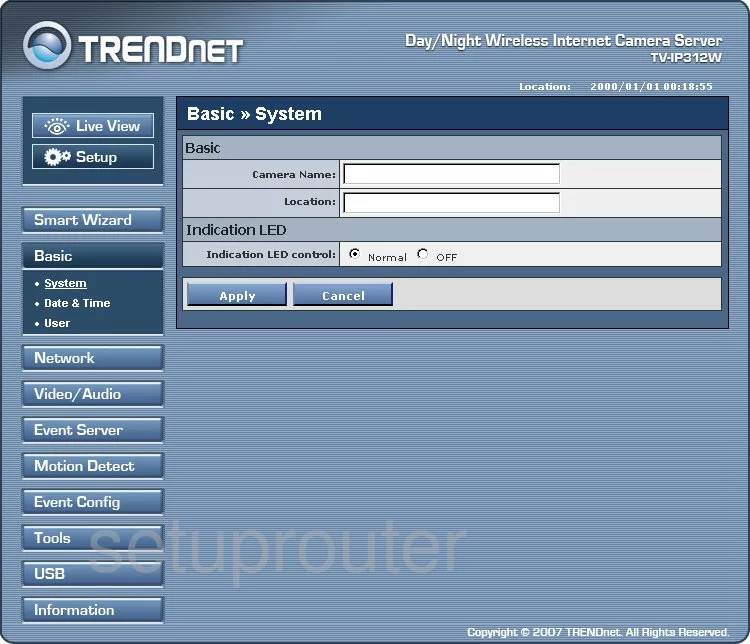
Trendnet TV-IP312W Wifi Setup Screenshot
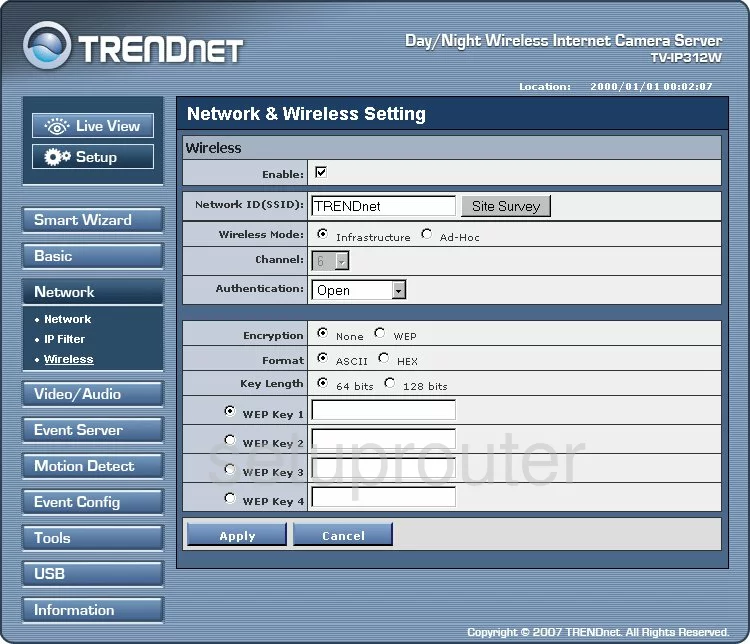
Trendnet TV-IP312W Log Screenshot
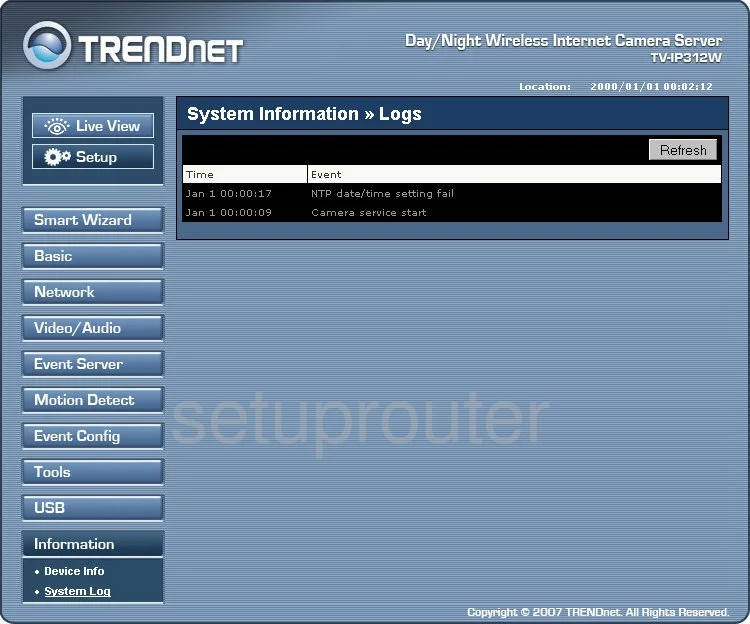
Trendnet TV-IP312W Status Screenshot
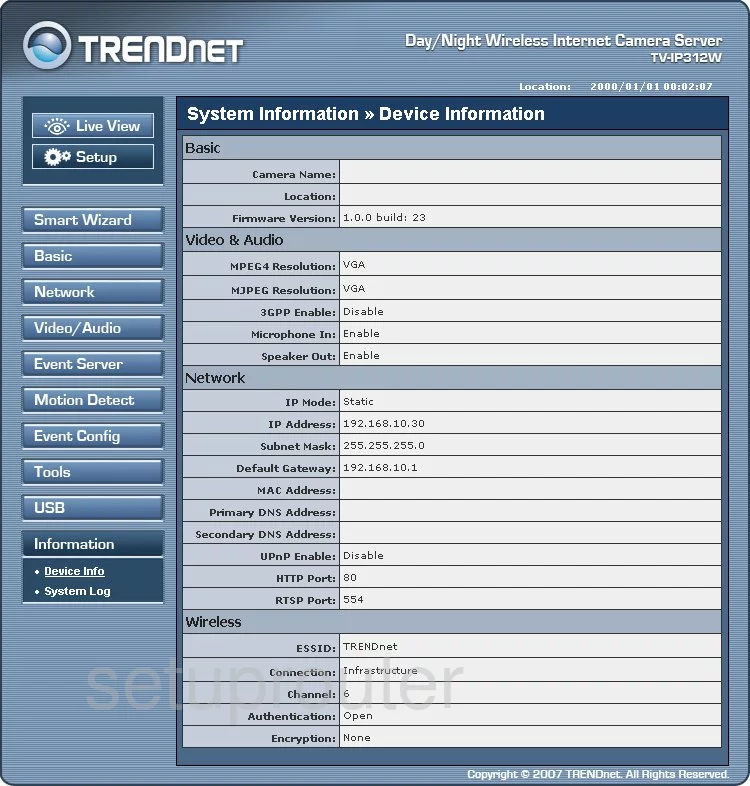
Trendnet TV-IP312W Setup Screenshot
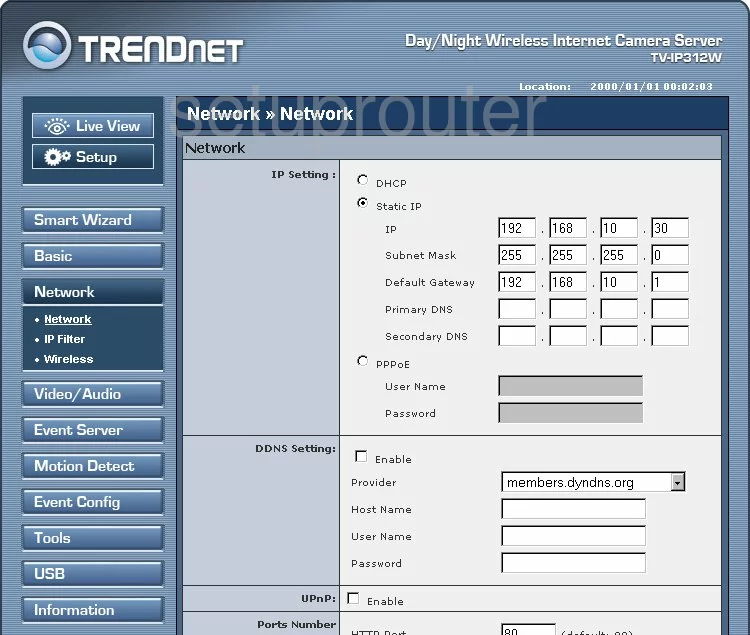
Trendnet TV-IP312W Email Screenshot
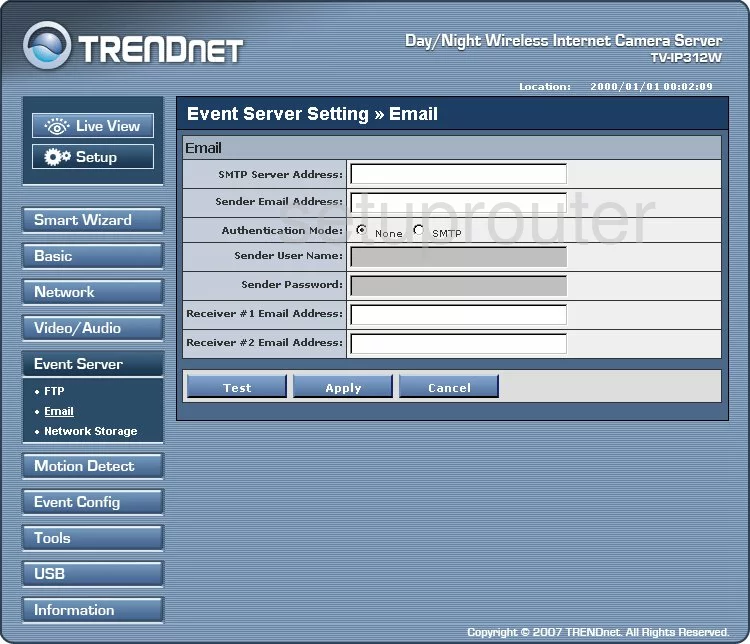
Trendnet TV-IP312W Ip Filter Screenshot
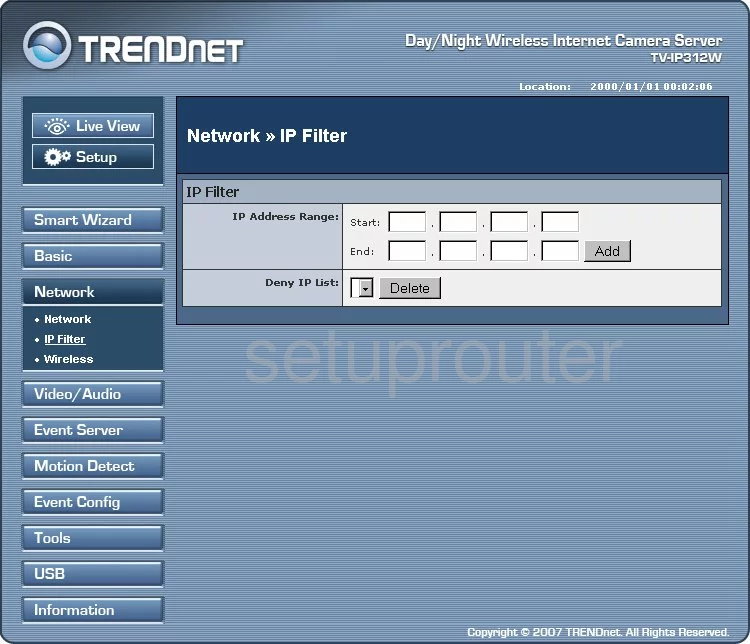
Trendnet TV-IP312W Time Setup Screenshot
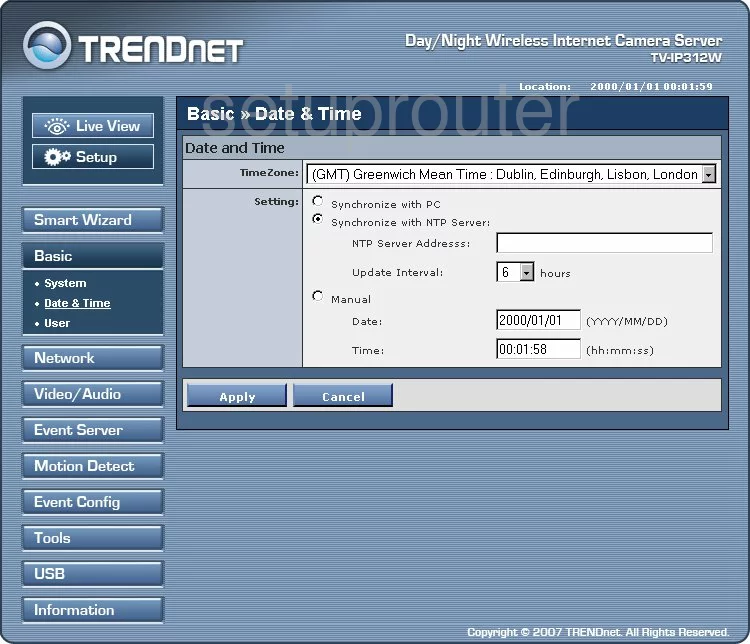
Trendnet TV-IP312W Camera Video Settings Screenshot
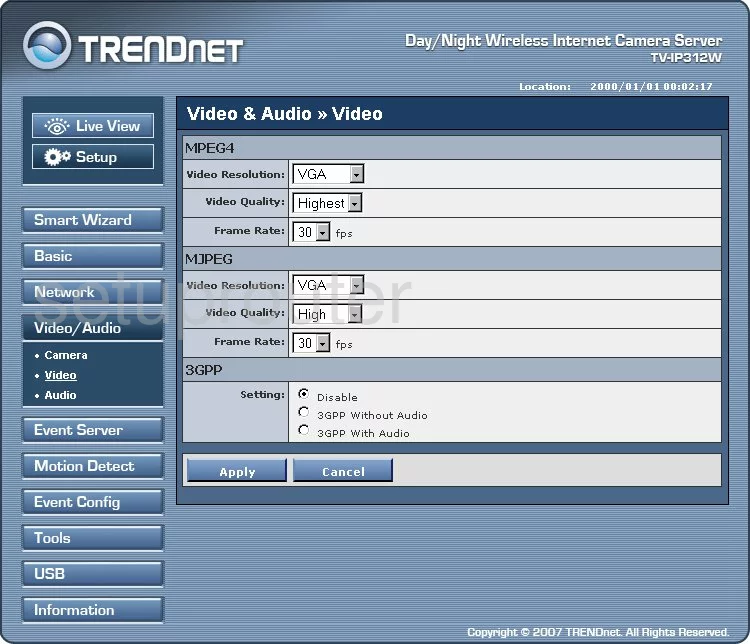
Trendnet TV-IP312W Usb Screenshot
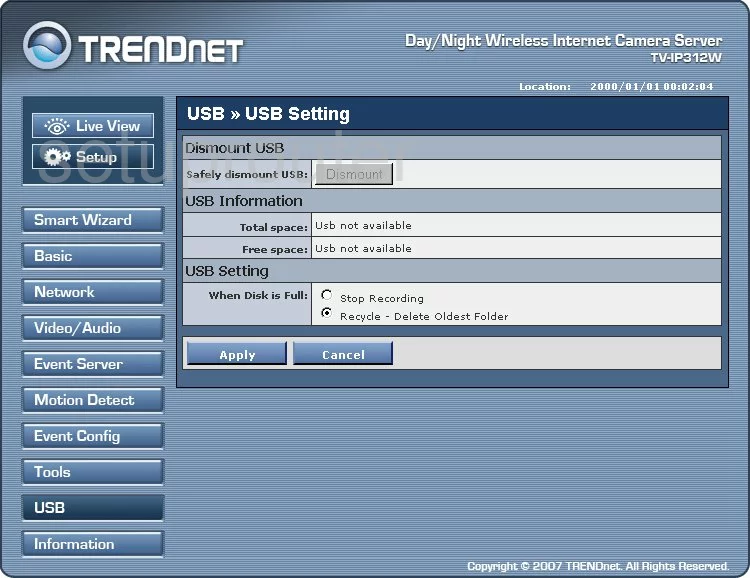
Trendnet TV-IP312W Password Screenshot
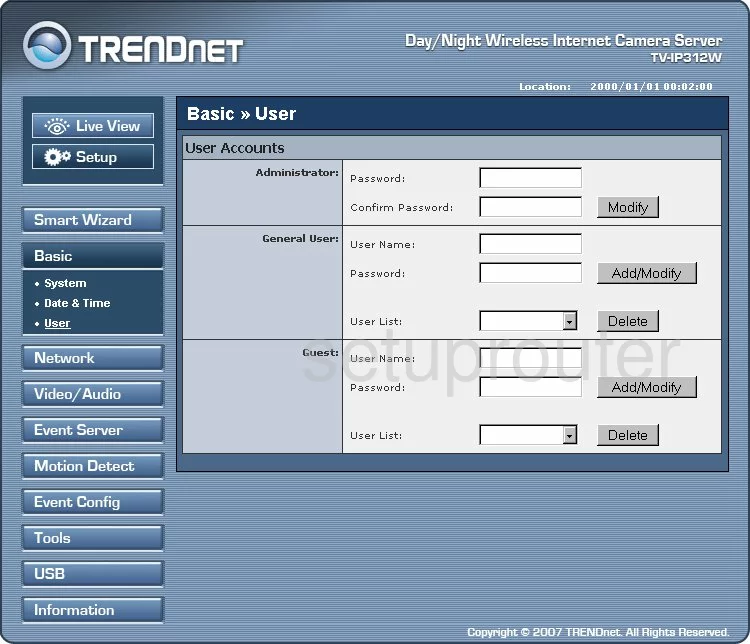
Trendnet TV-IP312W Ping Blocking Screenshot
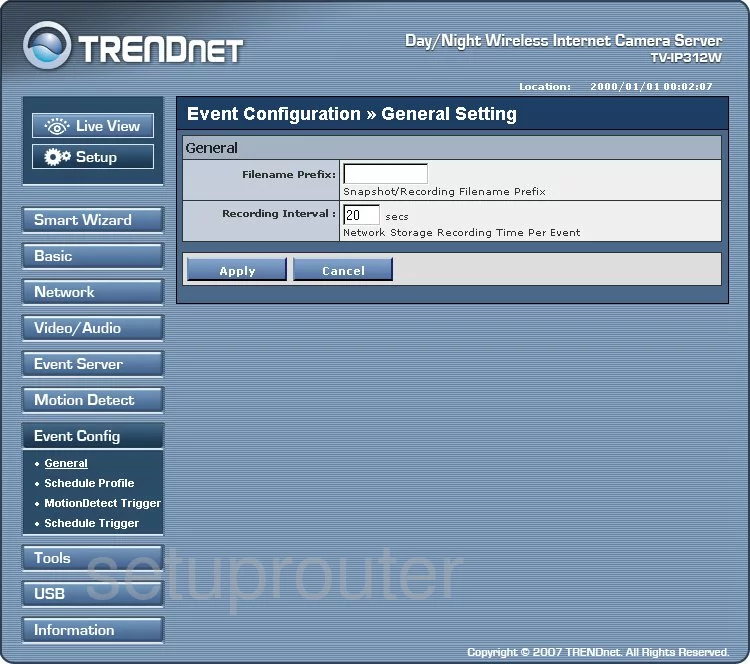
Trendnet TV-IP312W Schedule Screenshot
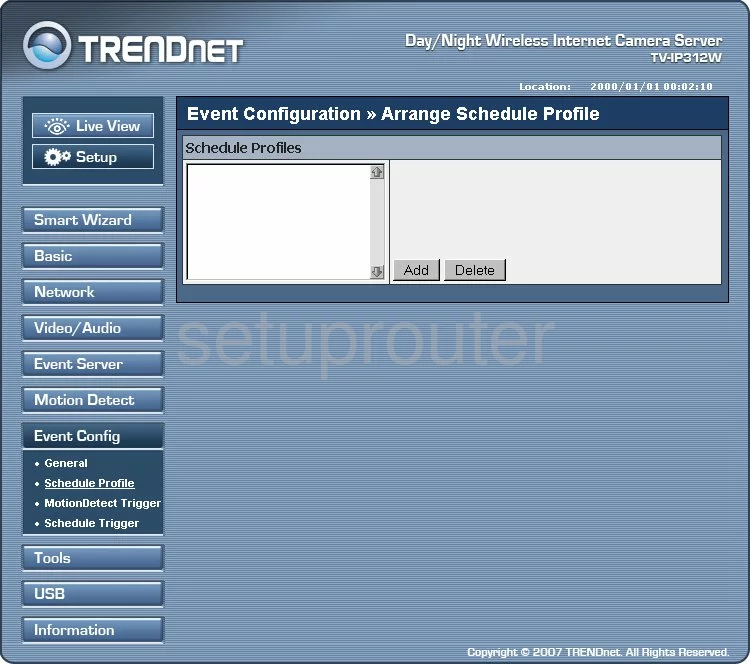
Trendnet TV-IP312W Schedule Screenshot
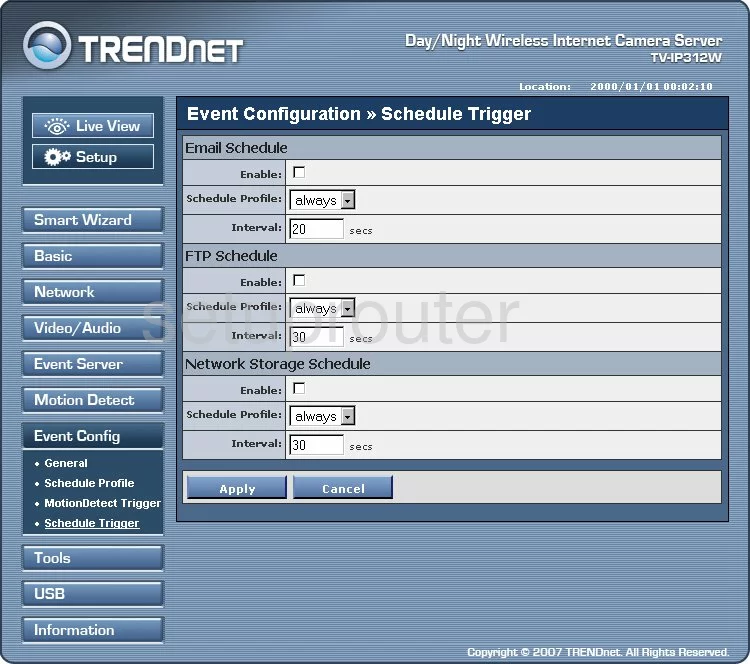
Trendnet TV-IP312W Ftp Server Screenshot
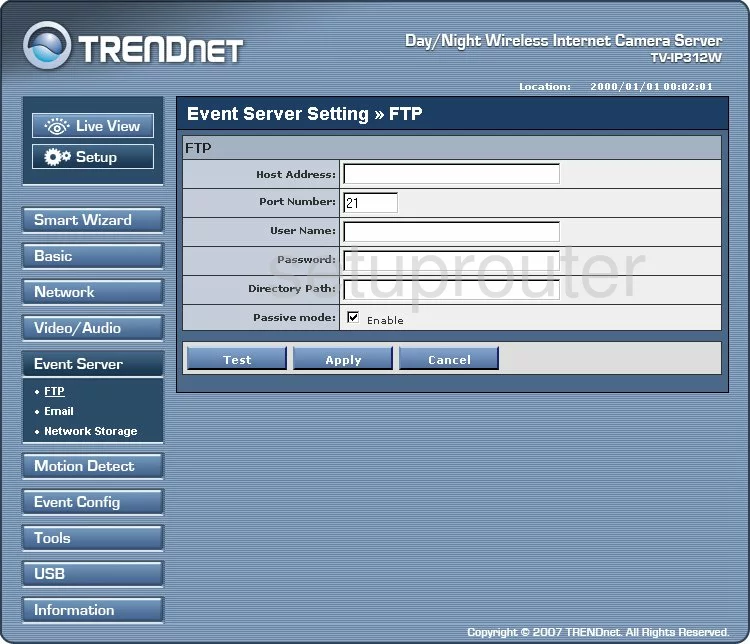
Trendnet TV-IP312W General Screenshot
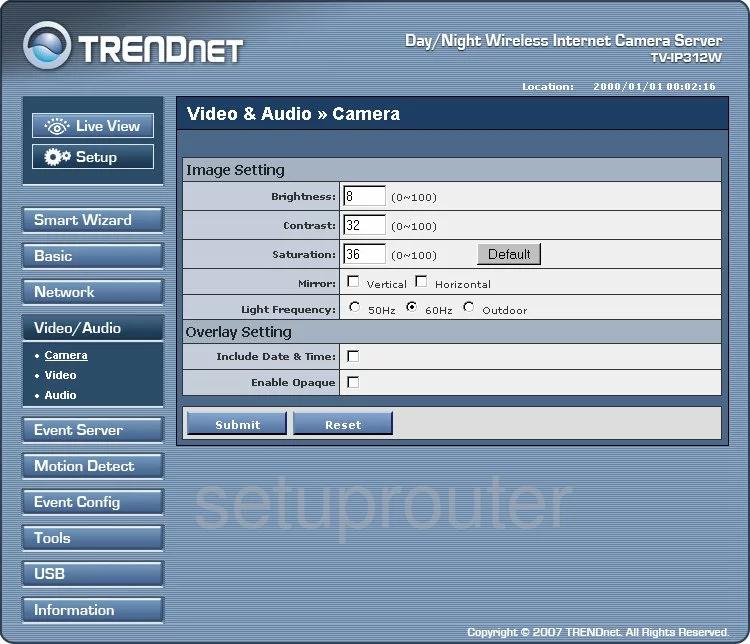
Trendnet TV-IP312W General Screenshot
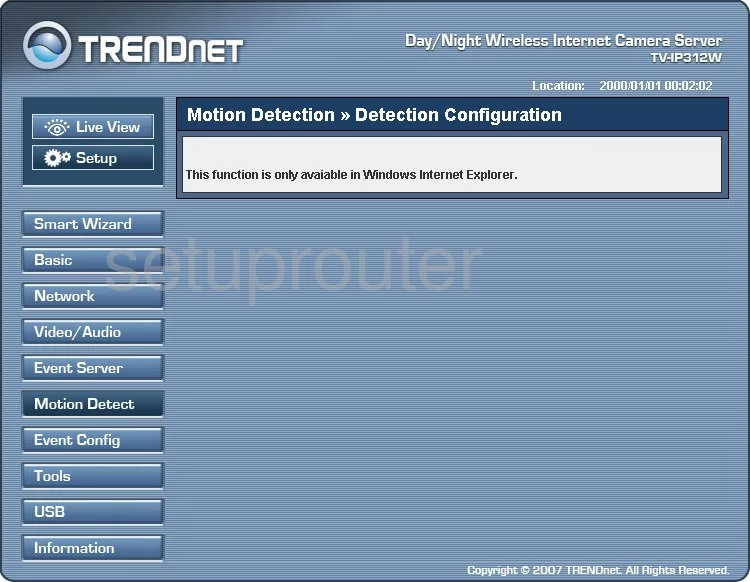
Trendnet TV-IP312W General Screenshot
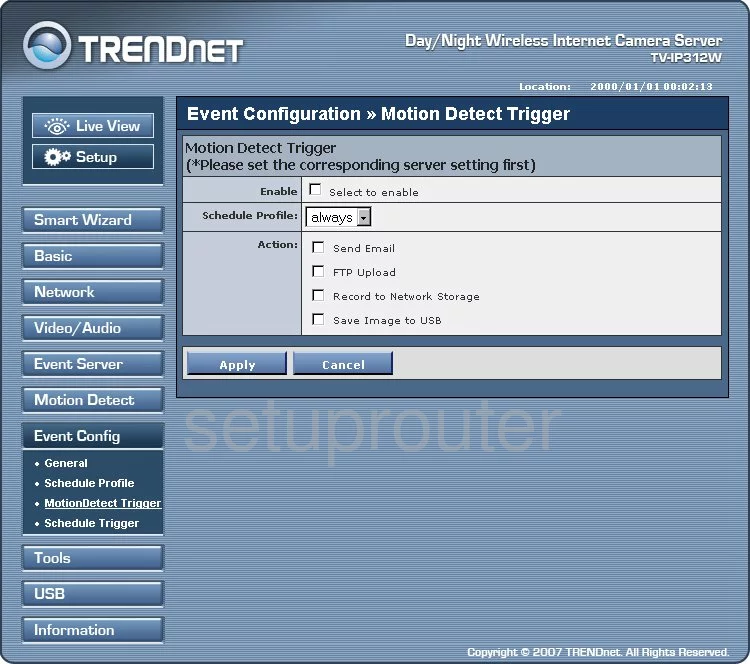
Trendnet TV-IP312W General Screenshot
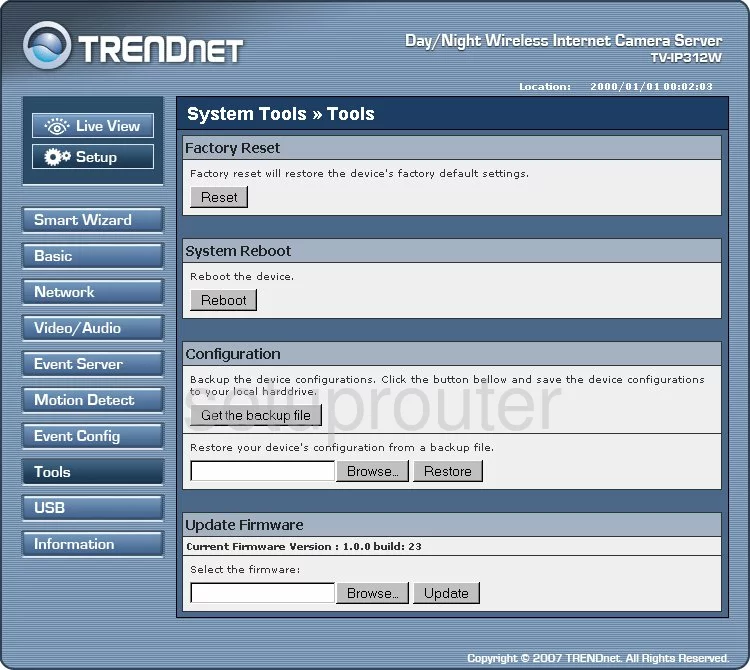
Trendnet TV-IP312W General Screenshot
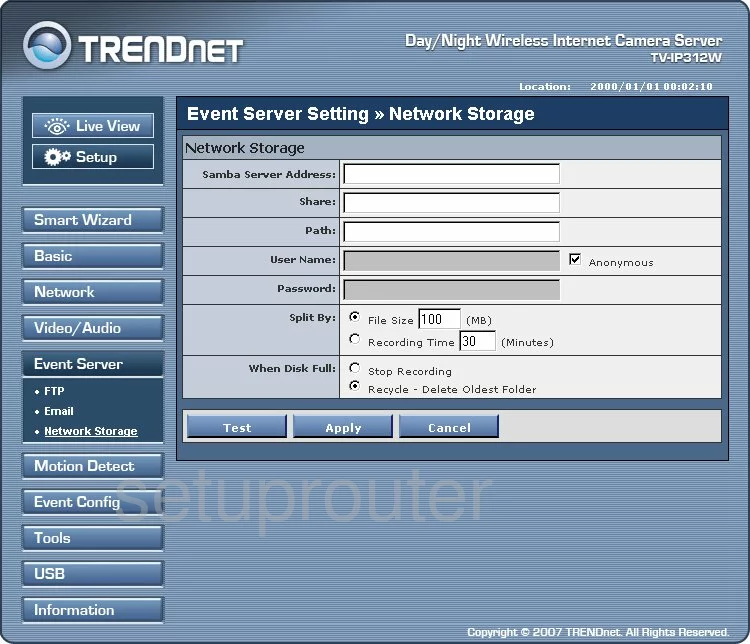
Trendnet TV-IP312W General Screenshot
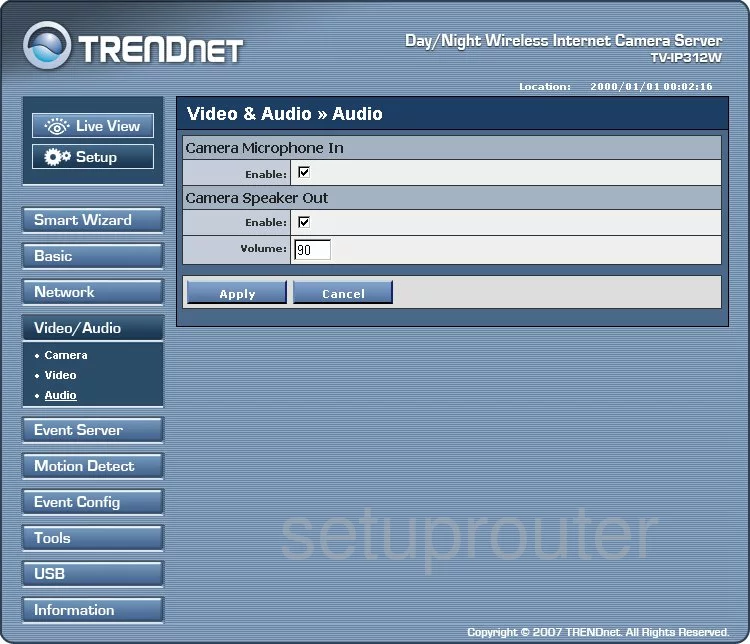
Trendnet TV-IP312W Device Image Screenshot

This is the screenshots guide for the Trendnet TV-IP312W. We also have the following guides for the same router:
- Trendnet TV-IP312W - How to change the IP Address on a Trendnet TV-IP312W router
- Trendnet TV-IP312W - Trendnet TV-IP312W User Manual
- Trendnet TV-IP312W - Trendnet TV-IP312W Login Instructions
- Trendnet TV-IP312W - How to change the DNS settings on a Trendnet TV-IP312W router
- Trendnet TV-IP312W - Information About the Trendnet TV-IP312W Router
- Trendnet TV-IP312W - Reset the Trendnet TV-IP312W