We have a collection of user-submitted screenshots to share.
We'd love to see your screenshots on our site. Simply use our Router Screenshot Grabber, which is a free tool in Network Utilities. It makes the capture process easy and sends the screenshots to us automatically.
This is the screenshots guide for the Trendnet TV-IP512P. We also have the following guides for the same router:
- Trendnet TV-IP512P - How to change the IP Address on a Trendnet TV-IP512P router
- Trendnet TV-IP512P - Trendnet TV-IP512P User Manual
- Trendnet TV-IP512P - Trendnet TV-IP512P Login Instructions
- Trendnet TV-IP512P - How to change the DNS settings on a Trendnet TV-IP512P router
- Trendnet TV-IP512P - Information About the Trendnet TV-IP512P Router
- Trendnet TV-IP512P - Reset the Trendnet TV-IP512P
All Trendnet TV-IP512P Screenshots
All screenshots below were captured from a Trendnet TV-IP512P router.
Trendnet TV-IP512P Firmware Screenshot
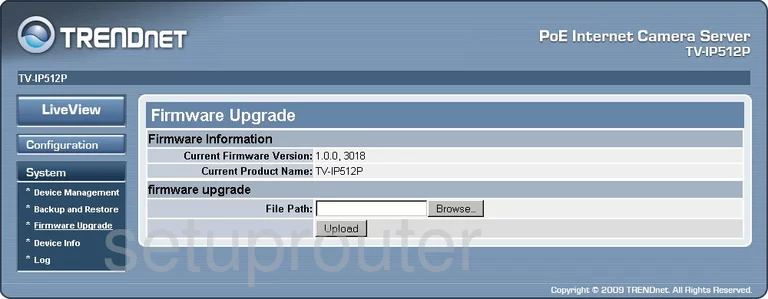
Trendnet TV-IP512P Log Screenshot
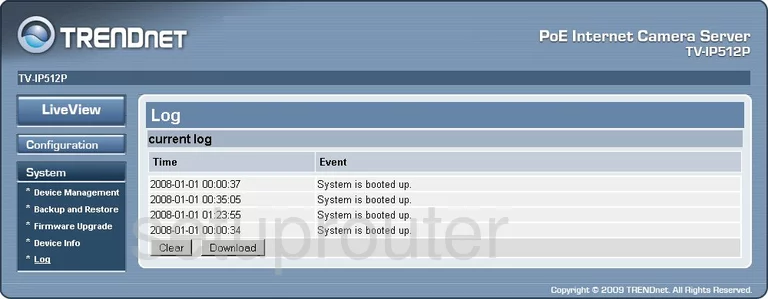
Trendnet TV-IP512P Setup Screenshot
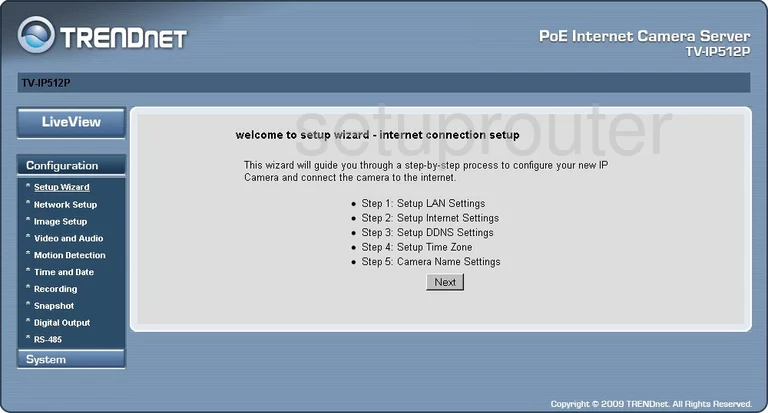
Trendnet TV-IP512P Status Screenshot
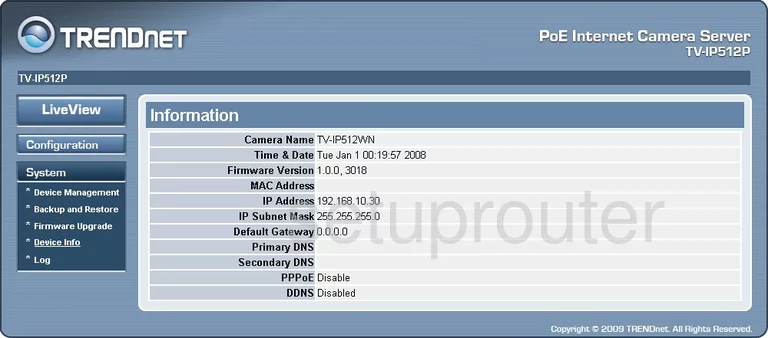
Trendnet TV-IP512P Backup Screenshot
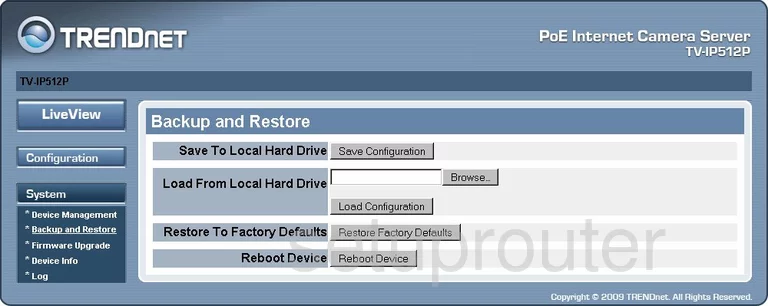
Trendnet TV-IP512P Setup Screenshot
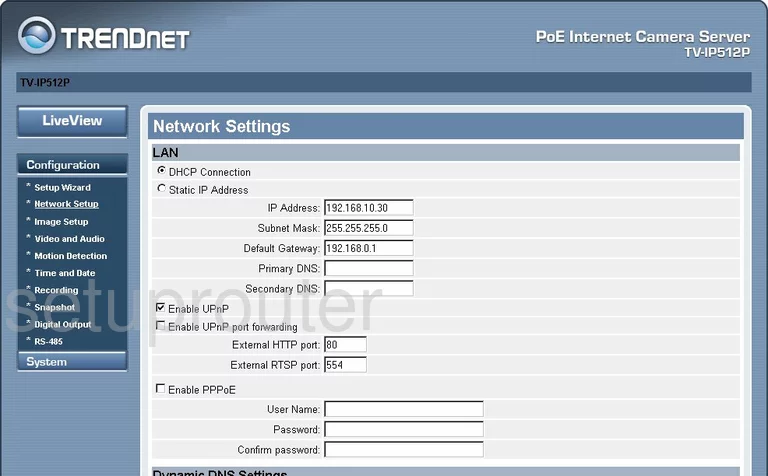
Trendnet TV-IP512P Password Screenshot
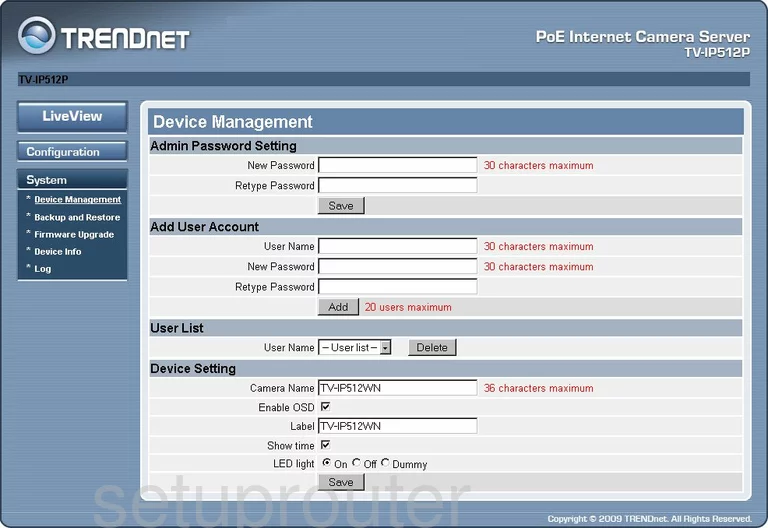
Trendnet TV-IP512P Motion Detection Screenshot
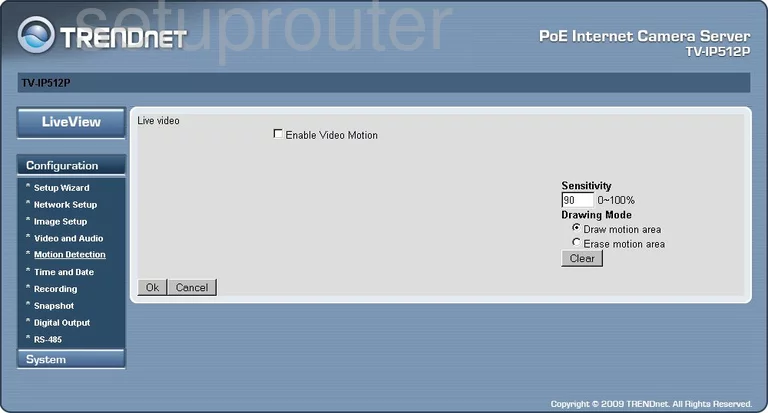
Trendnet TV-IP512P Camera Video Settings Screenshot
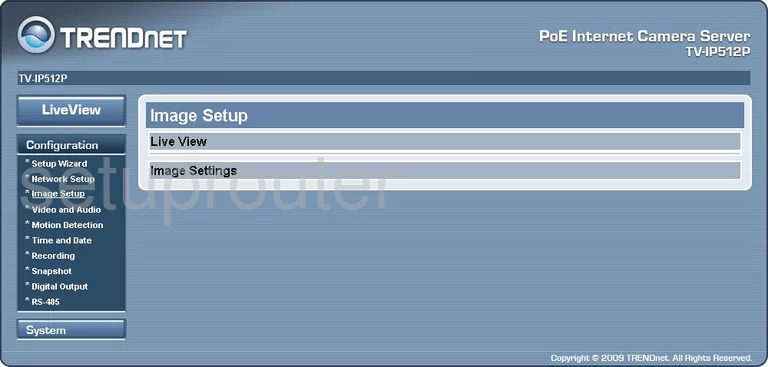
Trendnet TV-IP512P Time Setup Screenshot
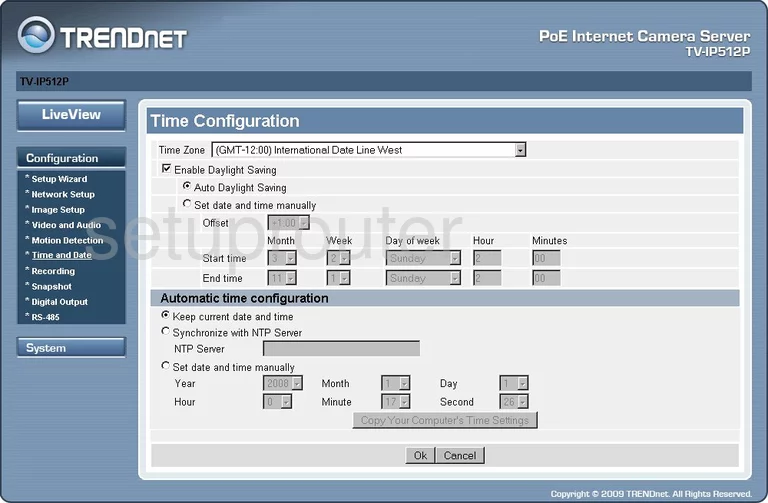
Trendnet TV-IP512P General Screenshot
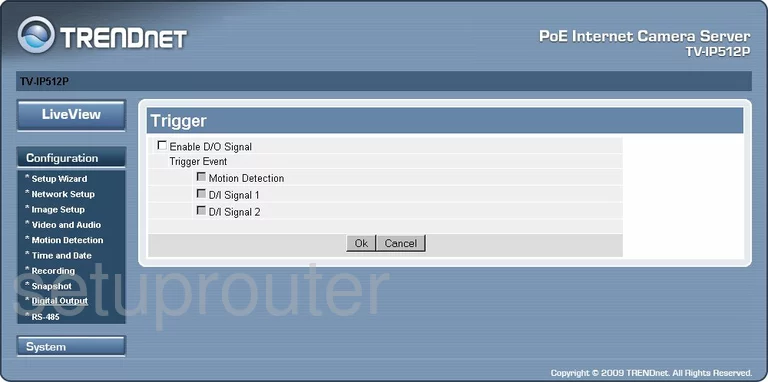
Trendnet TV-IP512P General Screenshot
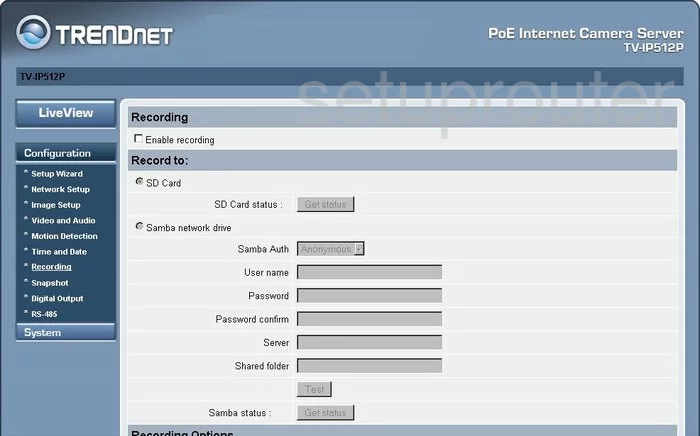
Trendnet TV-IP512P General Screenshot
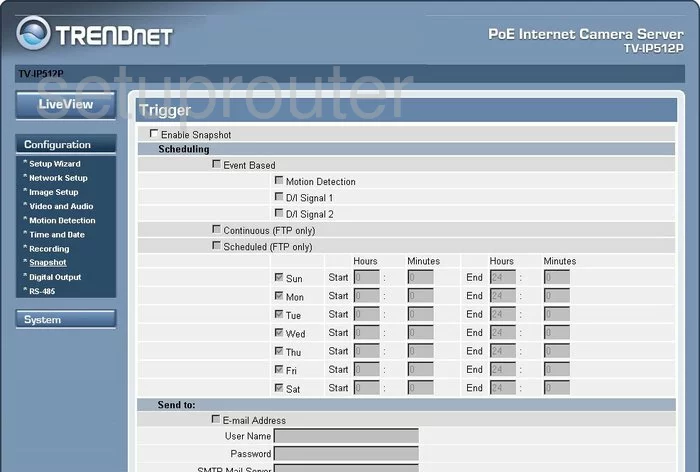
Trendnet TV-IP512P General Screenshot
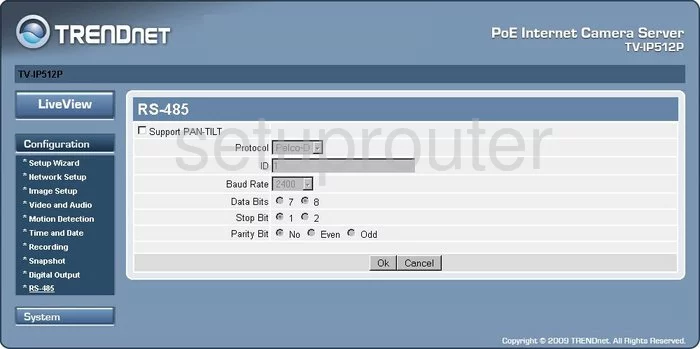
Trendnet TV-IP512P General Screenshot
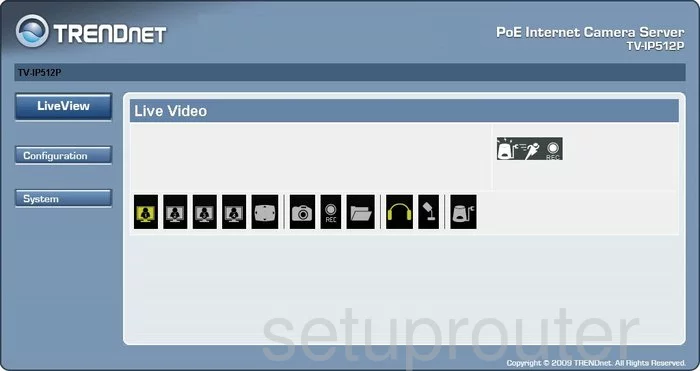
Trendnet TV-IP512P General Screenshot
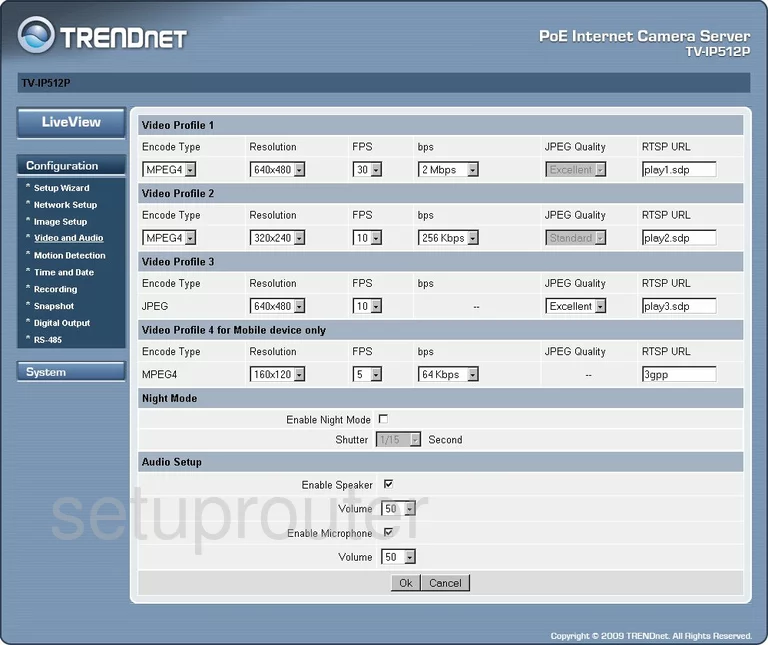
Trendnet TV-IP512P Device Image Screenshot

This is the screenshots guide for the Trendnet TV-IP512P. We also have the following guides for the same router:
- Trendnet TV-IP512P - How to change the IP Address on a Trendnet TV-IP512P router
- Trendnet TV-IP512P - Trendnet TV-IP512P User Manual
- Trendnet TV-IP512P - Trendnet TV-IP512P Login Instructions
- Trendnet TV-IP512P - How to change the DNS settings on a Trendnet TV-IP512P router
- Trendnet TV-IP512P - Information About the Trendnet TV-IP512P Router
- Trendnet TV-IP512P - Reset the Trendnet TV-IP512P