All of the screenshots below were submitted to this site by our users.
We'd love to see your screenshots on our site. Simply use our Router Screenshot Grabber, which is a free tool in Network Utilities. It makes the capture process easy and sends the screenshots to us automatically.
This is the screenshots guide for the Trendnet TV-IP600W. We also have the following guides for the same router:
- Trendnet TV-IP600W - Reset the Trendnet TV-IP600W
- Trendnet TV-IP600W - How to change the IP Address on a Trendnet TV-IP600W router
- Trendnet TV-IP600W - Trendnet TV-IP600W User Manual
- Trendnet TV-IP600W - Trendnet TV-IP600W Login Instructions
- Trendnet TV-IP600W - How to change the DNS settings on a Trendnet TV-IP600W router
- Trendnet TV-IP600W - Information About the Trendnet TV-IP600W Router
All Trendnet TV-IP600W Screenshots
All screenshots below were captured from a Trendnet TV-IP600W router.
Trendnet TV-IP600W Status Screenshot
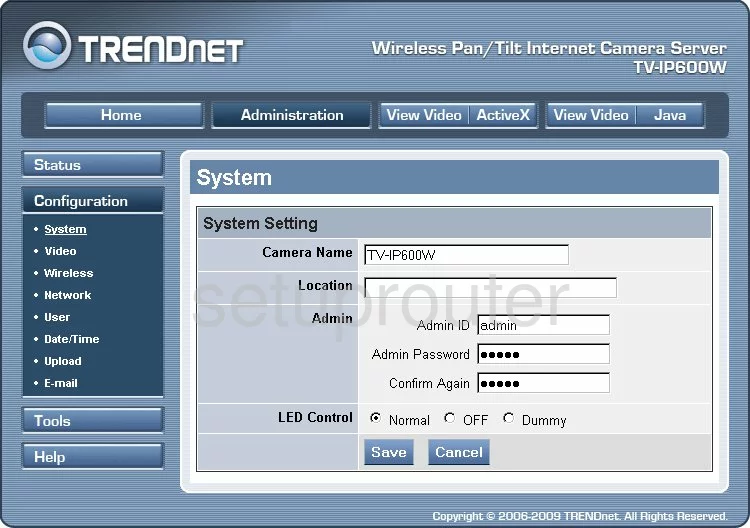
Trendnet TV-IP600W Firmware Screenshot
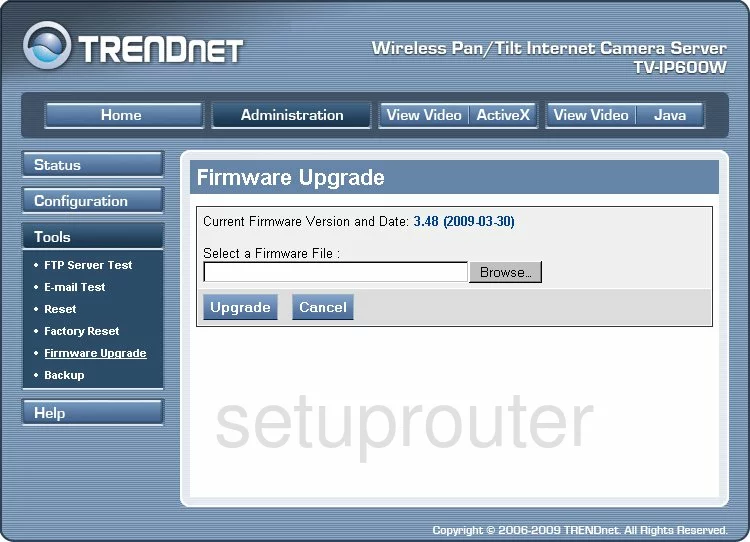
Trendnet TV-IP600W Wifi Setup Screenshot
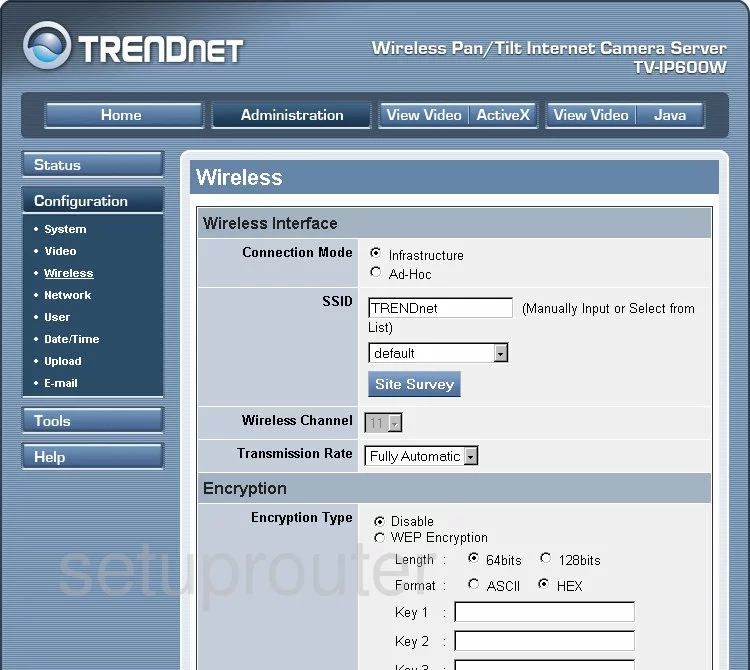
Trendnet TV-IP600W Status Screenshot
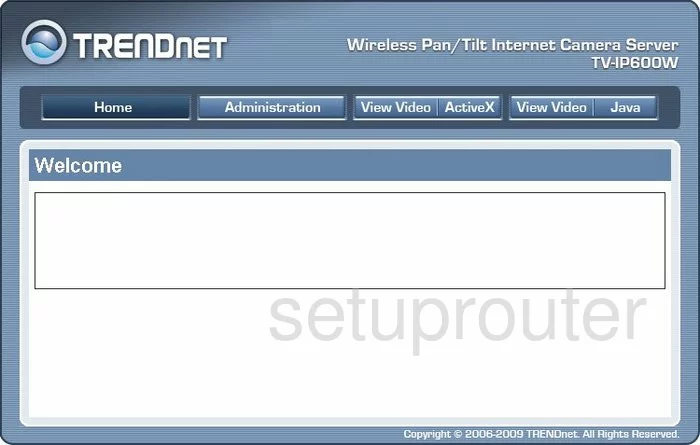
Trendnet TV-IP600W Status Screenshot
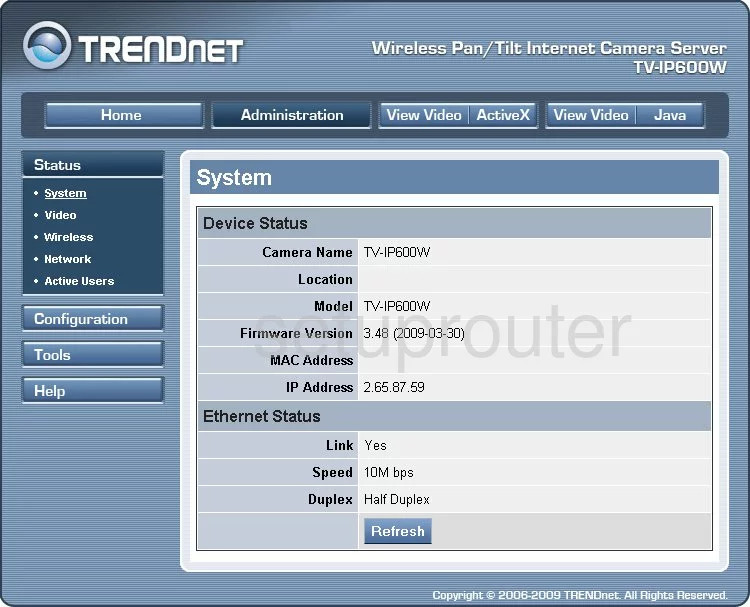
Trendnet TV-IP600W Wifi Network Screenshot
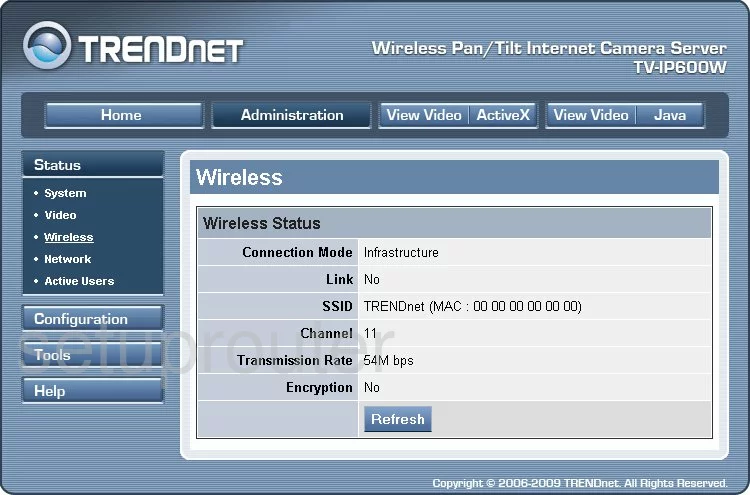
Trendnet TV-IP600W Backup Screenshot
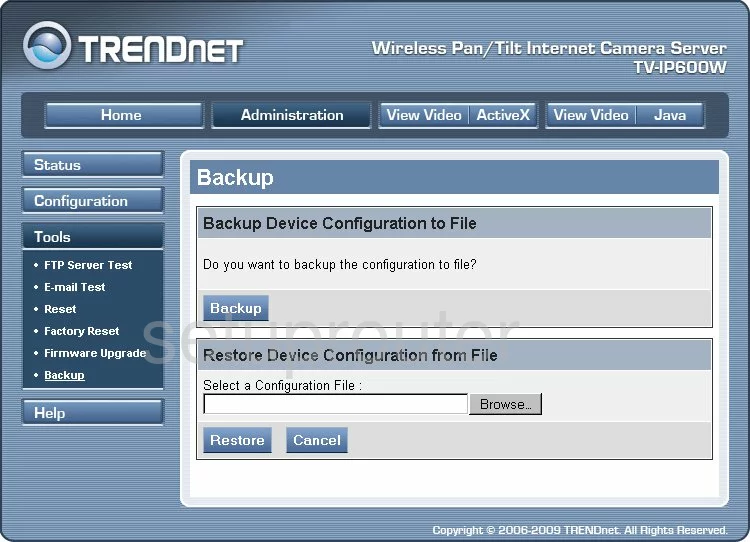
Trendnet TV-IP600W Setup Screenshot
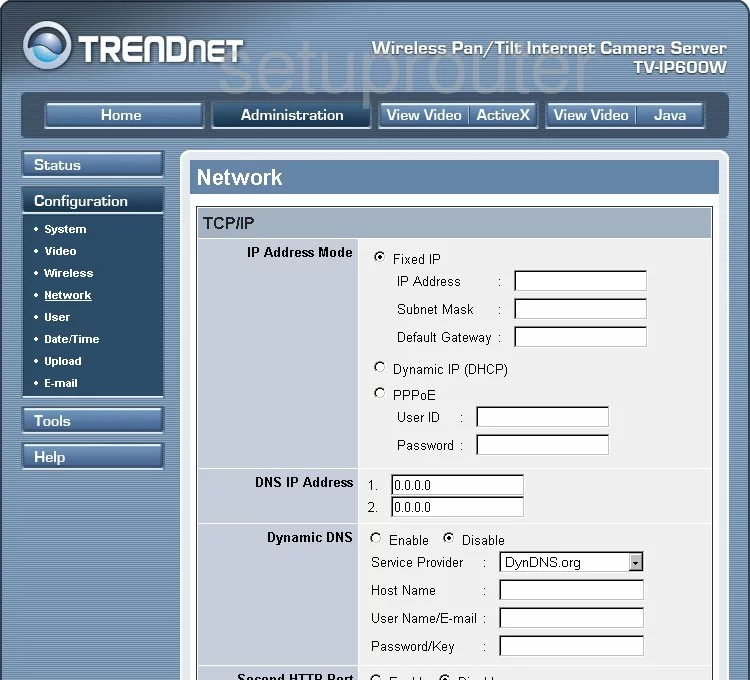
Trendnet TV-IP600W Reset Screenshot
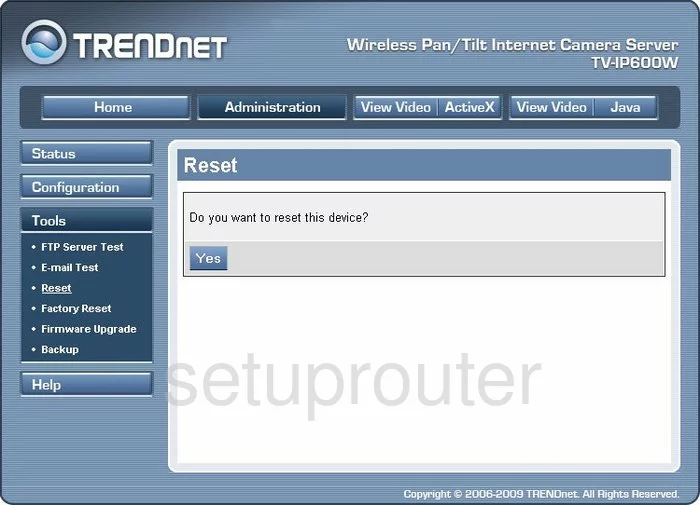
Trendnet TV-IP600W Email Screenshot
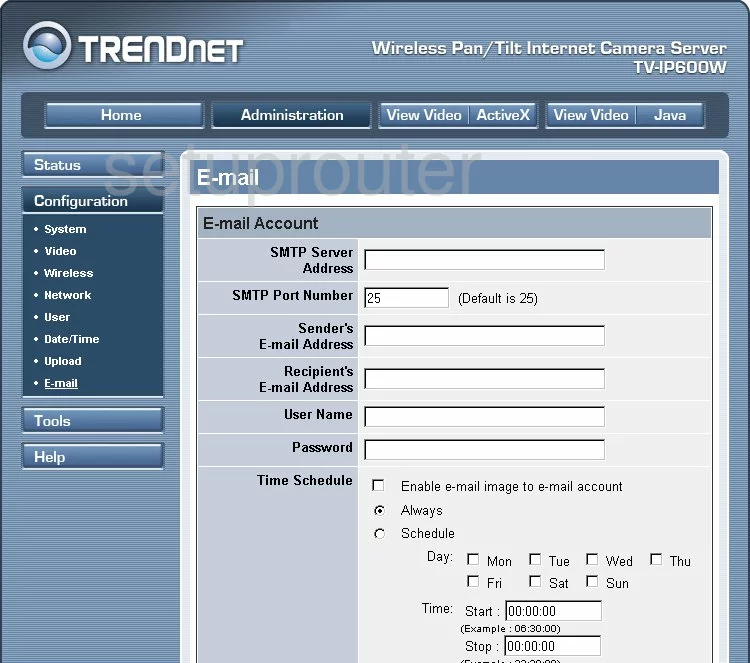
Trendnet TV-IP600W General Screenshot
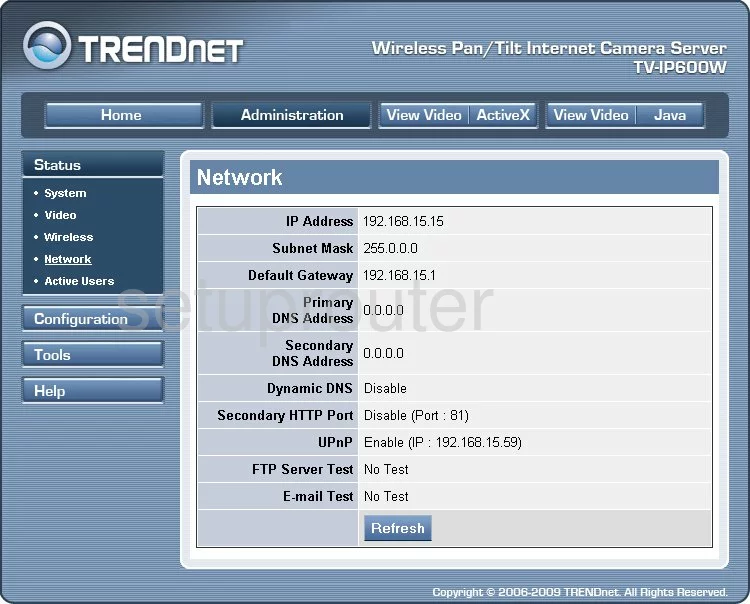
Trendnet TV-IP600W Reset Screenshot
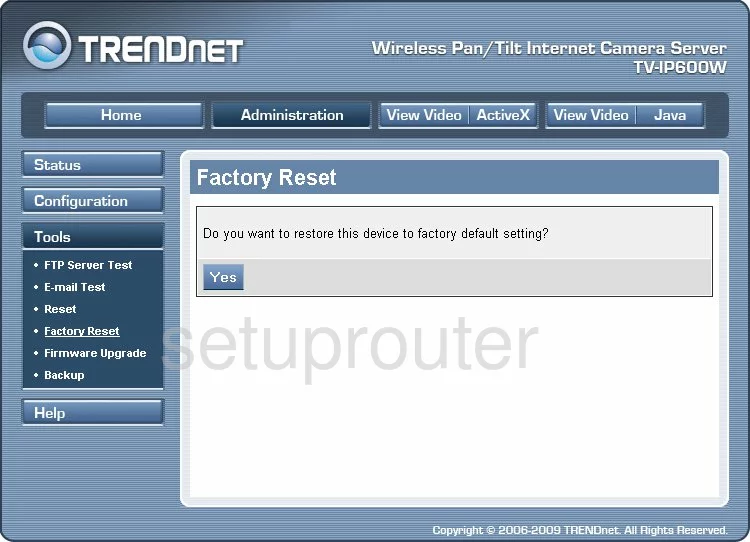
Trendnet TV-IP600W General Screenshot
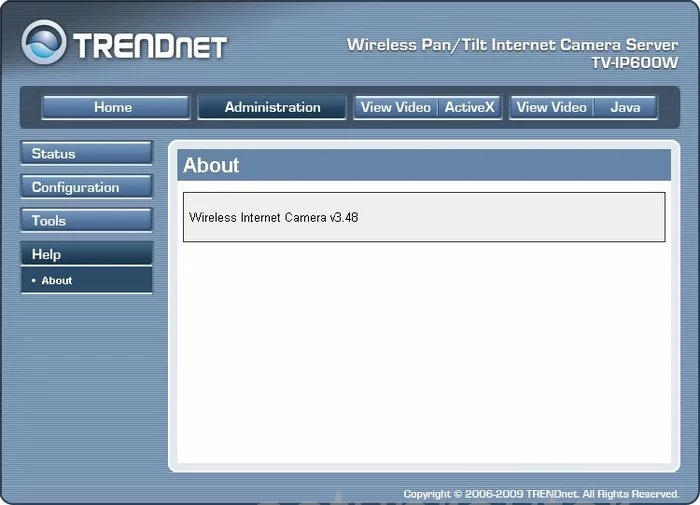
Trendnet TV-IP600W Camera Video Settings Screenshot
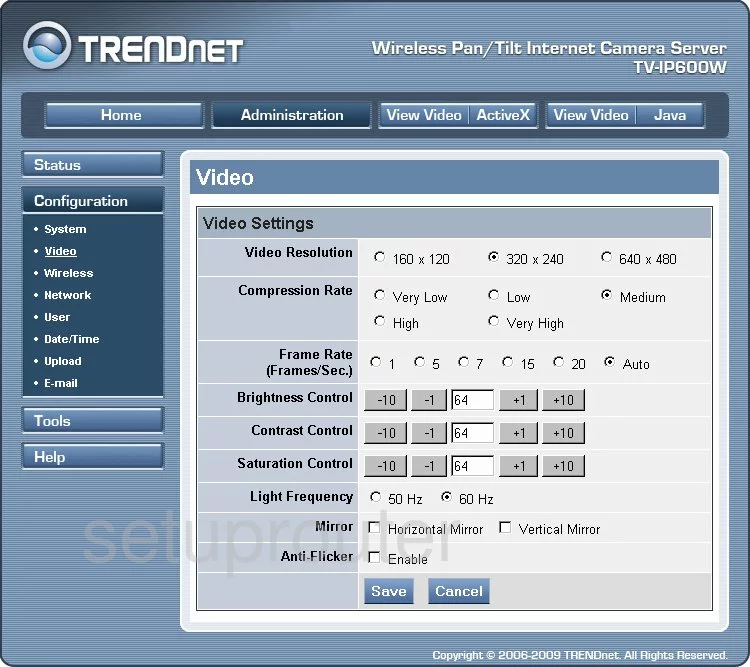
Trendnet TV-IP600W Password Screenshot
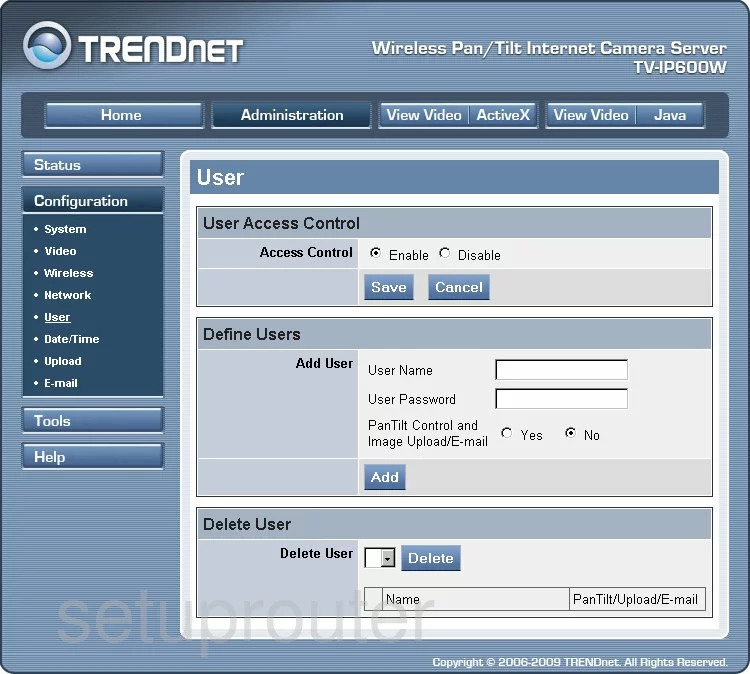
Trendnet TV-IP600W Lan Status Screenshot
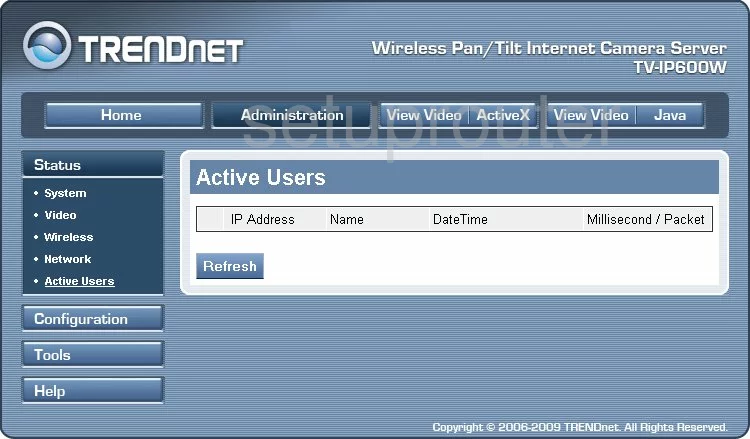
Trendnet TV-IP600W Time Setup Screenshot
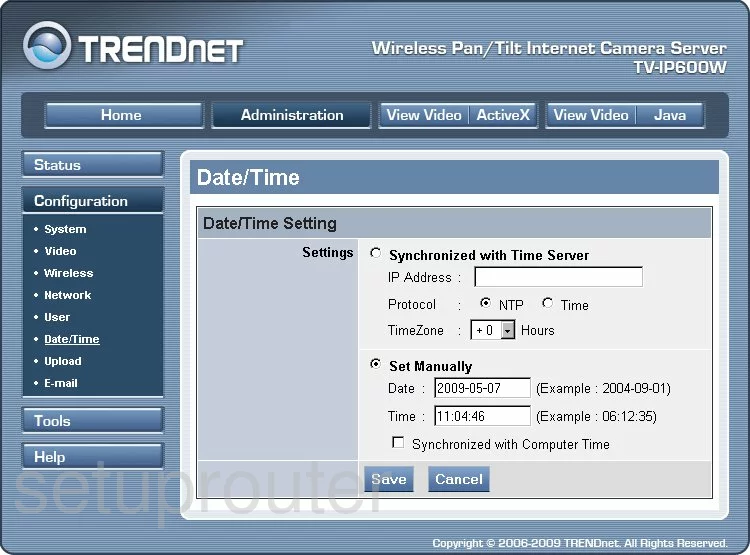
Trendnet TV-IP600W Ftp Server Screenshot
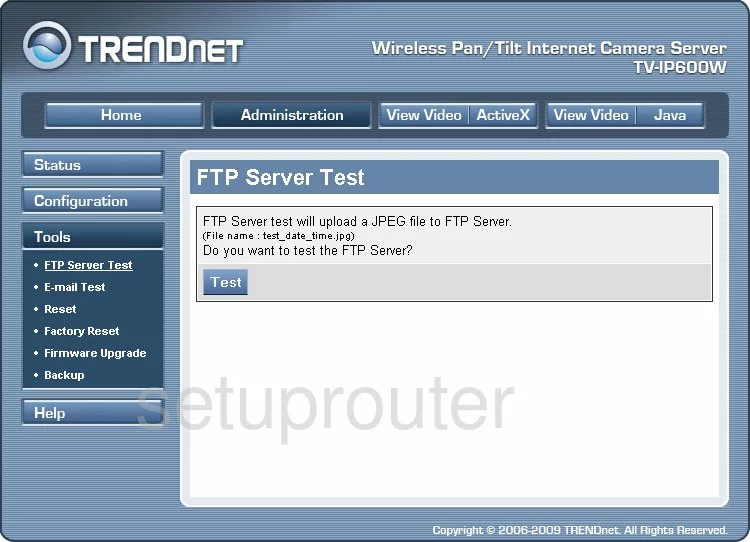
Trendnet TV-IP600W General Screenshot
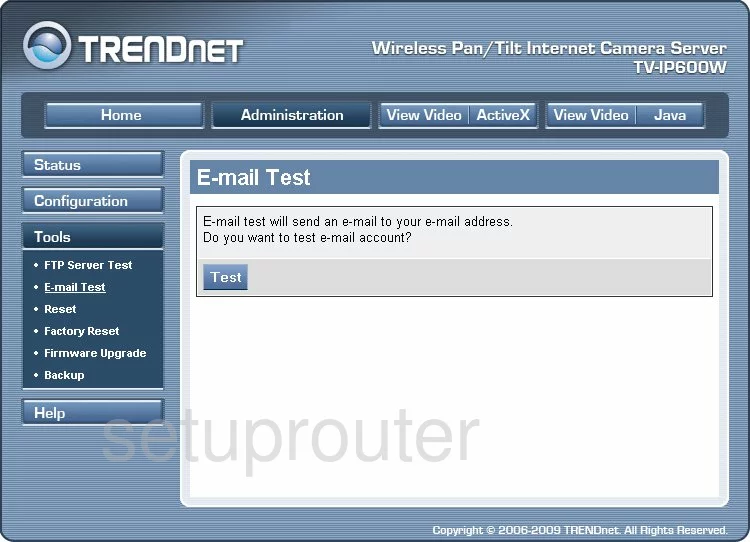
Trendnet TV-IP600W General Screenshot
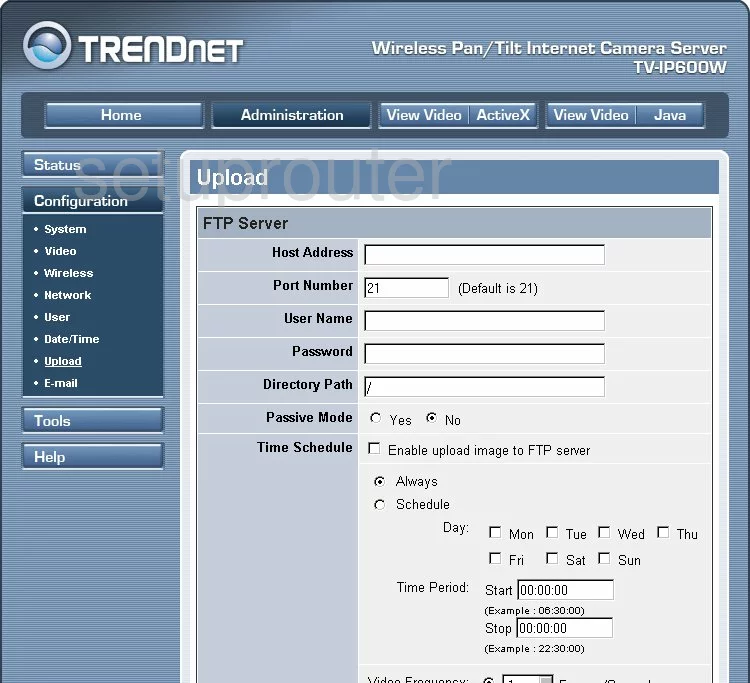
Trendnet TV-IP600W General Screenshot
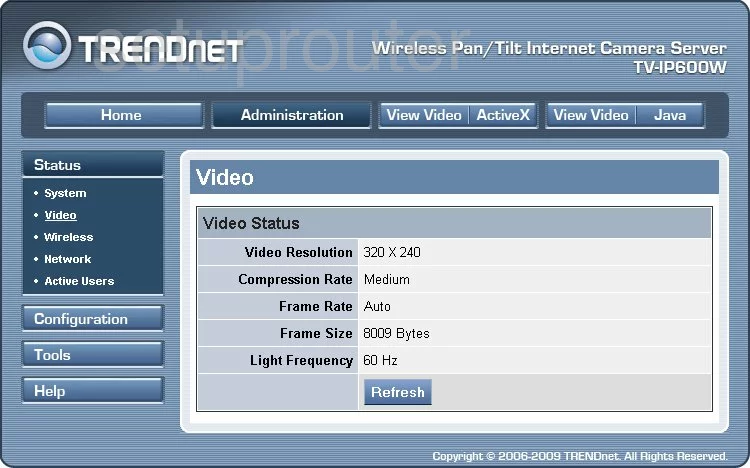
Trendnet TV-IP600W Device Image Screenshot

This is the screenshots guide for the Trendnet TV-IP600W. We also have the following guides for the same router:
- Trendnet TV-IP600W - Reset the Trendnet TV-IP600W
- Trendnet TV-IP600W - How to change the IP Address on a Trendnet TV-IP600W router
- Trendnet TV-IP600W - Trendnet TV-IP600W User Manual
- Trendnet TV-IP600W - Trendnet TV-IP600W Login Instructions
- Trendnet TV-IP600W - How to change the DNS settings on a Trendnet TV-IP600W router
- Trendnet TV-IP600W - Information About the Trendnet TV-IP600W Router