These are user-submitted screenshots.
If you would like to upload screenshots for us to use, please use our Router Screenshot Grabber, which is a free tool in Network Utilities. It makes the capture process easy and sends the screenshots to us automatically.
This is the screenshots guide for the Trendnet TWG-BRF114. We also have the following guides for the same router:
- Trendnet TWG-BRF114 - Reset the Trendnet TWG-BRF114
- Trendnet TWG-BRF114 - How to change the IP Address on a Trendnet TWG-BRF114 router
- Trendnet TWG-BRF114 - Trendnet TWG-BRF114 User Manual
- Trendnet TWG-BRF114 - Trendnet TWG-BRF114 Login Instructions
- Trendnet TWG-BRF114 - How to change the DNS settings on a Trendnet TWG-BRF114 router
- Trendnet TWG-BRF114 - Information About the Trendnet TWG-BRF114 Router
All Trendnet TWG-BRF114 Screenshots
All screenshots below were captured from a Trendnet TWG-BRF114 router.
Trendnet TWG-BRF114 Dynamic Dns Screenshot
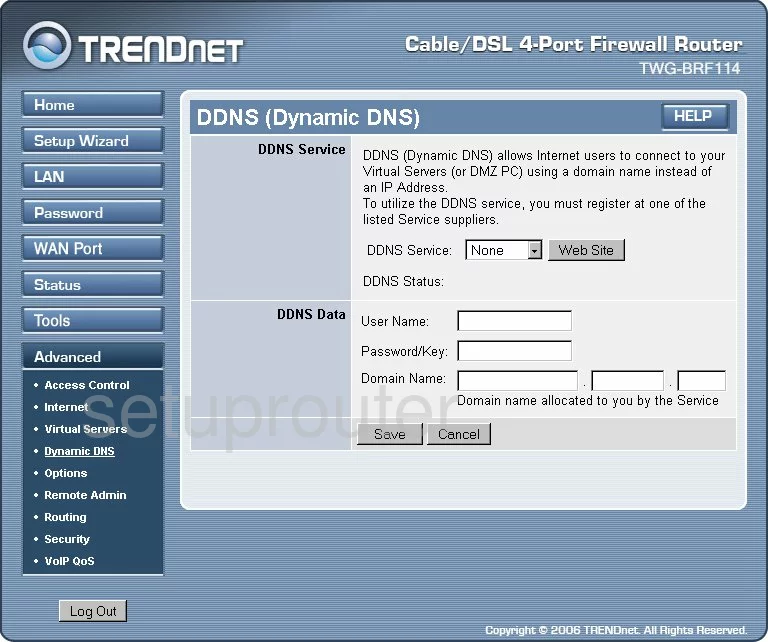
Trendnet TWG-BRF114 Status Screenshot
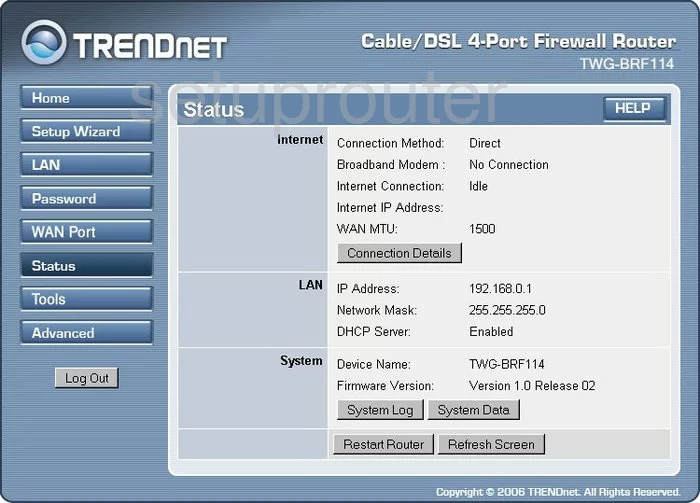
Trendnet TWG-BRF114 Status Screenshot
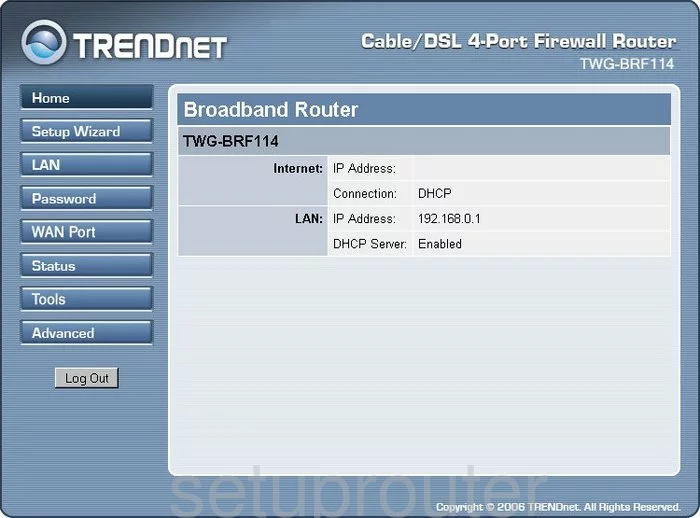
Trendnet TWG-BRF114 Log Screenshot
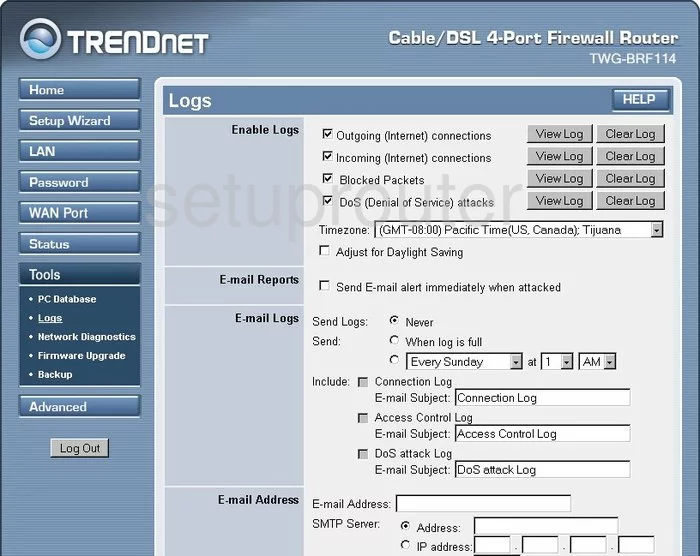
Trendnet TWG-BRF114 Port Forwarding Screenshot
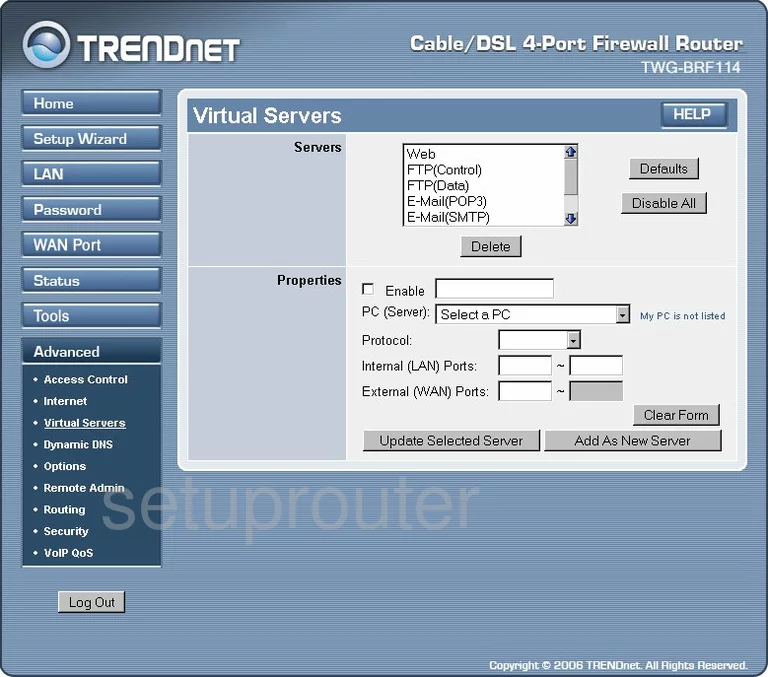
Trendnet TWG-BRF114 Password Screenshot
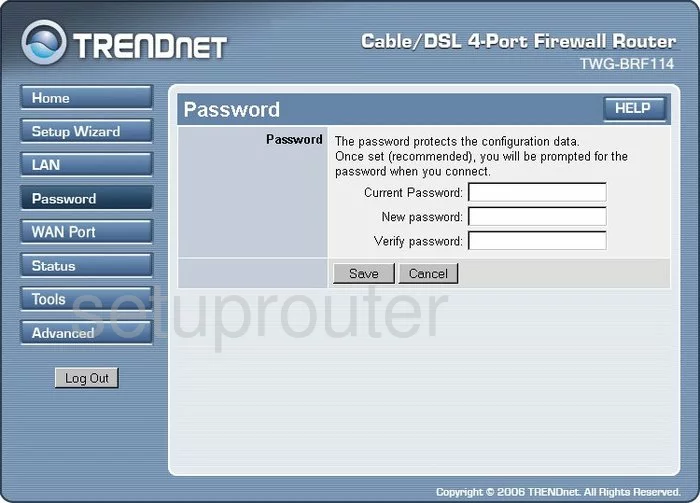
Trendnet TWG-BRF114 Access Control Screenshot
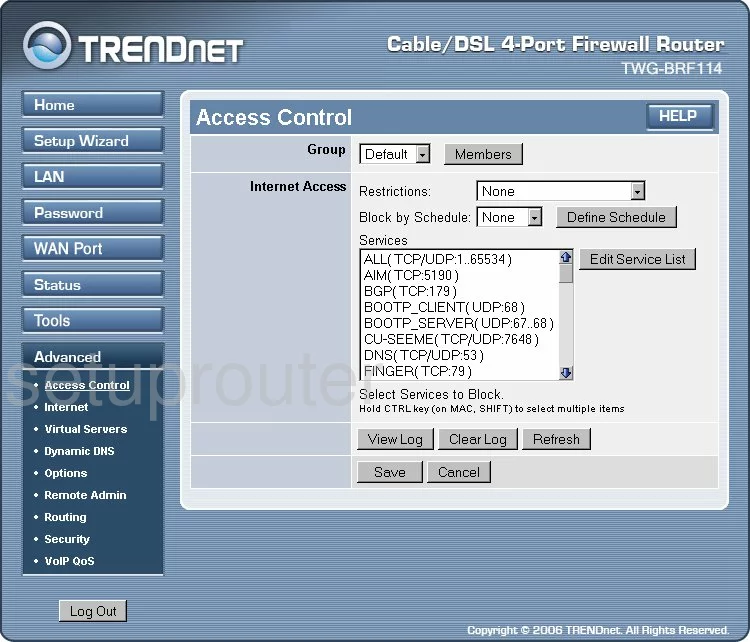
Trendnet TWG-BRF114 Routing Screenshot
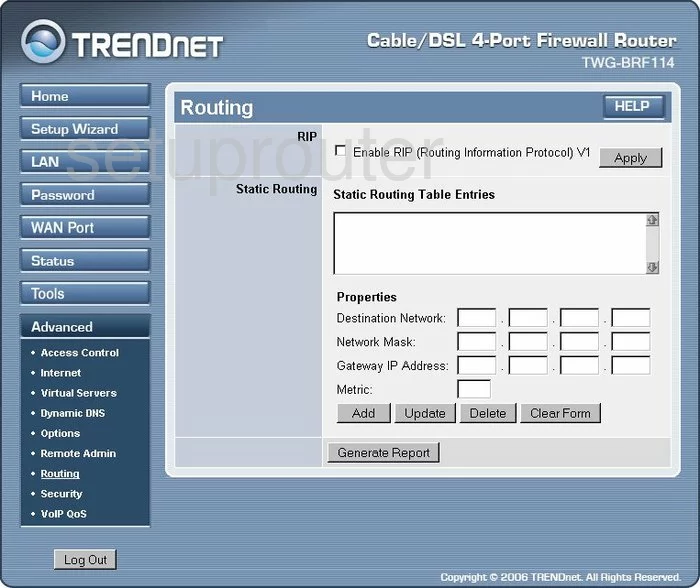
Trendnet TWG-BRF114 Setup Screenshot
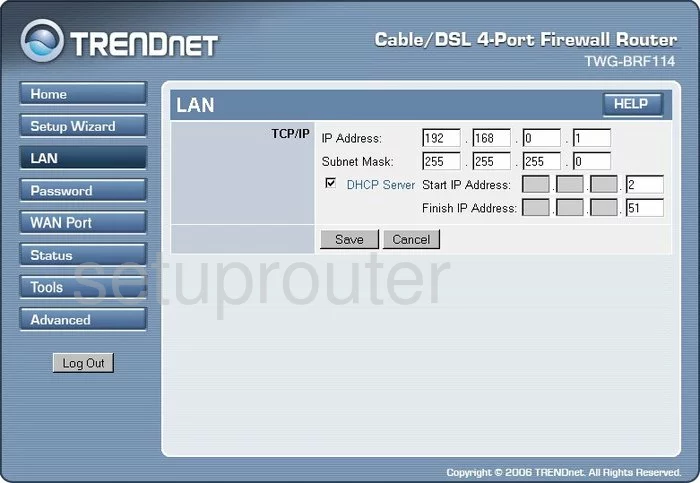
Trendnet TWG-BRF114 Security Screenshot
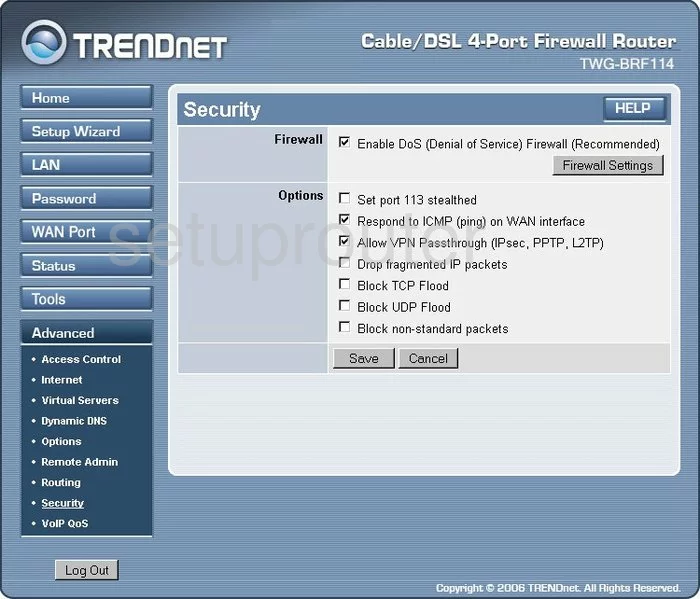
Trendnet TWG-BRF114 Firmware Screenshot
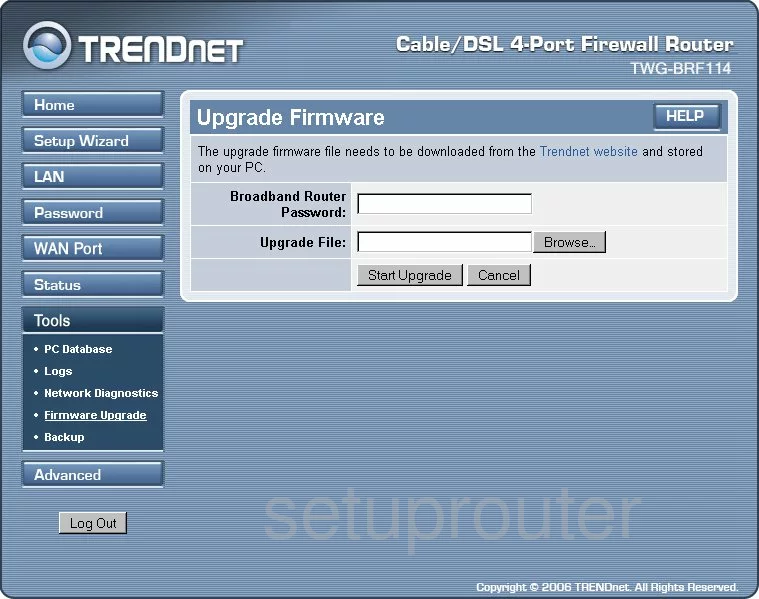
Trendnet TWG-BRF114 Remote Management Screenshot
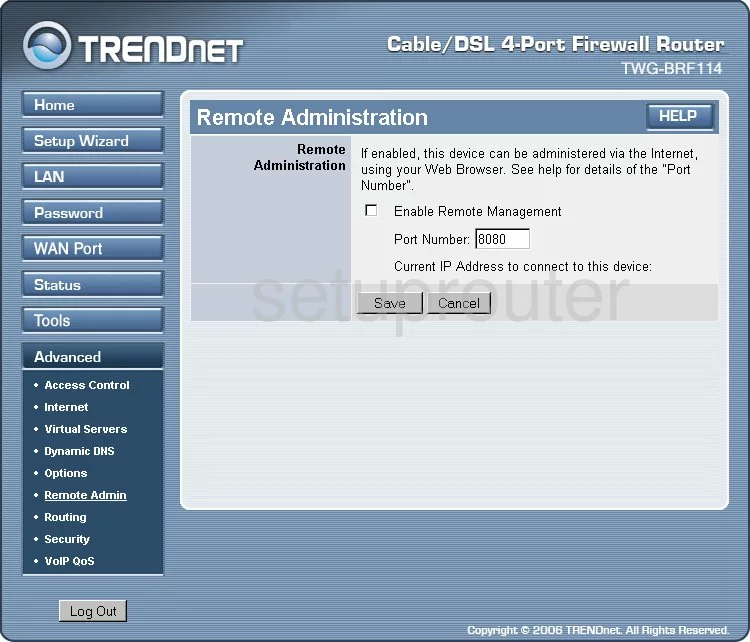
Trendnet TWG-BRF114 Reset Screenshot
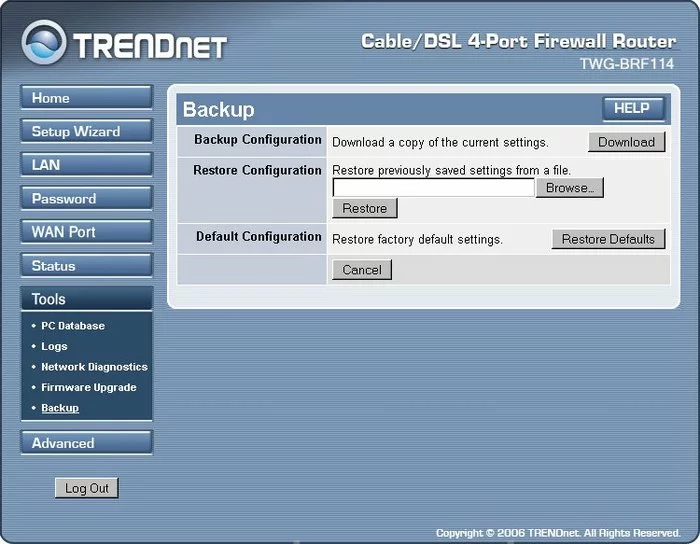
Trendnet TWG-BRF114 General Screenshot
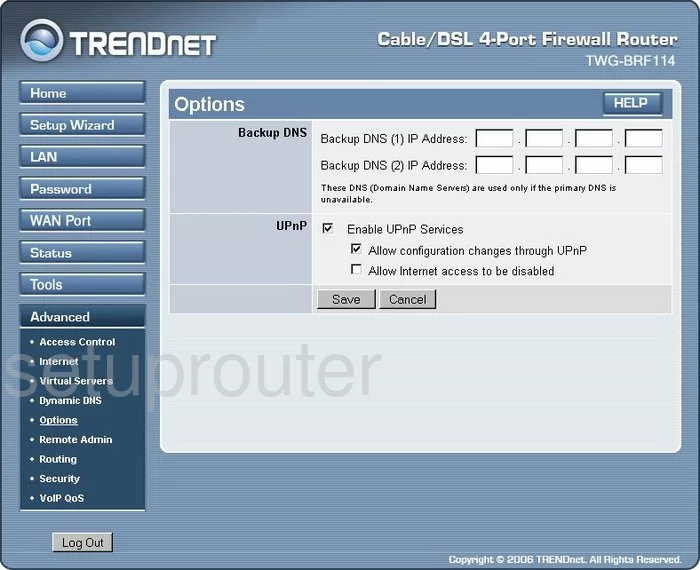
Trendnet TWG-BRF114 Lan Status Screenshot
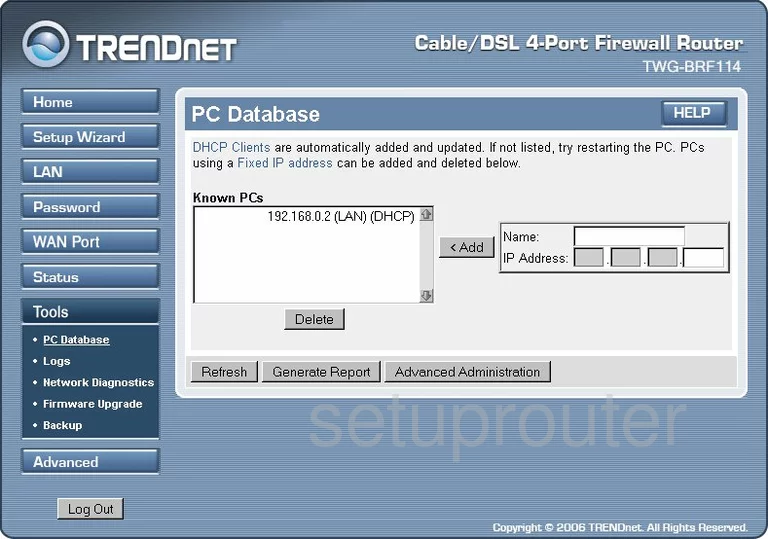
Trendnet TWG-BRF114 Diagnostics Screenshot
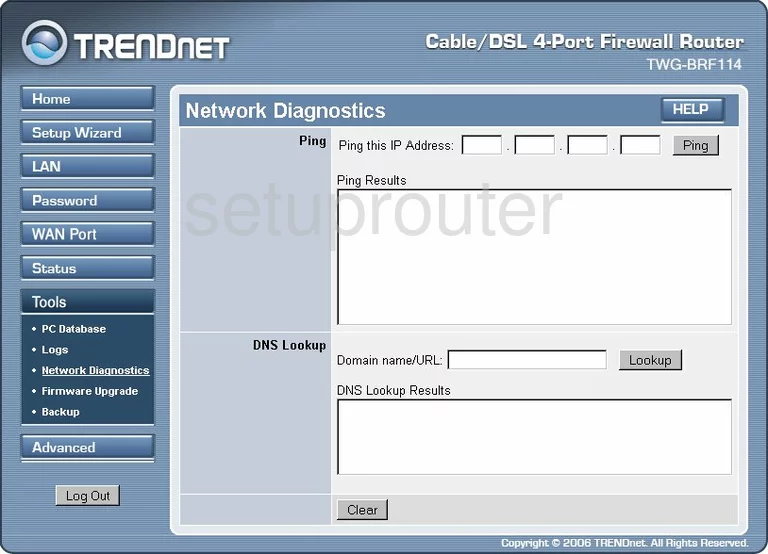
Trendnet TWG-BRF114 Qos Screenshot
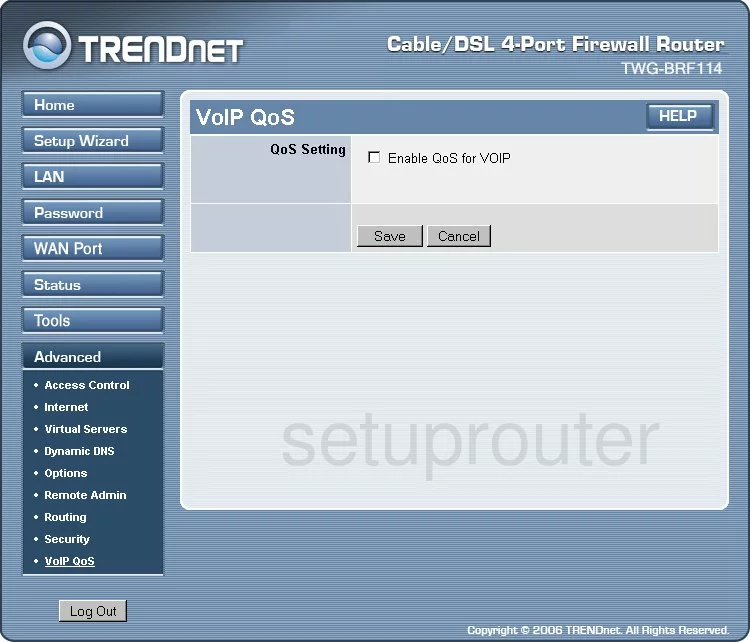
Trendnet TWG-BRF114 Dmz Screenshot
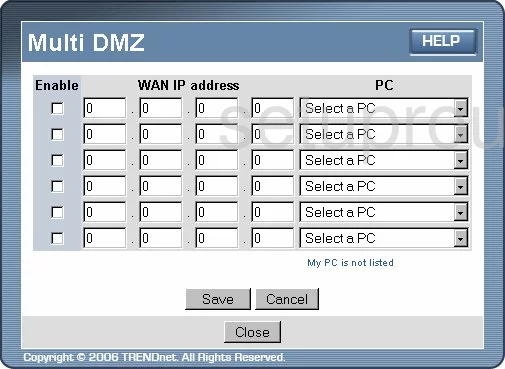
Trendnet TWG-BRF114 Url Filter Screenshot
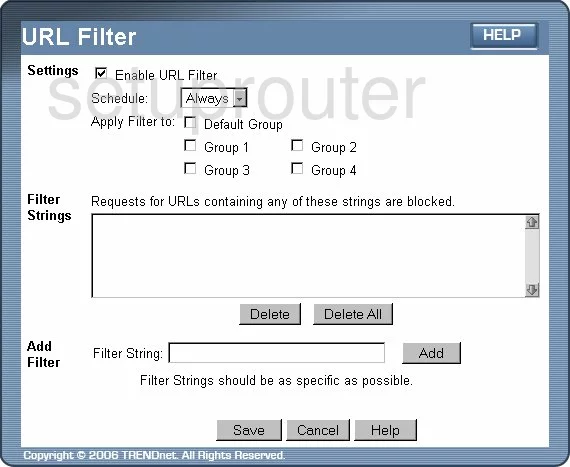
Trendnet TWG-BRF114 General Screenshot
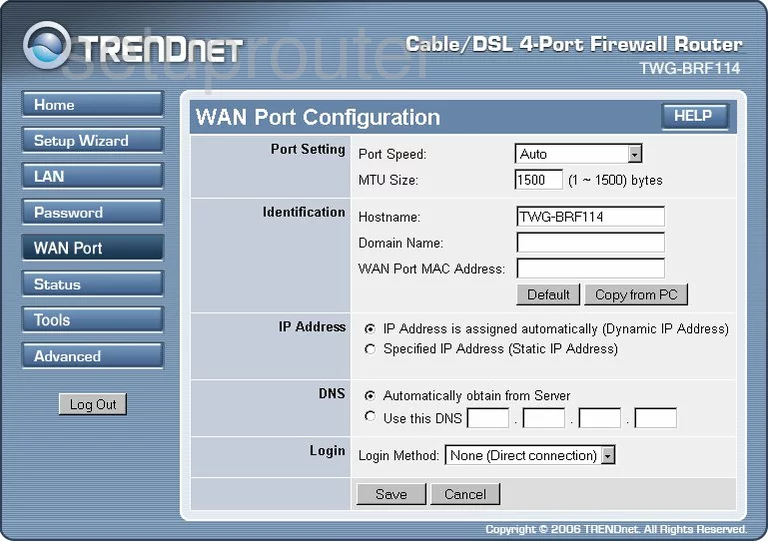
Trendnet TWG-BRF114 General Screenshot
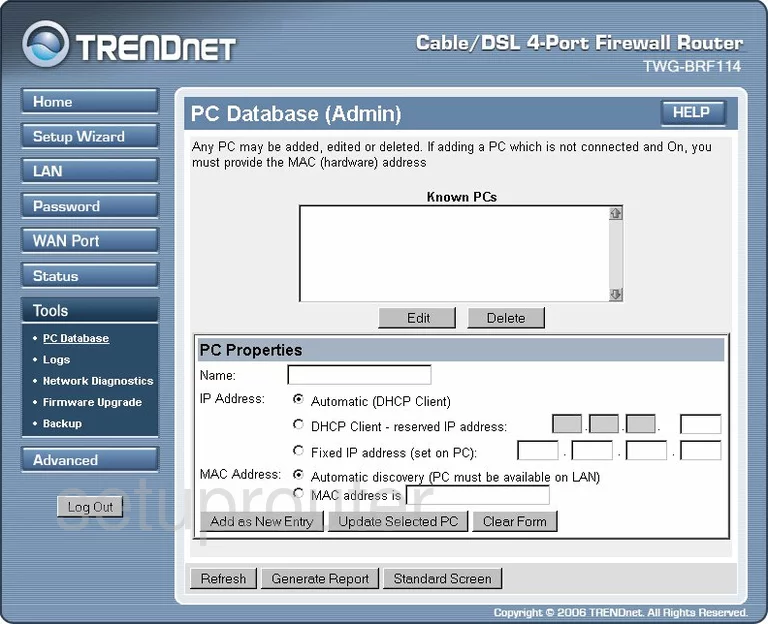
Trendnet TWG-BRF114 General Screenshot
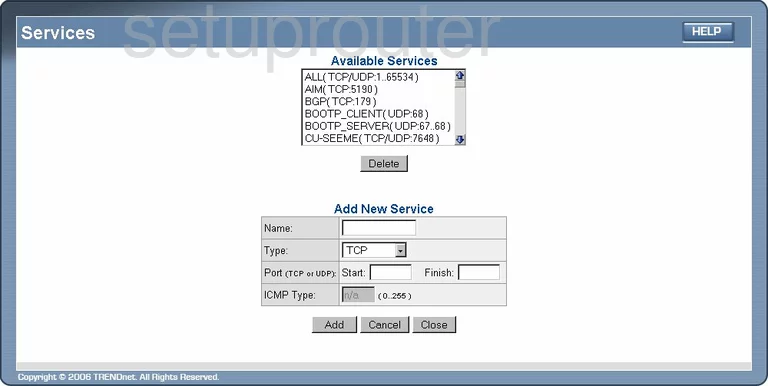
Trendnet TWG-BRF114 General Screenshot
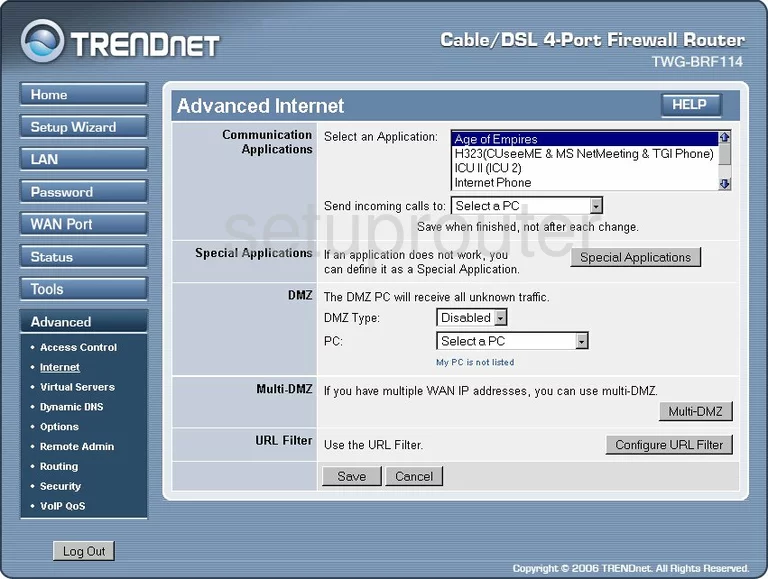
Trendnet TWG-BRF114 General Screenshot
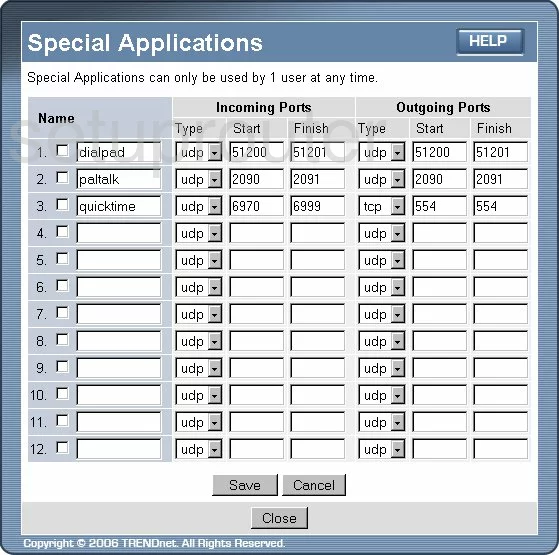
Trendnet TWG-BRF114 Device Image Screenshot

This is the screenshots guide for the Trendnet TWG-BRF114. We also have the following guides for the same router:
- Trendnet TWG-BRF114 - Reset the Trendnet TWG-BRF114
- Trendnet TWG-BRF114 - How to change the IP Address on a Trendnet TWG-BRF114 router
- Trendnet TWG-BRF114 - Trendnet TWG-BRF114 User Manual
- Trendnet TWG-BRF114 - Trendnet TWG-BRF114 Login Instructions
- Trendnet TWG-BRF114 - How to change the DNS settings on a Trendnet TWG-BRF114 router
- Trendnet TWG-BRF114 - Information About the Trendnet TWG-BRF114 Router