This is our collection of screenshots that have been submitted to this site by our users.
If you would like to share screenshots for us to use, please use our Router Screenshot Grabber, which is a free tool in Network Utilities. It makes the capture process easy and sends the screenshots to us automatically.
This is the screenshots guide for the TW V6000UN. We also have the following guides for the same router:
All TW V6000UN Screenshots
All screenshots below were captured from a TW V6000UN router.
TW V6000UN Traffic Statistics Screenshot
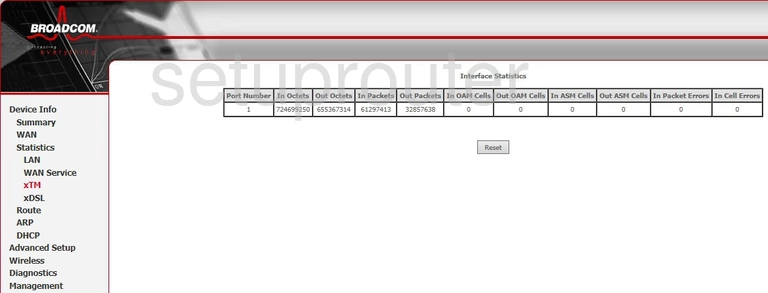
TW V6000UN Traffic Statistics Screenshot
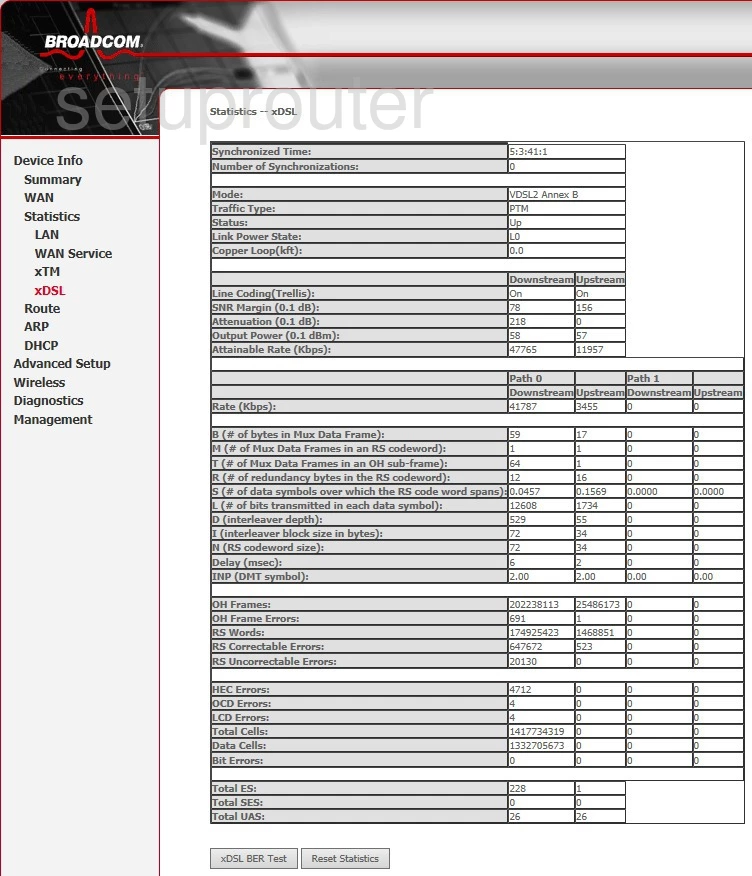
TW V6000UN Wifi Status Screenshot
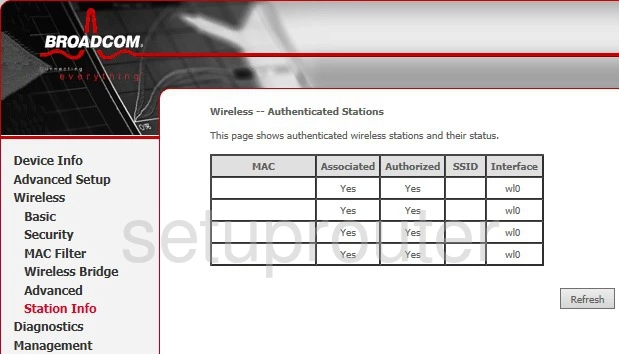
TW V6000UN Wifi Security Screenshot
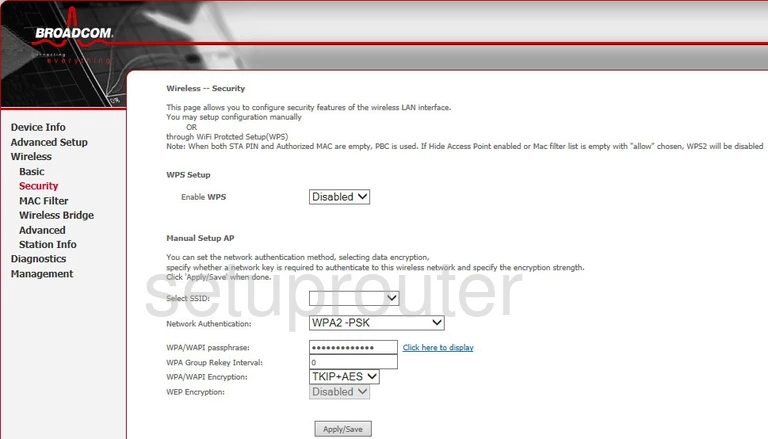
TW V6000UN Wifi Security Screenshot
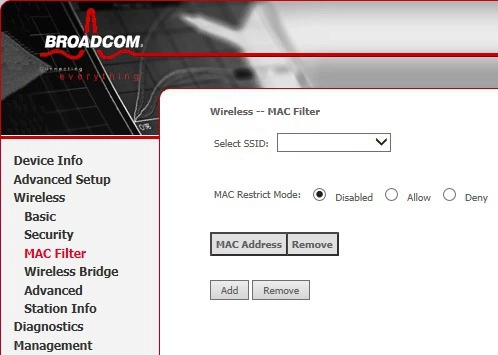
TW V6000UN Wireless Bridge Screenshot
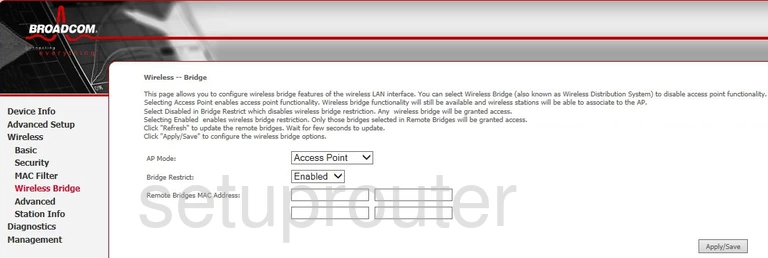
TW V6000UN Wifi Setup Screenshot
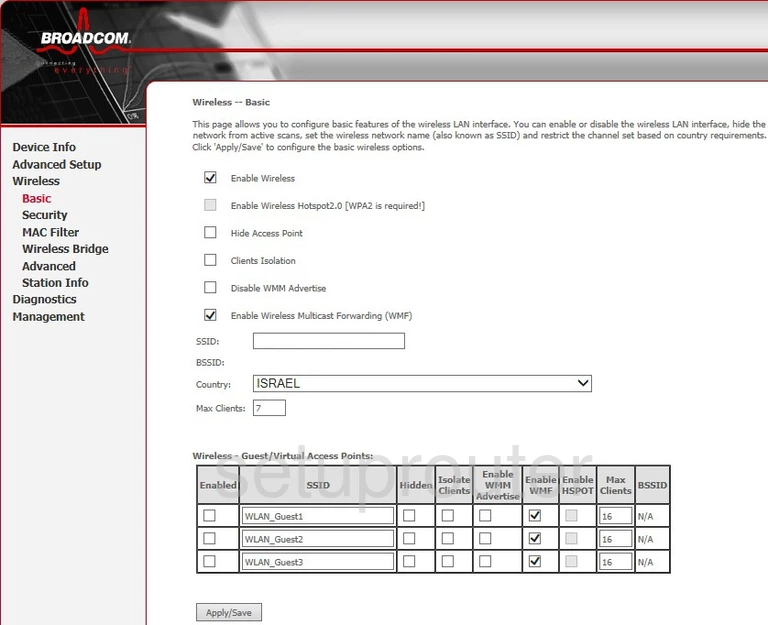
TW V6000UN Wifi Advanced Screenshot
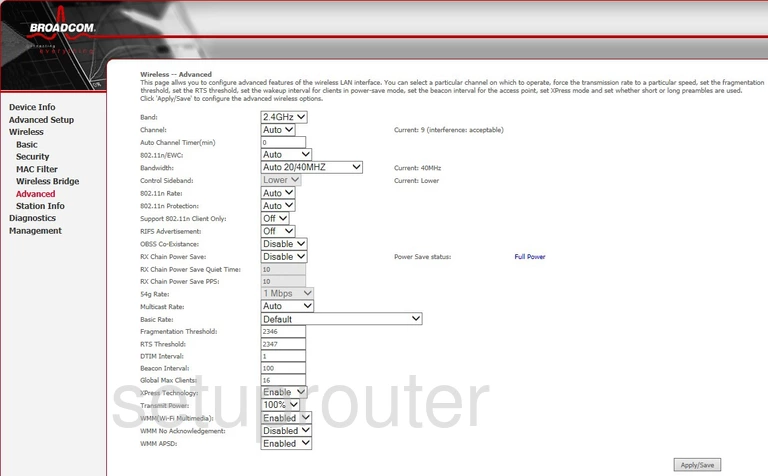
TW V6000UN Wan Screenshot
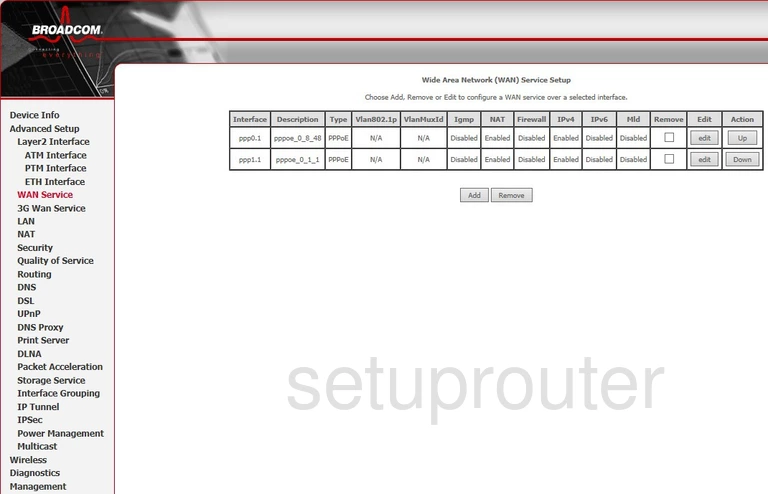
TW V6000UN Traffic Statistics Screenshot
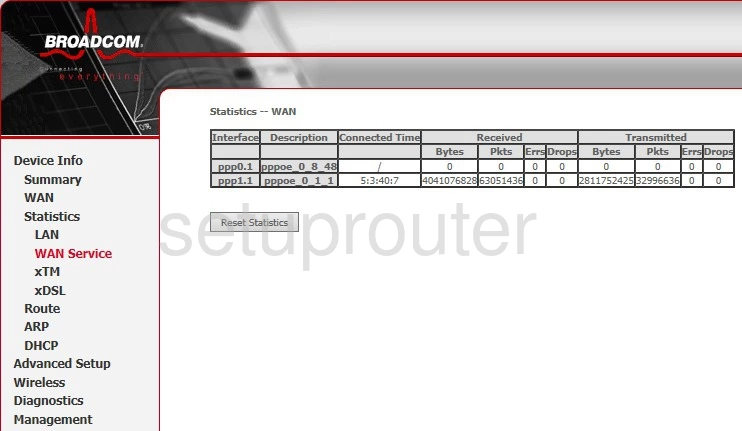
TW V6000UN Status Screenshot
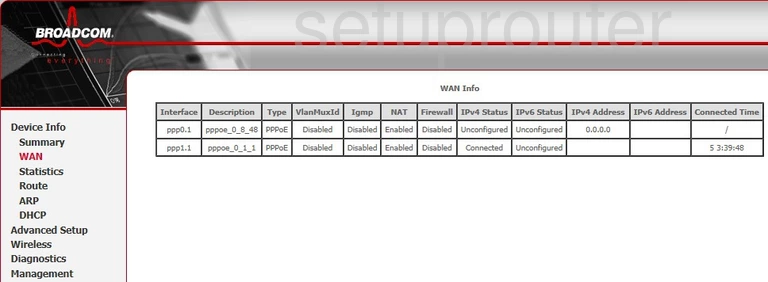
TW V6000UN Upnp Screenshot
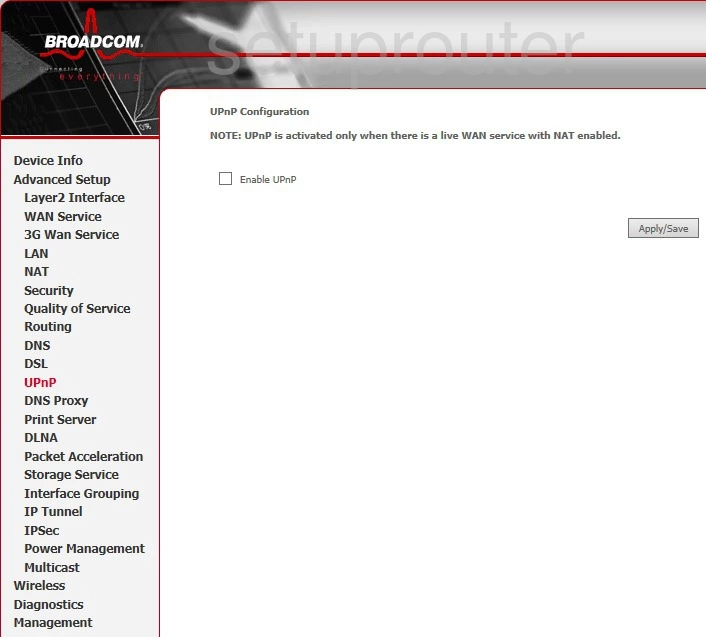
TW V6000UN Backup Screenshot
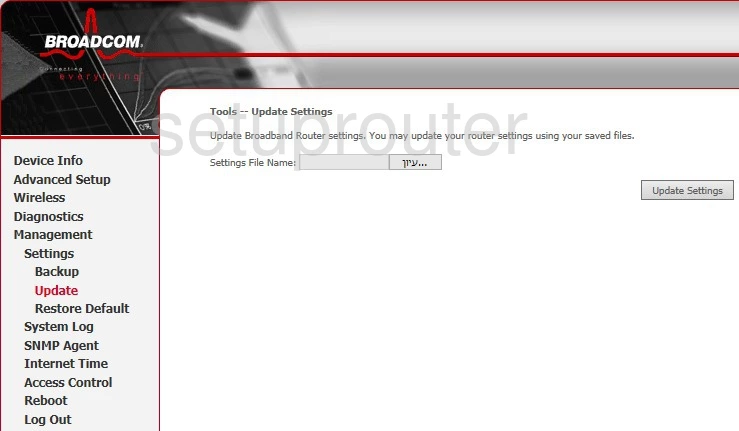
TW V6000UN Log Screenshot
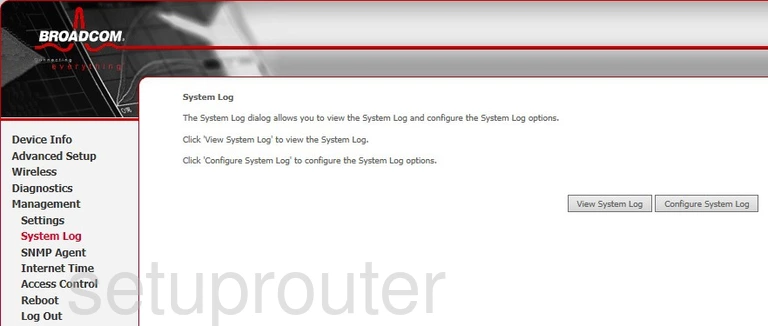
TW V6000UN Usb Screenshot
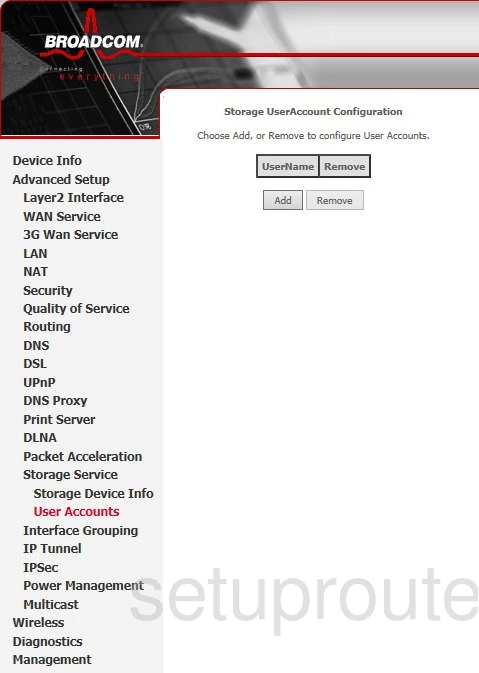
TW V6000UN Usb Screenshot
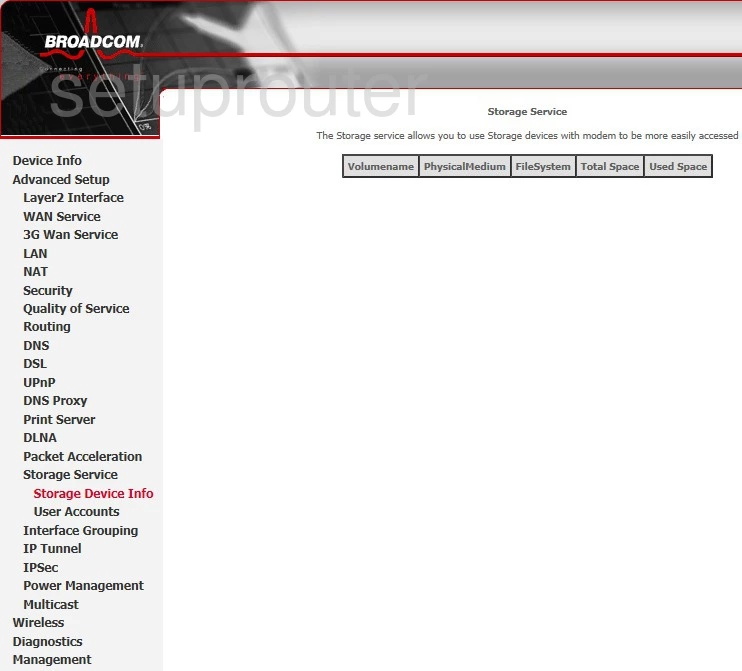
TW V6000UN Routing Screenshot
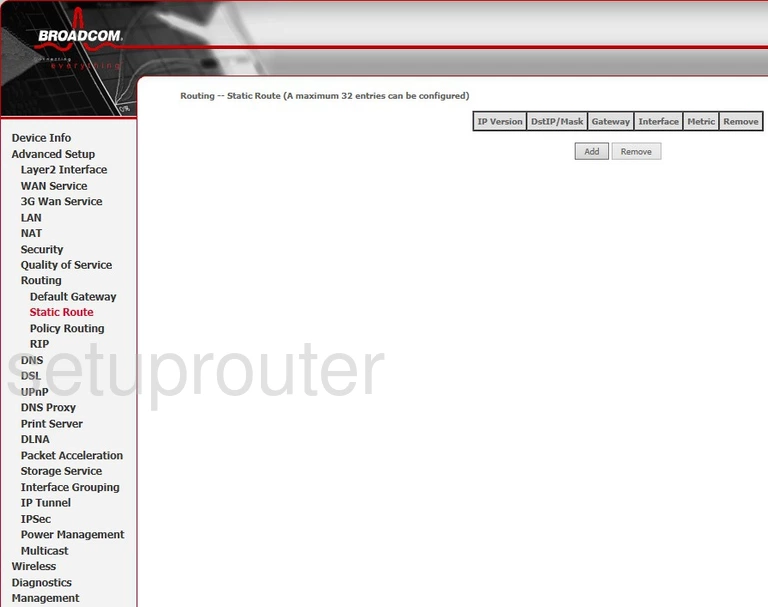
TW V6000UN Snmp Screenshot
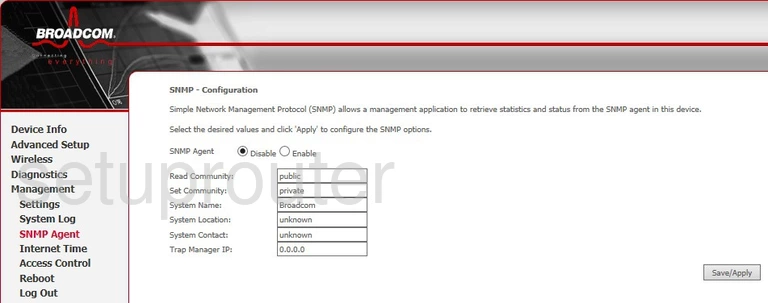
TW V6000UN Routing Screenshot
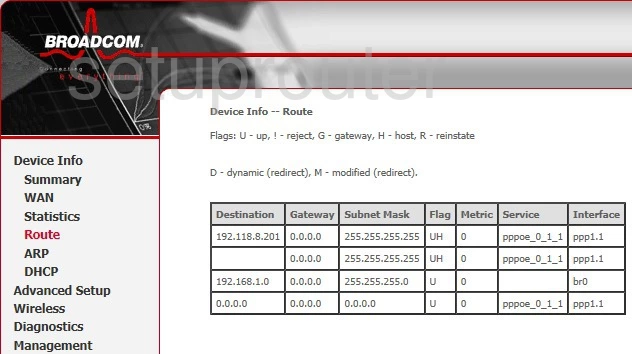
TW V6000UN Rip Screenshot
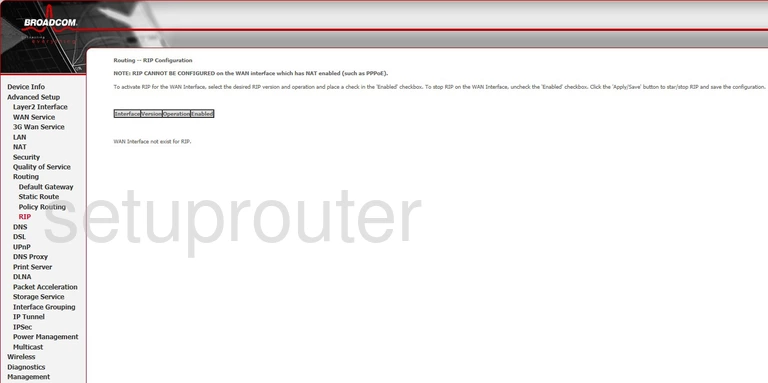
TW V6000UN Reset Screenshot
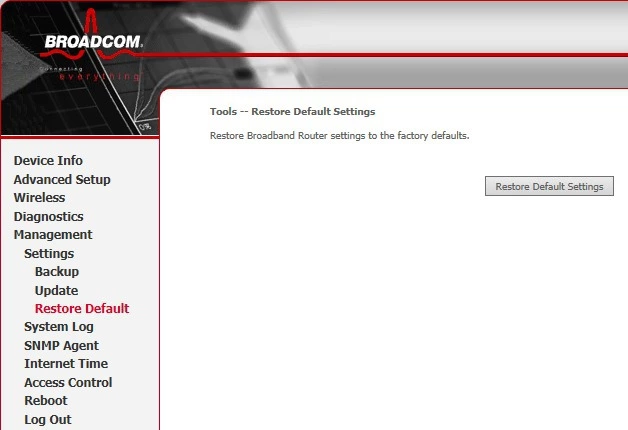
TW V6000UN Reboot Screenshot
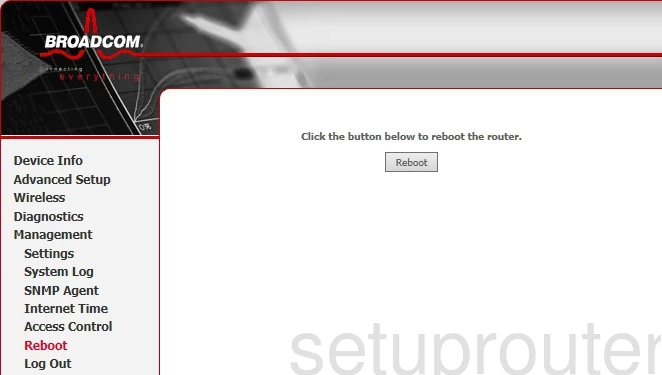
TW V6000UN Qos Screenshot
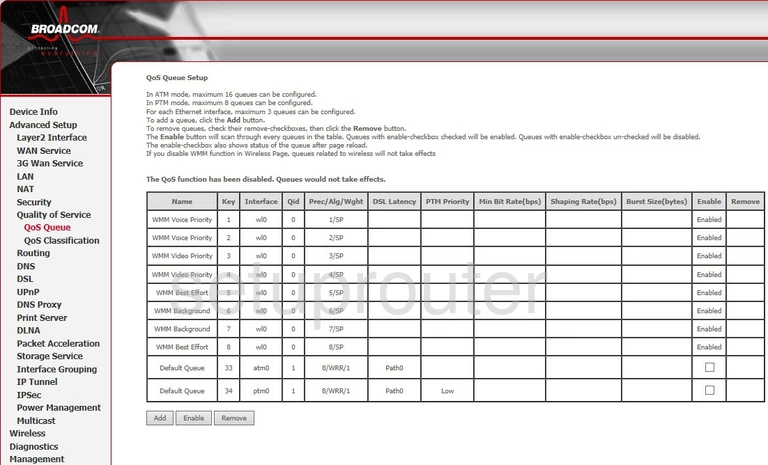
TW V6000UN Qos Screenshot
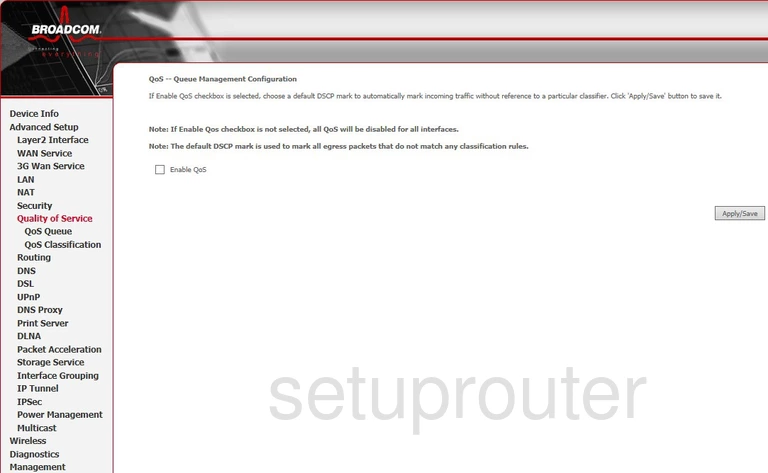
TW V6000UN Qos Screenshot
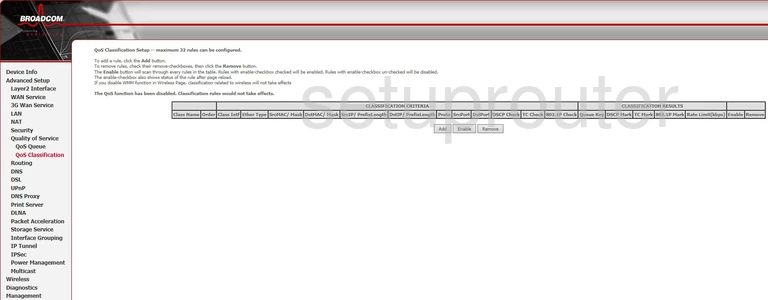
TW V6000UN Usb Screenshot
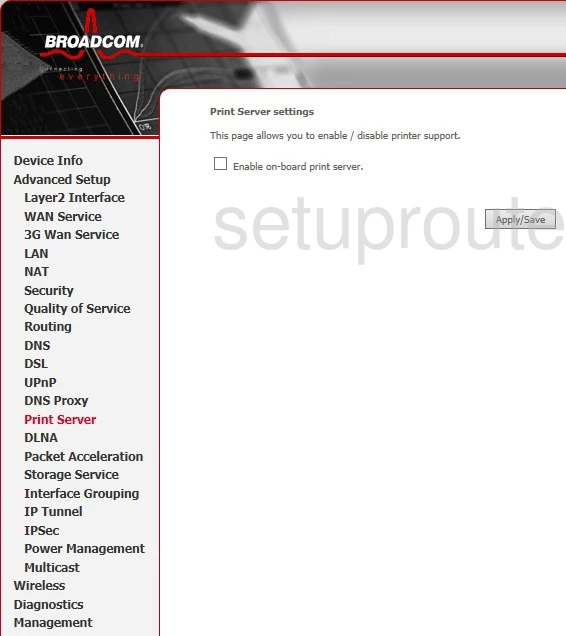
TW V6000UN Setup Screenshot
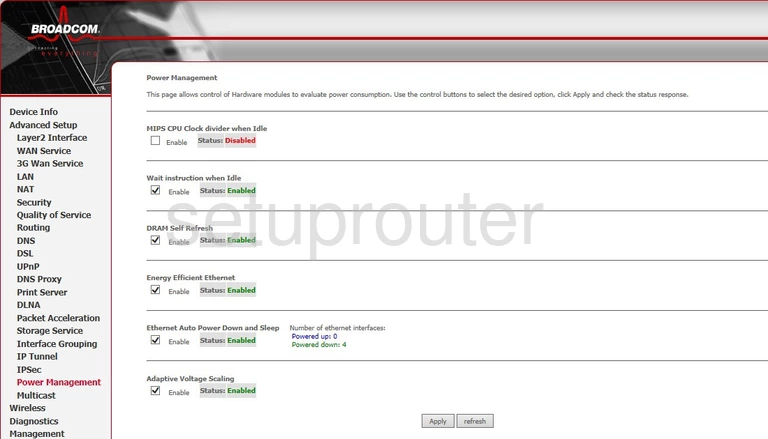
TW V6000UN Port Triggering Screenshot
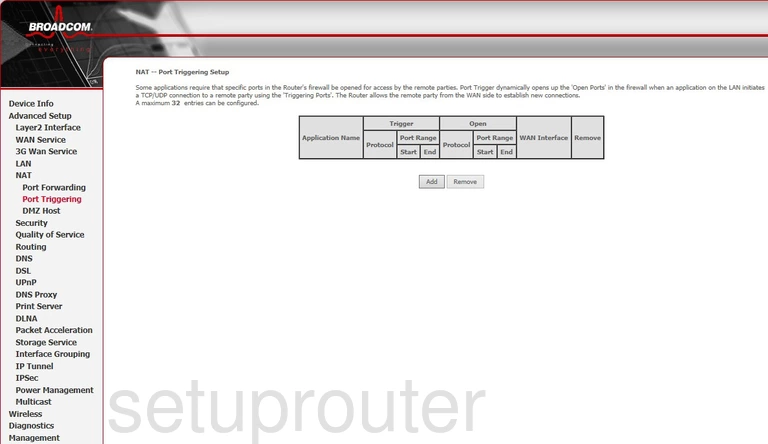
TW V6000UN Virtual Server Screenshot
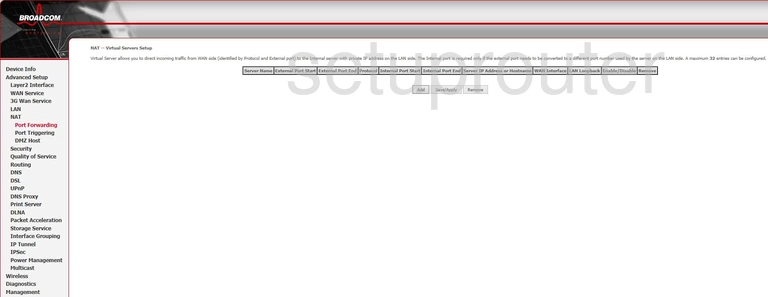
TW V6000UN Routing Screenshot
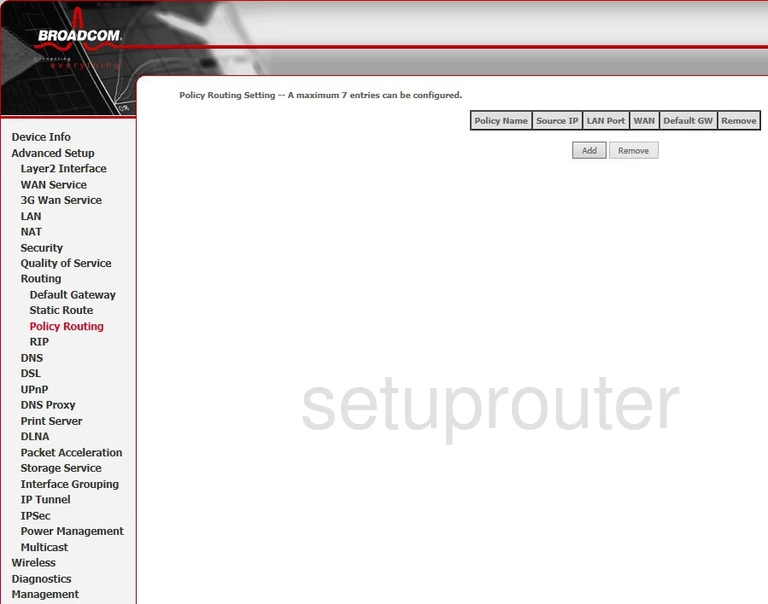
TW V6000UN Setup Screenshot
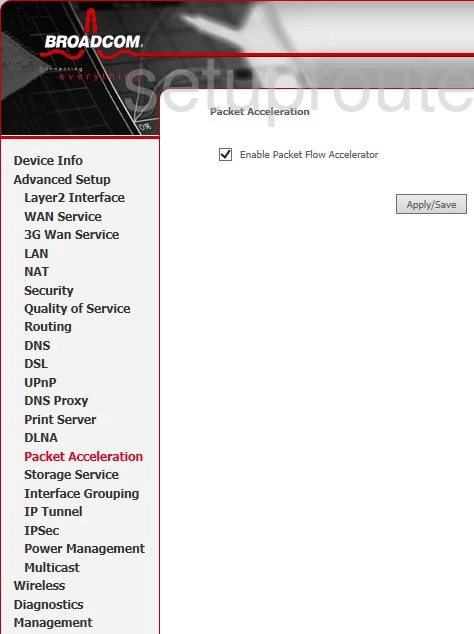
TW V6000UN Mac Filter Screenshot
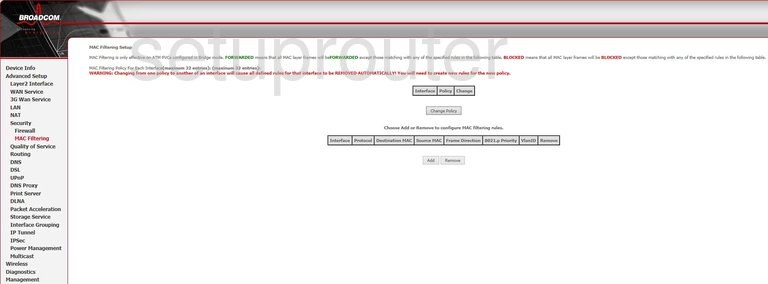
TW V6000UN Traffic Statistics Screenshot
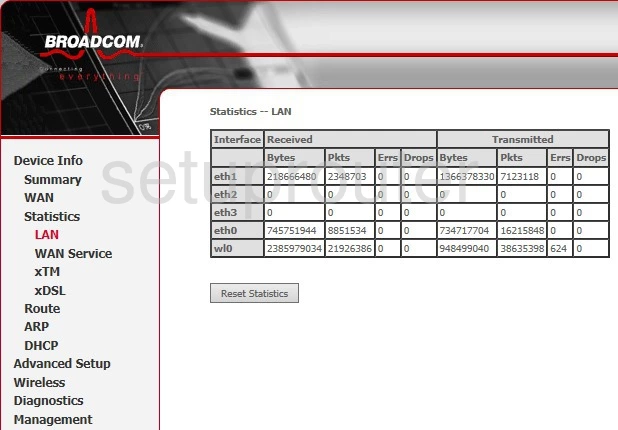
TW V6000UN Lan Screenshot
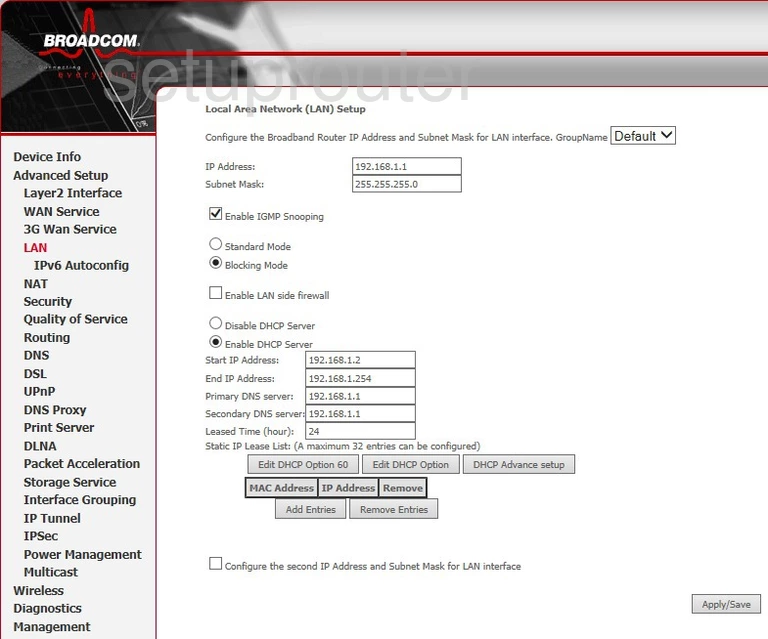
TW V6000UN Ipv6 Screenshot
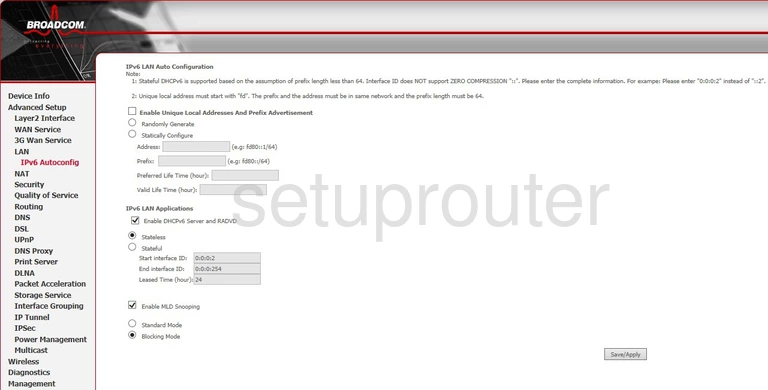
TW V6000UN Vpn Screenshot
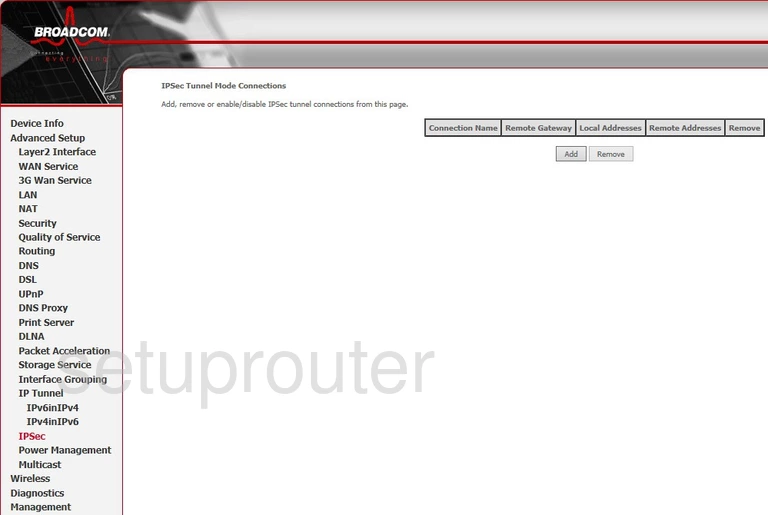
TW V6000UN Setup Screenshot
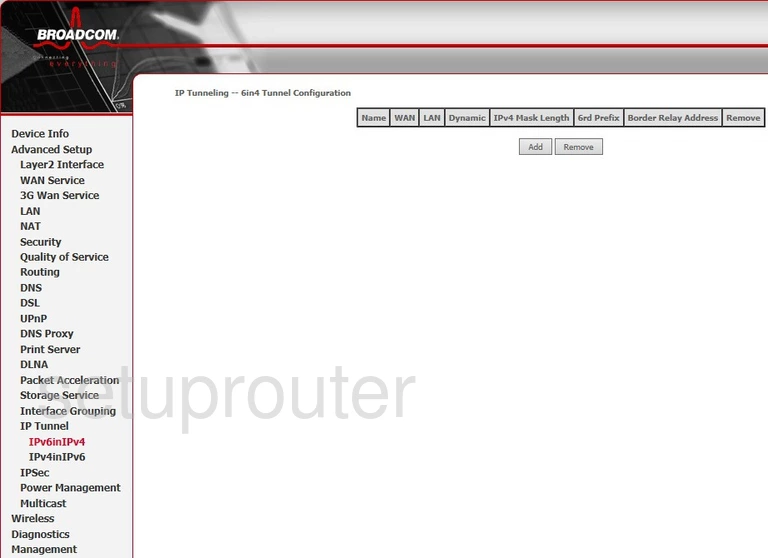
TW V6000UN Setup Screenshot
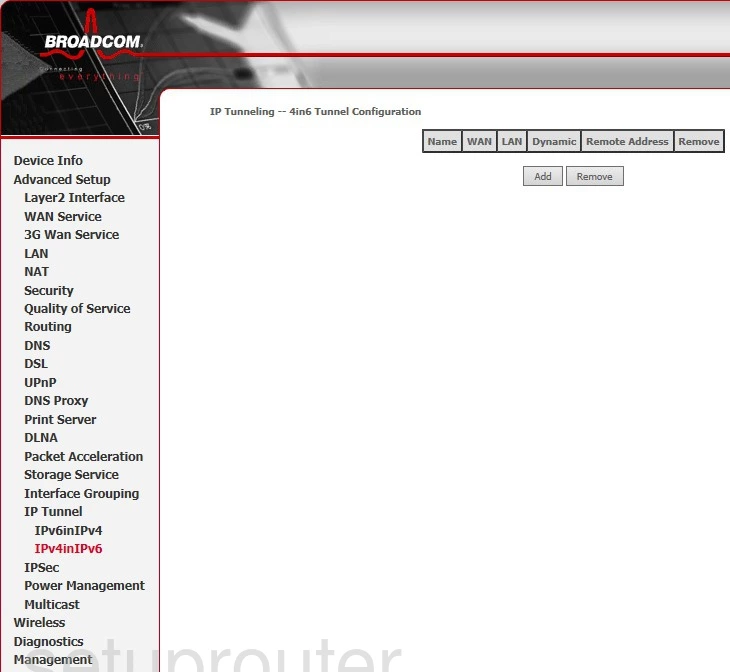
TW V6000UN Time Setup Screenshot
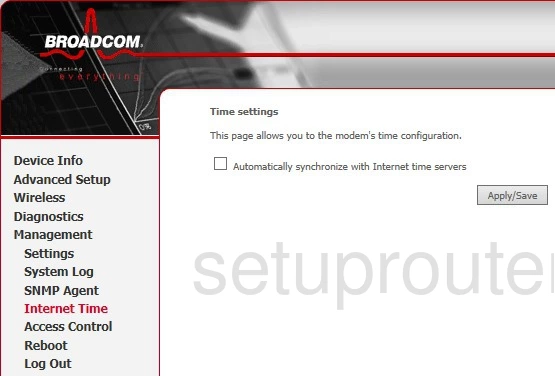
TW V6000UN Port Setting Screenshot
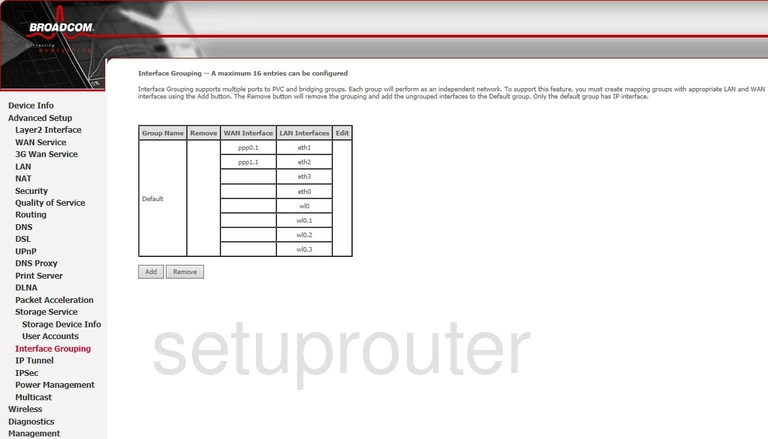
TW V6000UN Igmp Screenshot
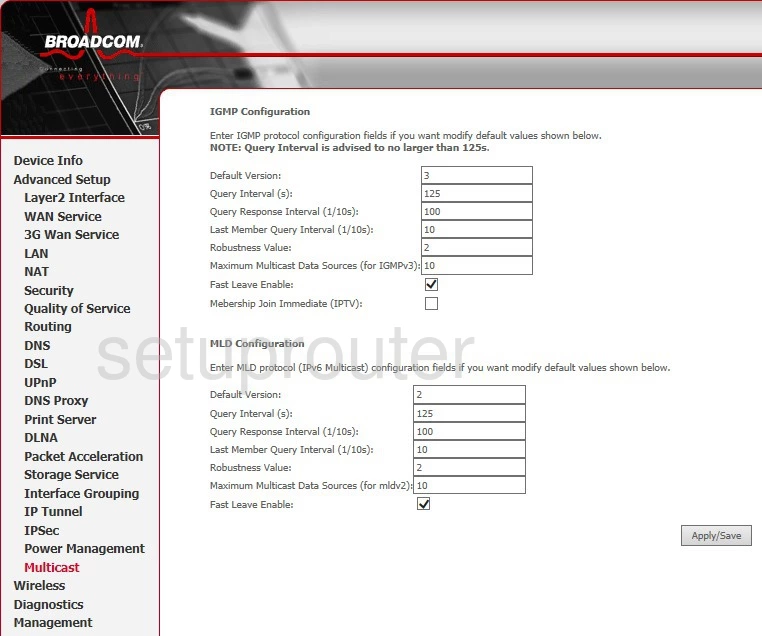
TW V6000UN Firewall Screenshot
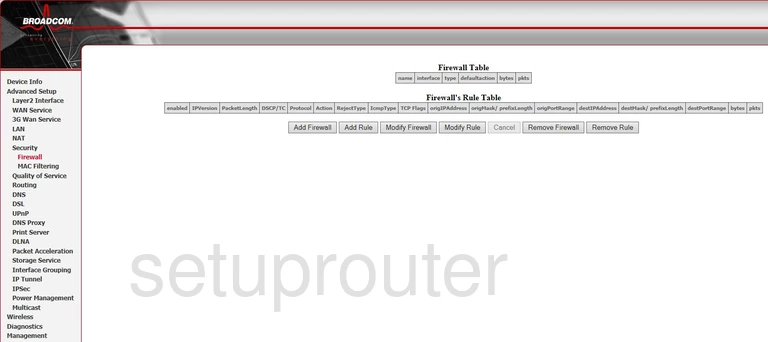
TW V6000UN Diagnostics Screenshot
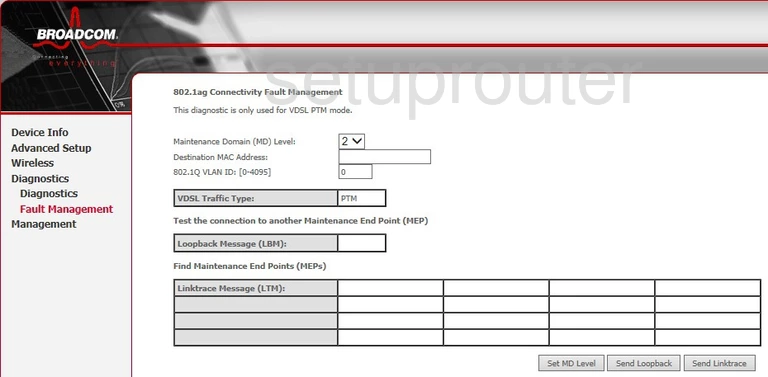
TW V6000UN Wan Screenshot
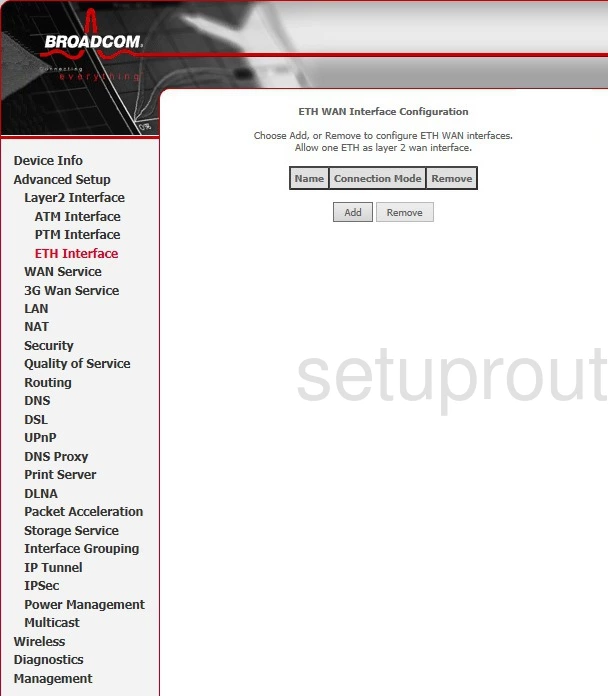
TW V6000UN Dynamic Dns Screenshot
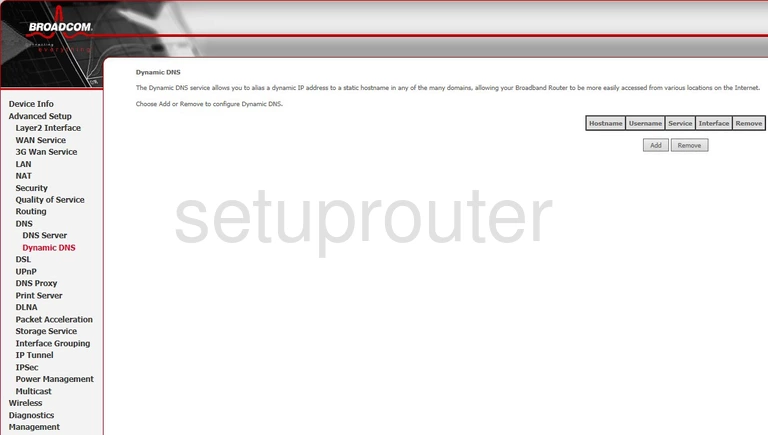
TW V6000UN Dsl Screenshot
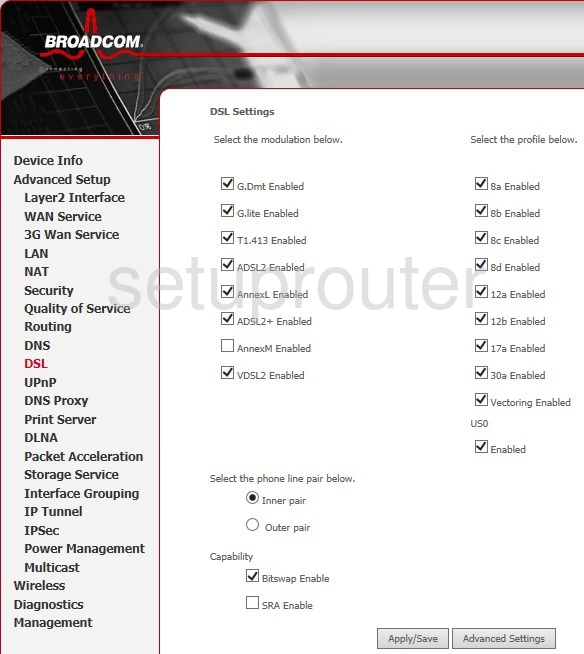
TW V6000UN Wan Screenshot
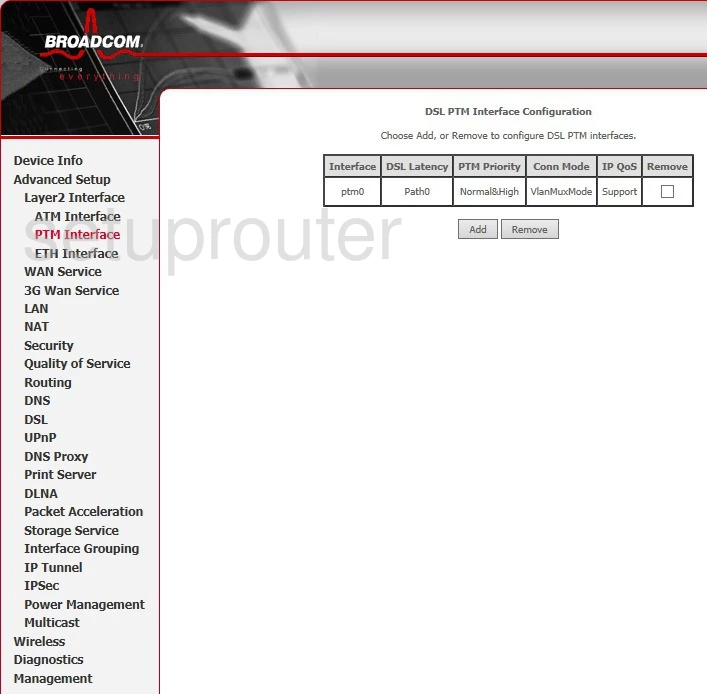
TW V6000UN Wan Screenshot
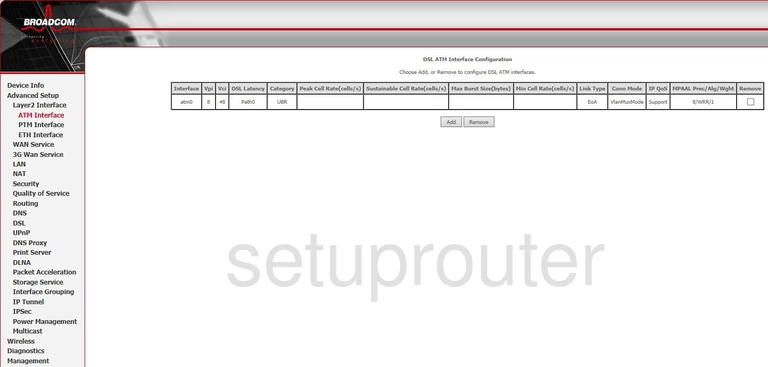
TW V6000UN Dns Screenshot
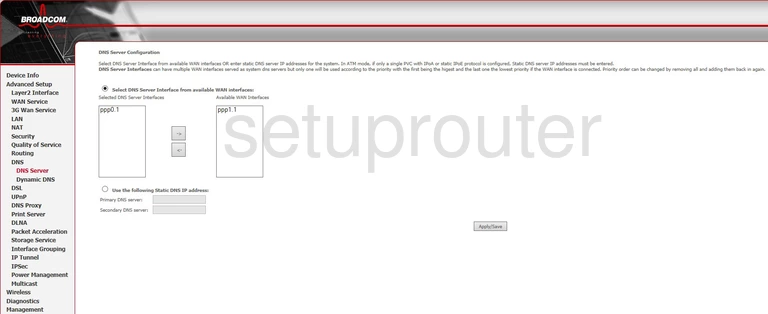
TW V6000UN Dns Screenshot
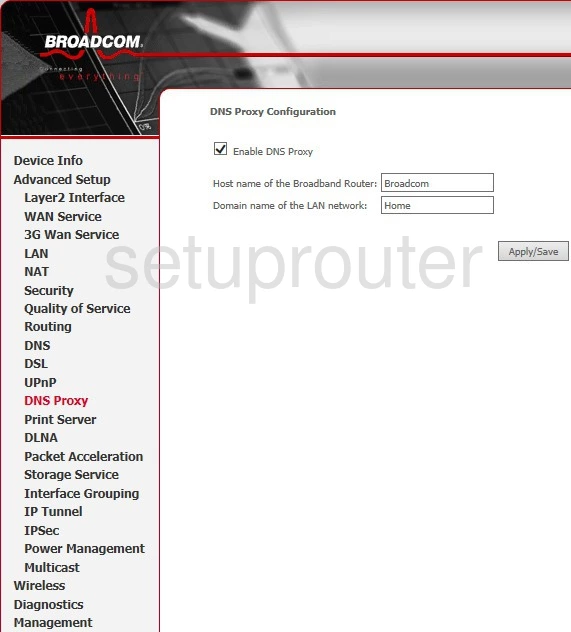
TW V6000UN Dmz Screenshot
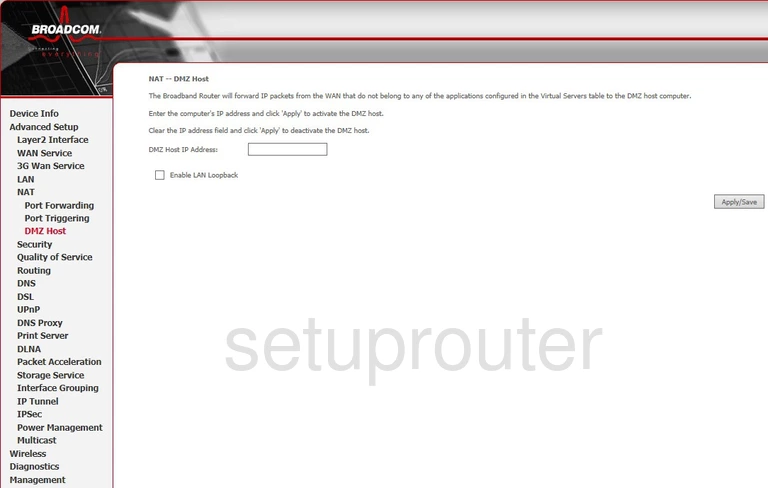
TW V6000UN Usb Screenshot
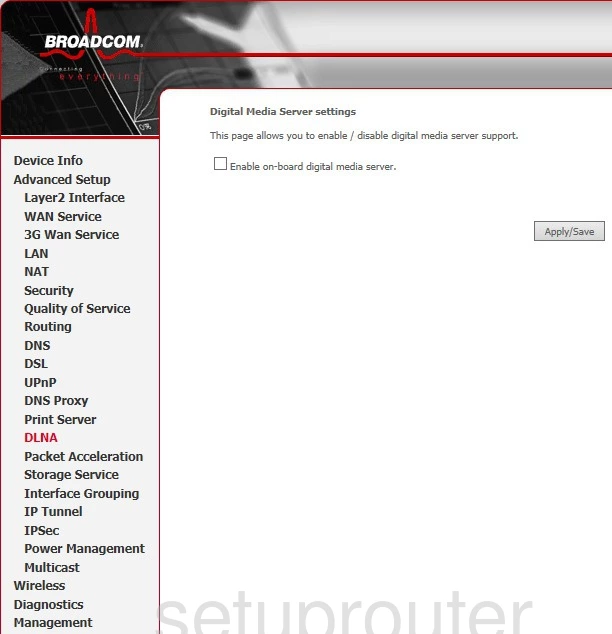
TW V6000UN Diagnostics Screenshot
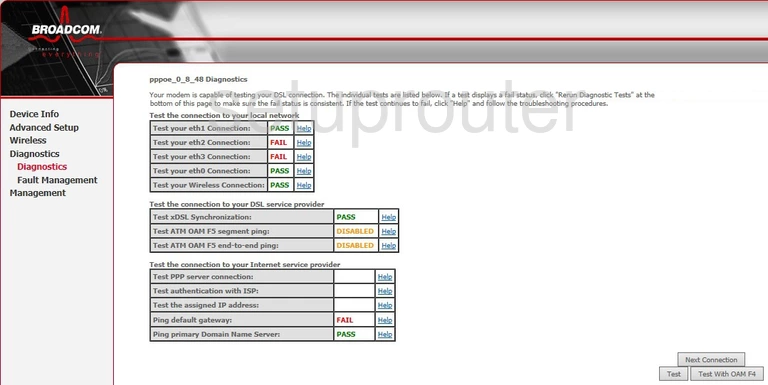
TW V6000UN Dhcp Screenshot
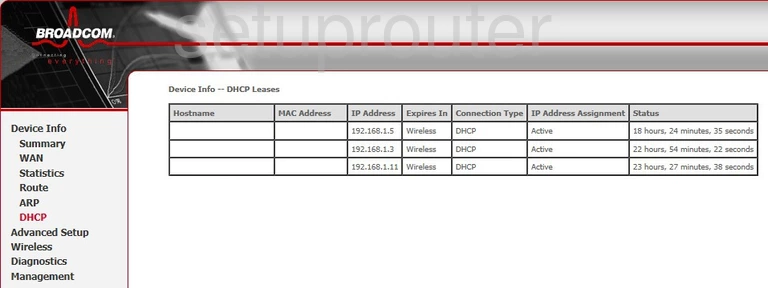
TW V6000UN Status Screenshot
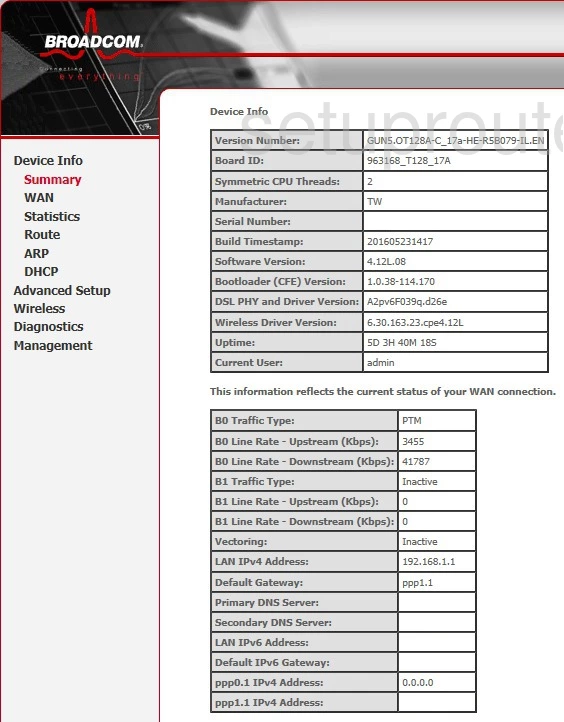
TW V6000UN Routing Screenshot
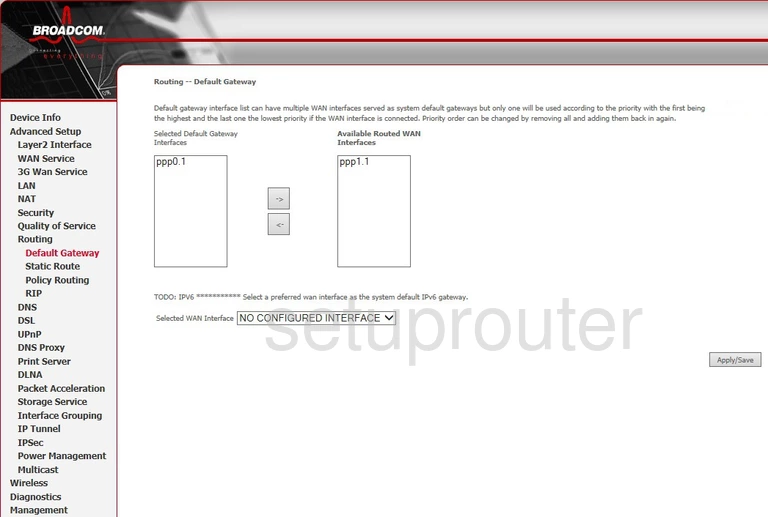
TW V6000UN Backup Screenshot
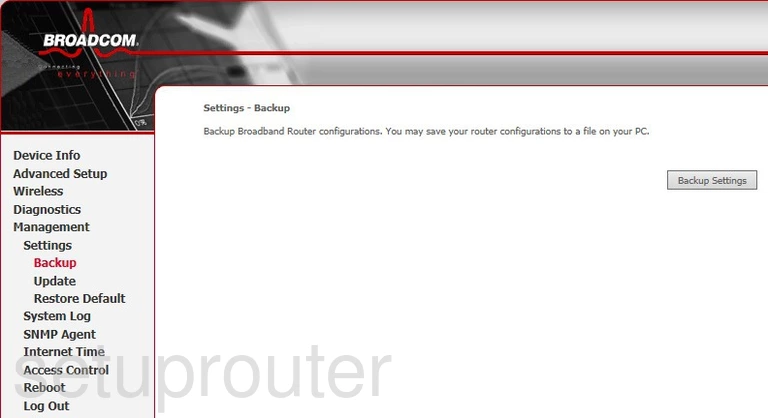
TW V6000UN Arp Table Screenshot
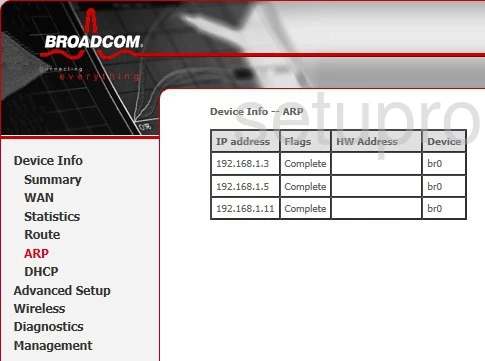
TW V6000UN Password Screenshot
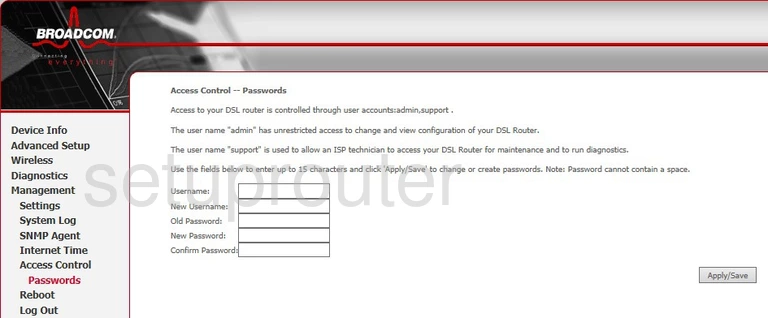
TW V6000UN 3G 4G Wifi Screenshot
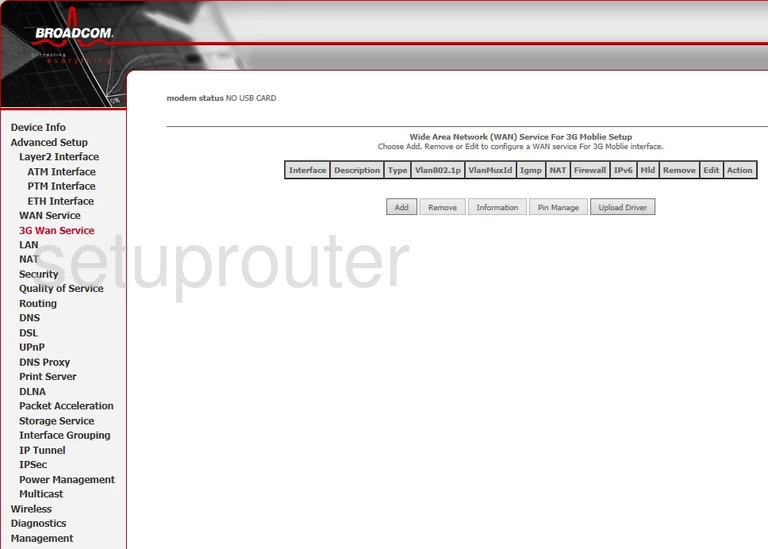
This is the screenshots guide for the TW V6000UN. We also have the following guides for the same router: