All of the screenshots below were submitted to this site by our users.
Please feel free to share screenshots with us using our Router Screenshot Grabber, which is a free tool in Network Utilities. It makes the capture process easy and sends the screenshots to us automatically.
This is the screenshots guide for the Unihero VT-AD02. We also have the following guides for the same router:
- Unihero VT-AD02 - Reset the Unihero VT-AD02
- Unihero VT-AD02 - How to change the IP Address on a Unihero VT-AD02 router
- Unihero VT-AD02 - Unihero VT-AD02 Login Instructions
- Unihero VT-AD02 - How to change the DNS settings on a Unihero VT-AD02 router
- Unihero VT-AD02 - Information About the Unihero VT-AD02 Router
All Unihero VT-AD02 Screenshots
All screenshots below were captured from a Unihero VT-AD02 router.
Unihero VT-AD02 Dynamic Dns Screenshot
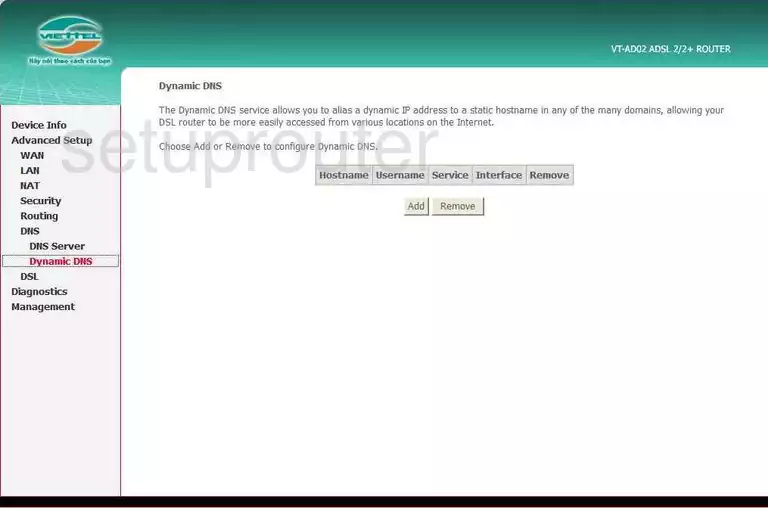
Unihero VT-AD02 Diagnostics Screenshot
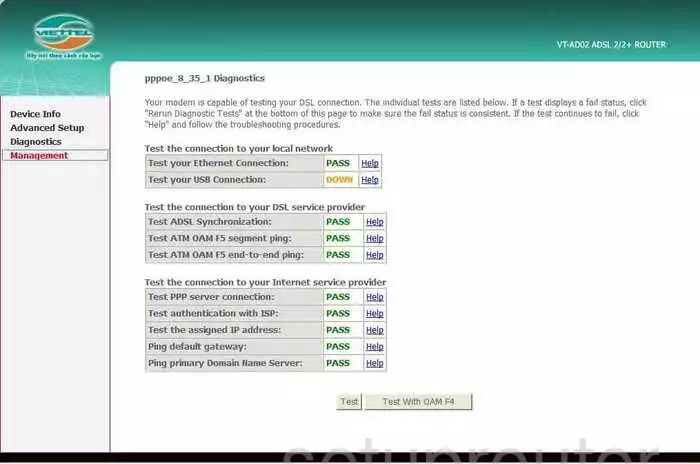
Unihero VT-AD02 Log Screenshot
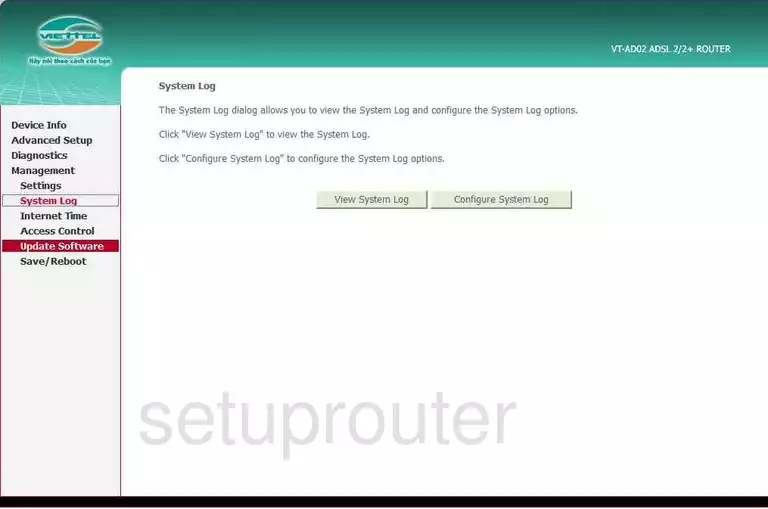
Unihero VT-AD02 Port Triggering Screenshot
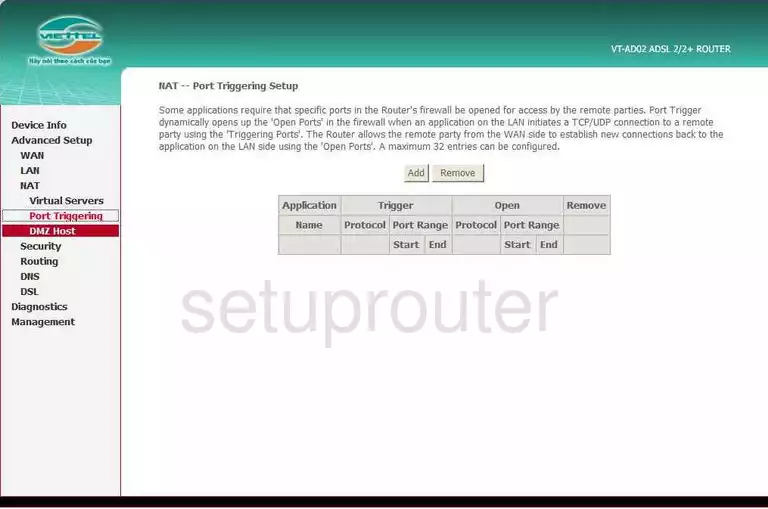
Unihero VT-AD02 Setup Screenshot
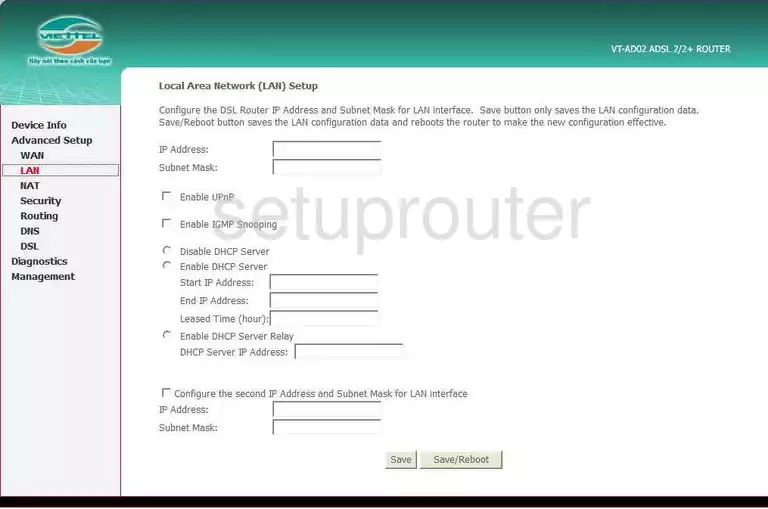
Unihero VT-AD02 Port Forwarding Screenshot
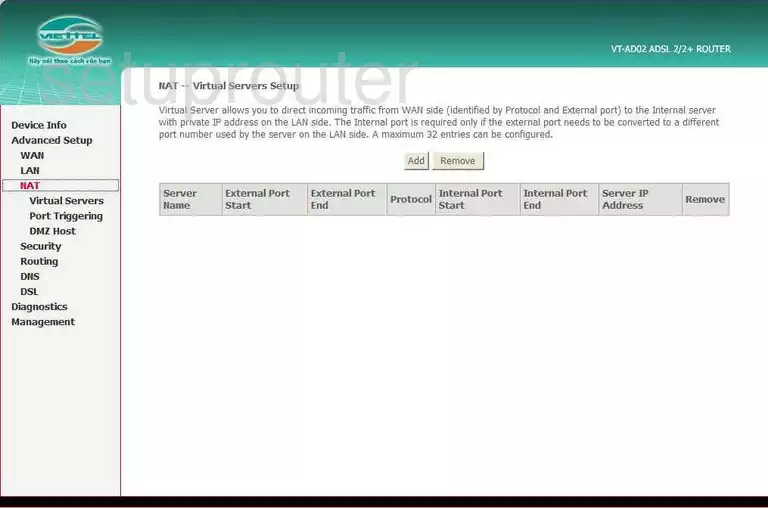
Unihero VT-AD02 Wan Screenshot
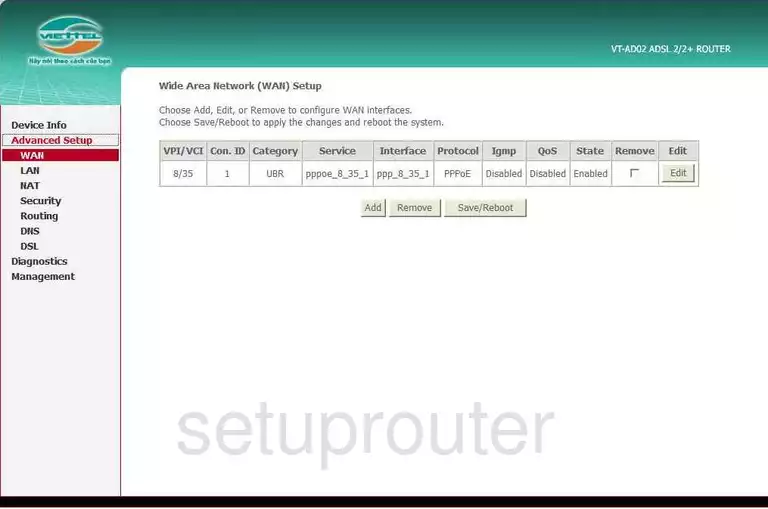
Unihero VT-AD02 Dmz Screenshot
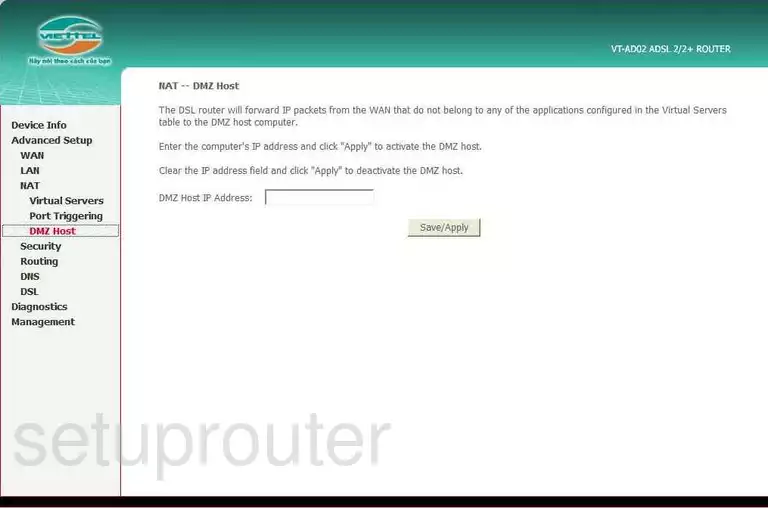
Unihero VT-AD02 Status Screenshot
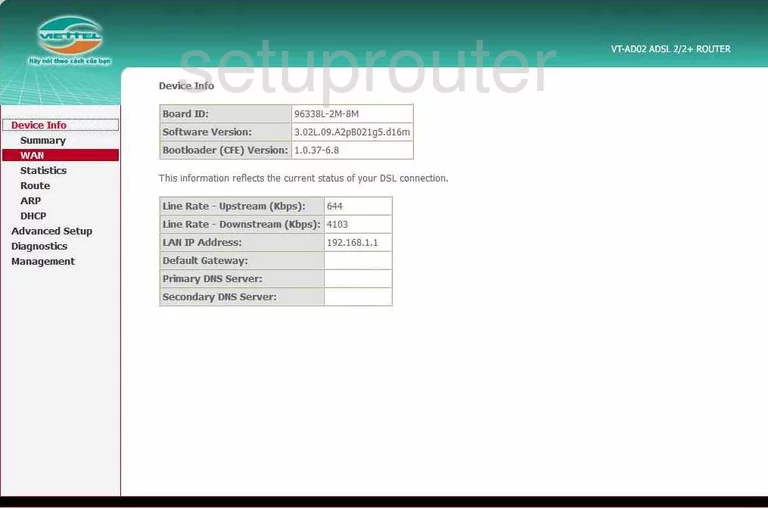
Unihero VT-AD02 Time Setup Screenshot
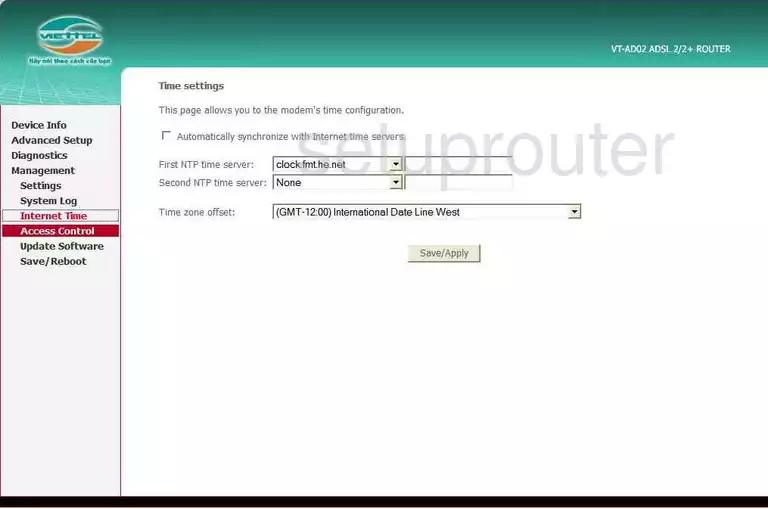
Unihero VT-AD02 Dsl Screenshot
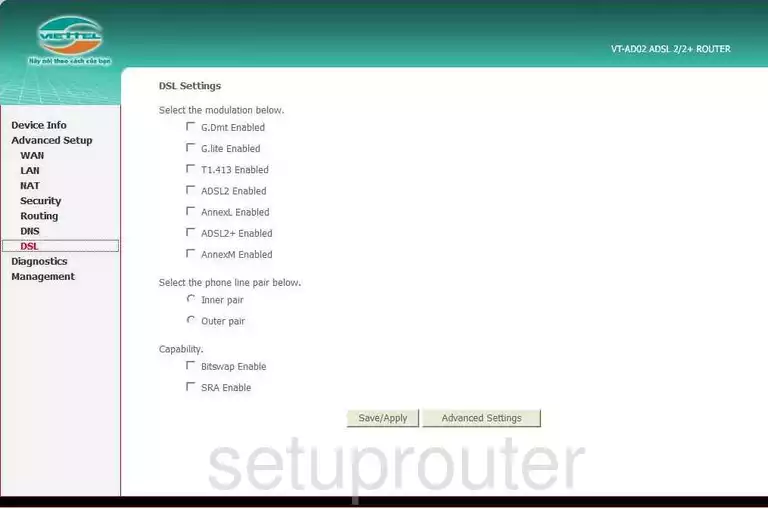
Unihero VT-AD02 Wan Screenshot
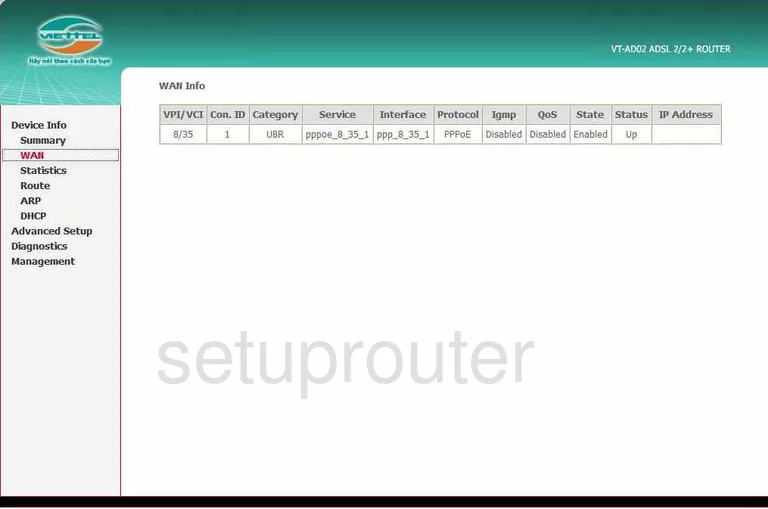
Unihero VT-AD02 Dns Screenshot
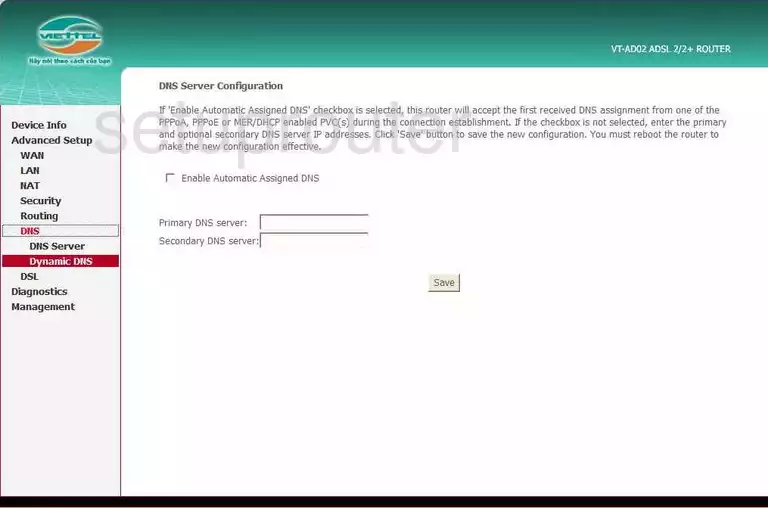
Unihero VT-AD02 Reboot Screenshot
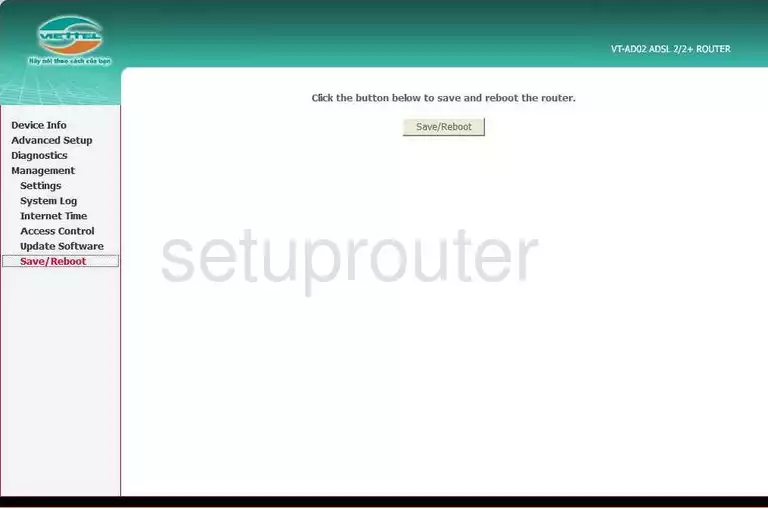
Unihero VT-AD02 Ip Filter Screenshot
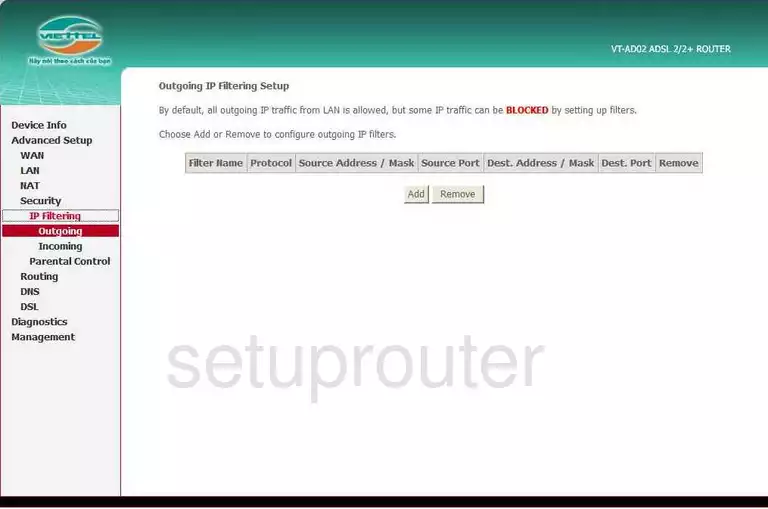
Unihero VT-AD02 Routing Screenshot
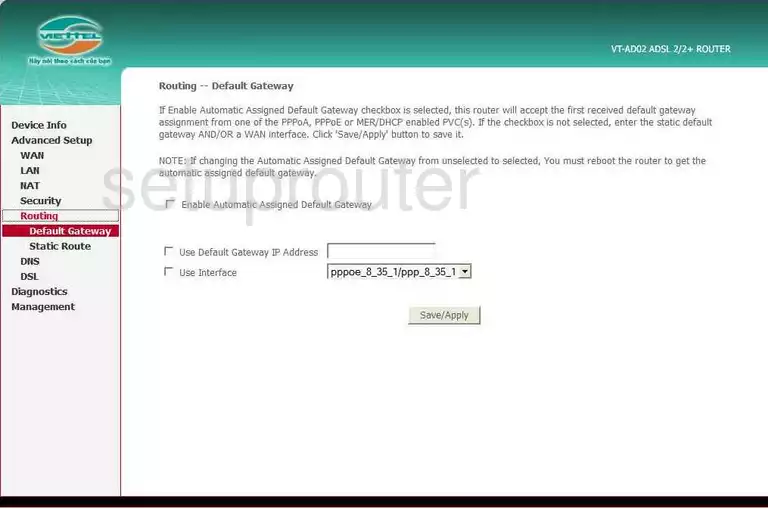
Unihero VT-AD02 Ip Filter Screenshot
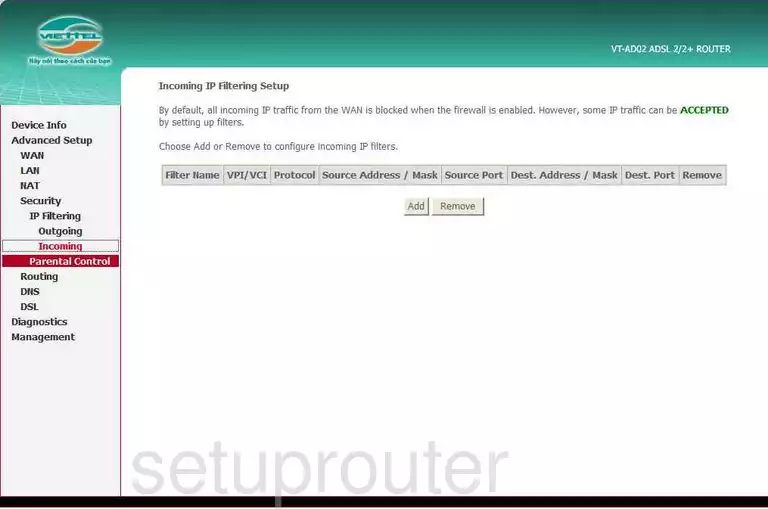
Unihero VT-AD02 Log Screenshot
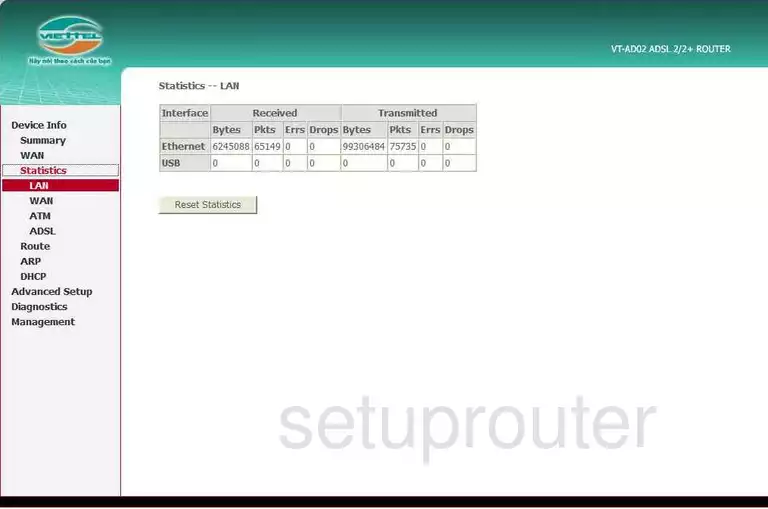
Unihero VT-AD02 Routing Screenshot
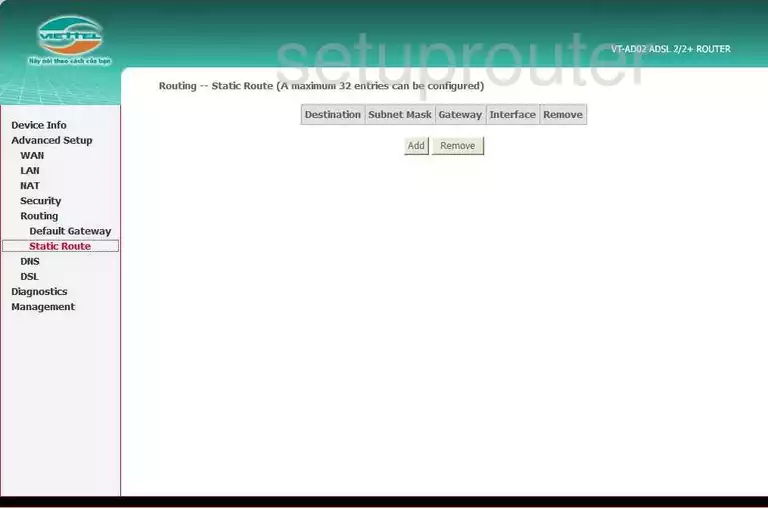
Unihero VT-AD02 Routing Screenshot
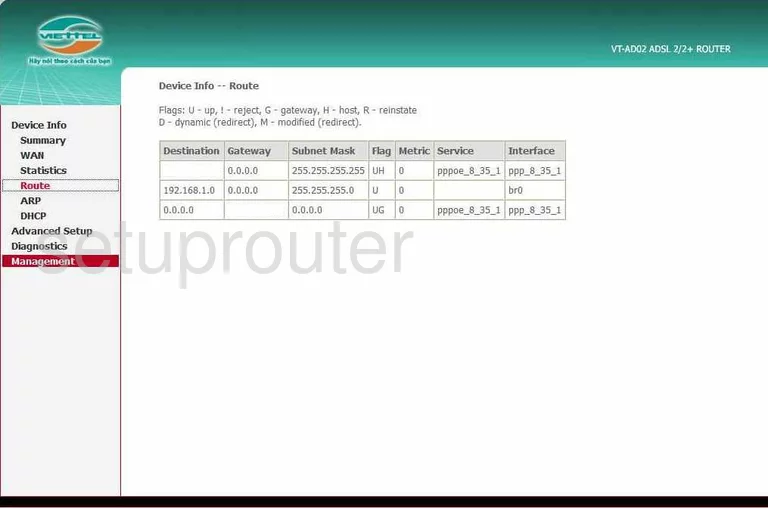
Unihero VT-AD02 Traffic Statistics Screenshot
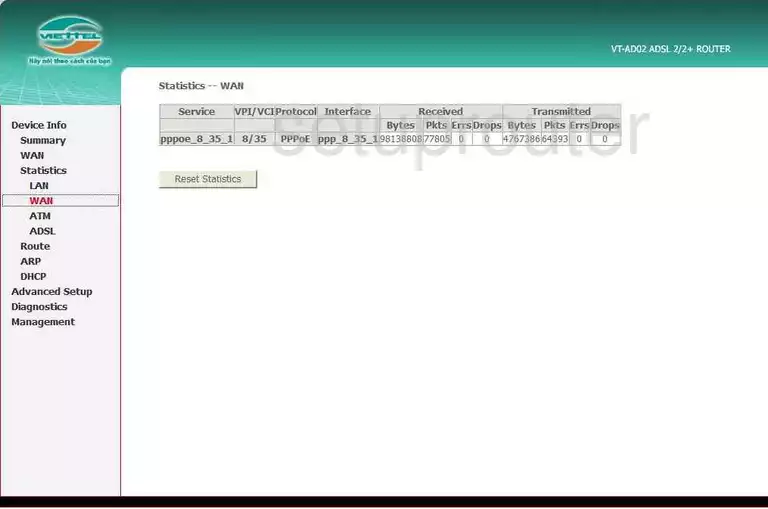
Unihero VT-AD02 Traffic Statistics Screenshot
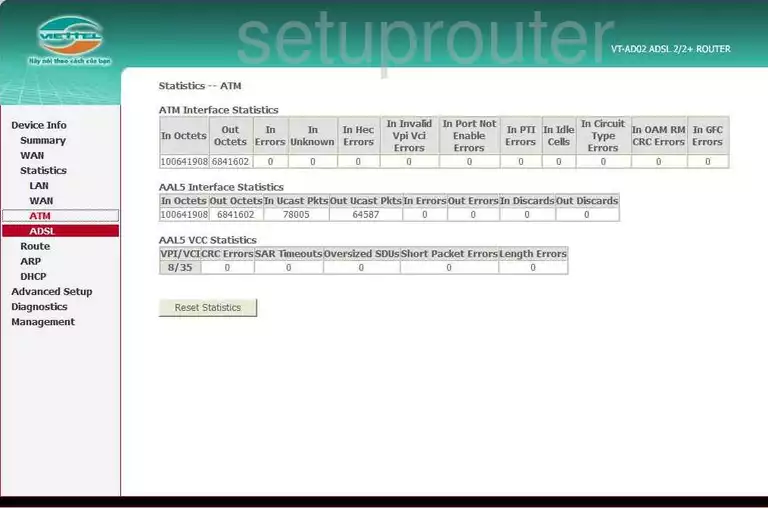
Unihero VT-AD02 Arp Table Screenshot
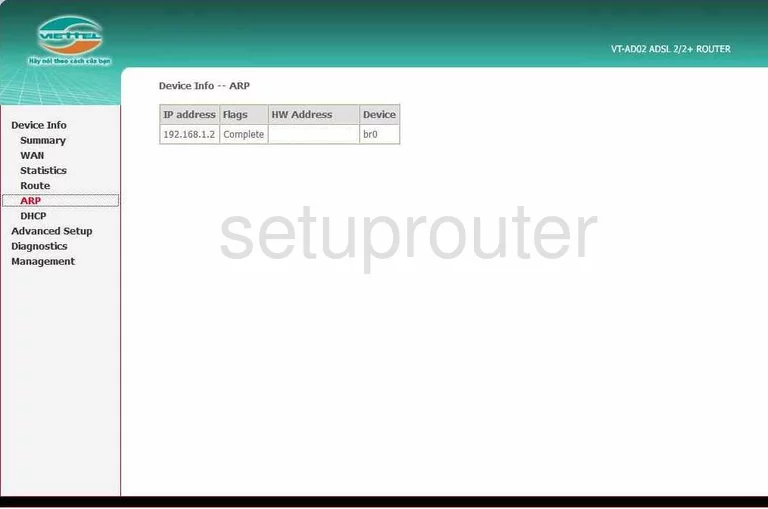
Unihero VT-AD02 Access Control Screenshot
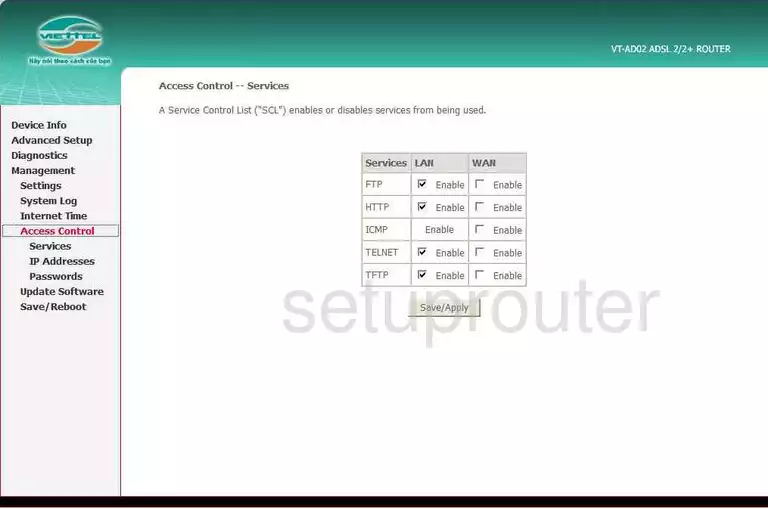
Unihero VT-AD02 Firmware Screenshot
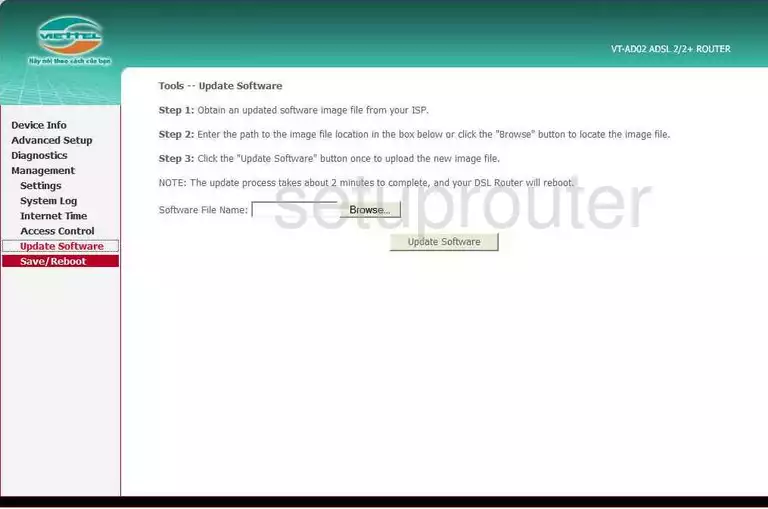
Unihero VT-AD02 Access Control Screenshot
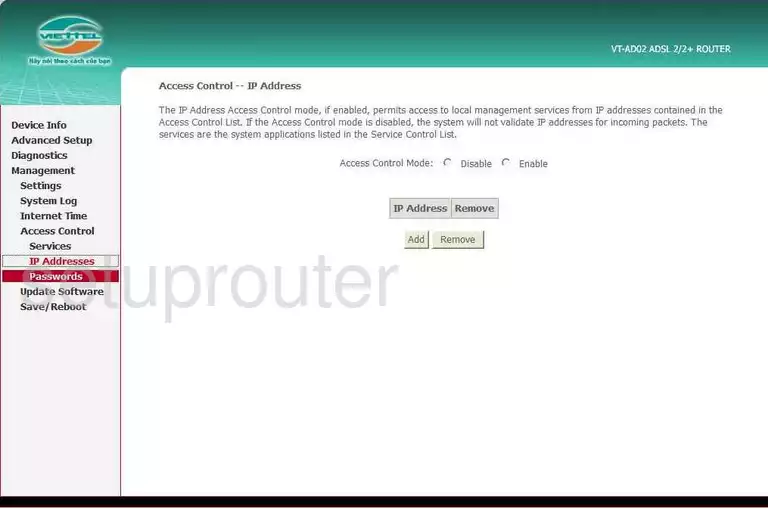
Unihero VT-AD02 Dhcp Client Screenshot
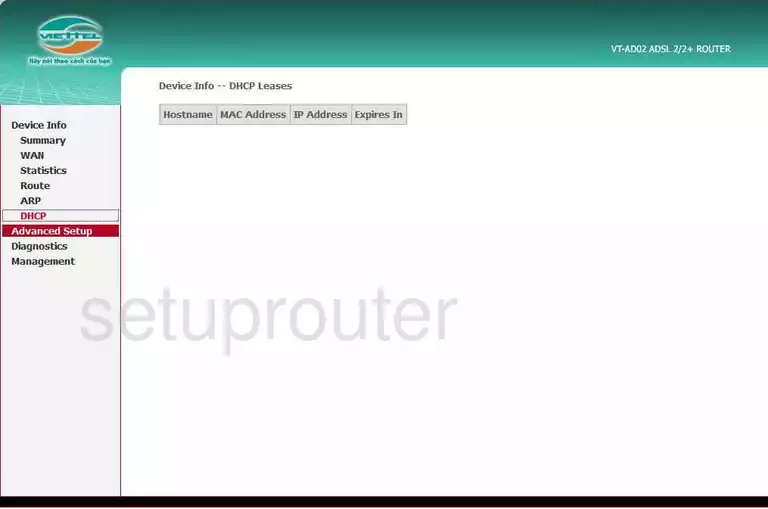
Unihero VT-AD02 Reset Screenshot
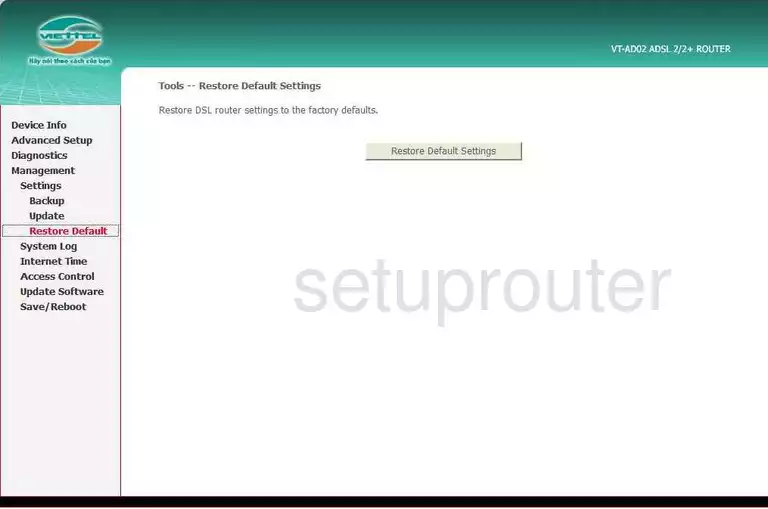
Unihero VT-AD02 Traffic Statistics Screenshot
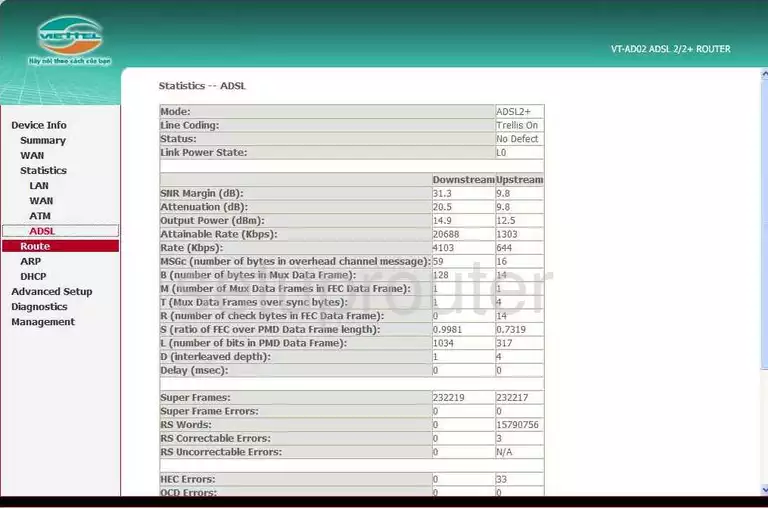
Unihero VT-AD02 Password Screenshot
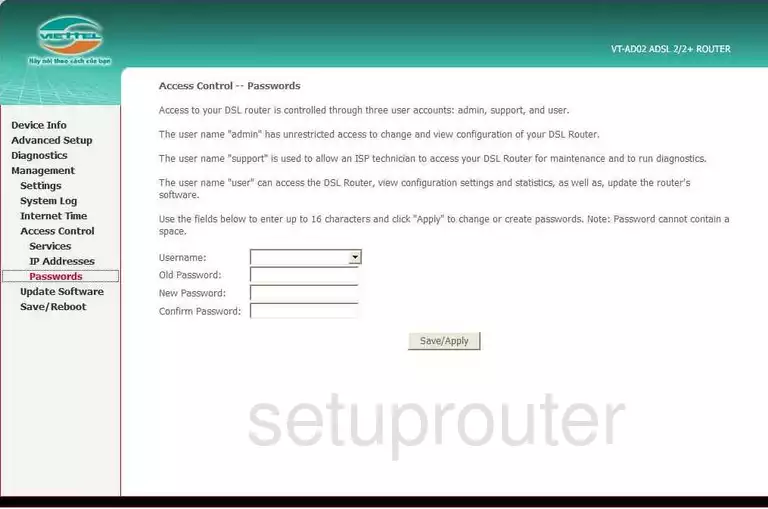
Unihero VT-AD02 Backup Screenshot
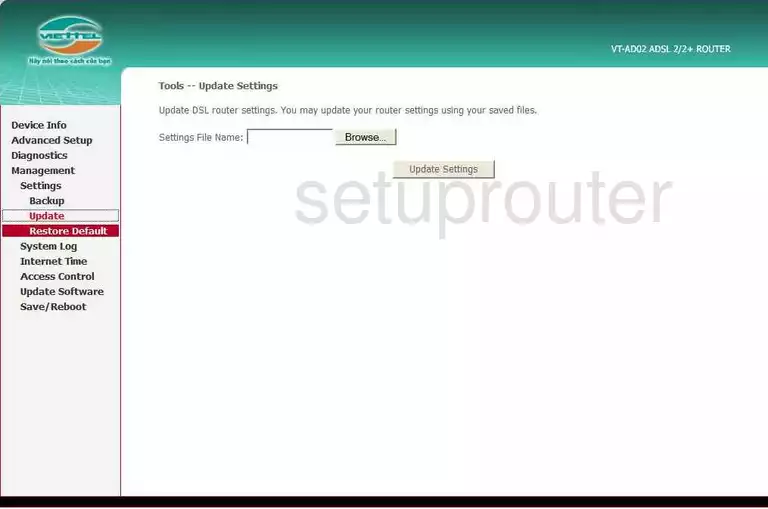
Unihero VT-AD02 Access Control Screenshot
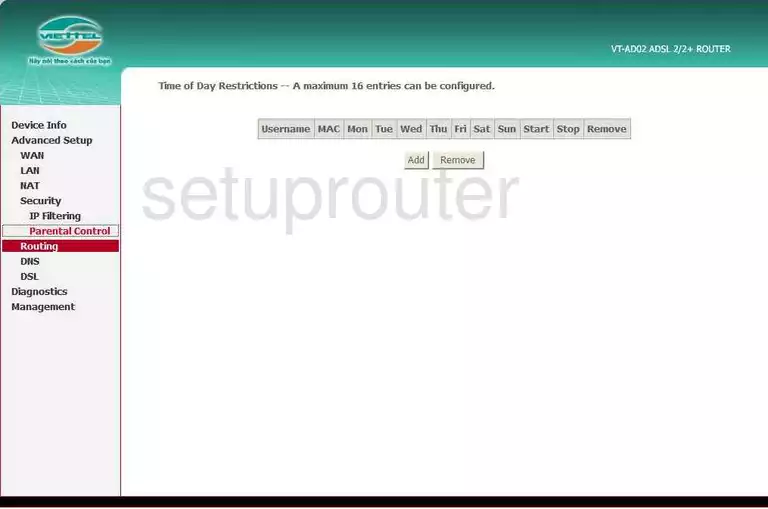
Unihero VT-AD02 General Screenshot
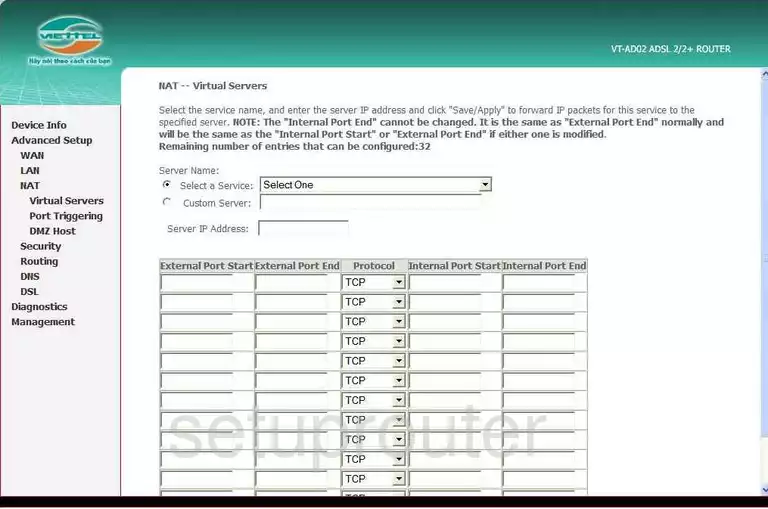
Unihero VT-AD02 General Screenshot
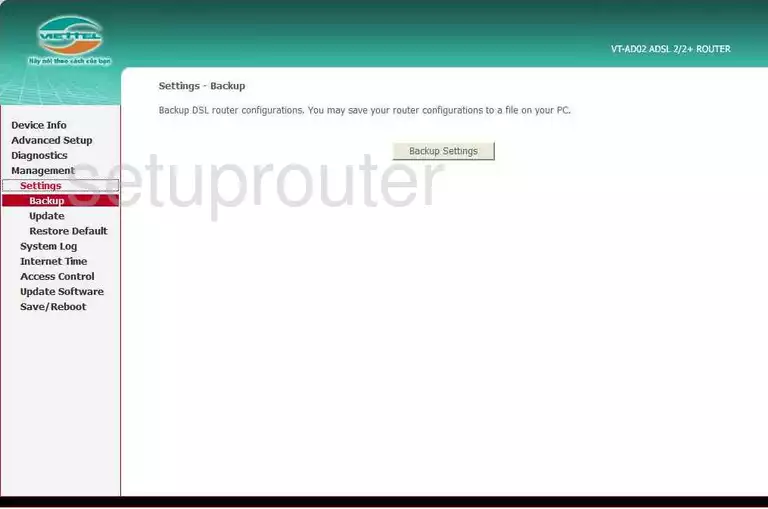
Unihero VT-AD02 Device Image Screenshot

This is the screenshots guide for the Unihero VT-AD02. We also have the following guides for the same router:
- Unihero VT-AD02 - Reset the Unihero VT-AD02
- Unihero VT-AD02 - How to change the IP Address on a Unihero VT-AD02 router
- Unihero VT-AD02 - Unihero VT-AD02 Login Instructions
- Unihero VT-AD02 - How to change the DNS settings on a Unihero VT-AD02 router
- Unihero VT-AD02 - Information About the Unihero VT-AD02 Router