The US Robotics USR5461 router is considered a wireless router because it offers WiFi connectivity. WiFi, or simply wireless, allows you to connect various devices to your router, such as wireless printers, smart televisions, and WiFi enabled smartphones.
Other US Robotics USR5461 Guides
This is the wifi guide for the US Robotics USR5461. We also have the following guides for the same router:
- US Robotics USR5461 - Reset the US Robotics USR5461
- US Robotics USR5461 - US Robotics USR5461 User Manual
- US Robotics USR5461 - How to change the IP Address on a US Robotics USR5461 router
- US Robotics USR5461 - US Robotics USR5461 Login Instructions
- US Robotics USR5461 - How to change the DNS settings on a US Robotics USR5461 router
- US Robotics USR5461 - Information About the US Robotics USR5461 Router
- US Robotics USR5461 - US Robotics USR5461 Screenshots
WiFi Terms
Before we get started there is a little bit of background info that you should be familiar with.
Wireless Name
Your wireless network needs to have a name to uniquely identify it from other wireless networks. If you are not sure what this means we have a guide explaining what a wireless name is that you can read for more information.
Wireless Password
An important part of securing your wireless network is choosing a strong password.
Wireless Channel
Picking a WiFi channel is not always a simple task. Be sure to read about WiFi channels before making the choice.
Encryption
You should almost definitely pick WPA2 for your networks encryption. If you are unsure, be sure to read our WEP vs WPA guide first.
Login To The US Robotics USR5461
To get started configuring the US Robotics USR5461 WiFi settings you need to login to your router. If you are already logged in you can skip this step.
To login to the US Robotics USR5461, follow our US Robotics USR5461 Login Guide.
Find the WiFi Settings on the US Robotics USR5461
If you followed our login guide above then you should see this screen.
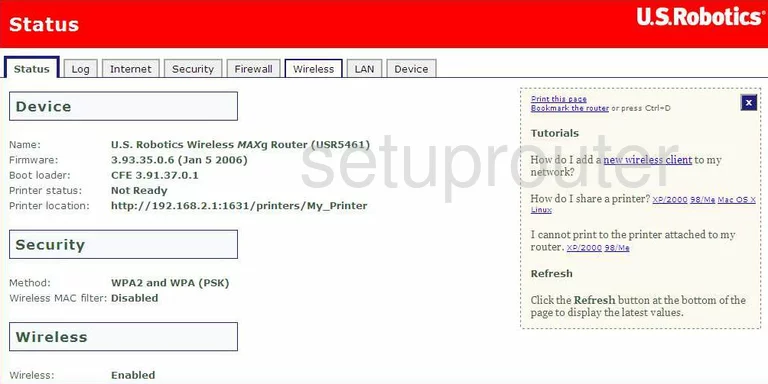
This wireless setup guide begins on the Status page of the US-Robotics USR5461 router. To start configuring your wireless settings, click Wireless at the top of the page.
Change the WiFi Settings on the US Robotics USR5461
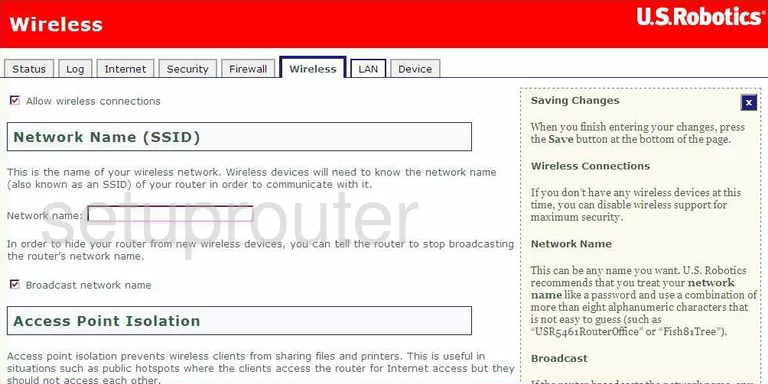
Start by entering your desired network name into the box labeled Network name. This can be anything you like, however we recommend avoiding any personal information. To learn more, see our guide.
Scroll down and open the drop down menu marked Channel and make sure it's set to either 1, 6, or 11. Want to know why this is important? Check out our WiFi Channels Guide.
Make sure to click Save before leaving the page.
Now click Security at the top of the page.
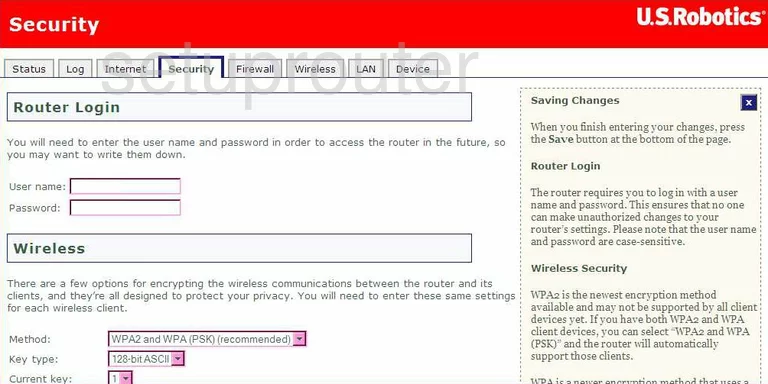
This takes you to a new page.
Make sure the Method is set to WPA2(PSK). To learn why this is important, check out our WEP vs. WPA Guide.
Set the Encryption to AES, and then enter your desired password into the box marked Pass phrase. A strong password consists of 14-20 characters and doesn't include any personal information. For more helpful tips, see our Choosing a Strong Password Guide.
That's all there is to it. Just be sure to click Save before closing the page.
Possible Problems when Changing your WiFi Settings
After making these changes to your router you will almost definitely have to reconnect any previously connected devices. This is usually done at the device itself and not at your computer.
Other US Robotics USR5461 Info
Don't forget about our other US Robotics USR5461 info that you might be interested in.
This is the wifi guide for the US Robotics USR5461. We also have the following guides for the same router:
- US Robotics USR5461 - Reset the US Robotics USR5461
- US Robotics USR5461 - US Robotics USR5461 User Manual
- US Robotics USR5461 - How to change the IP Address on a US Robotics USR5461 router
- US Robotics USR5461 - US Robotics USR5461 Login Instructions
- US Robotics USR5461 - How to change the DNS settings on a US Robotics USR5461 router
- US Robotics USR5461 - Information About the US Robotics USR5461 Router
- US Robotics USR5461 - US Robotics USR5461 Screenshots