The US Robotics USR8054 router is considered a wireless router because it offers WiFi connectivity. WiFi, or simply wireless, allows you to connect various devices to your router, such as wireless printers, smart televisions, and WiFi enabled smartphones.
Other US Robotics USR8054 Guides
This is the wifi guide for the US Robotics USR8054. We also have the following guides for the same router:
- US Robotics USR8054 - How to change the IP Address on a US Robotics USR8054 router
- US Robotics USR8054 - US Robotics USR8054 User Manual
- US Robotics USR8054 - US Robotics USR8054 Login Instructions
- US Robotics USR8054 - How to change the DNS settings on a US Robotics USR8054 router
- US Robotics USR8054 - Reset the US Robotics USR8054
- US Robotics USR8054 - Information About the US Robotics USR8054 Router
- US Robotics USR8054 - US Robotics USR8054 Screenshots
WiFi Terms
Before we get started there is a little bit of background info that you should be familiar with.
Wireless Name
Your wireless network needs to have a name to uniquely identify it from other wireless networks. If you are not sure what this means we have a guide explaining what a wireless name is that you can read for more information.
Wireless Password
An important part of securing your wireless network is choosing a strong password.
Wireless Channel
Picking a WiFi channel is not always a simple task. Be sure to read about WiFi channels before making the choice.
Encryption
You should almost definitely pick WPA2 for your networks encryption. If you are unsure, be sure to read our WEP vs WPA guide first.
Login To The US Robotics USR8054
To get started configuring the US Robotics USR8054 WiFi settings you need to login to your router. If you are already logged in you can skip this step.
To login to the US Robotics USR8054, follow our US Robotics USR8054 Login Guide.
Find the WiFi Settings on the US Robotics USR8054
If you followed our login guide above then you should see this screen.
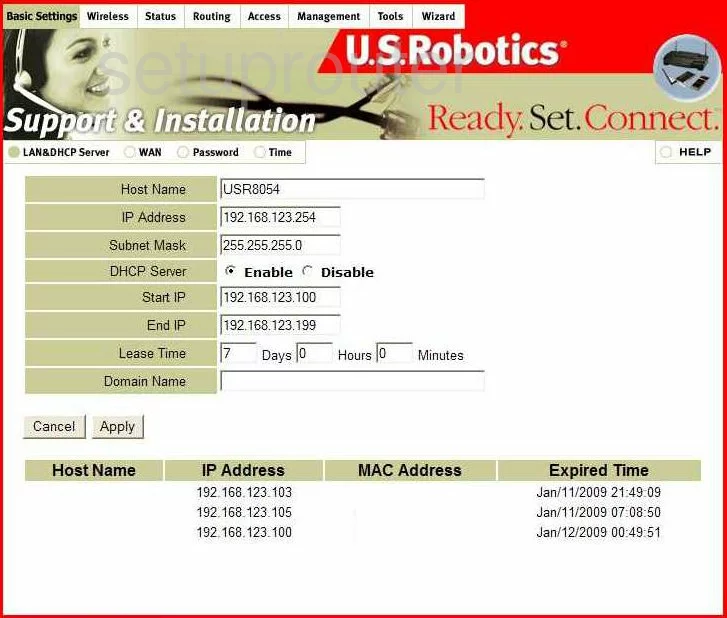
This guide begins on the Home page of the US-Robotics USR8054 router. To configure the WiFi settings, click the option of Wireless at the top of the page. Then below the picture, select Basic.
Change the WiFi Settings on the US Robotics USR8054
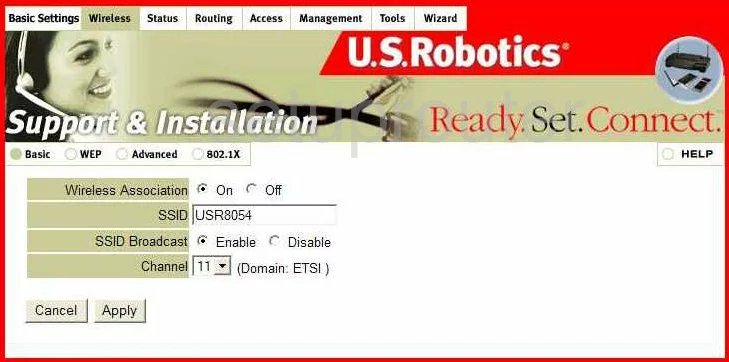
First, you need to change the SSID. This is the name you create in order identify your network. This name can be anything you like except personal information. Check out this Wireless Name Guide for more on the topic.
The other setting that can be changed here is titled Channel. Change the channel to either 1, 6, or 11 for the best reception. Check out this guide for more information.
Click the Apply button when you have made the appropriate changes.
Next select the option of WEP at the top of the page under the picture.
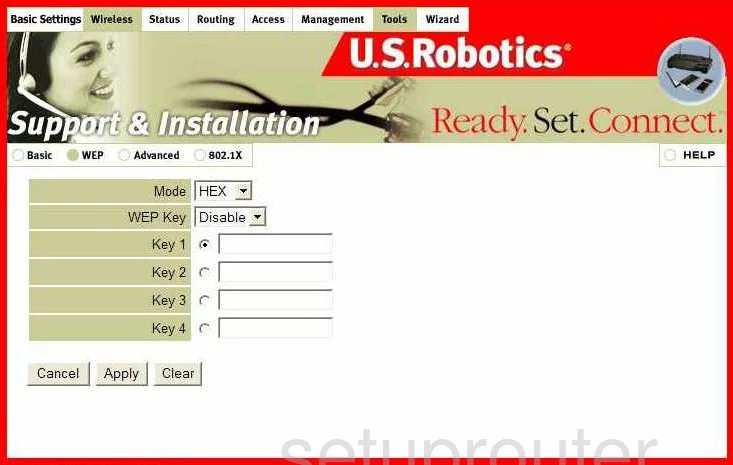
This router only offers WEP security. WEP security if outdated and can now be cracked within a matter of minutes. Do not use WEP. It is highly recommended that you update your firmware to allow for a more secure option of WPA2-PSK.
That's it, save your changes and you're finished.
Possible Problems when Changing your WiFi Settings
After making these changes to your router you will almost definitely have to reconnect any previously connected devices. This is usually done at the device itself and not at your computer.
Other US Robotics USR8054 Info
Don't forget about our other US Robotics USR8054 info that you might be interested in.
This is the wifi guide for the US Robotics USR8054. We also have the following guides for the same router:
- US Robotics USR8054 - How to change the IP Address on a US Robotics USR8054 router
- US Robotics USR8054 - US Robotics USR8054 User Manual
- US Robotics USR8054 - US Robotics USR8054 Login Instructions
- US Robotics USR8054 - How to change the DNS settings on a US Robotics USR8054 router
- US Robotics USR8054 - Reset the US Robotics USR8054
- US Robotics USR8054 - Information About the US Robotics USR8054 Router
- US Robotics USR8054 - US Robotics USR8054 Screenshots