Each of these screenshots was captured and submitted to us by users of this site.
If you would like to share screenshots for us to use, please use our Router Screenshot Grabber, which is a free tool in Network Utilities. It makes the capture process easy and sends the screenshots to us automatically.
This is the screenshots guide for the US-Robotics USR8200. We also have the following guides for the same router:
- US-Robotics USR8200 - How to change the IP Address on a US-Robotics USR8200 router
- US-Robotics USR8200 - US-Robotics USR8200 Login Instructions
- US-Robotics USR8200 - US-Robotics USR8200 User Manual
- US-Robotics USR8200 - How to change the DNS settings on a US-Robotics USR8200 router
- US-Robotics USR8200 - Information About the US-Robotics USR8200 Router
- US-Robotics USR8200 - Reset the US-Robotics USR8200
All US-Robotics USR8200 Screenshots
All screenshots below were captured from a US-Robotics USR8200 router.
US-Robotics USR8200 Dmz Screenshot
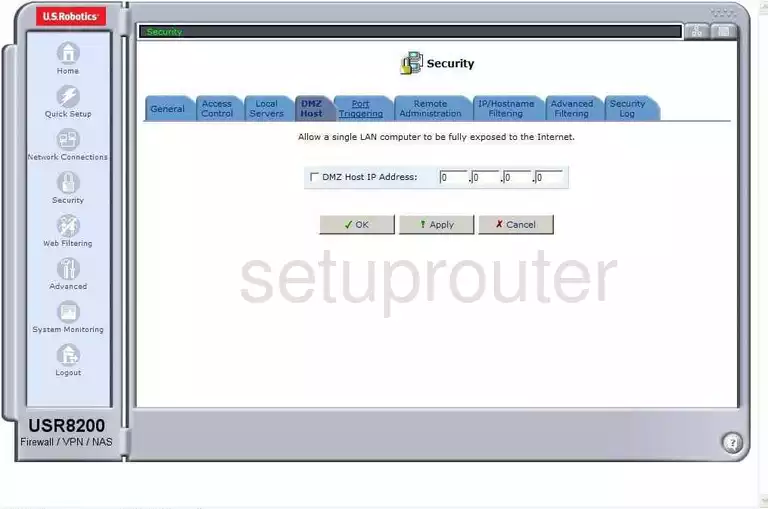
US-Robotics USR8200 Port Triggering Screenshot
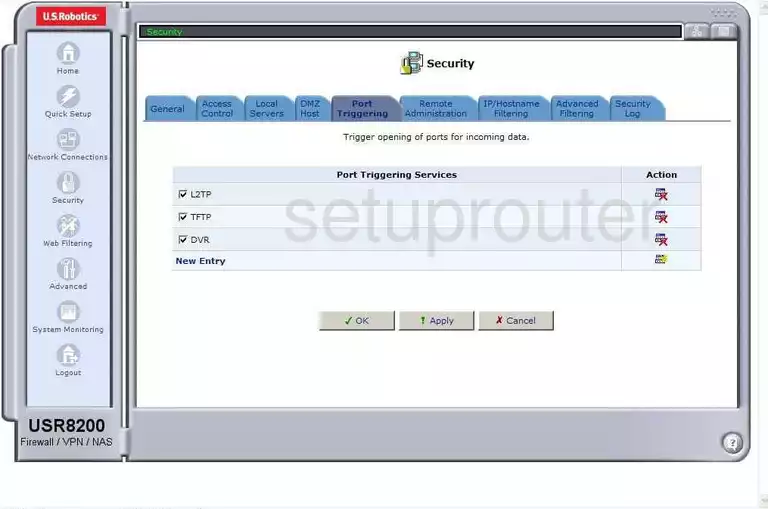
US-Robotics USR8200 Traffic Statistics Screenshot
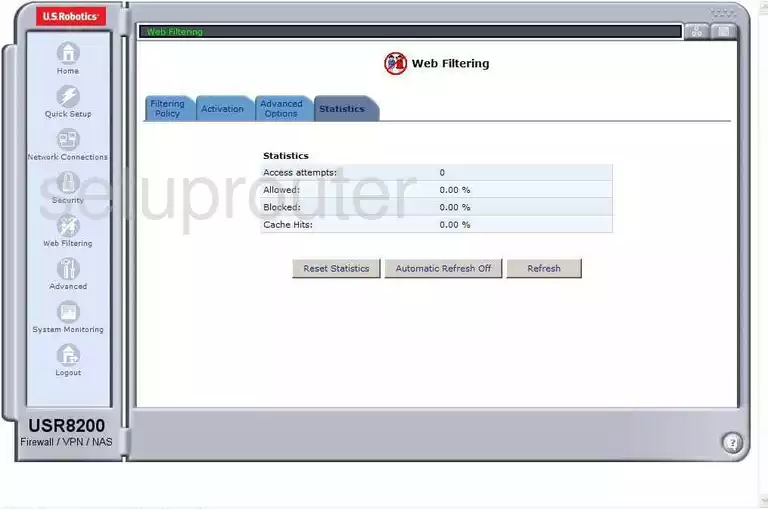
US-Robotics USR8200 Url Filter Screenshot
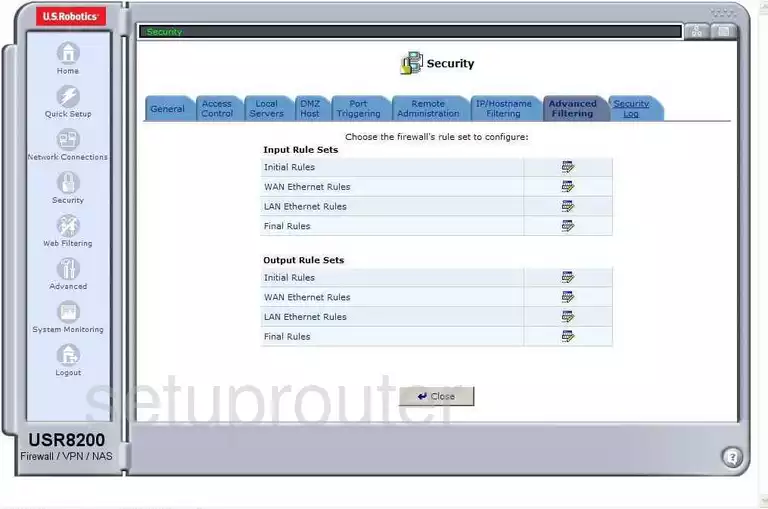
US-Robotics USR8200 Url Filter Screenshot
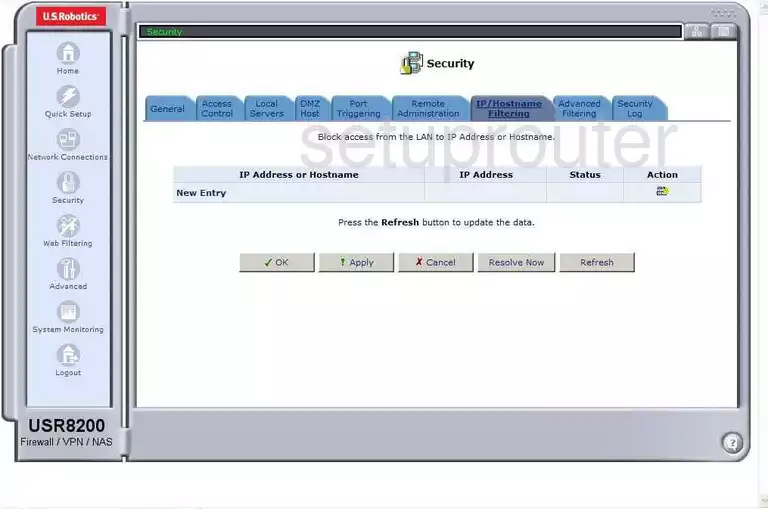
US-Robotics USR8200 Url Filter Screenshot
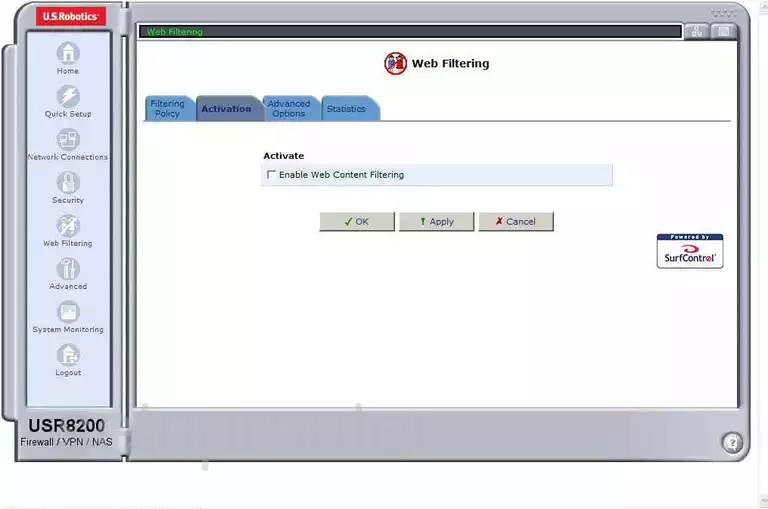
US-Robotics USR8200 Url Filter Screenshot
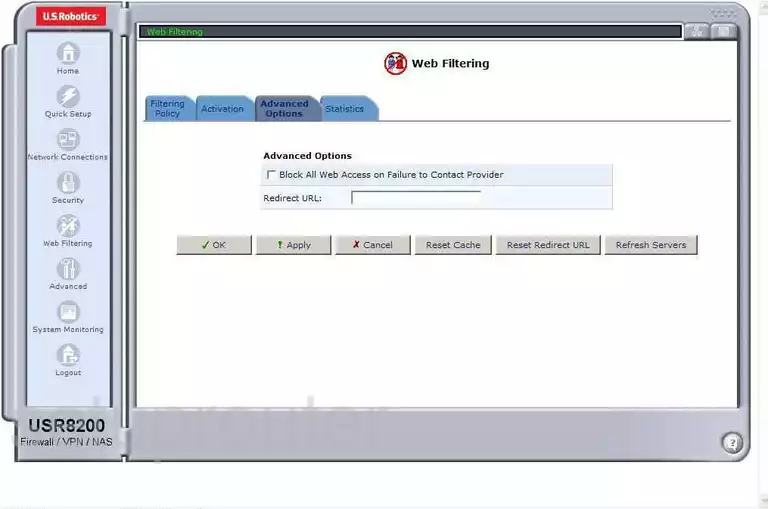
US-Robotics USR8200 Remote Management Screenshot
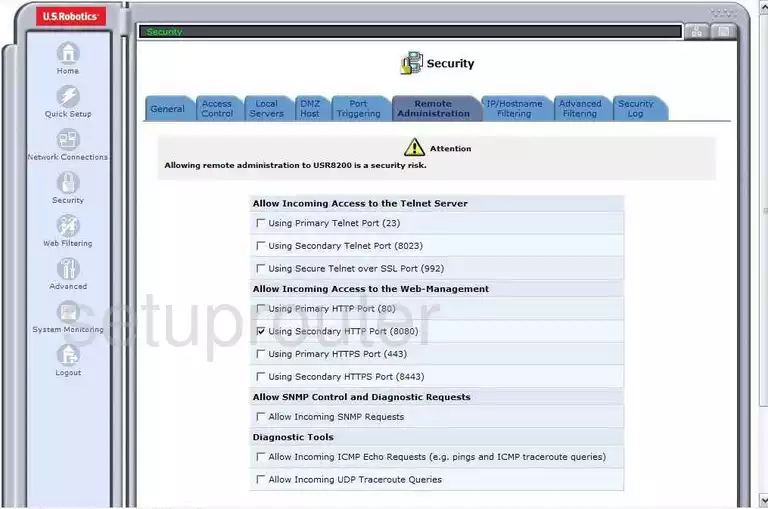
US-Robotics USR8200 Log Screenshot
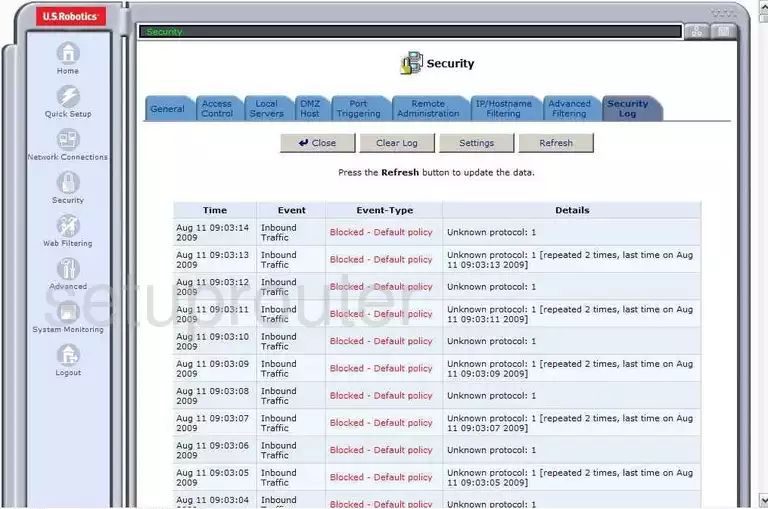
US-Robotics USR8200 Log Screenshot
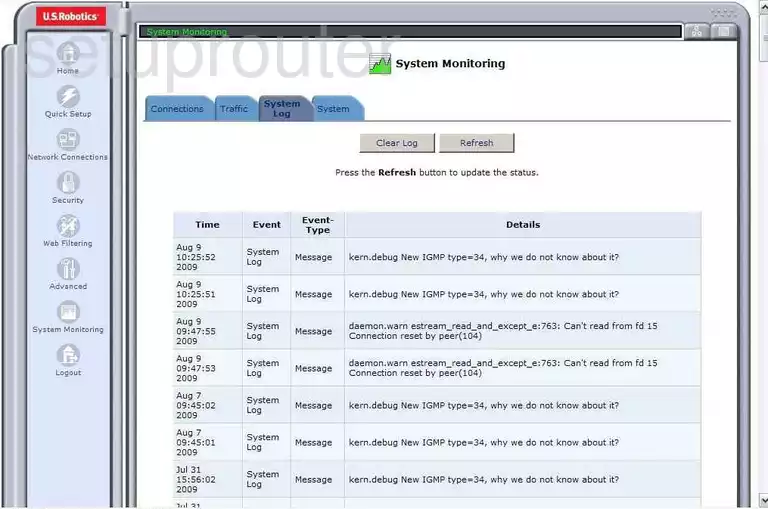
US-Robotics USR8200 General Screenshot
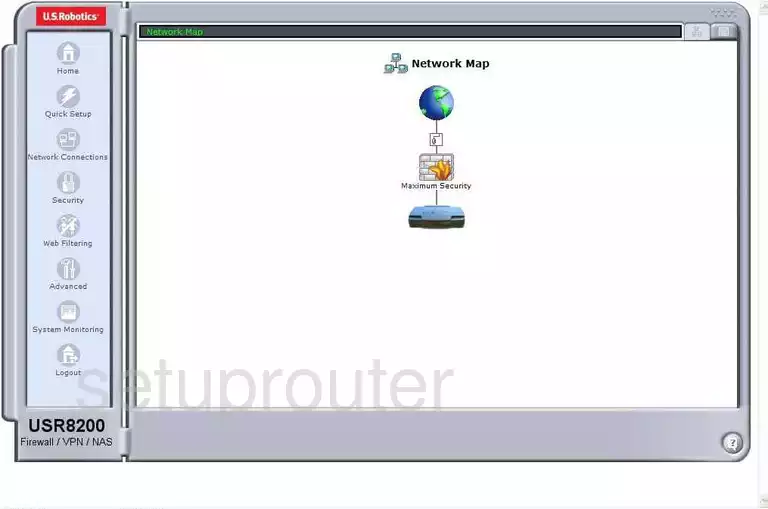
US-Robotics USR8200 General Screenshot
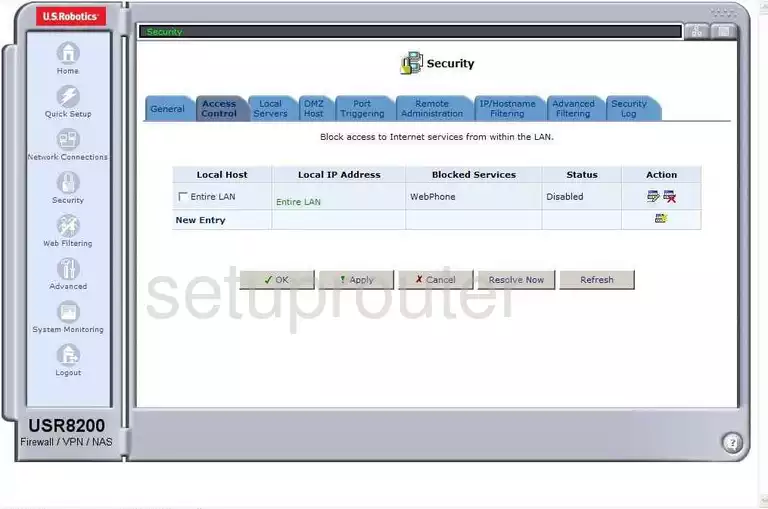
US-Robotics USR8200 General Screenshot
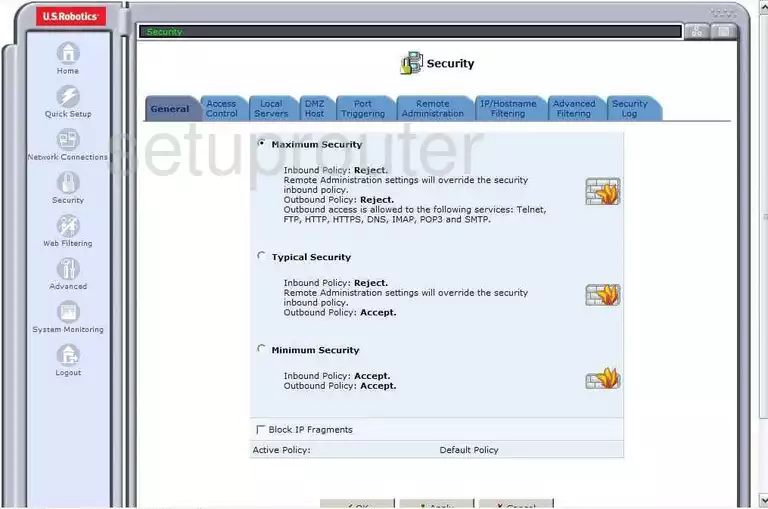
US-Robotics USR8200 General Screenshot
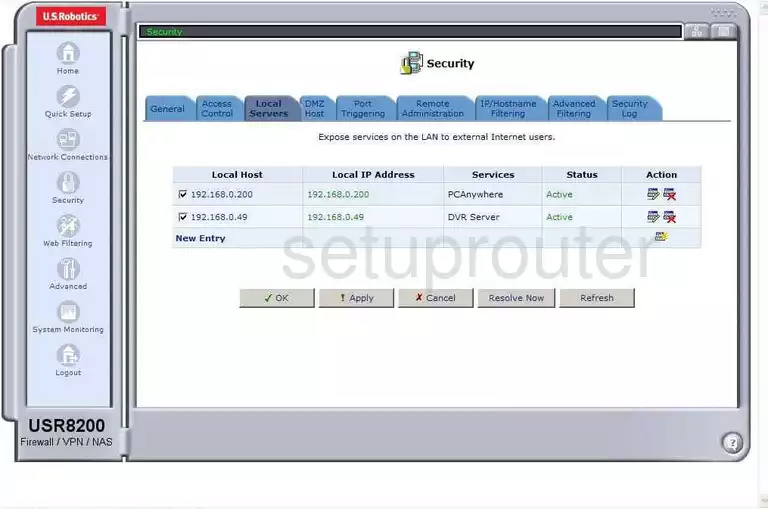
US-Robotics USR8200 General Screenshot
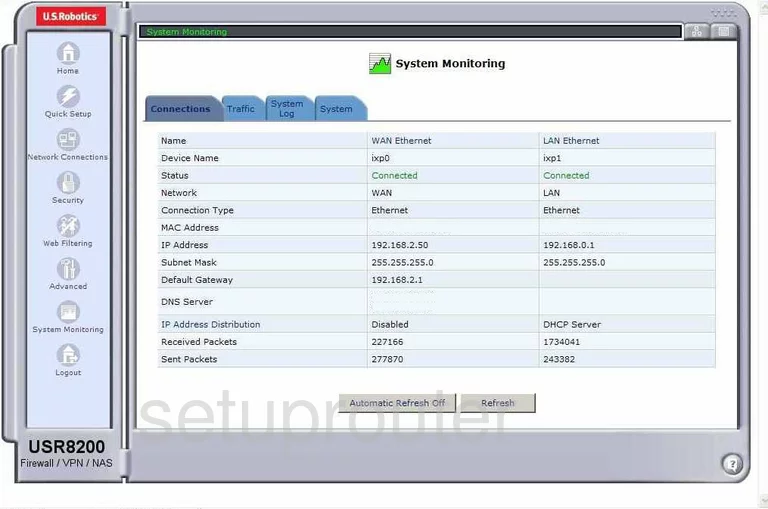
US-Robotics USR8200 General Screenshot
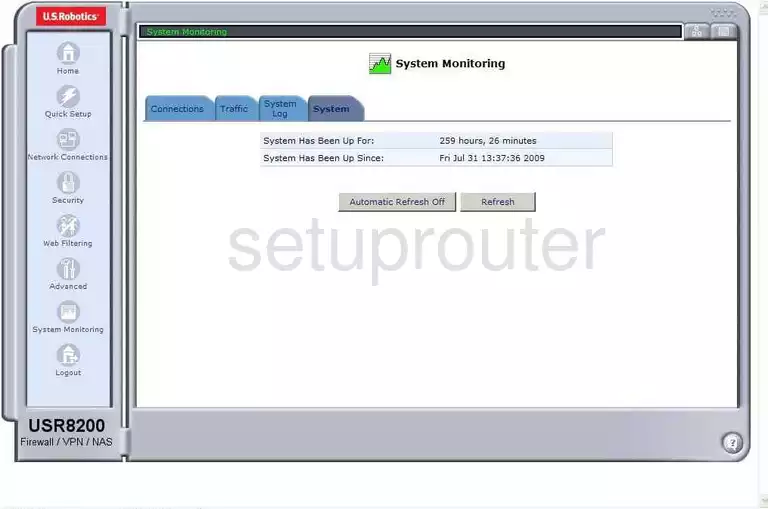
US-Robotics USR8200 General Screenshot
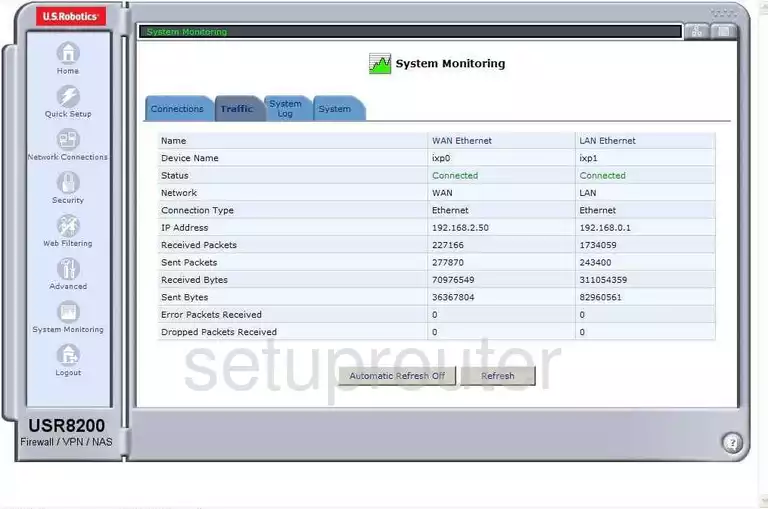
US-Robotics USR8200 General Screenshot
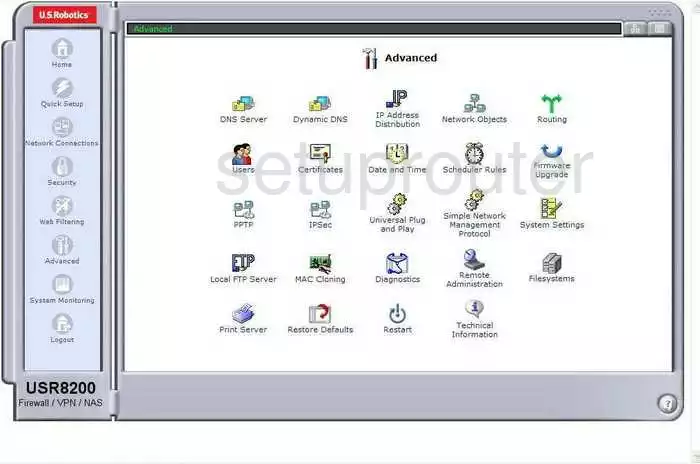
US-Robotics USR8200 Login Screenshot
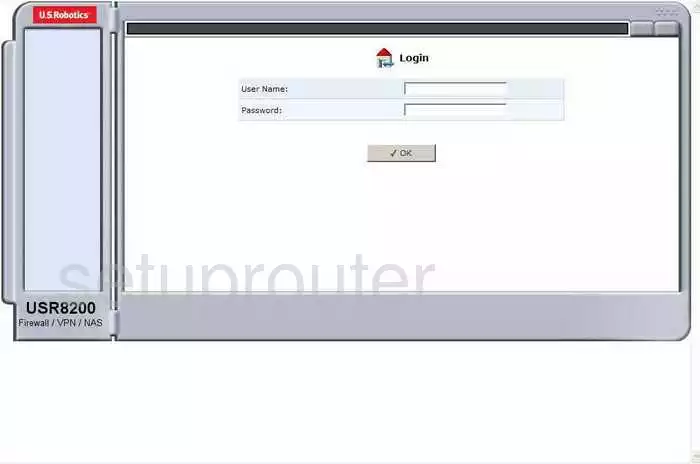
US-Robotics USR8200 General Screenshot
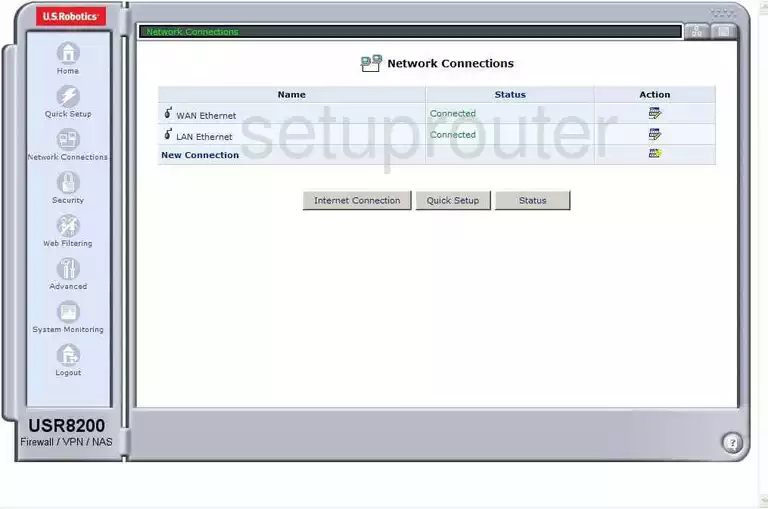
US-Robotics USR8200 Setup Screenshot
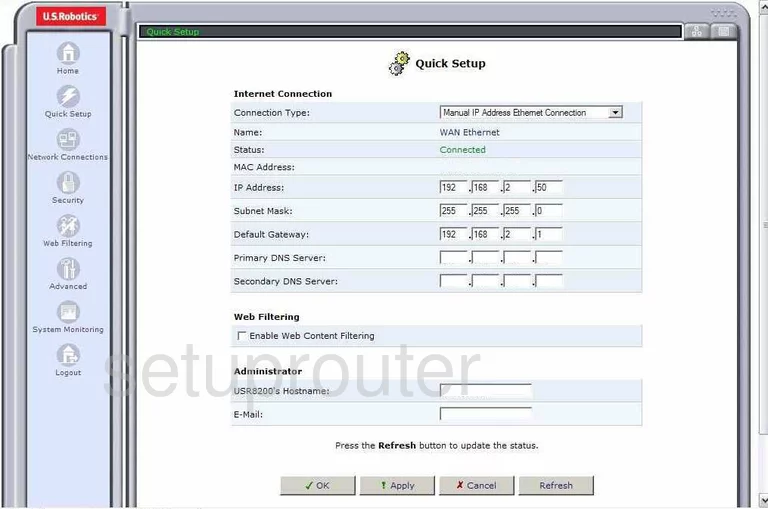
US-Robotics USR8200 Device Image Screenshot

This is the screenshots guide for the US-Robotics USR8200. We also have the following guides for the same router:
- US-Robotics USR8200 - How to change the IP Address on a US-Robotics USR8200 router
- US-Robotics USR8200 - US-Robotics USR8200 Login Instructions
- US-Robotics USR8200 - US-Robotics USR8200 User Manual
- US-Robotics USR8200 - How to change the DNS settings on a US-Robotics USR8200 router
- US-Robotics USR8200 - Information About the US-Robotics USR8200 Router
- US-Robotics USR8200 - Reset the US-Robotics USR8200