These are user-submitted screenshots.
Please feel free to share screenshots with us using our Router Screenshot Grabber, which is a free tool in Network Utilities. It makes the capture process easy and sends the screenshots to us automatically.
This is the screenshots guide for the UTStarcom WA3003G4 Data One. We also have the following guides for the same router:
- UTStarcom WA3003G4 Data One - Reset the UTStarcom WA3003G4 Data One
- UTStarcom WA3003G4 Data One - Manuals for the UTStarcom WA3003G4 Data One
- UTStarcom WA3003G4 Data One - UTStarcom WA3003G4 Data One Login Instructions
- UTStarcom WA3003G4 Data One - Information About the UTStarcom WA3003G4 Data One Router
All UTStarcom WA3003G4 Data One Screenshots
All screenshots below were captured from a UTStarcom WA3003G4 Data One router.
UTStarcom WA3003G4 Data One Wifi Status Screenshot
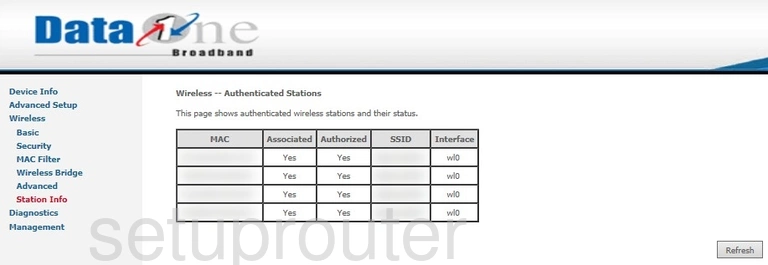
UTStarcom WA3003G4 Data One Wifi Security Screenshot
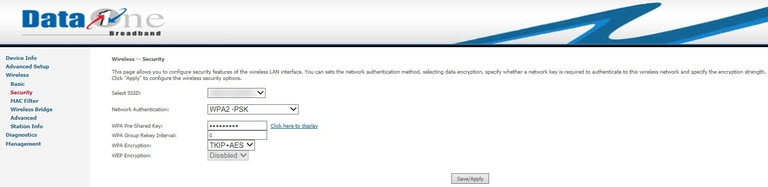
UTStarcom WA3003G4 Data One Wifi Security Screenshot
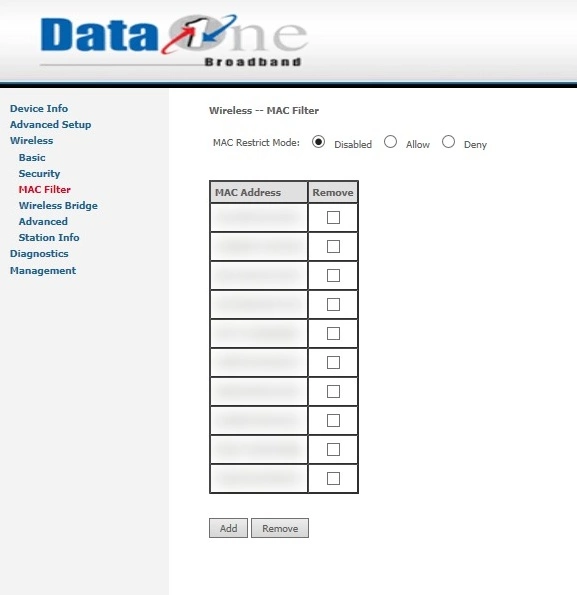
UTStarcom WA3003G4 Data One Wireless Bridge Screenshot
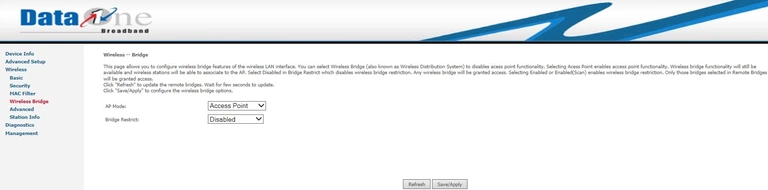
UTStarcom WA3003G4 Data One Wifi Setup Screenshot
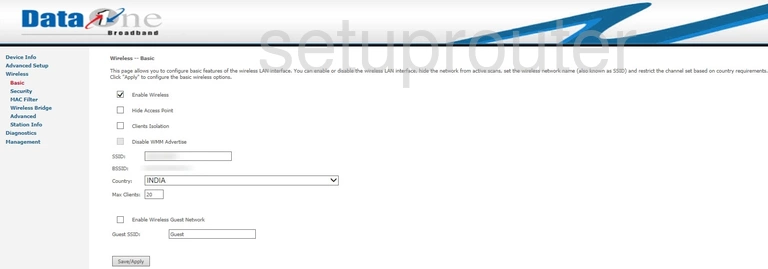
UTStarcom WA3003G4 Data One Wifi Advanced Screenshot
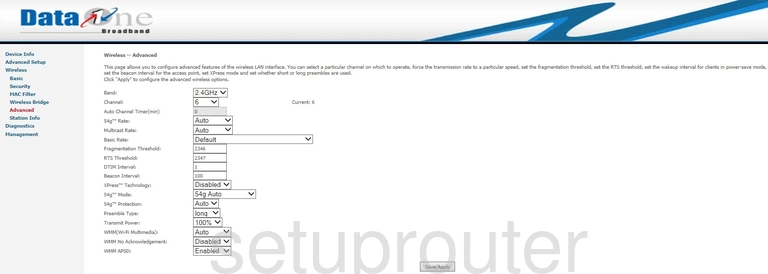
UTStarcom WA3003G4 Data One Wan Screenshot
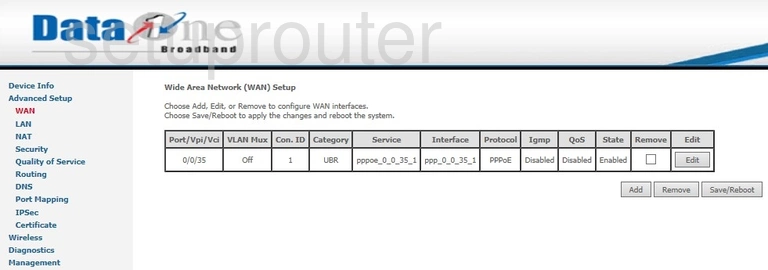
UTStarcom WA3003G4 Data One Virtual Server Screenshot
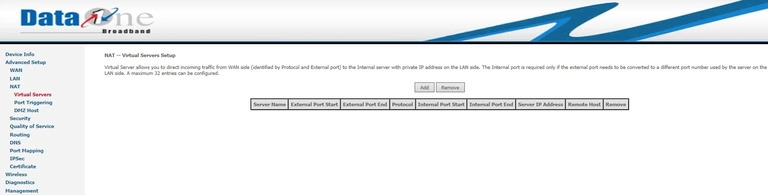
UTStarcom WA3003G4 Data One Firmware Screenshot
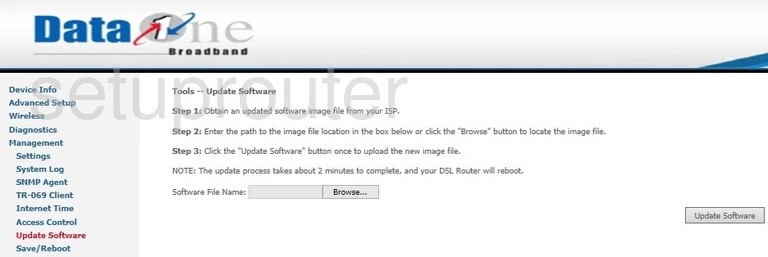
UTStarcom WA3003G4 Data One Backup Screenshot
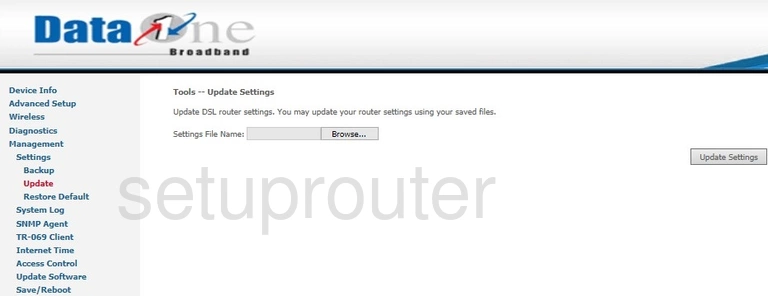
UTStarcom WA3003G4 Data One Certificates Screenshot
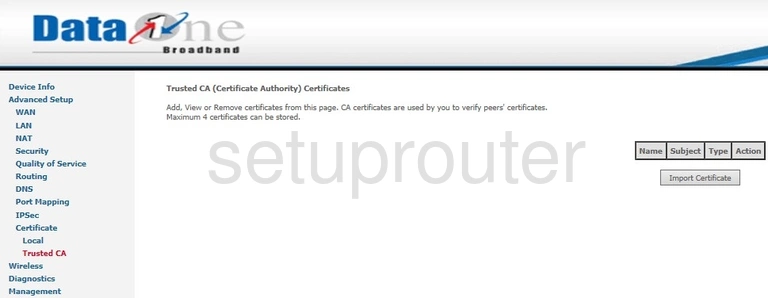
UTStarcom WA3003G4 Data One Tr-069 Screenshot
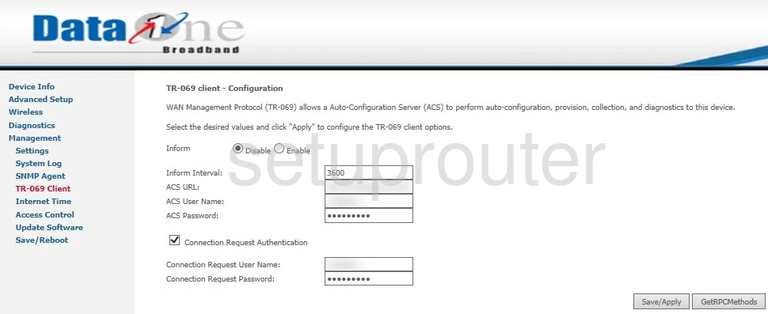
UTStarcom WA3003G4 Data One Log Screenshot
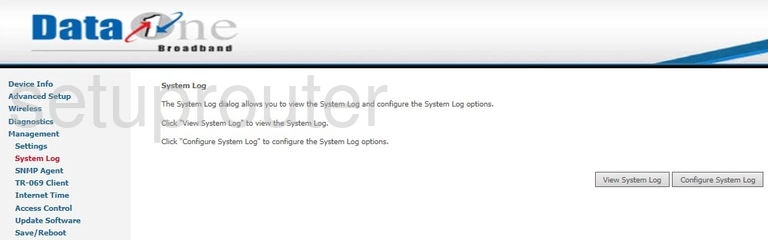
UTStarcom WA3003G4 Data One Snmp Screenshot
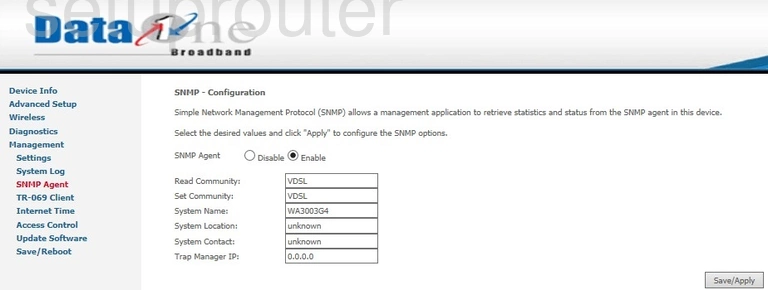
UTStarcom WA3003G4 Data One Reboot Screenshot
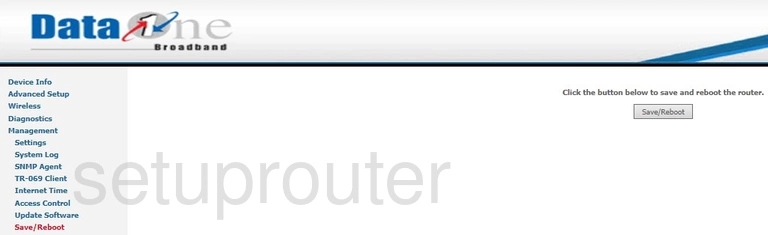
UTStarcom WA3003G4 Data One Routing Screenshot
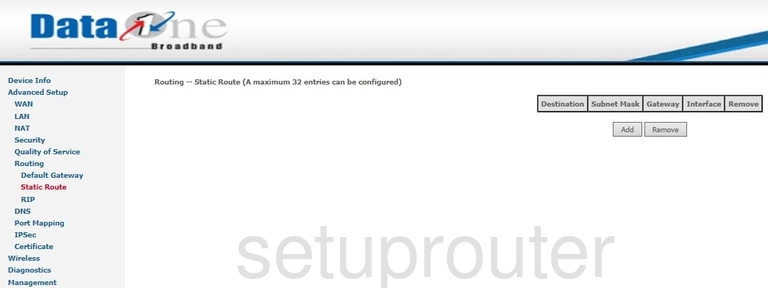
UTStarcom WA3003G4 Data One Rip Screenshot

UTStarcom WA3003G4 Data One Routing Screenshot
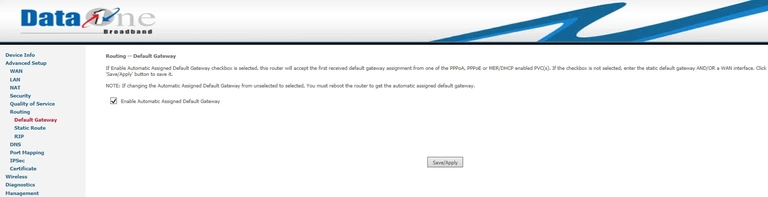
UTStarcom WA3003G4 Data One Reset Screenshot
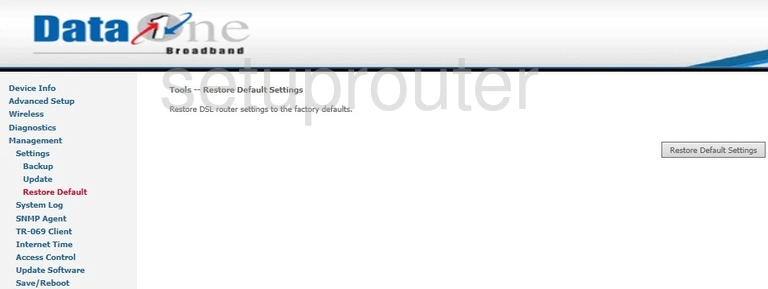
UTStarcom WA3003G4 Data One Qos Screenshot
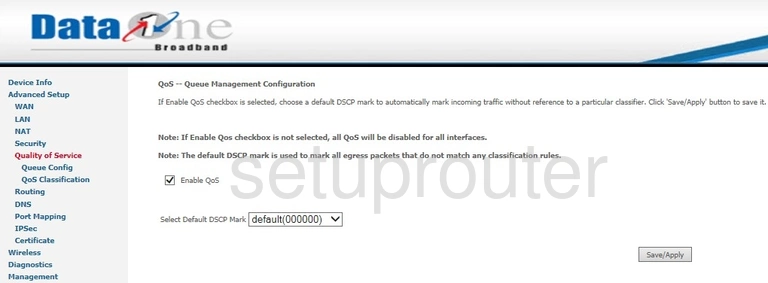
UTStarcom WA3003G4 Data One Qos Screenshot
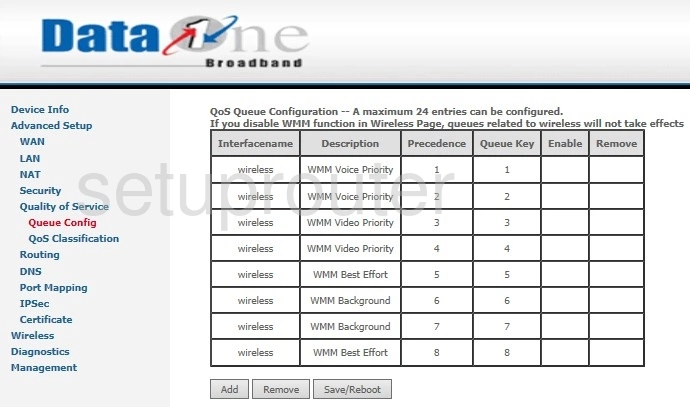
UTStarcom WA3003G4 Data One Qos Screenshot
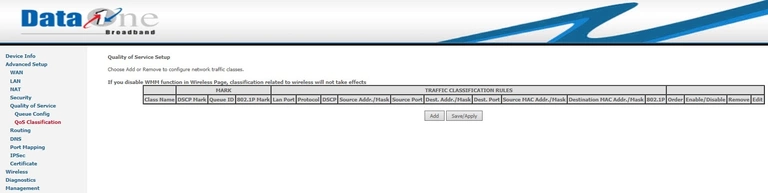
UTStarcom WA3003G4 Data One Port Triggering Screenshot
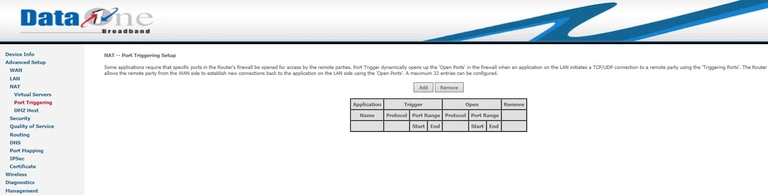
UTStarcom WA3003G4 Data One Port Mapping Screenshot
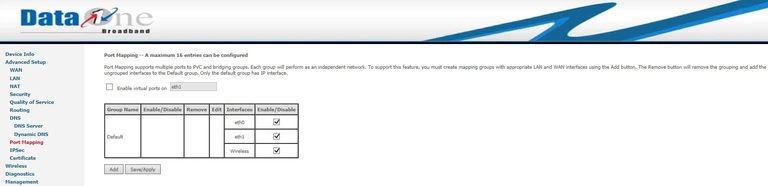
UTStarcom WA3003G4 Data One Access Control Screenshot
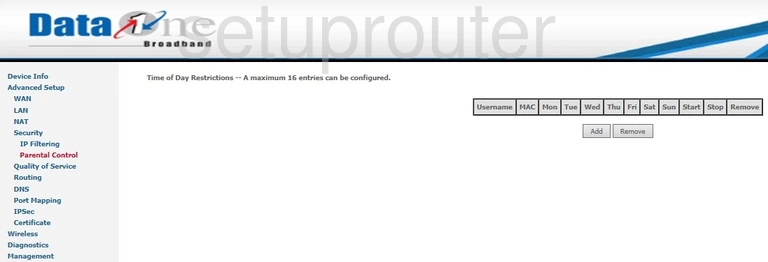
UTStarcom WA3003G4 Data One Ip Filter Screenshot
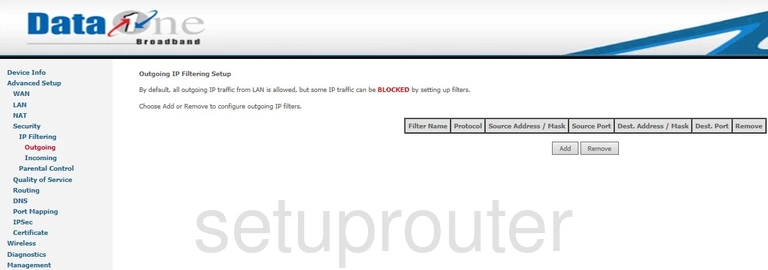
UTStarcom WA3003G4 Data One Certificates Screenshot
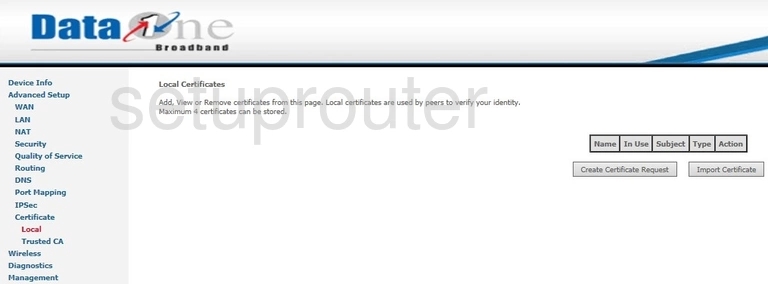
UTStarcom WA3003G4 Data One Lan Screenshot
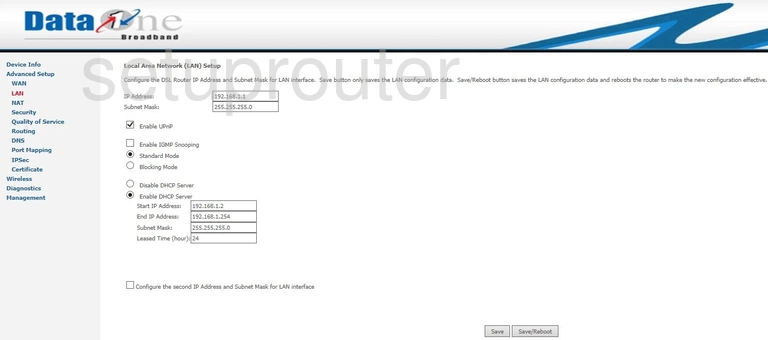
UTStarcom WA3003G4 Data One Vpn Screenshot
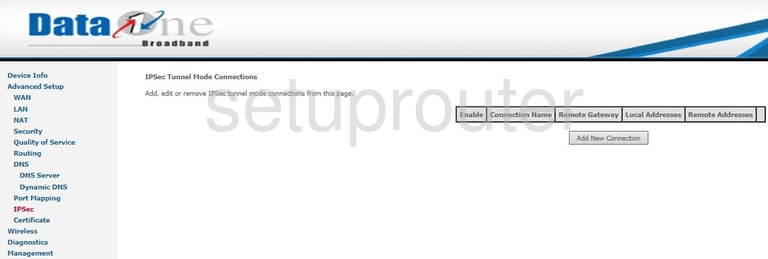
UTStarcom WA3003G4 Data One Time Setup Screenshot
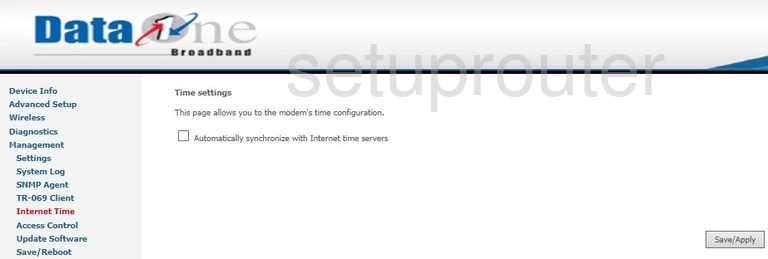
UTStarcom WA3003G4 Data One Ip Filter Screenshot
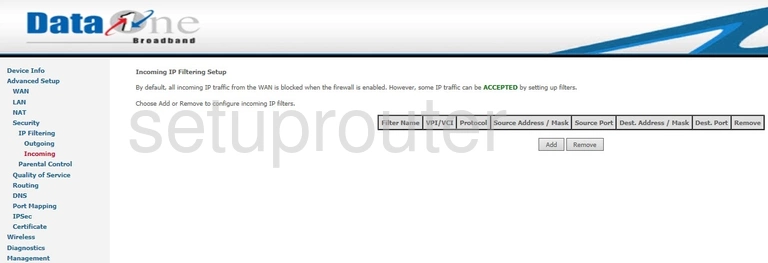
UTStarcom WA3003G4 Data One Dynamic Dns Screenshot
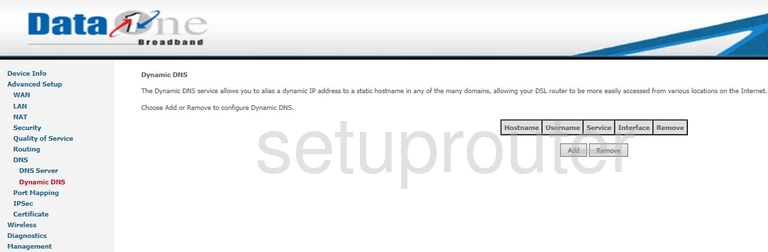
UTStarcom WA3003G4 Data One Dns Screenshot
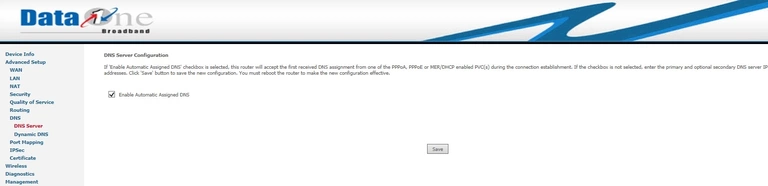
UTStarcom WA3003G4 Data One Dmz Screenshot
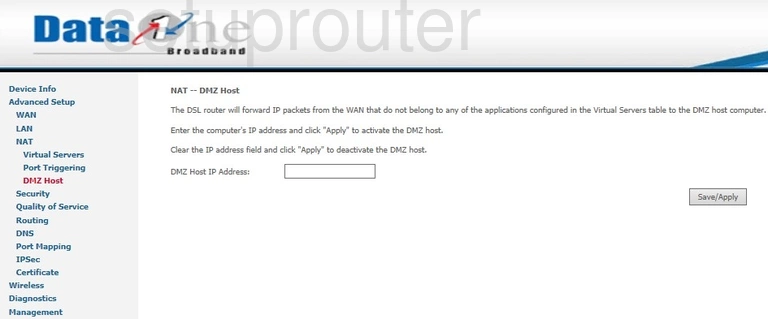
UTStarcom WA3003G4 Data One Diagnostics Screenshot
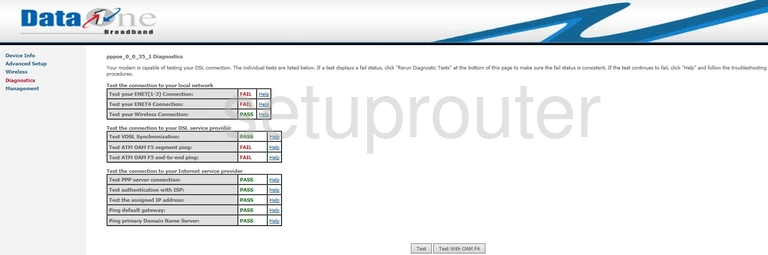
UTStarcom WA3003G4 Data One Status Screenshot
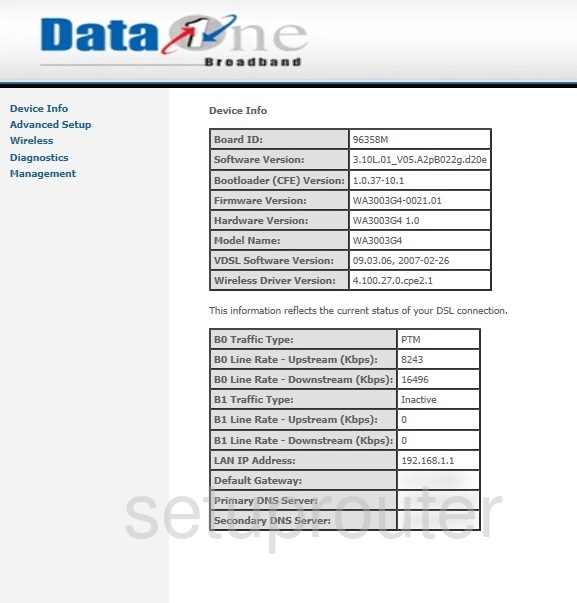
UTStarcom WA3003G4 Data One Backup Screenshot
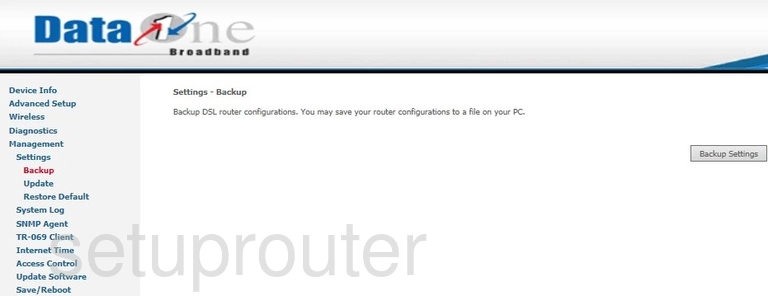
UTStarcom WA3003G4 Data One Access Control Screenshot
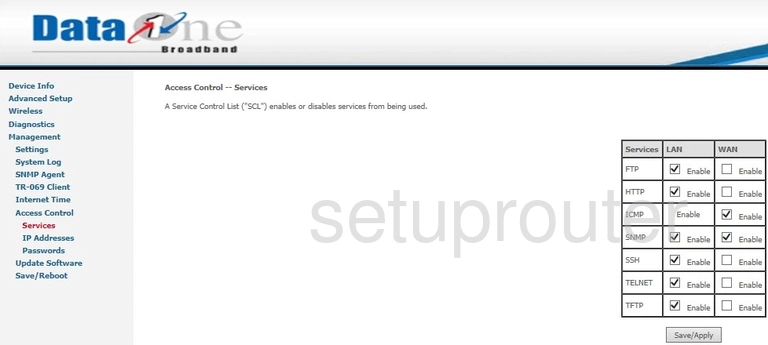
UTStarcom WA3003G4 Data One Password Screenshot
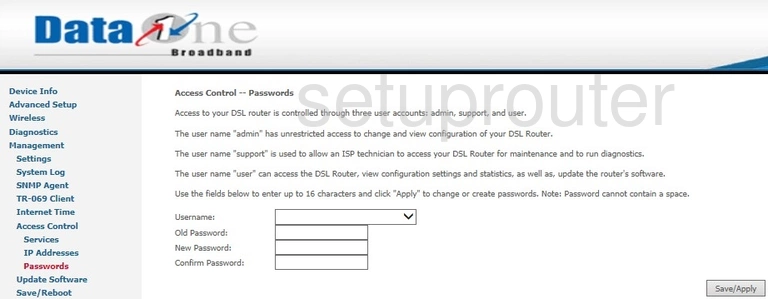
UTStarcom WA3003G4 Data One Access Control Screenshot
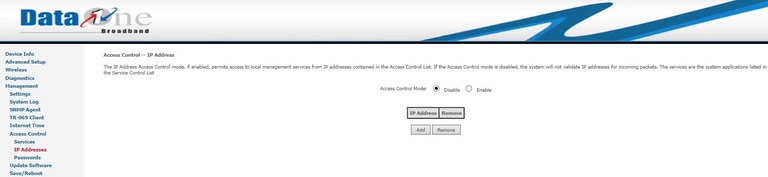
UTStarcom WA3003G4 Data One Reset Screenshot
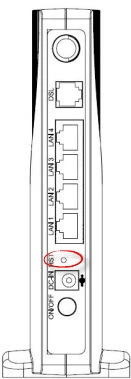
This is the screenshots guide for the UTStarcom WA3003G4 Data One. We also have the following guides for the same router:
- UTStarcom WA3003G4 Data One - Reset the UTStarcom WA3003G4 Data One
- UTStarcom WA3003G4 Data One - Manuals for the UTStarcom WA3003G4 Data One
- UTStarcom WA3003G4 Data One - UTStarcom WA3003G4 Data One Login Instructions
- UTStarcom WA3003G4 Data One - Information About the UTStarcom WA3003G4 Data One Router