These screenshots were submitted by our users.
We'd love to see your screenshots on our site. Simply use our Router Screenshot Grabber, which is a free tool in Network Utilities. It makes the capture process easy and sends the screenshots to us automatically.
This is the screenshots guide for the Verizon Fivespot. We also have the following guides for the same router:
All Verizon Fivespot Screenshots
All screenshots below were captured from a Verizon Fivespot router.
Verizon Fivespot Port Forwarding Screenshot
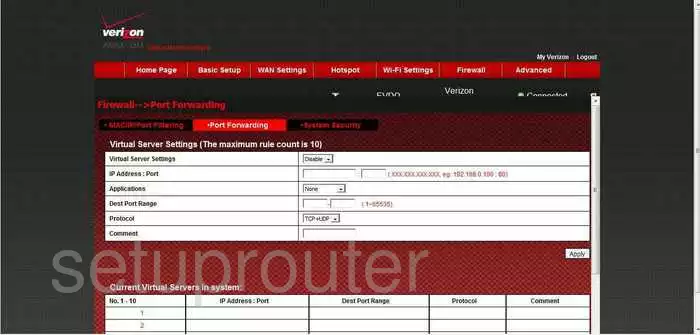
Verizon Fivespot Status Screenshot
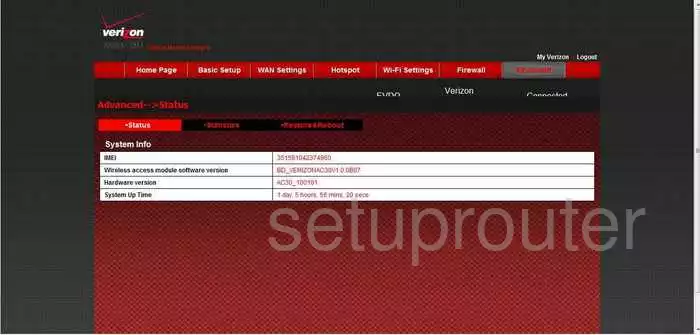
Verizon Fivespot Login Screenshot
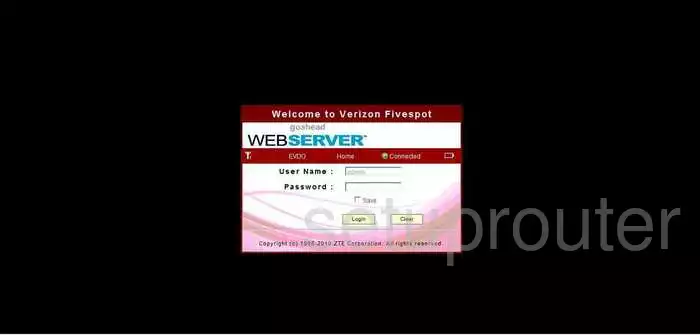
Verizon Fivespot Setup Screenshot
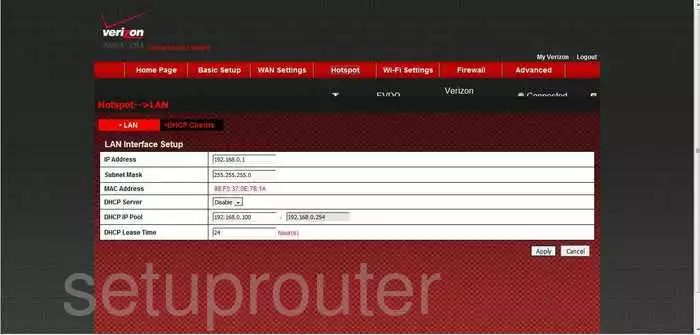
Verizon Fivespot Traffic Statistics Screenshot
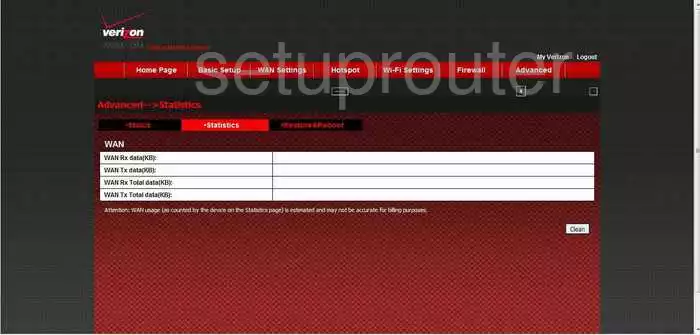
Verizon Fivespot Port Filter Screenshot
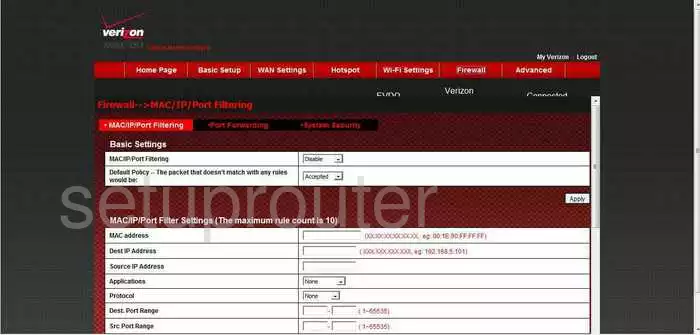
Verizon Fivespot Wifi Setup Screenshot
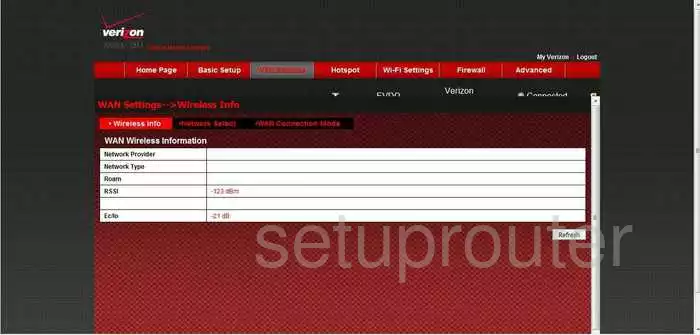
Verizon Fivespot General Screenshot
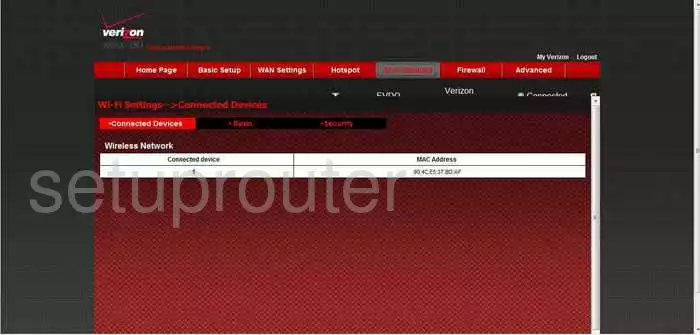
Verizon Fivespot General Screenshot
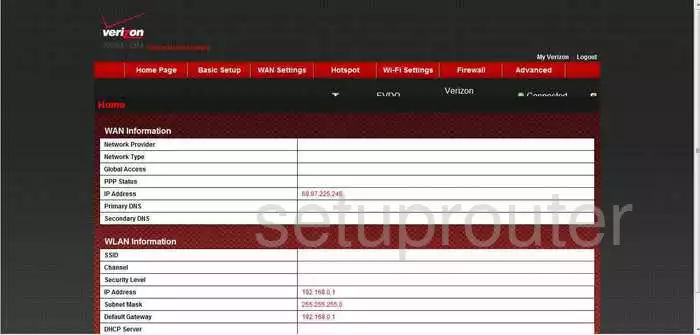
Verizon Fivespot General Screenshot

Verizon Fivespot General Screenshot
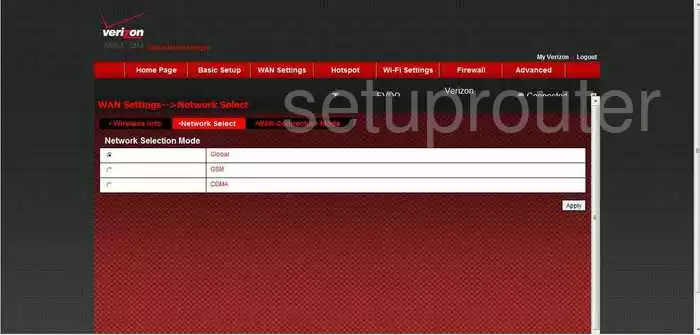
Verizon Fivespot Device Image Screenshot

This is the screenshots guide for the Verizon Fivespot. We also have the following guides for the same router: