Thank you to the users of this site who have submitted the screenshots below.
Please feel free to share screenshots with us using our Router Screenshot Grabber, which is a free tool in Network Utilities. It makes the capture process easy and sends the screenshots to us automatically.
This is the screenshots guide for the Verizon Jetpack MiFi 6620L. We also have the following guides for the same router:
All Verizon Jetpack MiFi 6620L Screenshots
All screenshots below were captured from a Verizon Jetpack MiFi 6620L router.
Verizon Jetpack MiFi 6620L Wifi Setup Screenshot
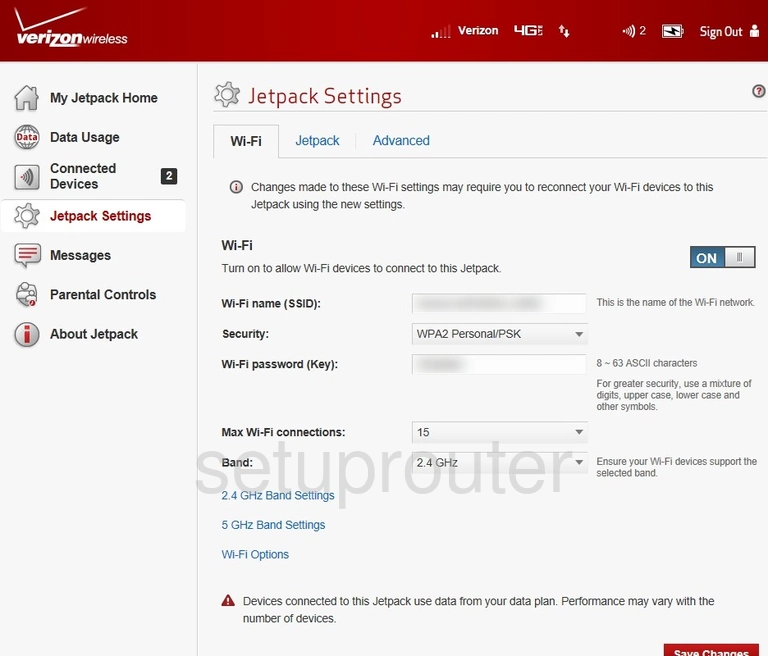
Verizon Jetpack MiFi 6620L Port Forwarding Screenshot
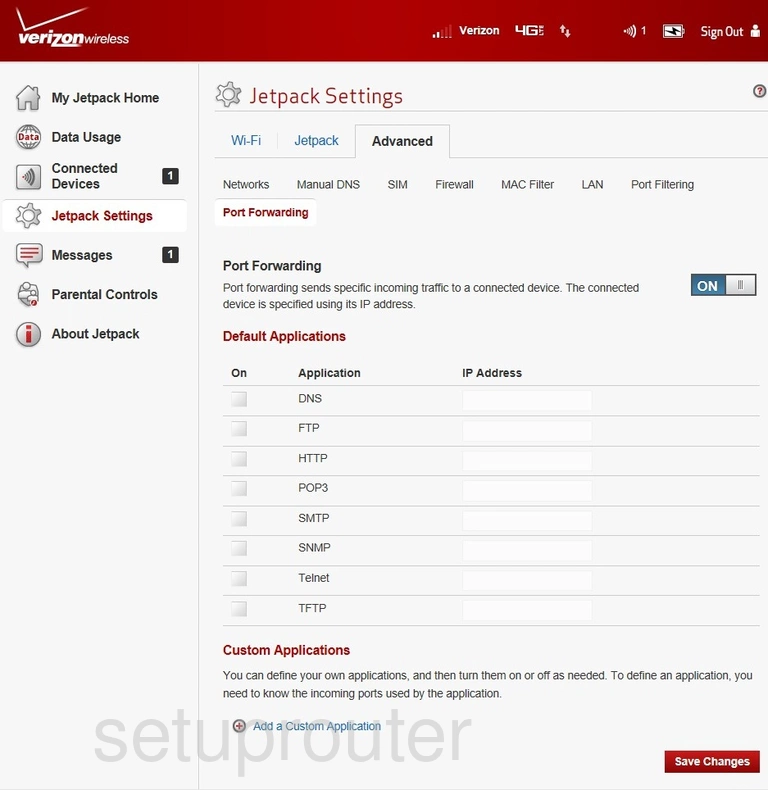
Verizon Jetpack MiFi 6620L Port Forwarding Screenshot
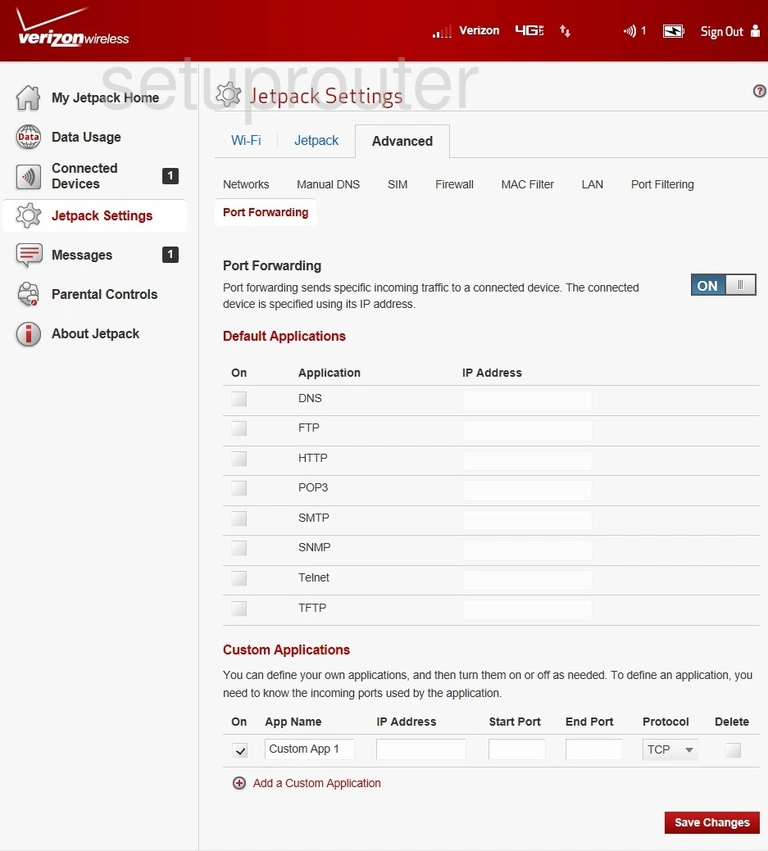
Verizon Jetpack MiFi 6620L 3G 4G Wifi Screenshot
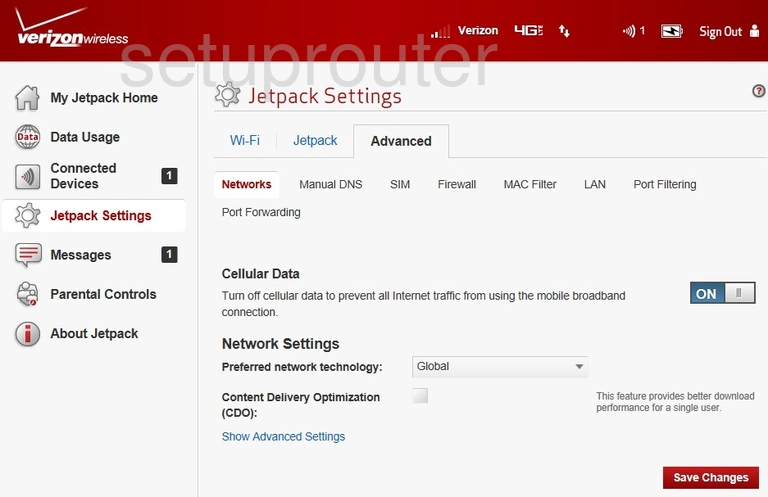
Verizon Jetpack MiFi 6620L Setup Screenshot
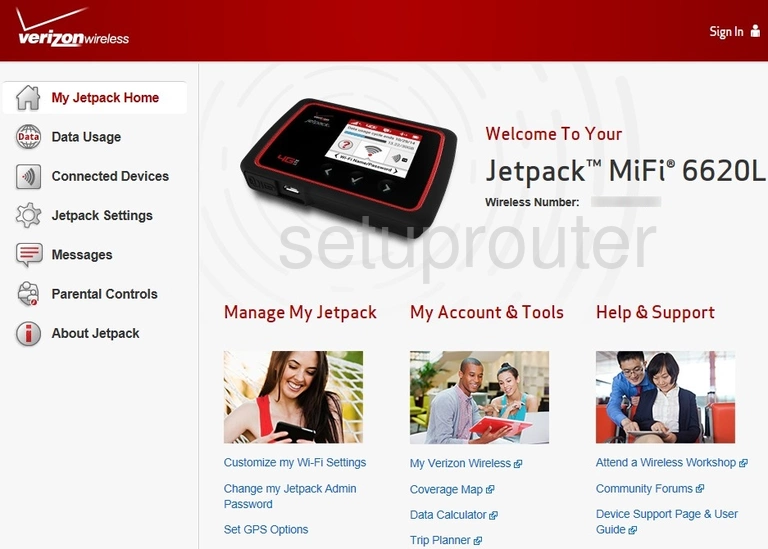
Verizon Jetpack MiFi 6620L Login Screenshot
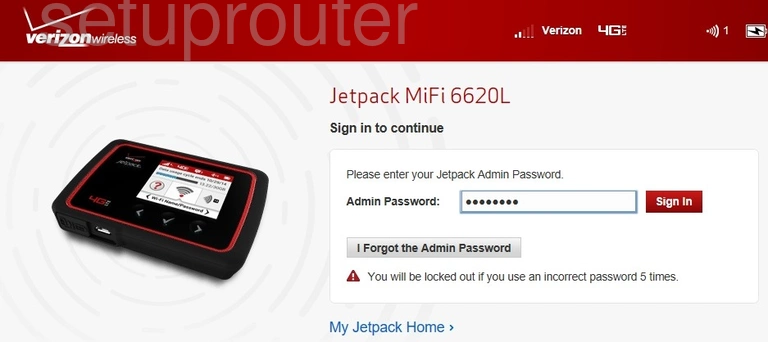
Verizon Jetpack MiFi 6620L General Screenshot
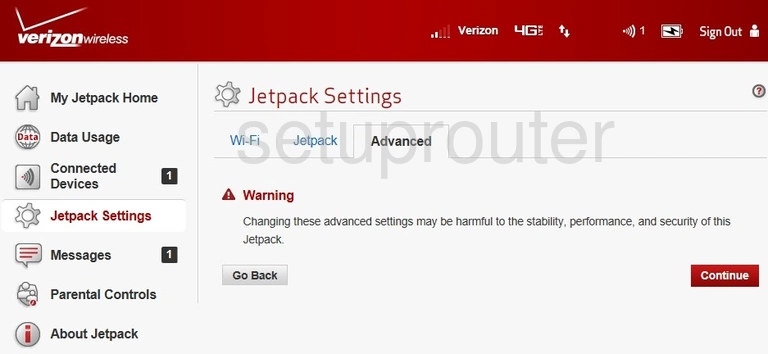
Verizon Jetpack MiFi 6620L Firmware Screenshot
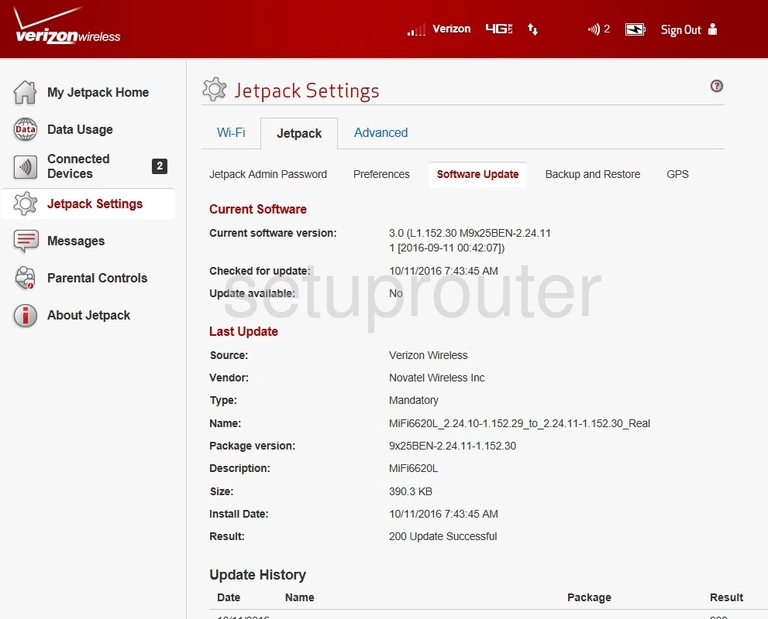
Verizon Jetpack MiFi 6620L 3G 4G Wifi Screenshot
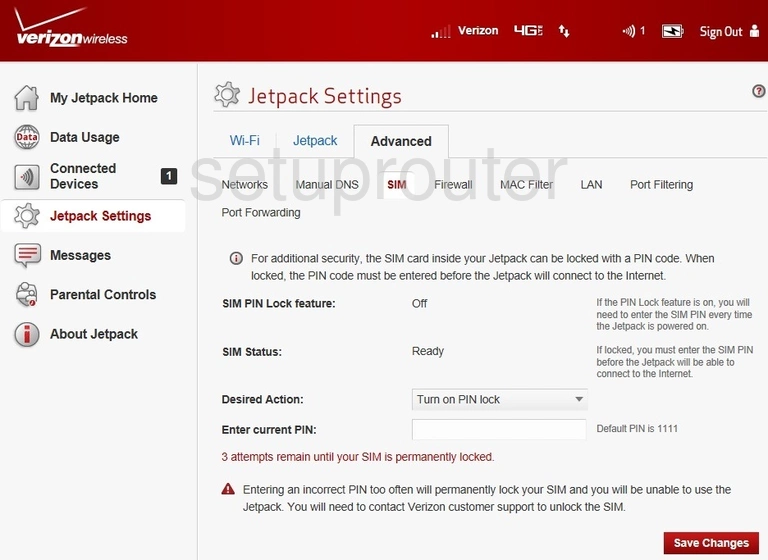
Verizon Jetpack MiFi 6620L Port Filter Screenshot
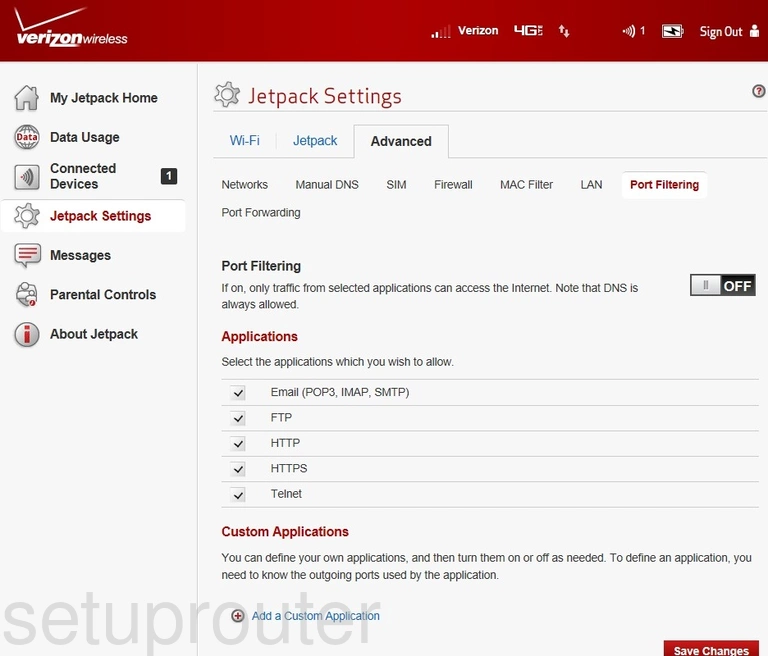
Verizon Jetpack MiFi 6620L Setup Screenshot
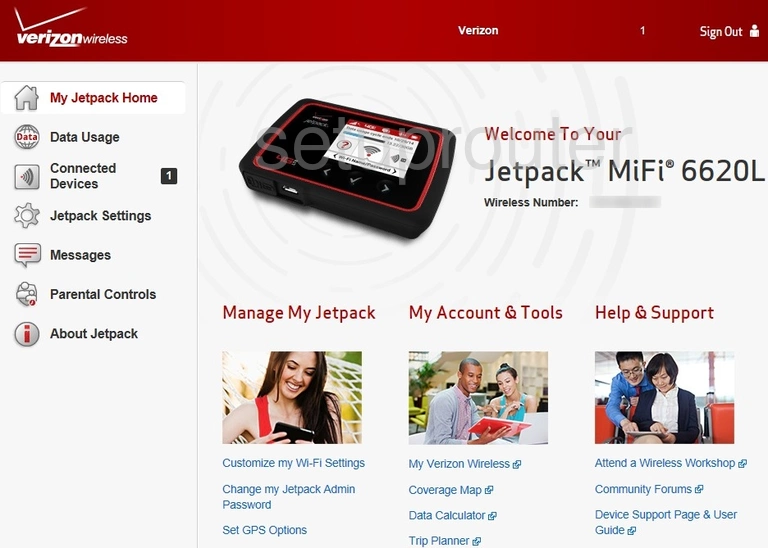
Verizon Jetpack MiFi 6620L Dns Screenshot
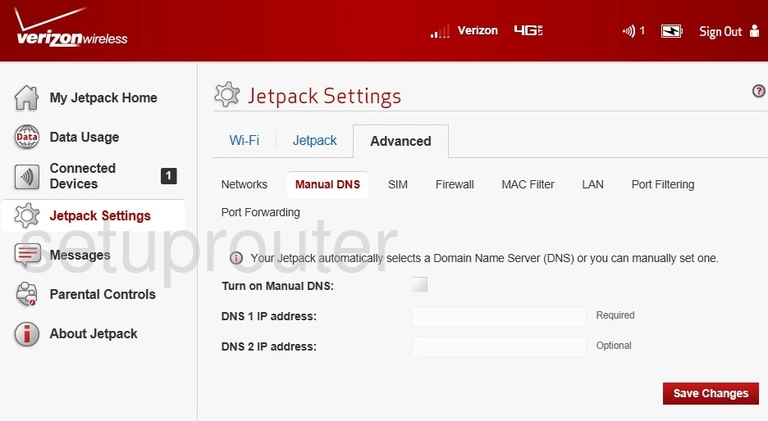
Verizon Jetpack MiFi 6620L Mac Filter Screenshot
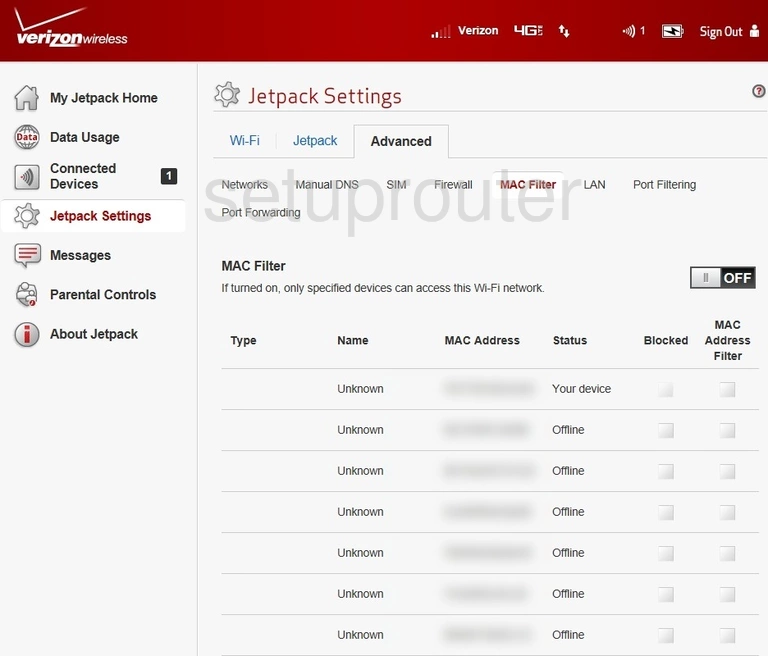
Verizon Jetpack MiFi 6620L Log Screenshot
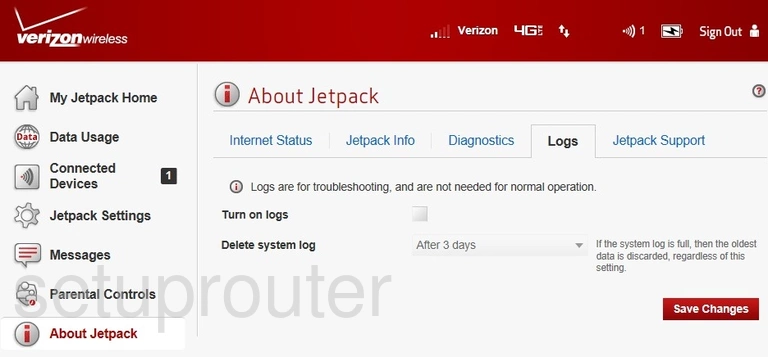
Verizon Jetpack MiFi 6620L Lan Screenshot
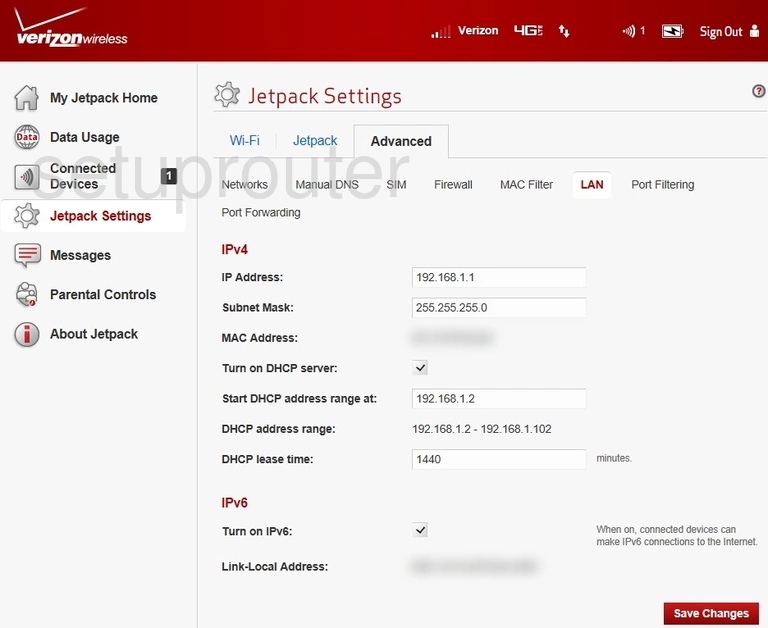
Verizon Jetpack MiFi 6620L Help Screenshot
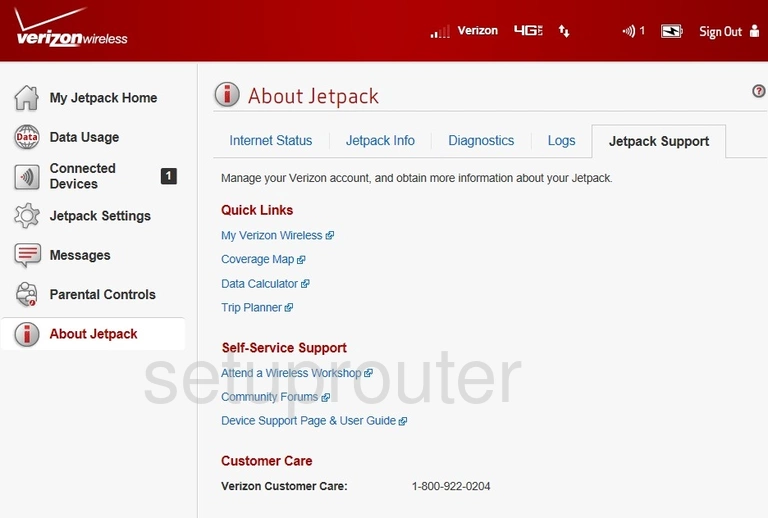
Verizon Jetpack MiFi 6620L Setup Screenshot
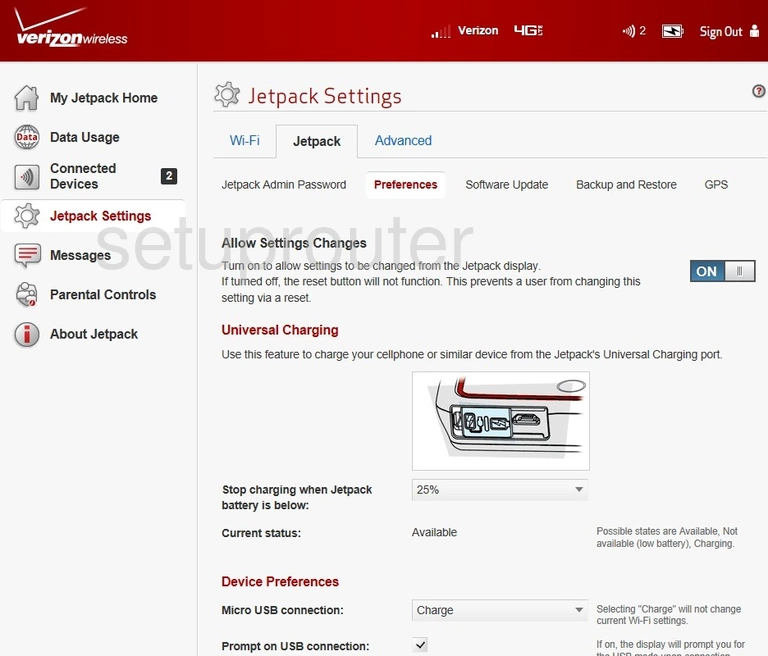
Verizon Jetpack MiFi 6620L Status Screenshot
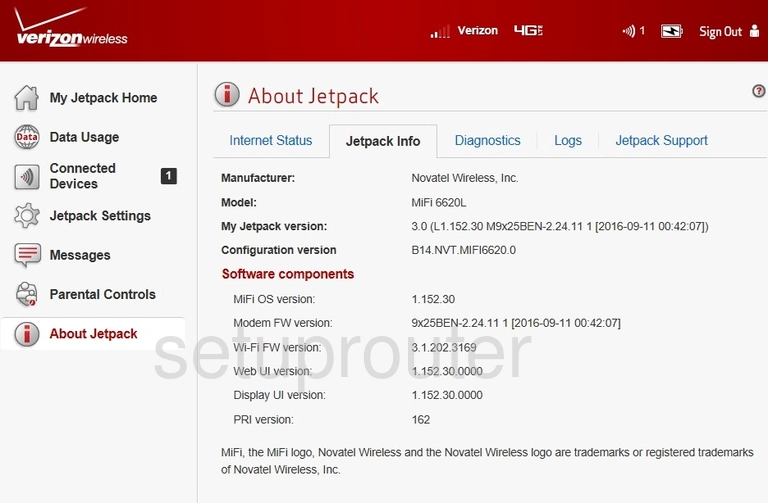
Verizon Jetpack MiFi 6620L Password Screenshot
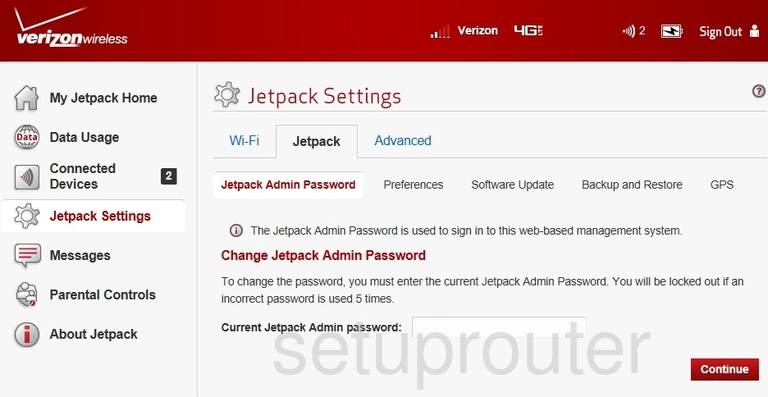
Verizon Jetpack MiFi 6620L Status Screenshot
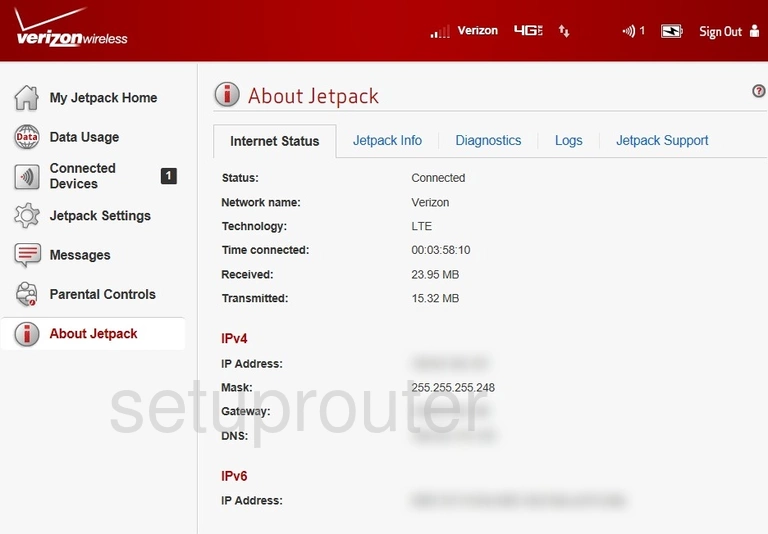
Verizon Jetpack MiFi 6620L 3G 4G Wifi Screenshot
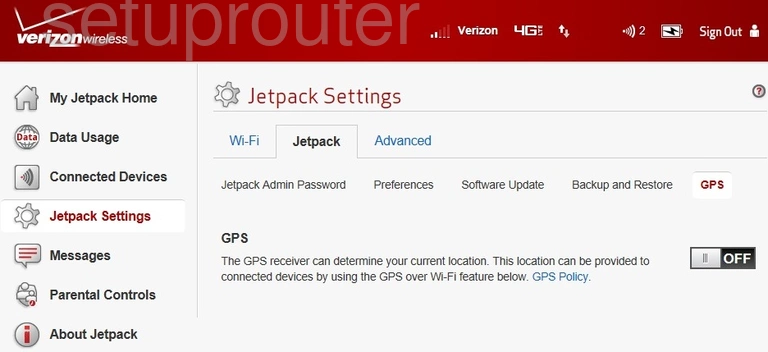
Verizon Jetpack MiFi 6620L Firewall Screenshot
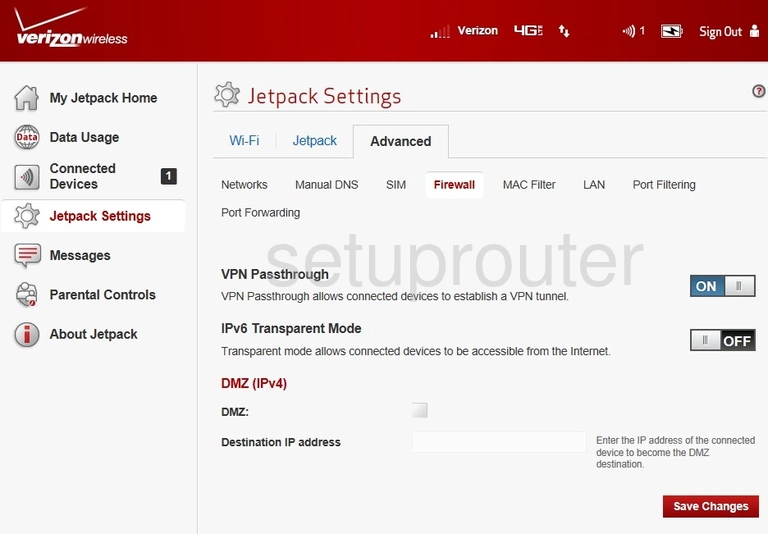
Verizon Jetpack MiFi 6620L Diagnostics Screenshot
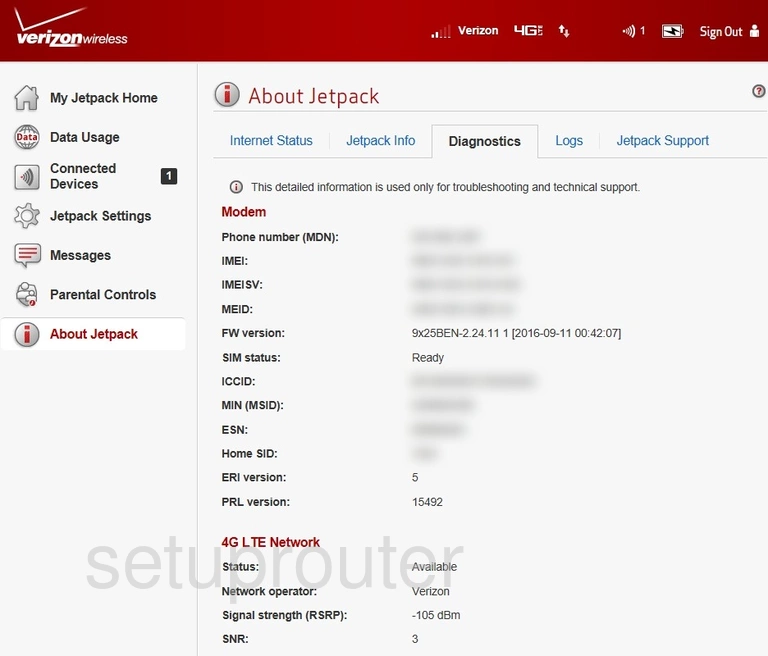
Verizon Jetpack MiFi 6620L Backup Screenshot
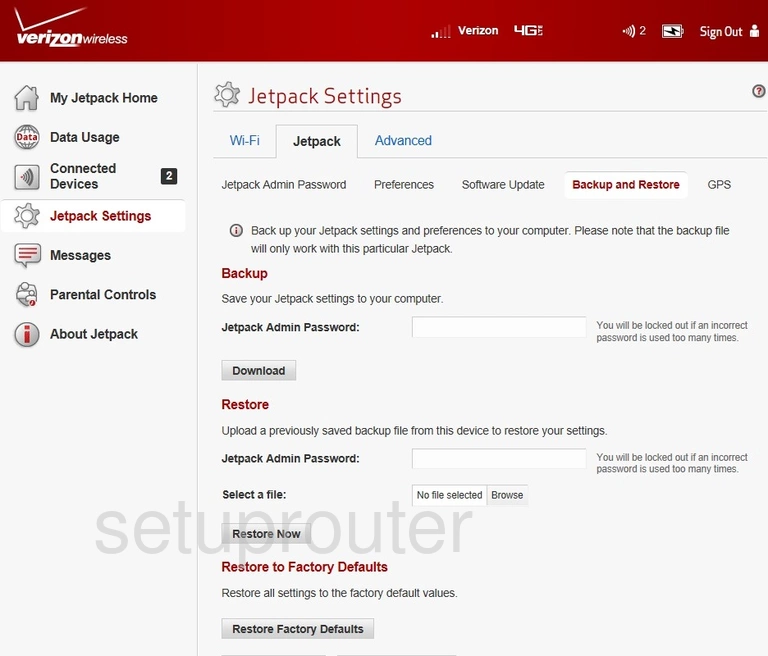
Verizon Jetpack MiFi 6620L Reset Screenshot

This is the screenshots guide for the Verizon Jetpack MiFi 6620L. We also have the following guides for the same router: