The Verizon MiFi-2200 router is considered a wireless router because it offers WiFi connectivity. WiFi, or simply wireless, allows you to connect various devices to your router, such as wireless printers, smart televisions, and WiFi enabled smartphones.
Other Verizon MiFi-2200 Guides
This is the wifi guide for the Verizon MiFi-2200. We also have the following guides for the same router:
- Verizon MiFi-2200 - Reset the Verizon MiFi-2200
- Verizon MiFi-2200 - How to change the IP Address on a Verizon MiFi-2200 router
- Verizon MiFi-2200 - Verizon MiFi-2200 User Manual
- Verizon MiFi-2200 - Verizon MiFi-2200 Login Instructions
- Verizon MiFi-2200 - Verizon MiFi-2200 Screenshots
- Verizon MiFi-2200 - Information About the Verizon MiFi-2200 Router
WiFi Terms
Before we get started there is a little bit of background info that you should be familiar with.
Wireless Name
Your wireless network needs to have a name to uniquely identify it from other wireless networks. If you are not sure what this means we have a guide explaining what a wireless name is that you can read for more information.
Wireless Password
An important part of securing your wireless network is choosing a strong password.
Wireless Channel
Picking a WiFi channel is not always a simple task. Be sure to read about WiFi channels before making the choice.
Encryption
You should almost definitely pick WPA2 for your networks encryption. If you are unsure, be sure to read our WEP vs WPA guide first.
Login To The Verizon MiFi-2200
To get started configuring the Verizon MiFi-2200 WiFi settings you need to login to your router. If you are already logged in you can skip this step.
To login to the Verizon MiFi-2200, follow our Verizon MiFi-2200 Login Guide.
Find the WiFi Settings on the Verizon MiFi-2200
If you followed our login guide above then you should see this screen.
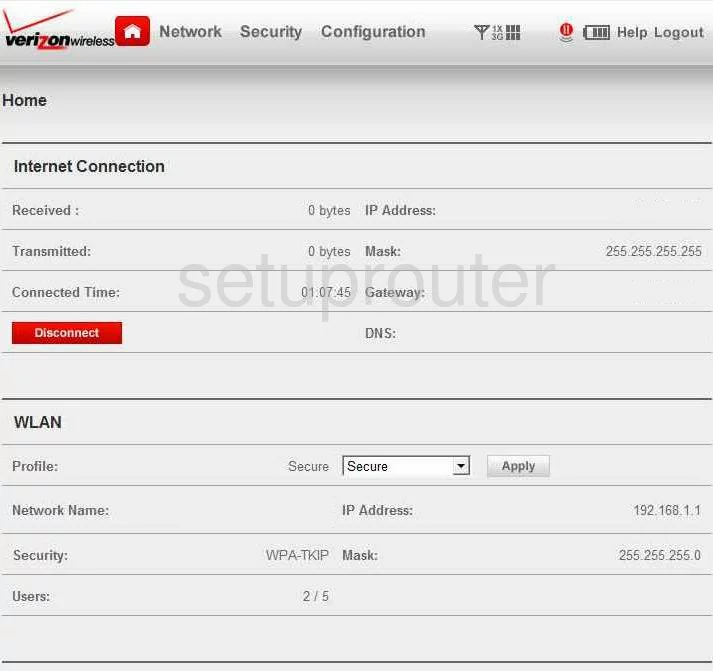
After you have finished logging into the Verizon MiFi-2200 you begin on the Home page. To setup the wireless, select the option at the top of the page labeled Network. Then below that click the option of WiFi.
Change the WiFi Settings on the Verizon MiFi-2200
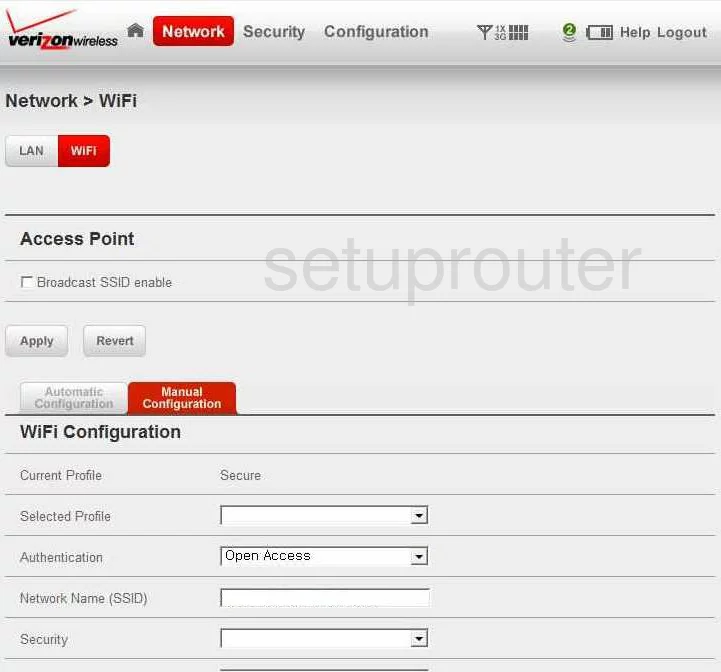
On this page, there are two tabs in the main body. Select the one titled Manual Configuration.
Use the space titled Network Name (SSID) to enter a new name for your network. This is your identification so you need to be able to recognize it. This can be just about anything you like, but we suggest staying away from personal data for your personal security. Learn more in this guide.
Below that is the Security. Use this drop down list to choose the best option for your network security. For maximum security, select the option of WPA2-AES.
At this point you should be asked for a password. This is your internet password and should be strong. Try using a minimum 14 characters and at least one symbol, number, and capital letter. If you need further help, check out this Password guide.
The 802.11 Mode should be set to b/g/n if it is not already set there.
The last setting here is titled the Broadcast Channel. This is what channel you are broadcasting on. To get the best reception choose from channels 1, 6, or 11. Find out why in this guide.
When you have finished, click the Apply button to save your changes.
Possible Problems when Changing your WiFi Settings
After making these changes to your router you will almost definitely have to reconnect any previously connected devices. This is usually done at the device itself and not at your computer.
Other Verizon MiFi-2200 Info
Don't forget about our other Verizon MiFi-2200 info that you might be interested in.
This is the wifi guide for the Verizon MiFi-2200. We also have the following guides for the same router:
- Verizon MiFi-2200 - Reset the Verizon MiFi-2200
- Verizon MiFi-2200 - How to change the IP Address on a Verizon MiFi-2200 router
- Verizon MiFi-2200 - Verizon MiFi-2200 User Manual
- Verizon MiFi-2200 - Verizon MiFi-2200 Login Instructions
- Verizon MiFi-2200 - Verizon MiFi-2200 Screenshots
- Verizon MiFi-2200 - Information About the Verizon MiFi-2200 Router