All of the screenshots below were submitted to this site by our users.
If you would like to submit screenshots for us to use, please use our Router Screenshot Grabber, which is a free tool in Network Utilities. It makes the capture process easy and sends the screenshots to us automatically.
This is the screenshots guide for the Virgin Media Hub 3.0. We also have the following guides for the same router:
- Virgin Media Hub 3.0 - Virgin Media Hub 3.0 Login Instructions
- Virgin Media Hub 3.0 - Virgin Media Hub 3.0 User Manual
- Virgin Media Hub 3.0 - Setup WiFi on the Virgin Media Hub 3.0
- Virgin Media Hub 3.0 - Information About the Virgin Media Hub 3.0 Router
- Virgin Media Hub 3.0 - Reset the Virgin Media Hub 3.0
All Virgin Media Hub 3.0 Screenshots
All screenshots below were captured from a Virgin Media Hub 3.0 router.
Virgin Media Hub 3.0 Wifi Wps Screenshot
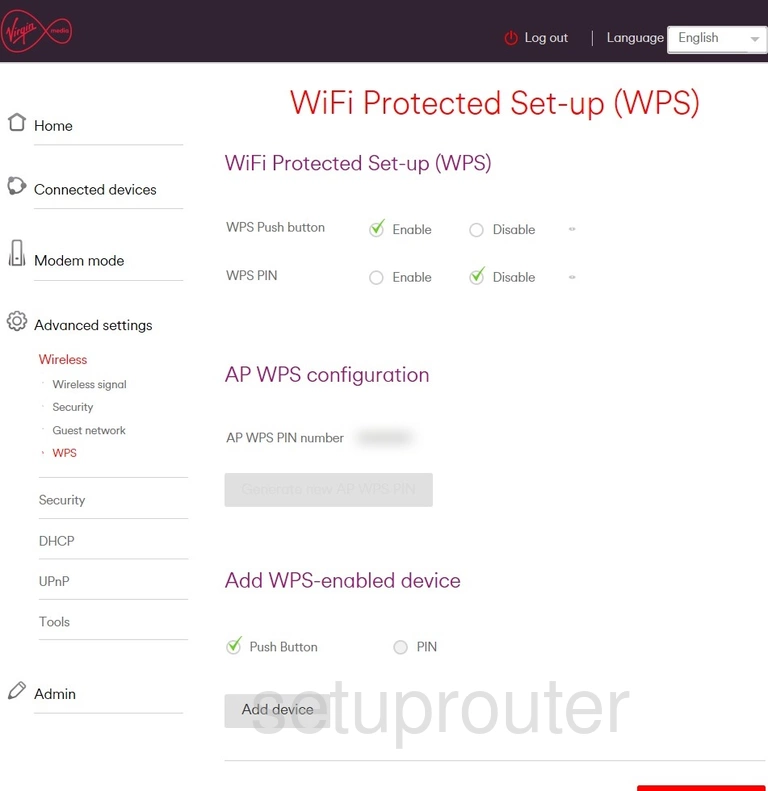
Virgin Media Hub 3.0 Wifi Setup Screenshot
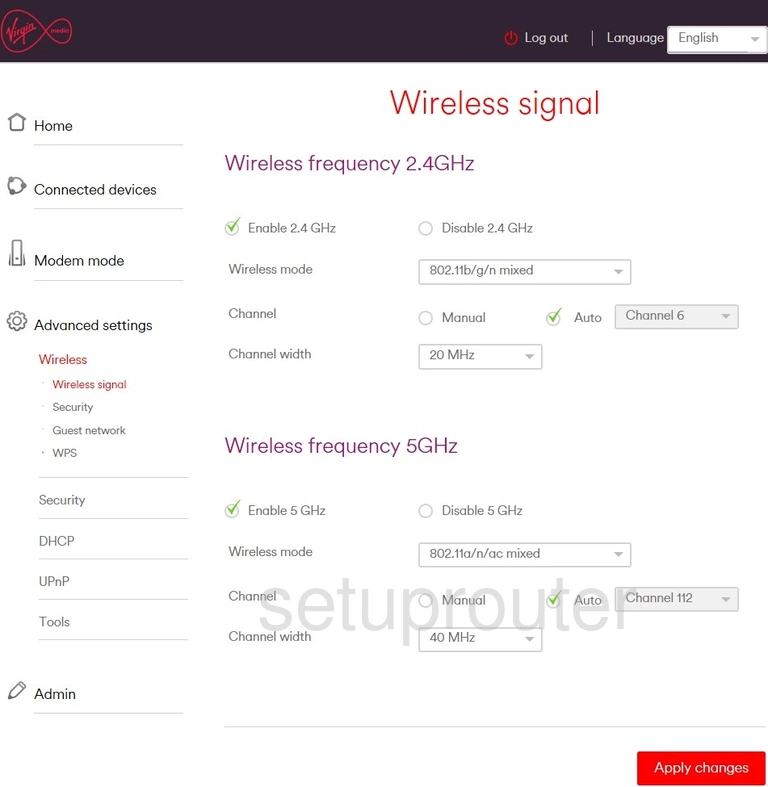
Virgin Media Hub 3.0 Wifi Setup Screenshot
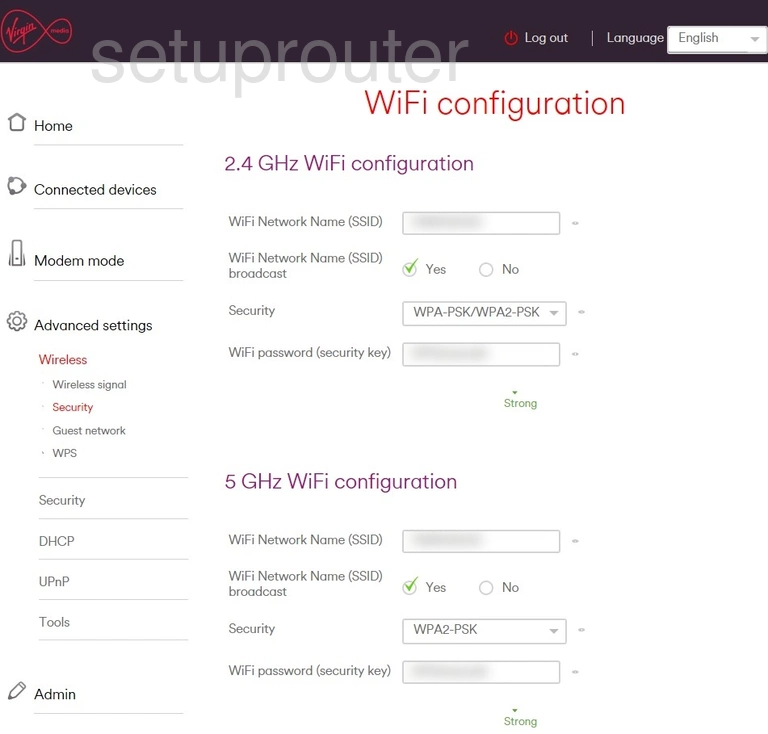
Virgin Media Hub 3.0 Wifi Guest Screenshot
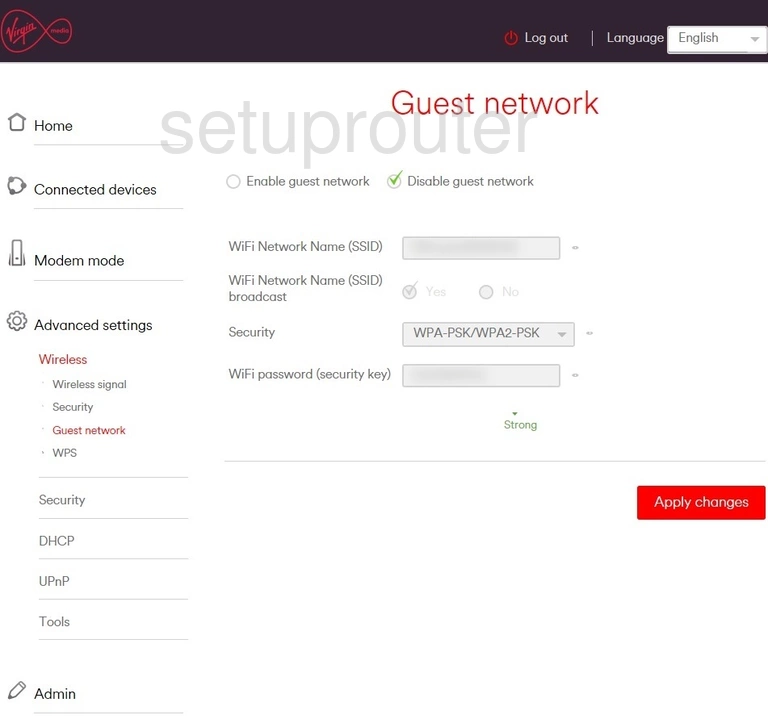
Virgin Media Hub 3.0 Status Screenshot
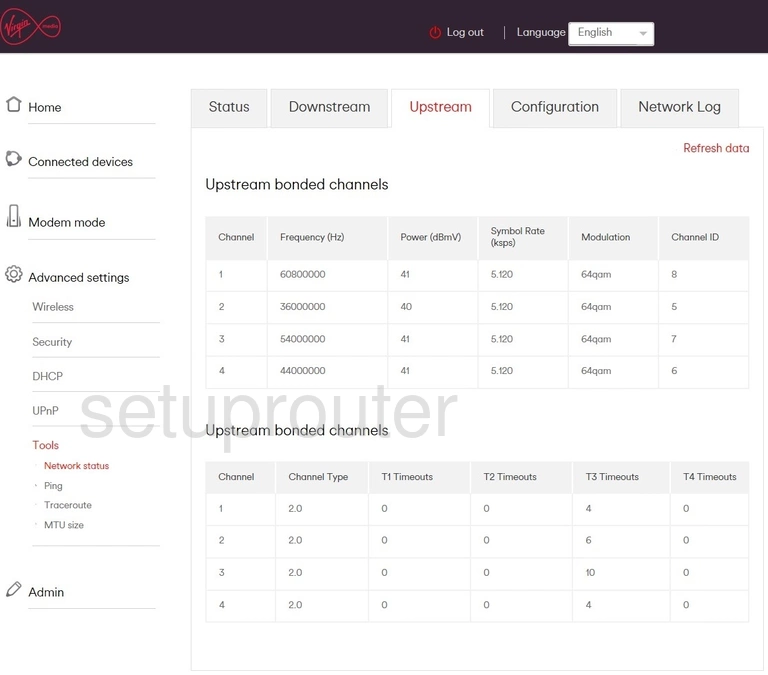
Virgin Media Hub 3.0 Upnp Screenshot

Virgin Media Hub 3.0 Trace Route Screenshot
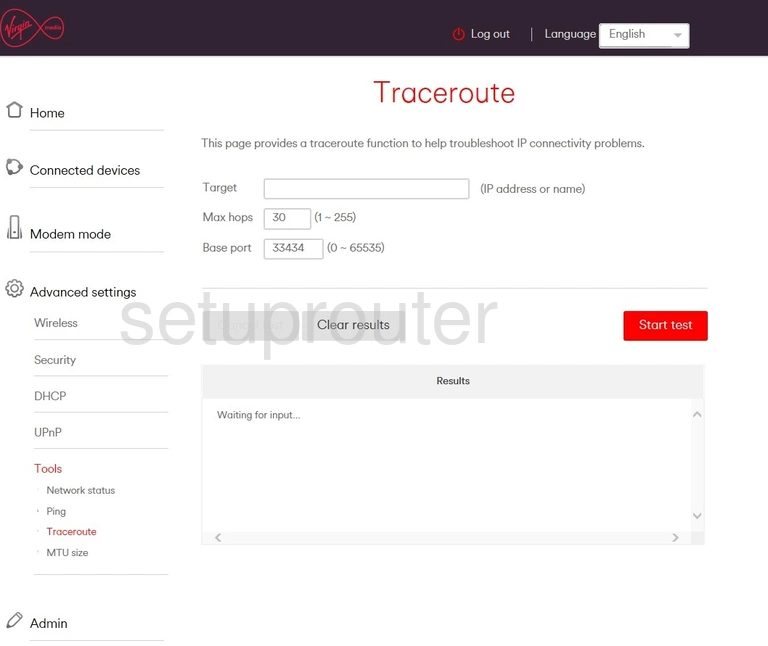
Virgin Media Hub 3.0 Remote Management Screenshot
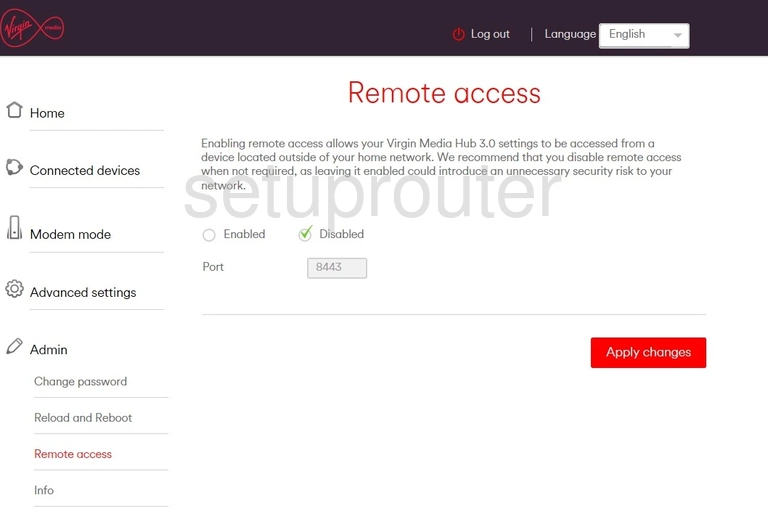
Virgin Media Hub 3.0 Reboot Screenshot
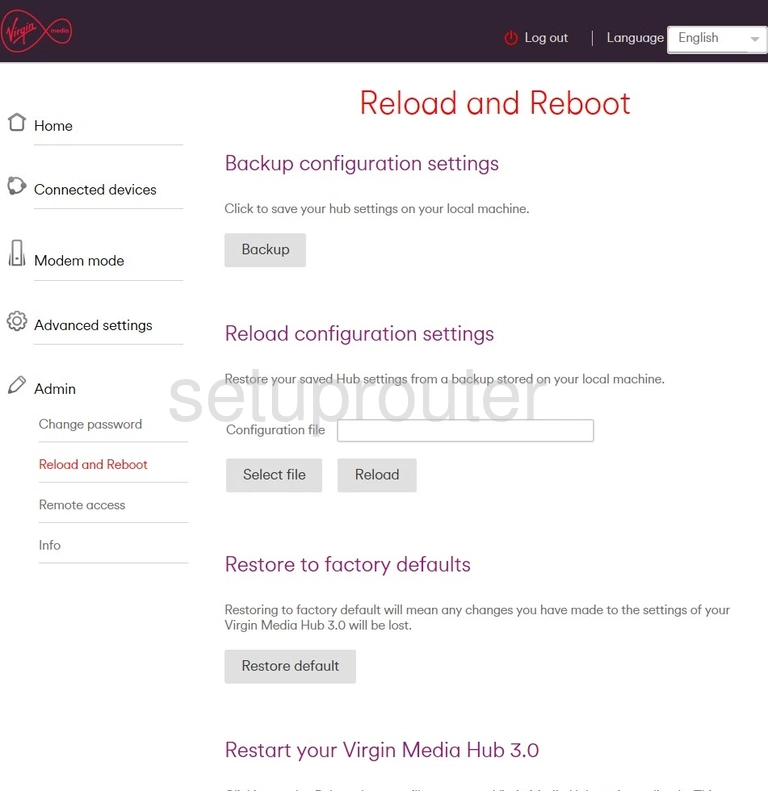
Virgin Media Hub 3.0 Ping Screenshot
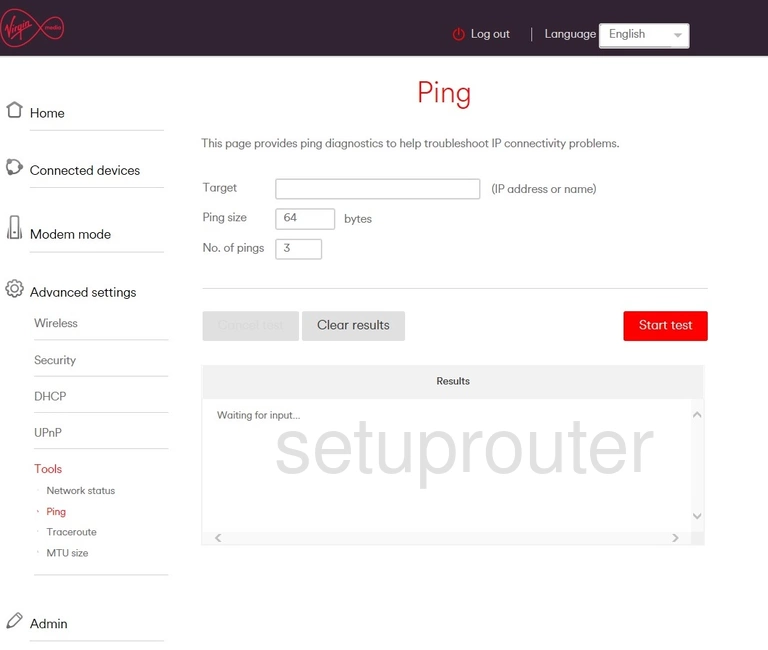
Virgin Media Hub 3.0 Log Screenshot
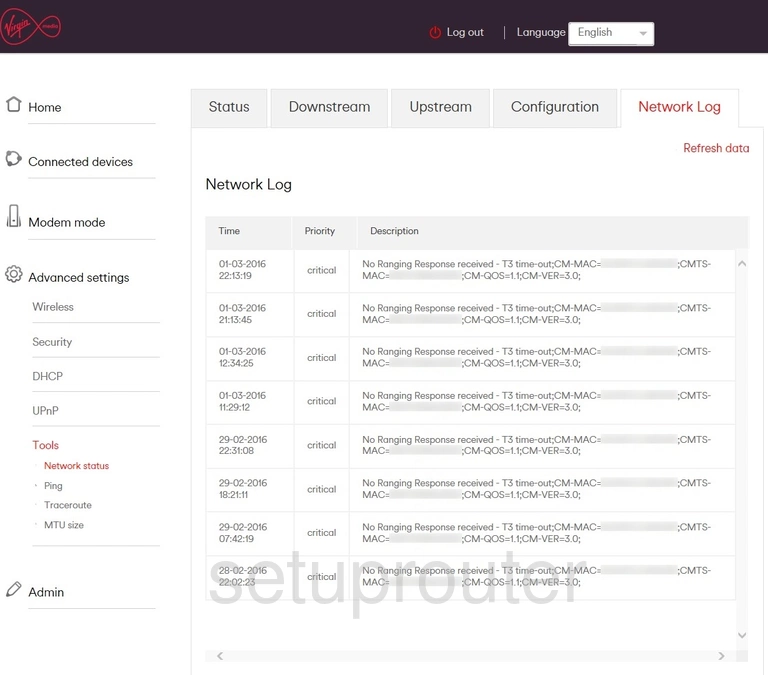
Virgin Media Hub 3.0 Setup Screenshot
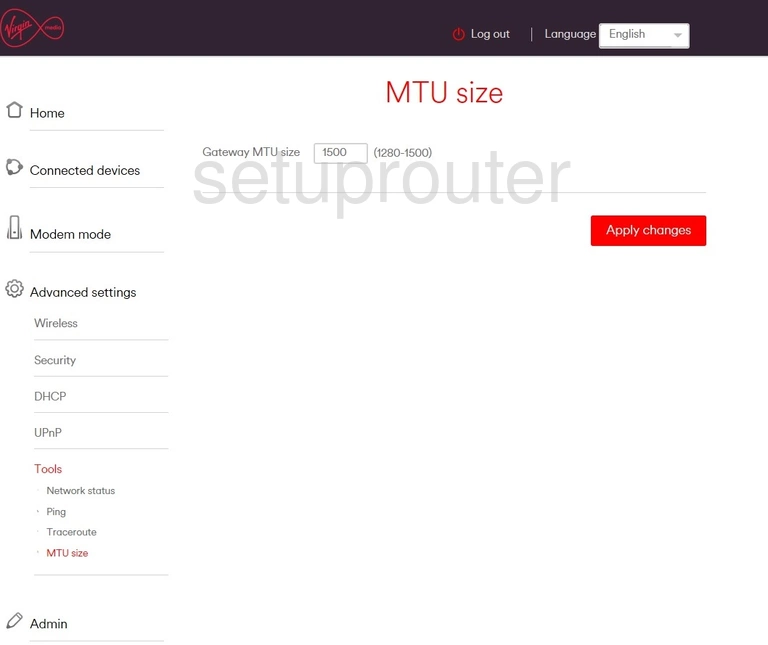
Virgin Media Hub 3.0 Setup Screenshot
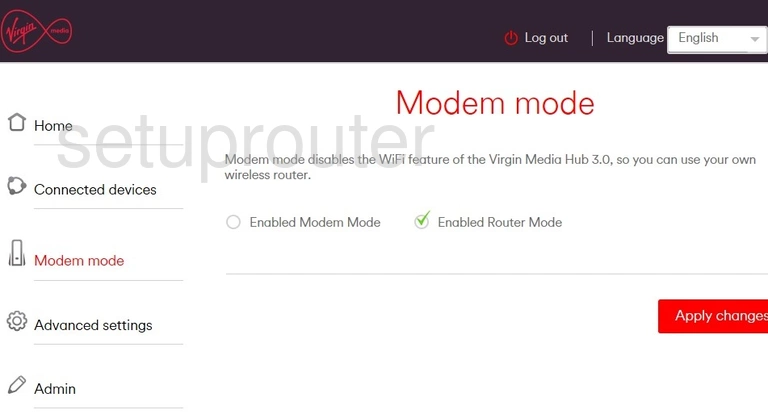
Virgin Media Hub 3.0 Mac Filter Screenshot
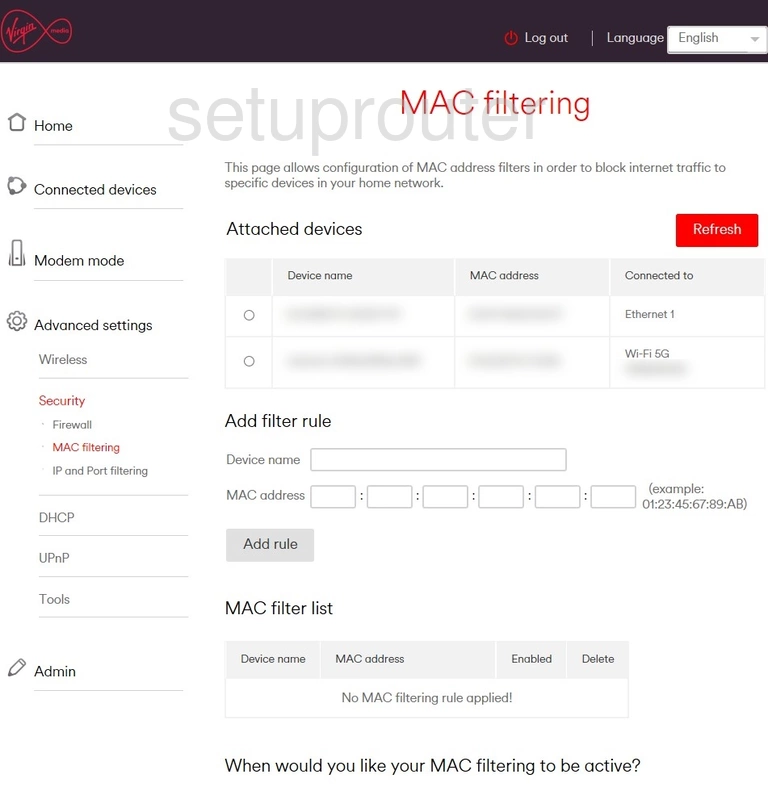
Virgin Media Hub 3.0 Ip Filter Screenshot
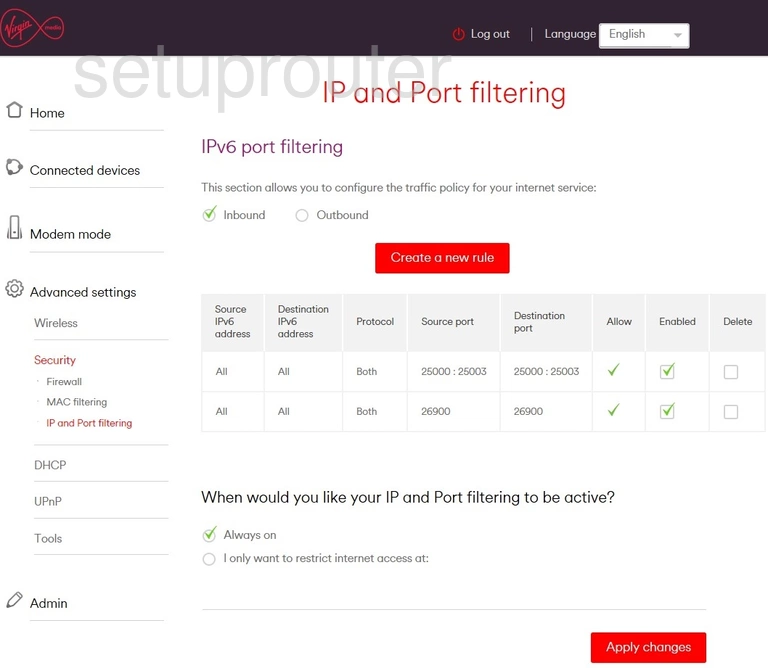
Virgin Media Hub 3.0 Ip Filter Screenshot
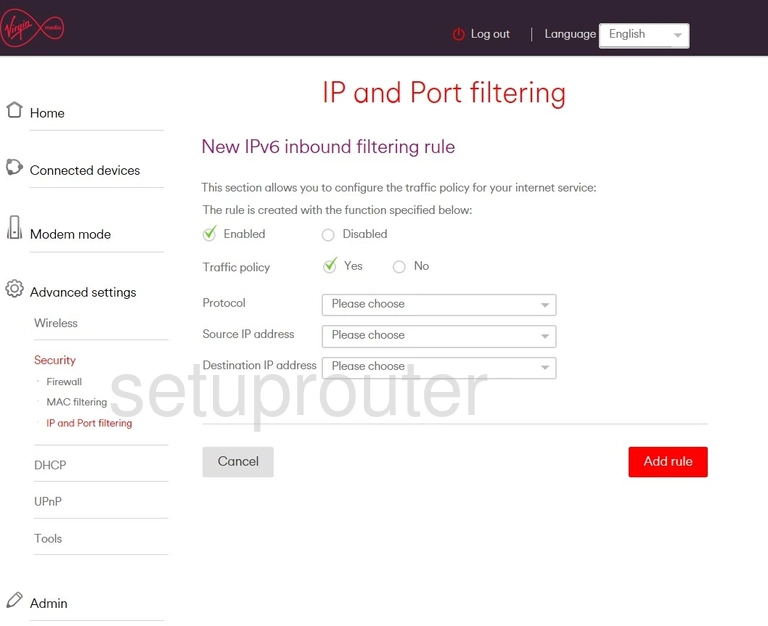
Virgin Media Hub 3.0 Status Screenshot
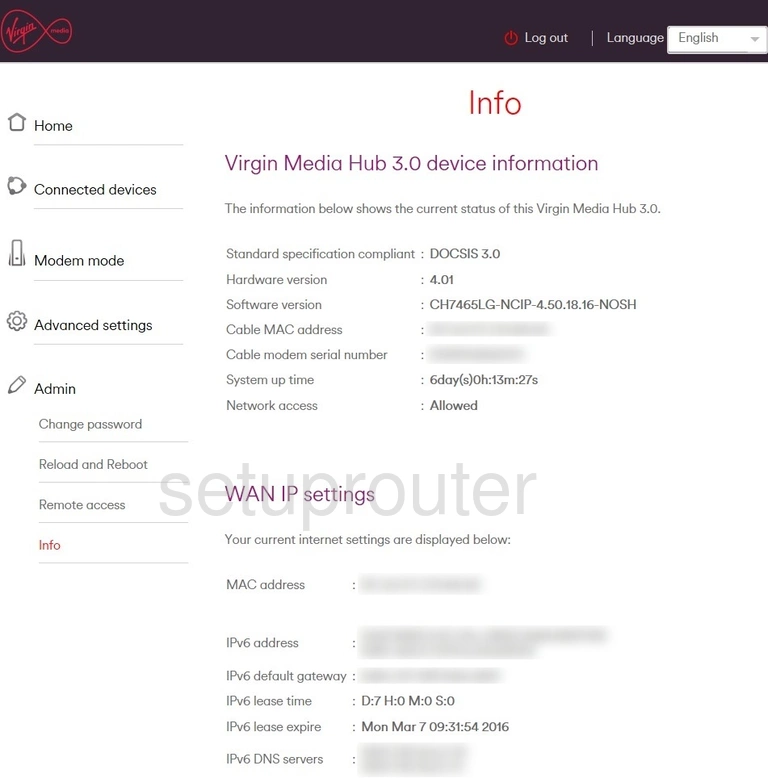
Virgin Media Hub 3.0 Setup Screenshot
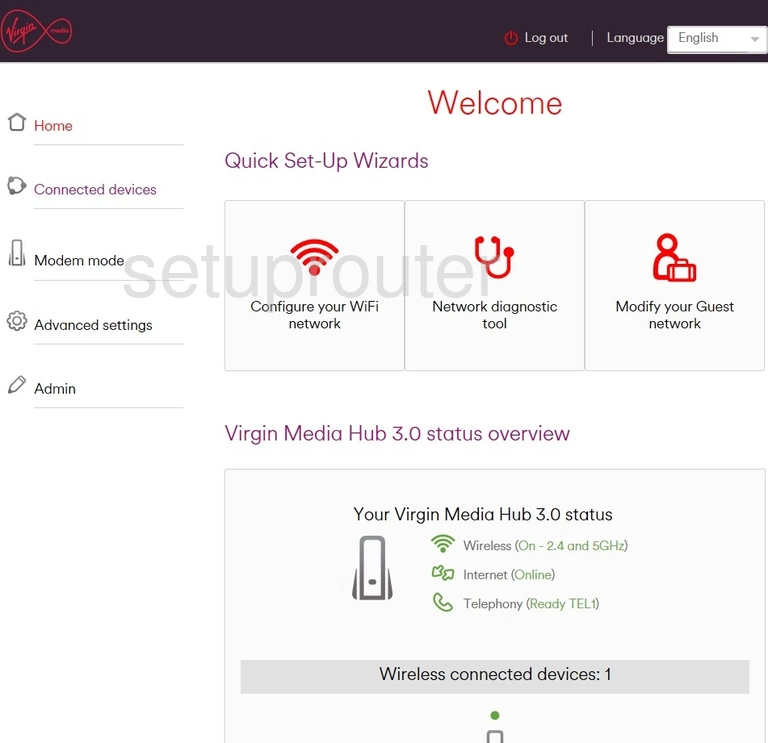
Virgin Media Hub 3.0 Firewall Screenshot
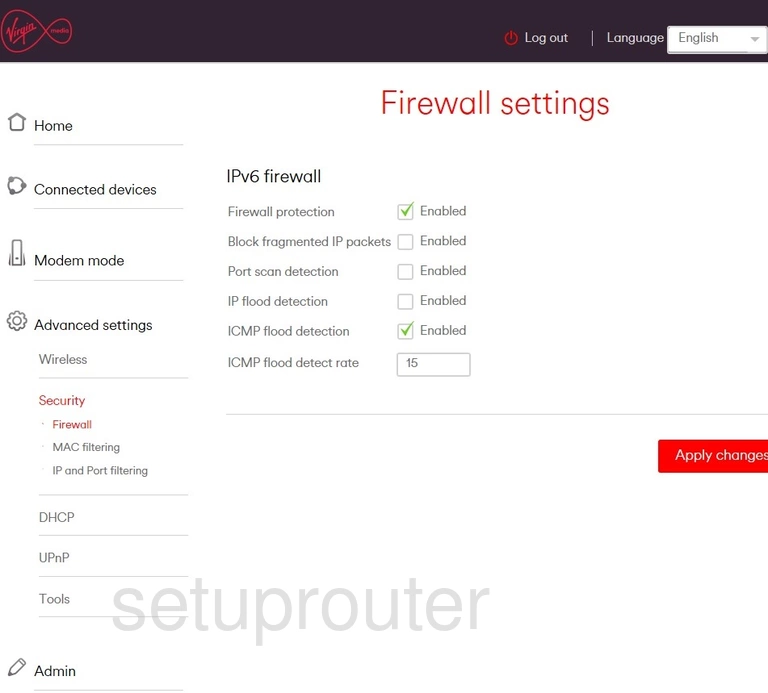
Virgin Media Hub 3.0 Status Screenshot
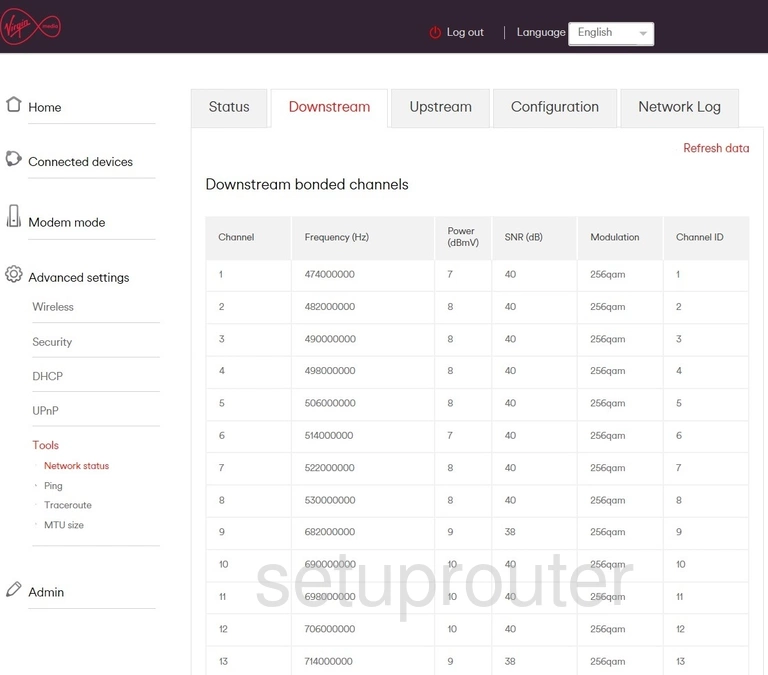
Virgin Media Hub 3.0 Dhcp Screenshot
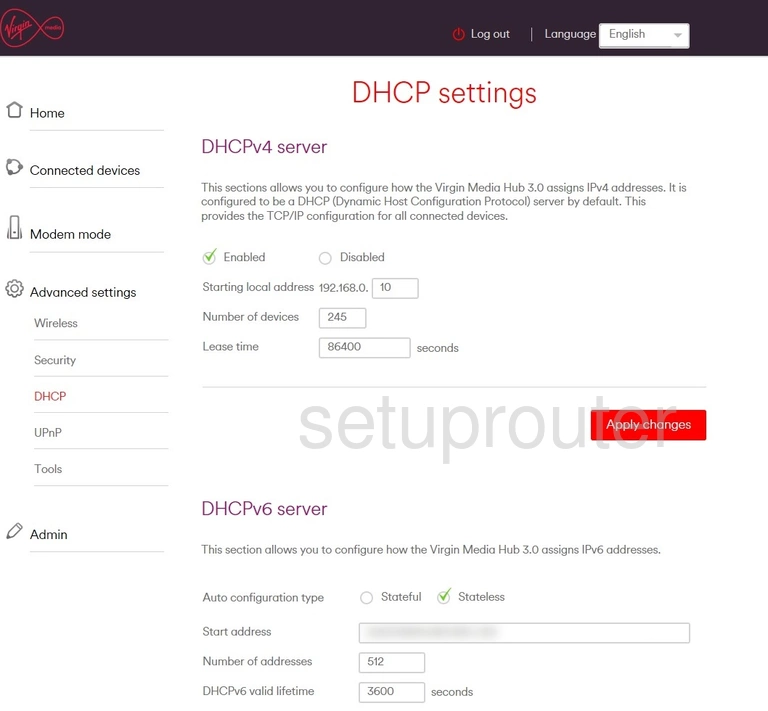
Virgin Media Hub 3.0 Attached Devices Screenshot
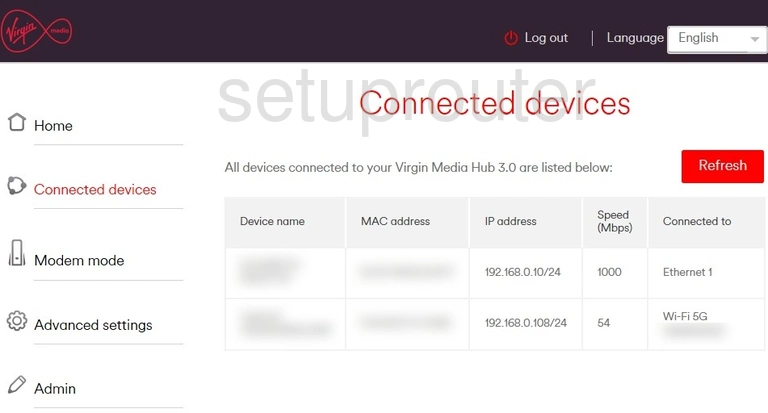
Virgin Media Hub 3.0 Status Screenshot
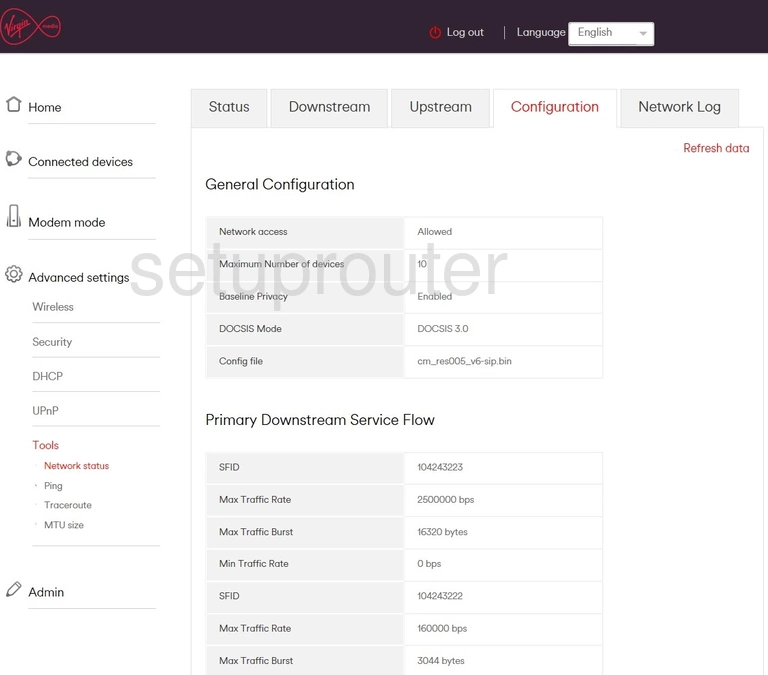
Virgin Media Hub 3.0 Password Screenshot
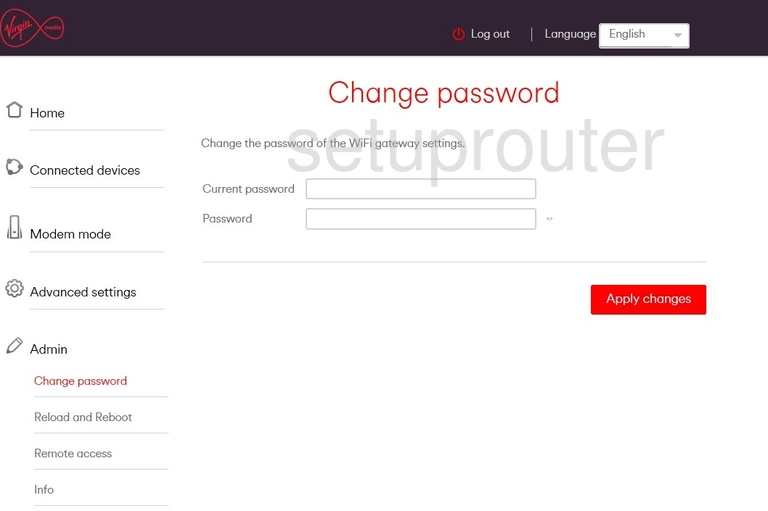
Virgin Media Hub 3.0 Status Screenshot
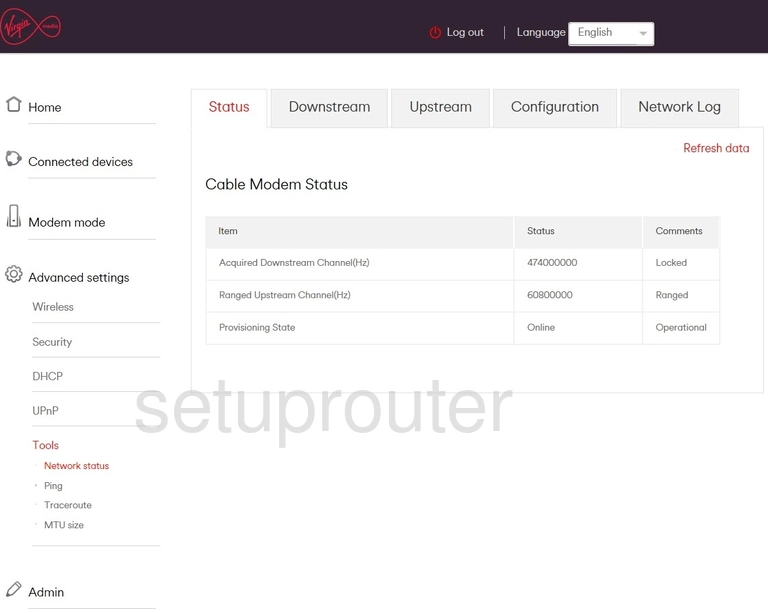
Virgin Media Hub 3.0 Device Image Screenshot

Virgin Media Hub 3.0 General Screenshot
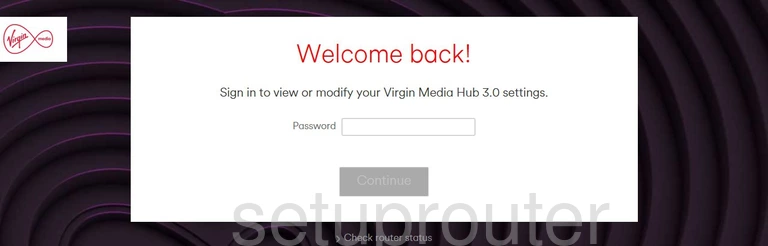
This is the screenshots guide for the Virgin Media Hub 3.0. We also have the following guides for the same router:
- Virgin Media Hub 3.0 - Virgin Media Hub 3.0 Login Instructions
- Virgin Media Hub 3.0 - Virgin Media Hub 3.0 User Manual
- Virgin Media Hub 3.0 - Setup WiFi on the Virgin Media Hub 3.0
- Virgin Media Hub 3.0 - Information About the Virgin Media Hub 3.0 Router
- Virgin Media Hub 3.0 - Reset the Virgin Media Hub 3.0