Thank you to the users of this site who have submitted the screenshots below.
If you would like to share screenshots for us to use, please use our Router Screenshot Grabber, which is a free tool in Network Utilities. It makes the capture process easy and sends the screenshots to us automatically.
This is the screenshots guide for the VisionNet M505N. We also have the following guides for the same router:
All VisionNet M505N Screenshots
All screenshots below were captured from a VisionNet M505N router.
VisionNet M505N Upnp Screenshot
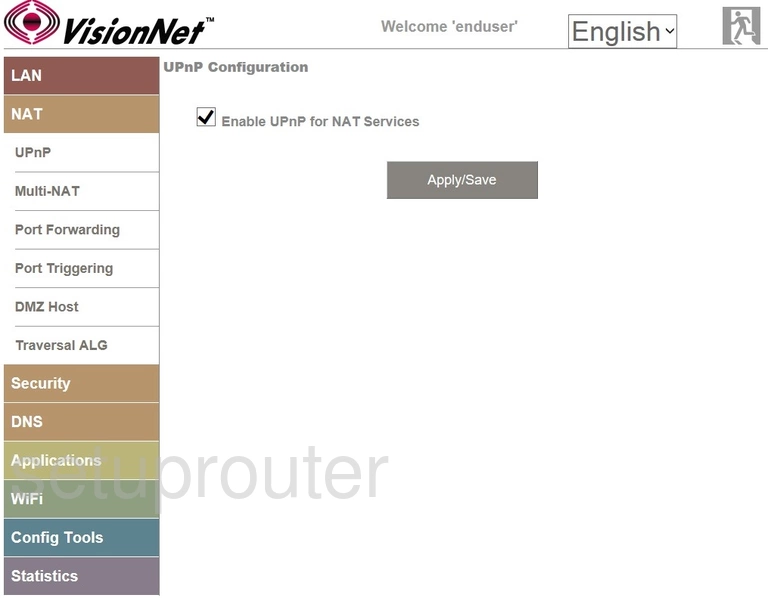
VisionNet M505N Port Forwarding Screenshot
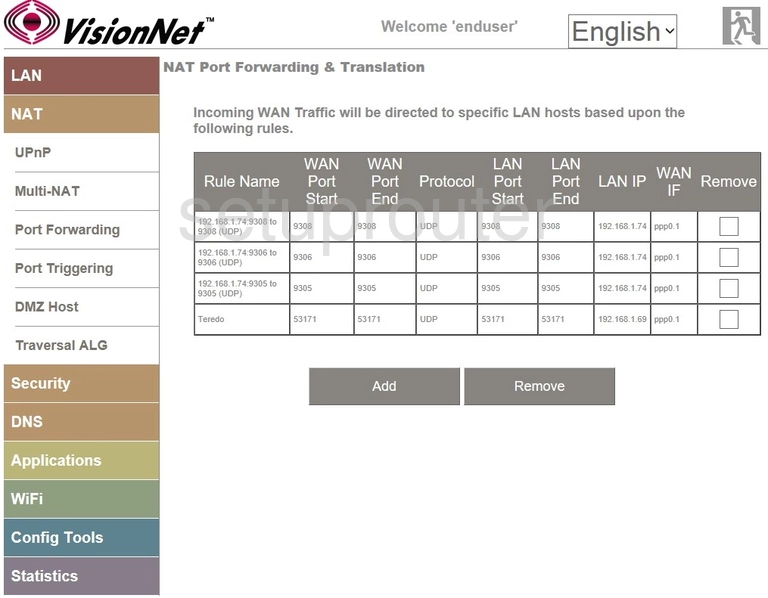
VisionNet M505N Nat Screenshot
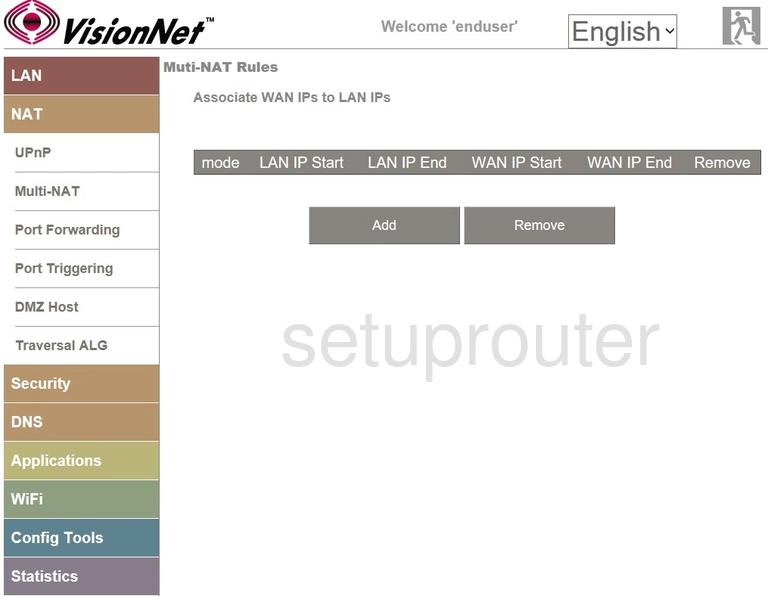
VisionNet M505N Login Screenshot
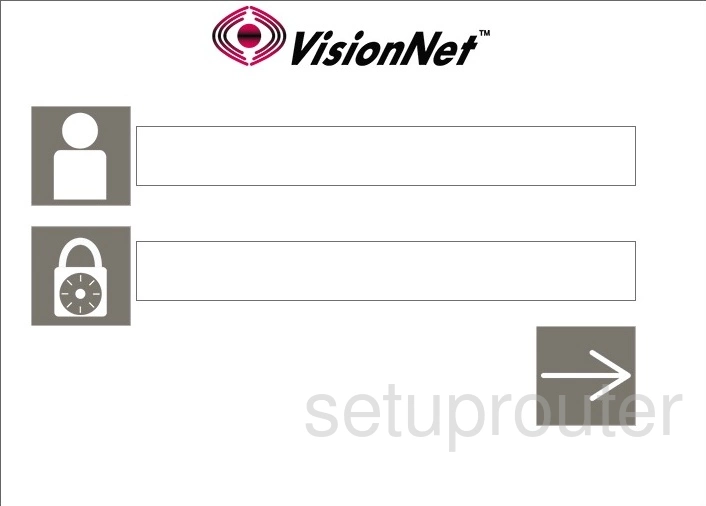
VisionNet M505N Status Screenshot
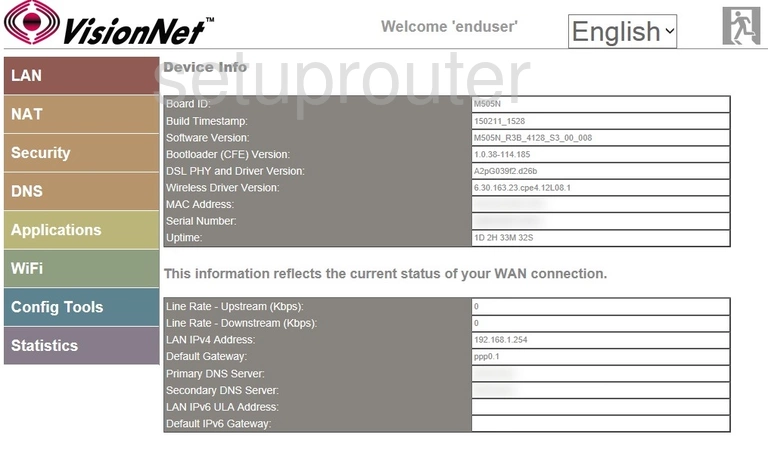
This is the screenshots guide for the VisionNet M505N. We also have the following guides for the same router: