These screenshots were submitted by our users.
If you would like to upload screenshots for us to use, please use our Router Screenshot Grabber, which is a free tool in Network Utilities. It makes the capture process easy and sends the screenshots to us automatically.
This is the screenshots guide for the Vivo Power Box. We also have the following guides for the same router:
All Vivo Power Box Screenshots
All screenshots below were captured from a Vivo Power Box router.
Vivo Power Box Traffic Statistics Screenshot
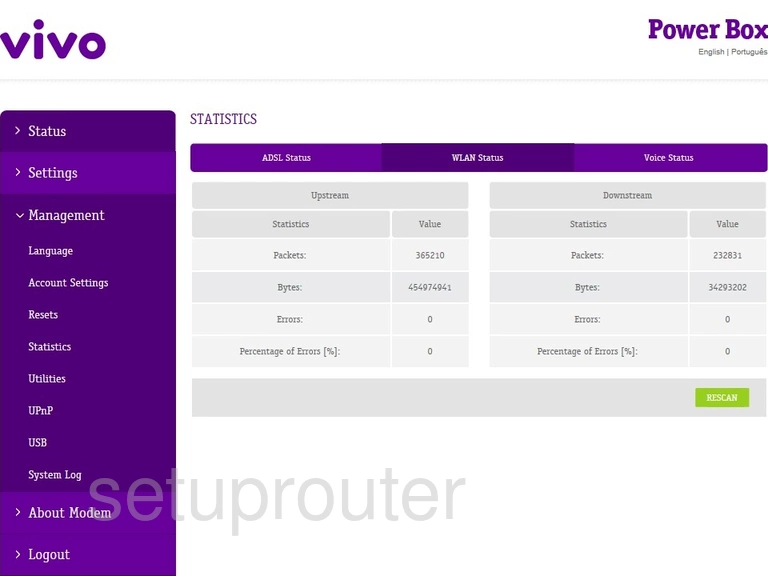
Vivo Power Box Wifi Security Screenshot
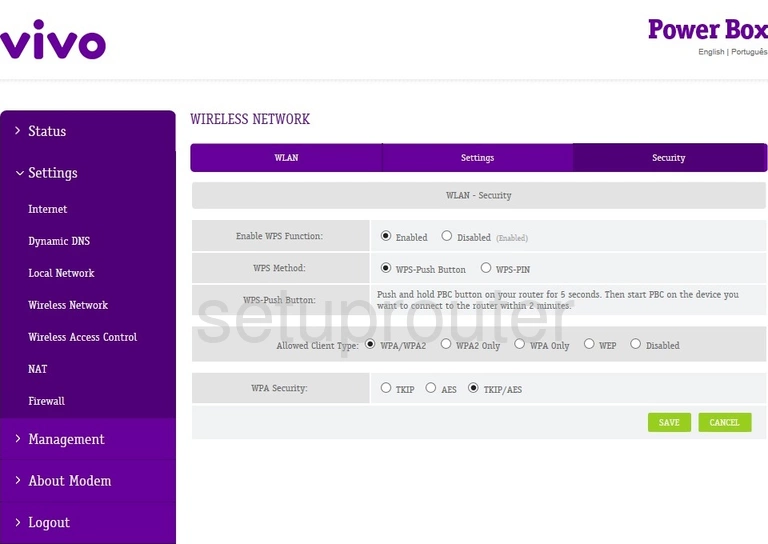
Vivo Power Box Wifi Setup Screenshot
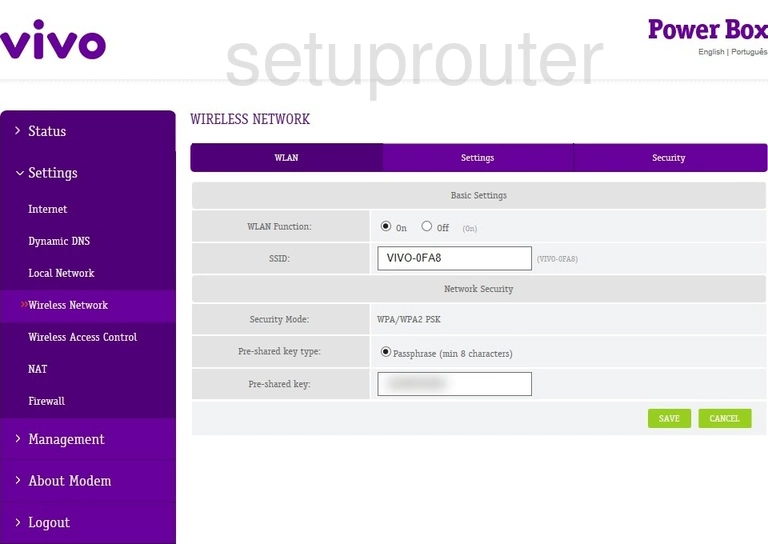
Vivo Power Box Wifi Advanced Screenshot
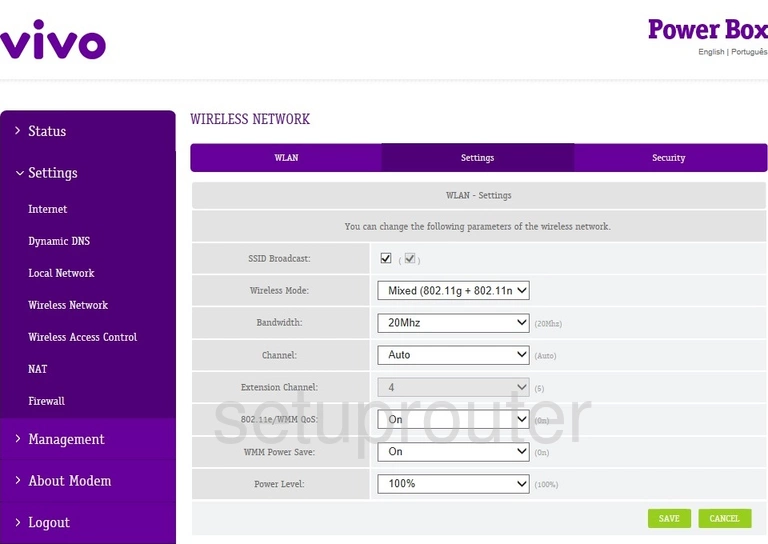
Vivo Power Box Wifi Security Screenshot
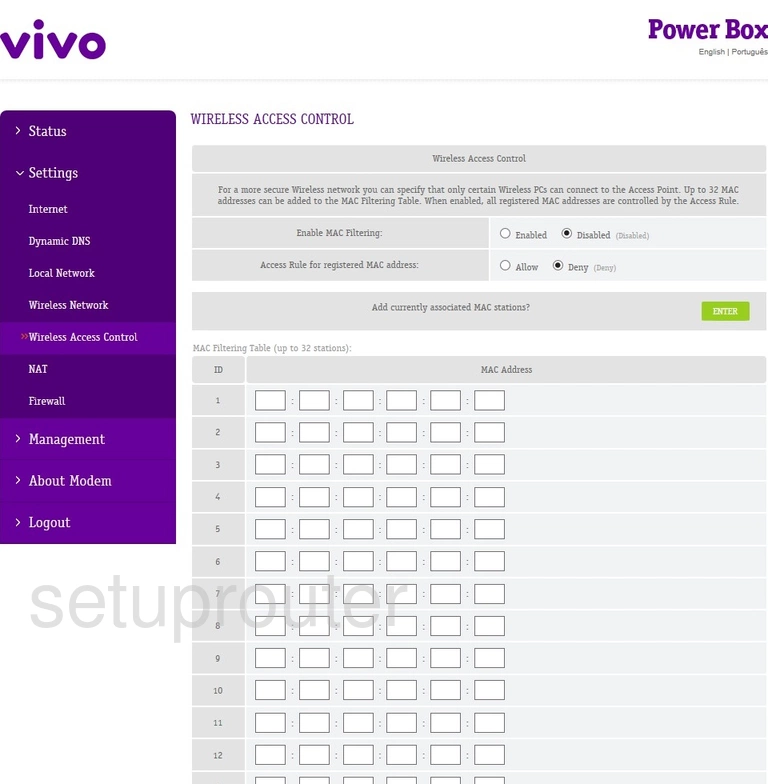
Vivo Power Box Traffic Statistics Screenshot
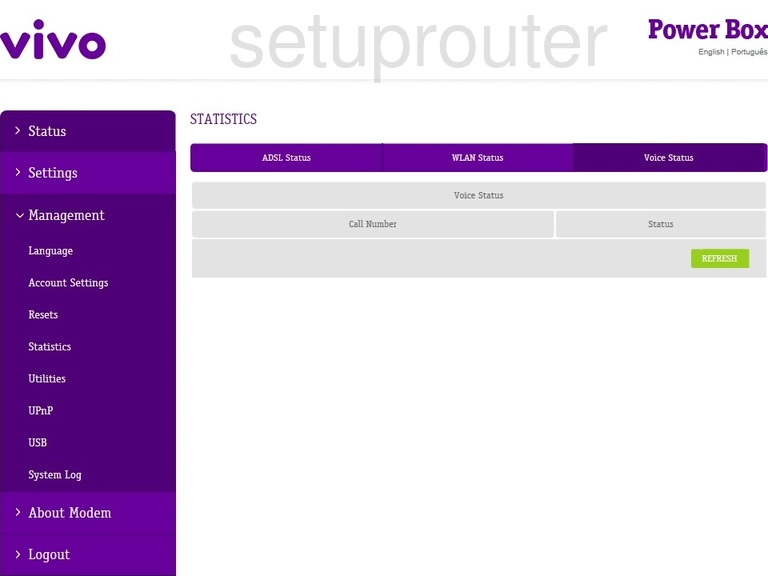
Vivo Power Box Diagnostics Screenshot
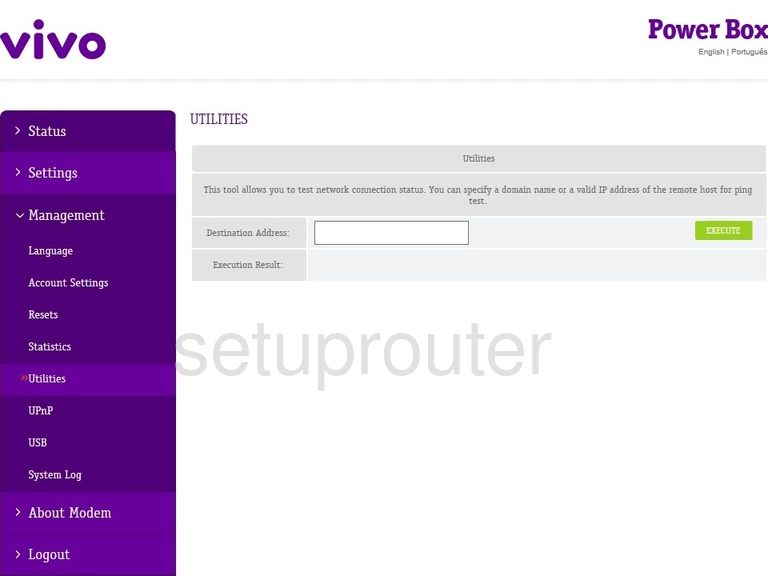
Vivo Power Box Usb Screenshot
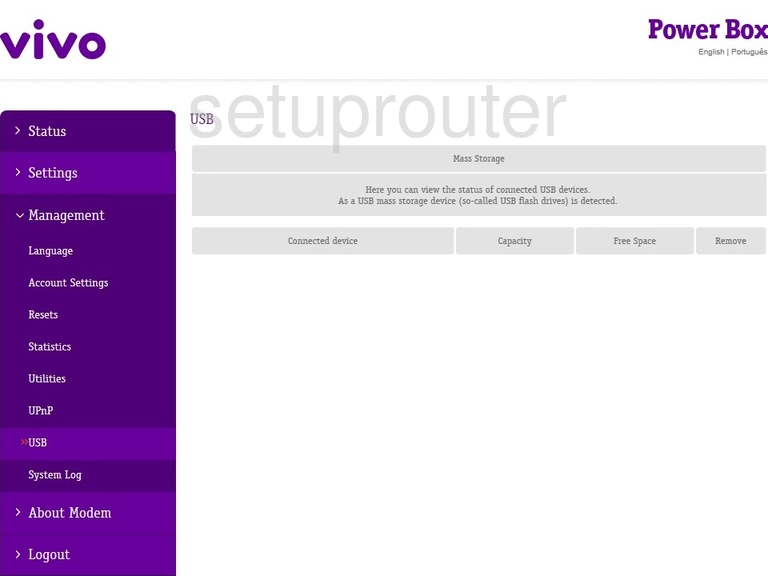
Vivo Power Box Upnp Screenshot
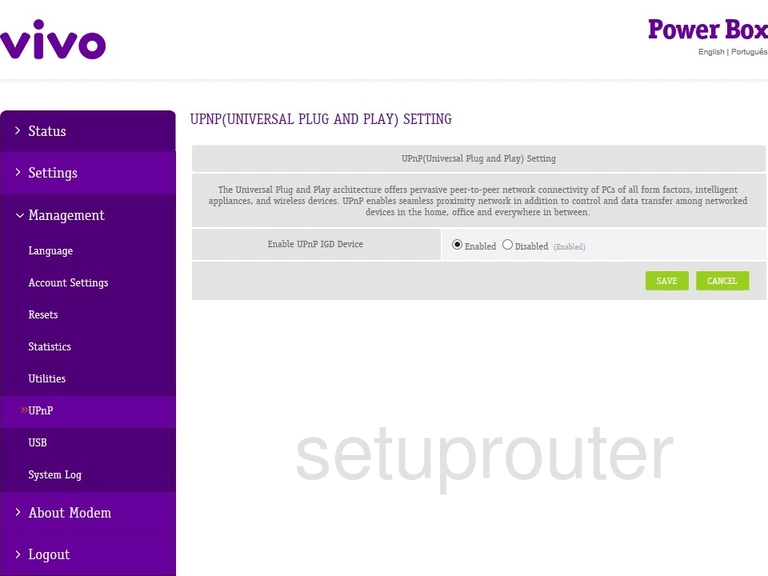
Vivo Power Box Log Screenshot
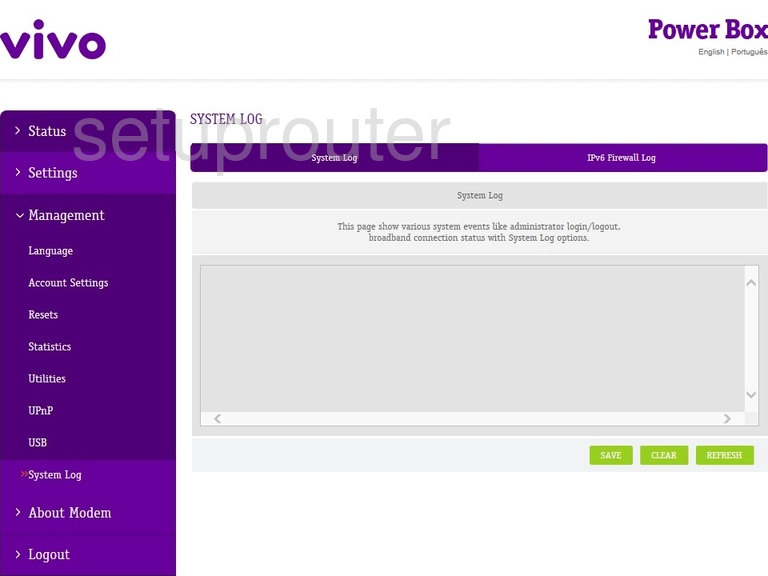
Vivo Power Box Status Screenshot
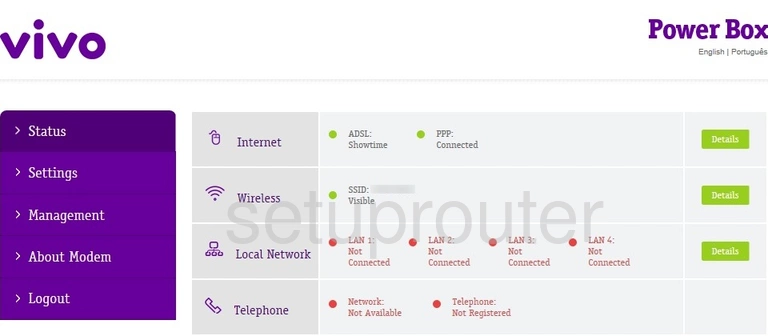
Vivo Power Box Reset Screenshot
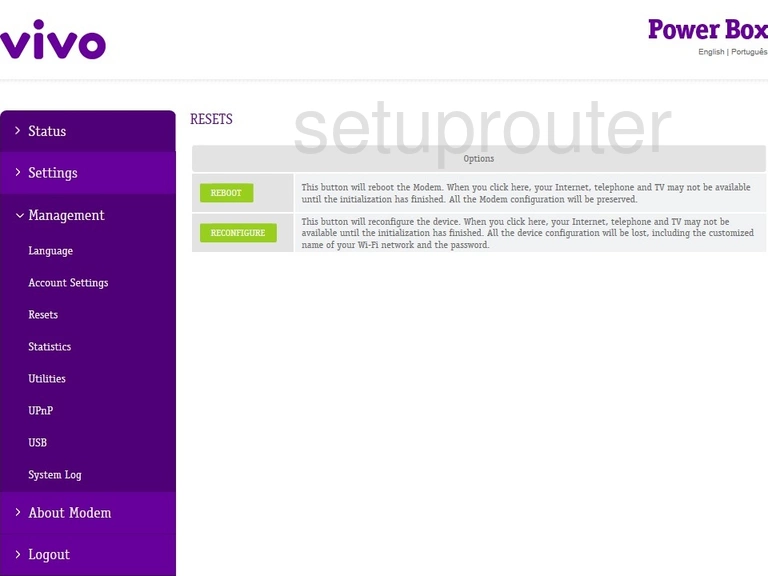
Vivo Power Box Port Mapping Screenshot
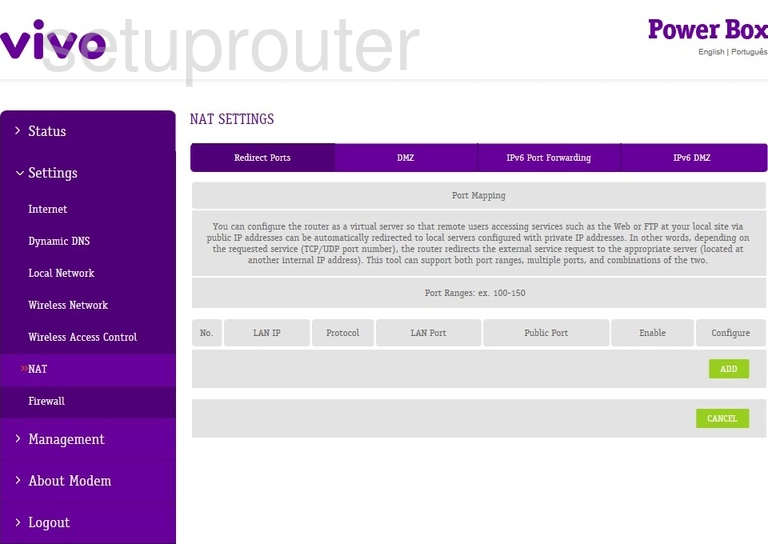
Vivo Power Box Log Screenshot
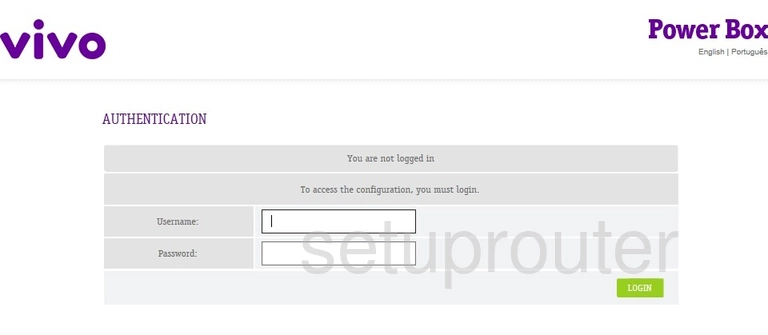
Vivo Power Box Lan Screenshot
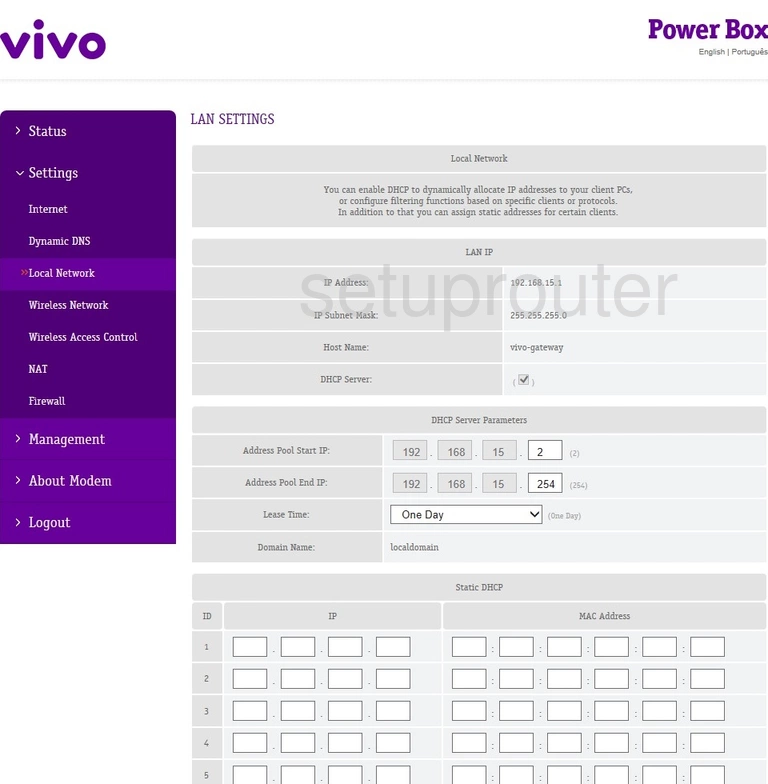
Vivo Power Box Language Screenshot
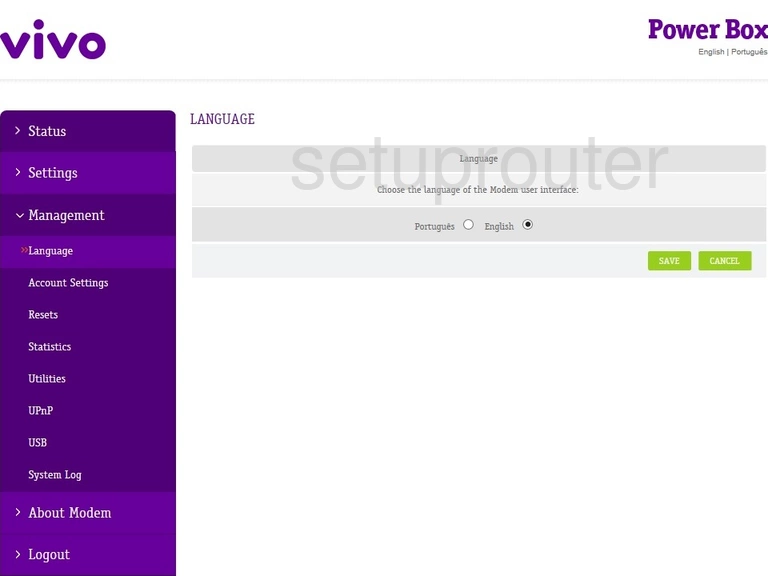
Vivo Power Box Ipv6 Screenshot
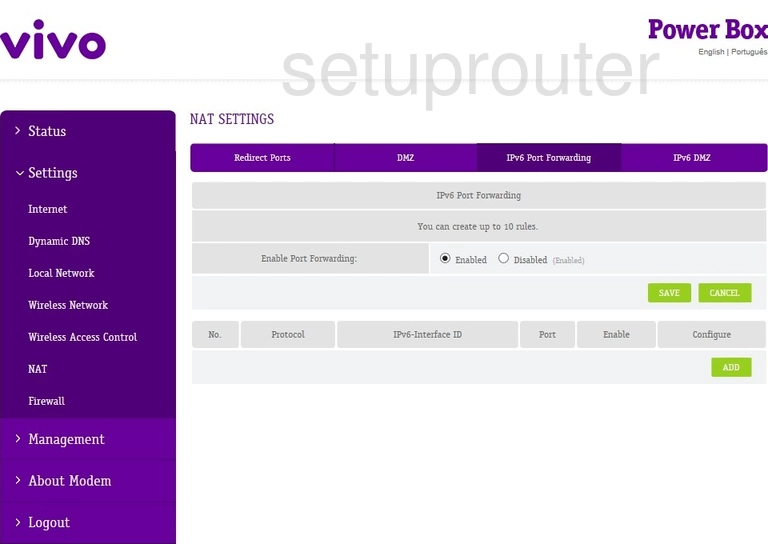
Vivo Power Box Log Screenshot
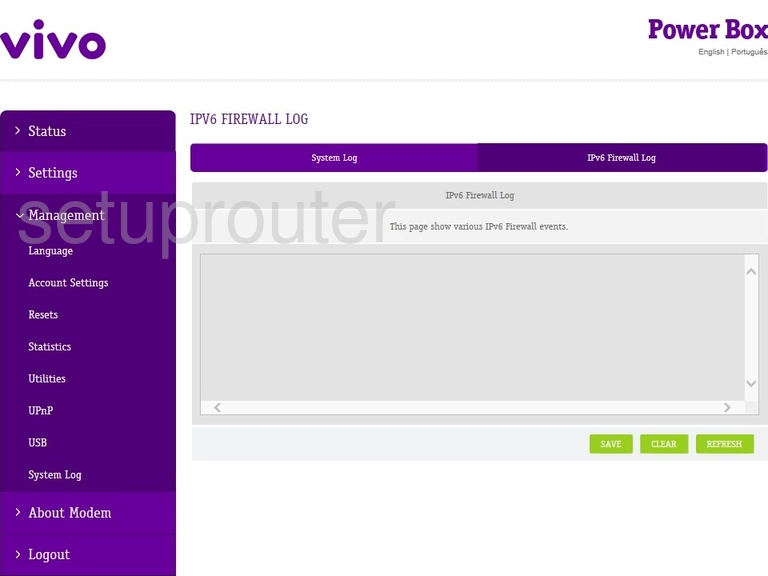
Vivo Power Box Ipv6 Screenshot
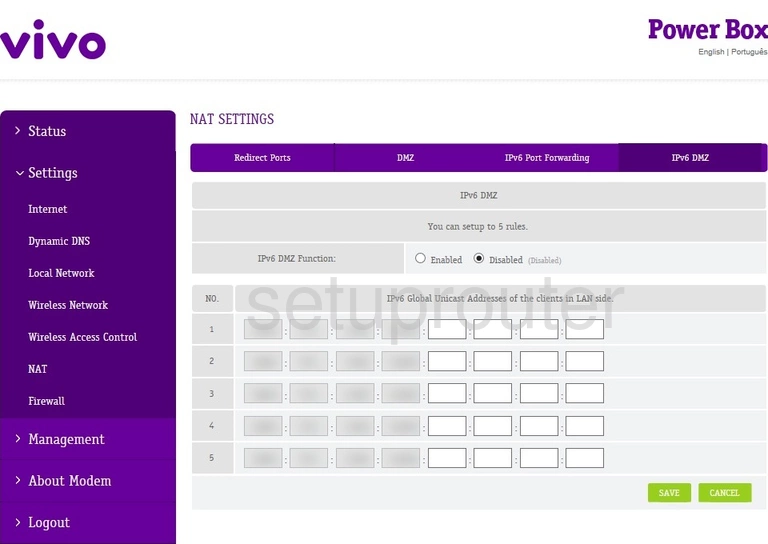
Vivo Power Box Wan Screenshot
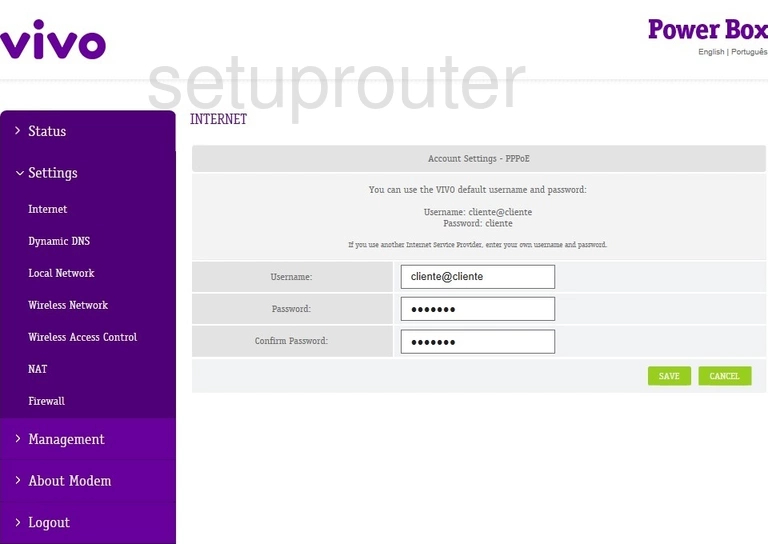
Vivo Power Box Firewall Screenshot
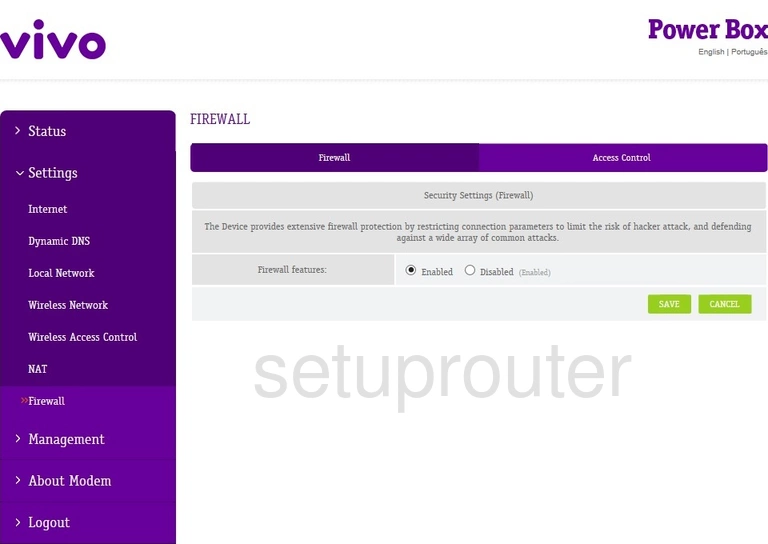
Vivo Power Box Dynamic Dns Screenshot
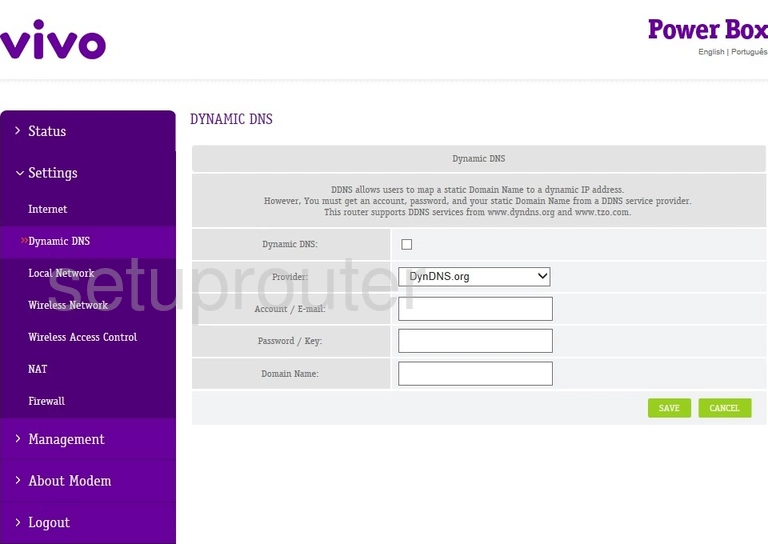
Vivo Power Box Dmz Screenshot
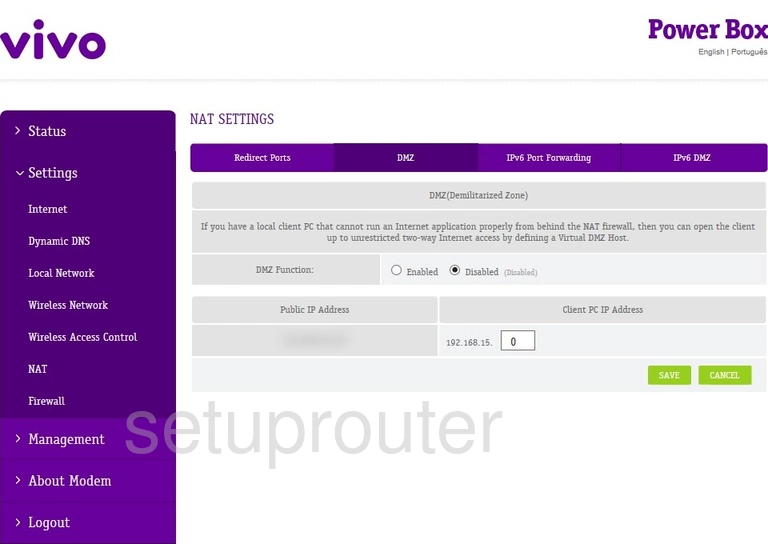
Vivo Power Box Traffic Statistics Screenshot
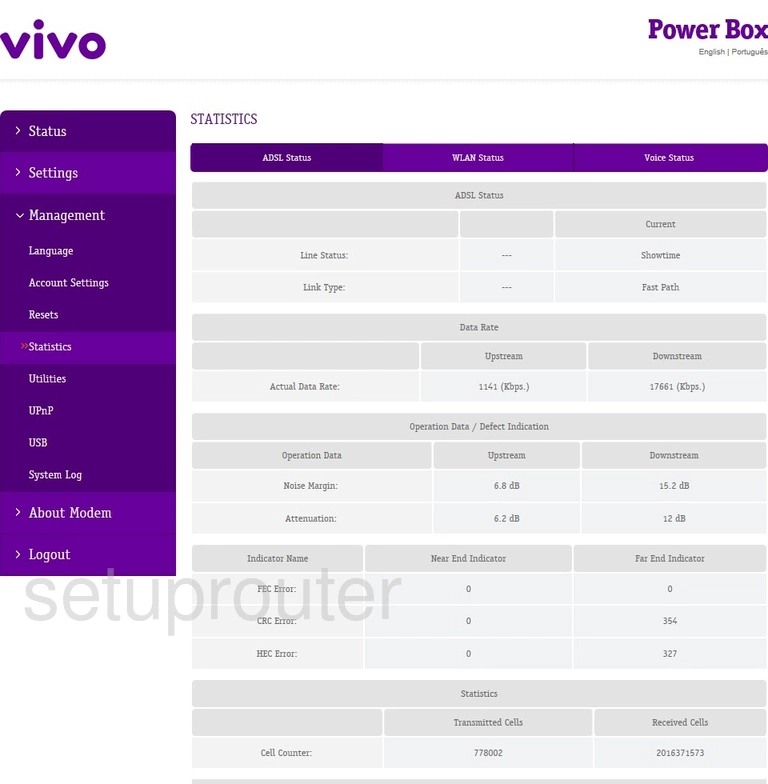
Vivo Power Box Password Screenshot
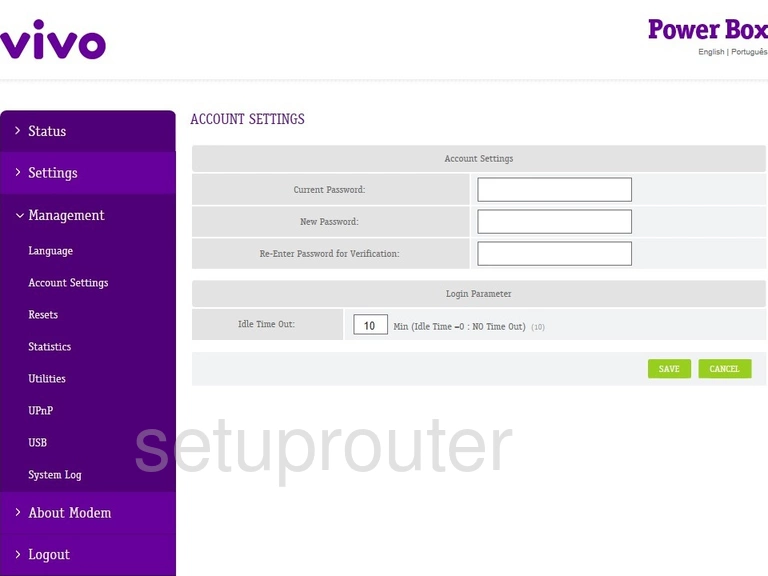
Vivo Power Box Access Control Screenshot
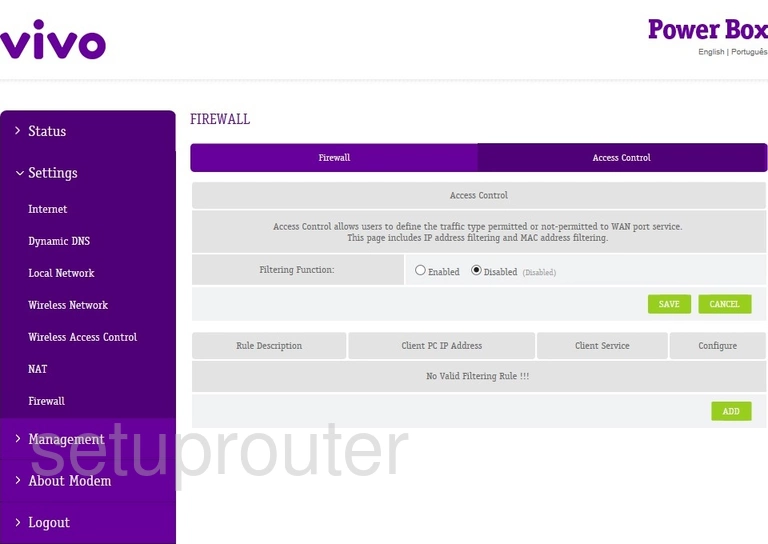
Vivo Power Box Status Screenshot
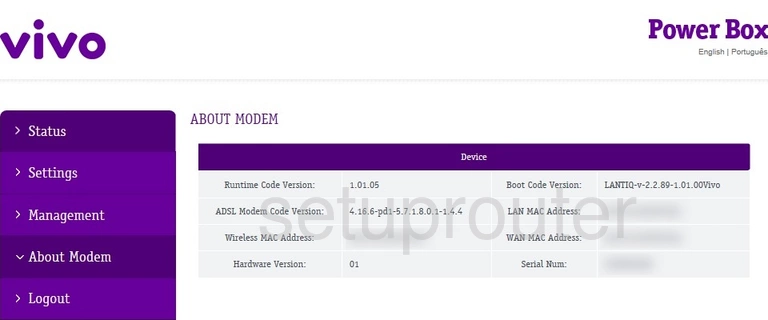
This is the screenshots guide for the Vivo Power Box. We also have the following guides for the same router: